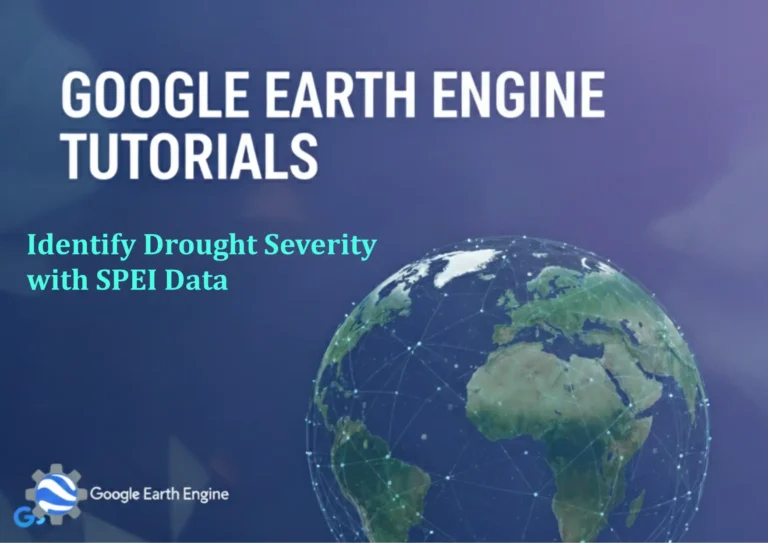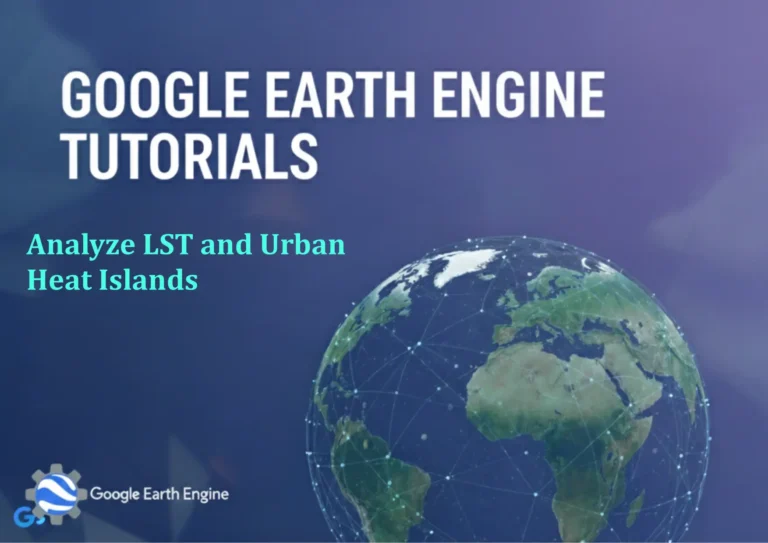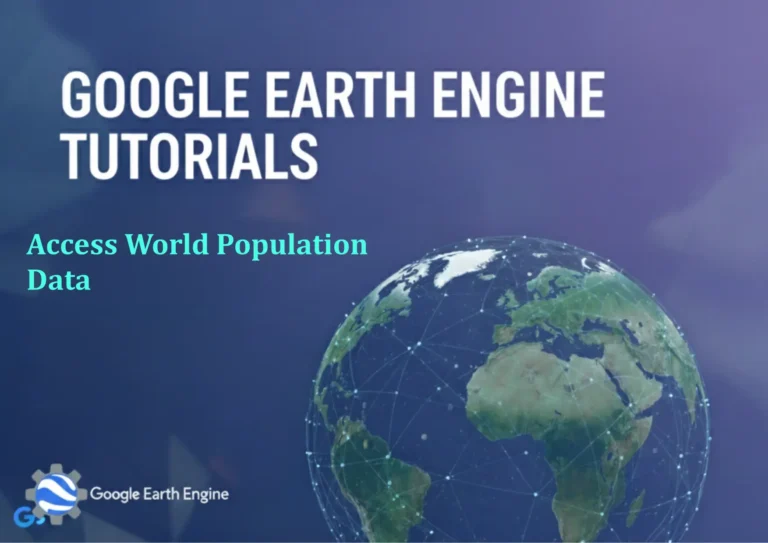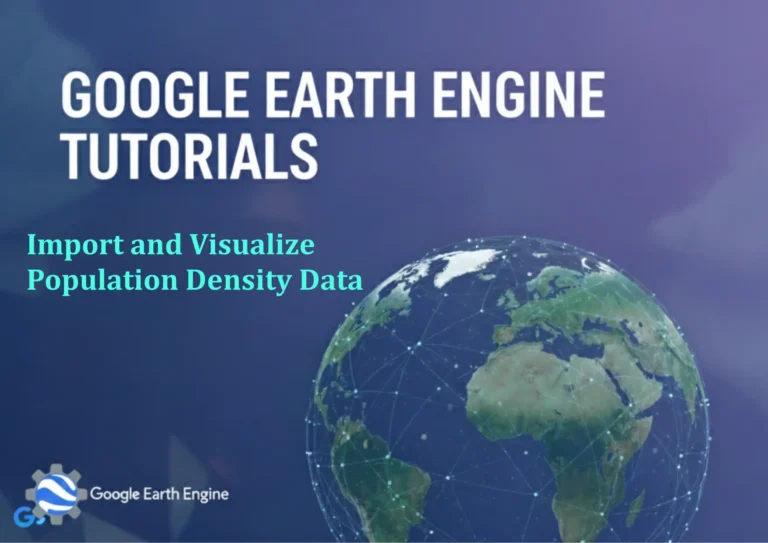ArcGIS Pro Tutorial: Reclassify and Convert Raster to Polygon Shapefile & Calculate Area Using ArcGIS Pro
Credit: Youtube Channel “Terra Spatial”
You can see all the tutorials from here: Techgeo Academy.
In this comprehensive ArcGIS Pro tutorial, we’ll walk through the essential workflow of reclassifying raster data, converting it to polygon shapefiles, and calculating areas. This process is fundamental for land use analysis, environmental planning, and spatial decision-making in GIS projects.
Getting Started
Before beginning this tutorial, ensure you have:
- ArcGIS Pro installed and licensed
- A raster dataset (e.g., land use, elevation, or satellite imagery)
- Basic familiarity with the ArcGIS Pro interface
Step 1: Reclassify Raster Data
Opening the Reclassify Tool
- Open ArcGIS Pro and create a new project or open an existing one
- Add your raster dataset to the map
- Navigate to the Analysis tab in the ribbon
- Click on Tools to open the Geoprocessing pane
- Search for “Reclassify” and select the Reclassify tool
Setting Reclassification Parameters
- In the Input raster field, select your raster dataset
- Choose the Reclass field (usually the Value field for single-band rasters)
- Define your reclassification ranges in the table:
- From: Lower boundary of the range
- To: Upper boundary of the range
- New Value: The value to assign to this range
- You can add new ranges using the +Add button or delete existing ranges
- Select Save reclass as to save your reclassification scheme for future use
- Define the Output raster name and location
- Click Run to execute the reclassification
Step 2: Convert Raster to Polygon Shapefile
Using the Raster to Polygon Tool
- Return to the Geoprocessing pane or open it again
- Search for “Raster to Polygon” or navigate to Conversion Tools > From Raster > Raster to Polygon
- Set the following parameters:
- Input raster: Select your reclassified raster
- Field: Choose the field to convert to polygons (typically the Value field)
- Output feature class: Define the output polygon shapefile name and location
- Simplify polygons: Choose whether to simplify polygon boundaries
- Click Run to convert your raster to polygons
Optimizing the Conversion Process
For better performance and cleaner results:
- Ensure your reclassified raster has a reasonable number of unique values
- Consider using the Simplify polygons option for cleaner boundaries
- Check the output coordinate system to ensure it matches your project requirements
Step 3: Calculate Area
Adding Area to Polygon Attributes
- Right-click your polygon layer in the Contents pane
- Select Attribute Table to open the table view
- Click the Table Options button (three dots or plus sign)
- Select Add Field
- Configure the new field:
- Name: Area_SqM or Area_Acres (depending on your preference)
- Type: Double
- Alias: Area in Square Meters or Area in Acres
- Click Save to create the field
Calculating Area Values
- Right-click the new area field header in the attribute table
- Select Calculate Field
- In the calculator window:
- Set the Parser to Python 3
- For square meters:
!shape.area@squaremeters! - For acres:
!shape.area@acres! - For hectares:
!shape.area@hectares!
- Click Calculate to populate the area values
Advanced Tips and Best Practices
Data Preparation
- Always check your raster’s coordinate system before reclassification
- Consider resampling your raster if it has very high resolution
- Use meaningful new values in reclassification for easier interpretation
Performance Optimization
- For large rasters, consider clipping to your area of interest first
- Use appropriate data types to minimize file sizes
- Save intermediate results for complex workflows
Quality Control
- Verify reclassification results by examining the output raster
- Check polygon boundaries for any unexpected gaps or overlaps
- Validate area calculations using known values or manual measurements
Common Applications
This workflow is commonly used for:
- Land use and land cover analysis
- Environmental impact assessments
- Urban planning and development analysis
- Agricultural land classification
- Forest type mapping
- Watershed management studies
Frequently Asked Questions
What types of raster data can be reclassified?
Any raster dataset with numerical values can be reclassified, including satellite imagery, digital elevation models, land use maps, temperature grids, and precipitation data.
How do I handle NoData values during reclassification?
In the Reclassify tool, NoData values are typically handled automatically. You can choose to preserve them as NoData or assign them a specific value in the reclassification table.
Why are my polygon boundaries irregular after conversion?
Irregular boundaries often result from high-resolution rasters or the Simplify Polygons option. You can adjust the simplify tolerance or use cartographic generalization tools to clean up boundaries.
Can I batch process multiple rasters using this workflow?
Yes, you can use ModelBuilder or Python scripting to automate this workflow for multiple raster datasets. The tools support batch processing through the batch option in geoprocessing tools.
What coordinate system should I use for area calculations?
For accurate area calculations, use a projected coordinate system appropriate for your region (e.g., UTM zones, State Plane, or Albers Equal Area). Avoid geographic coordinate systems (latitude/longitude) for area calculations.
How can I improve processing speed for large rasters?
To improve performance: clip your raster to the area of interest, consider lowering resolution through resampling, ensure adequate system memory, and use SSD storage for temporary files and scratch workspace.
What if my reclassified raster has too many unique values for polygon conversion?
If you have too many values, consider aggregating similar classes during reclassification or using the Lookup tool to group values before conversion. You can also simplify your classification scheme.
How do I validate the accuracy of my area calculations?
Validate results by comparing with known areas, using different calculation methods as cross-checks, or manually measuring sample areas. Also verify that your coordinate system is appropriate for area calculations.
Conclusion
This ArcGIS Pro tutorial demonstrates a fundamental GIS workflow that combines raster reclassification, vector conversion, and spatial analysis. Mastering these tools enables you to transform raw raster data into meaningful polygon features ready for further spatial analysis. Practice this workflow with different datasets to become proficient in these essential GIS operations.
Remember to save your project regularly and maintain backups of original data. As you gain experience with these basic tools, consider exploring advanced options in each tool to optimize your specific workflows and analysis requirements.