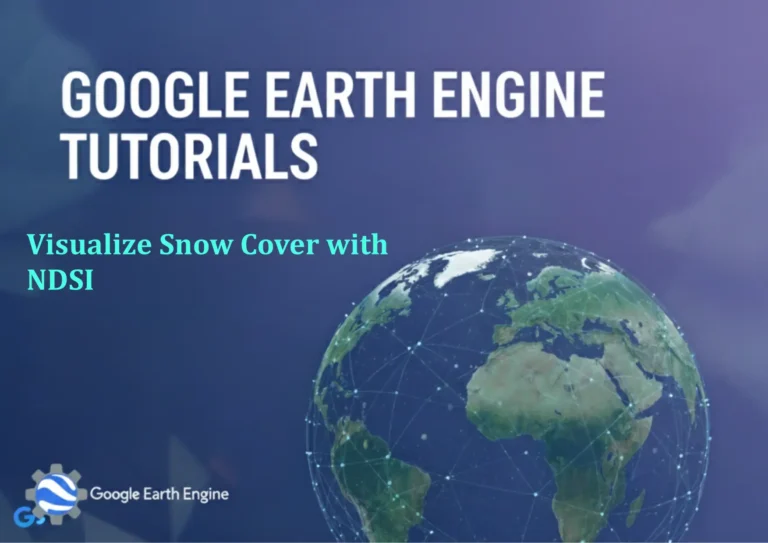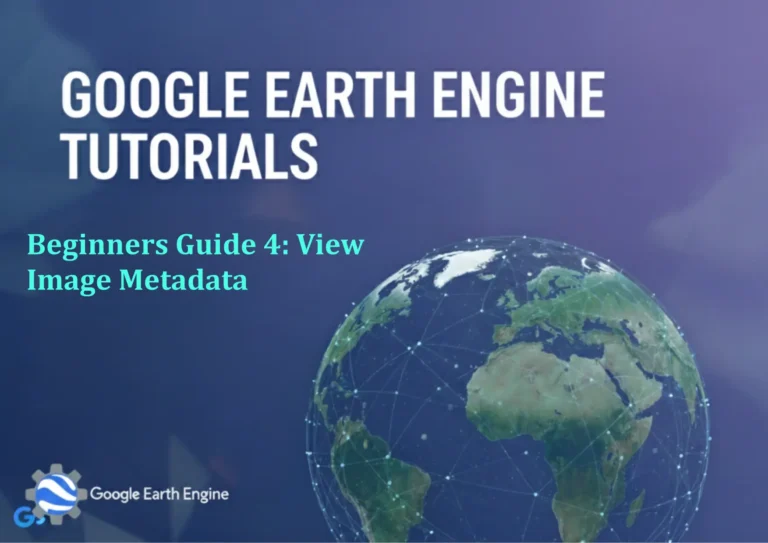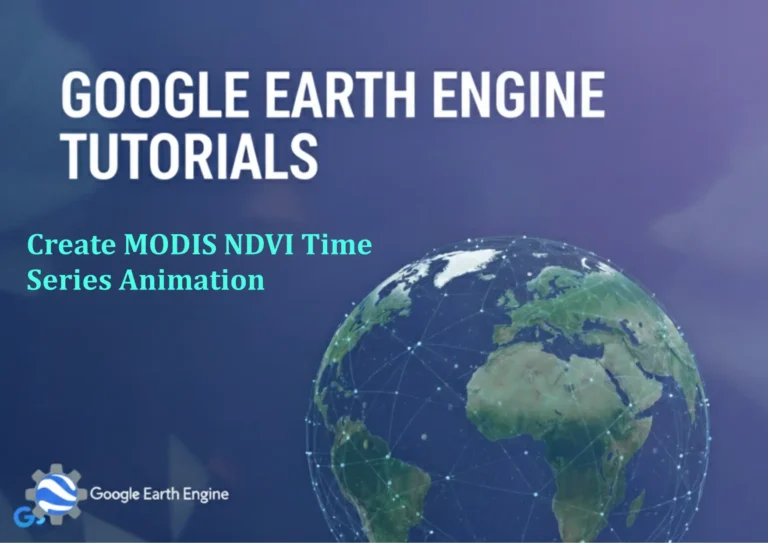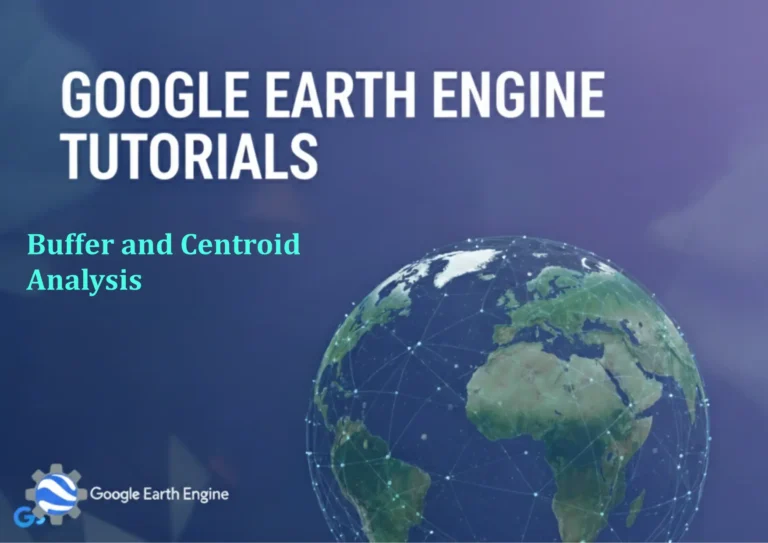ArcGIS Pro Tutorial: Split and Merge Polygon in ArcGIS Pro
ArcGIS Pro Tutorial: Split and Merge Polygons
ArcGIS Pro provides powerful editing tools for manipulating polygon features in your spatial datasets. Two of the most essential operations you’ll frequently perform are splitting and merging polygons. This comprehensive tutorial will guide you through both processes step-by-step, helping you efficiently manage your polygon data.
Splitting Polygons in ArcGIS Pro
Preparation Steps
- Open your ArcGIS Pro project and navigate to the map containing your polygon layer
- Ensure your polygon feature layer is visible in the Contents pane
- Switch to the Edit tab in the ribbon interface
- Select the polygon layer you want to edit from the Features group
Method 1: Using the Split Tool
- Activate the Modify Features pane by clicking the Modify button in the Edit tab
- Click on your polygon layer in the Modify Features pane
- Select the Split tool from the construction tools
- Click on the edge of the polygon where you want to start the split
- Draw your split line by clicking at various points across the polygon
- Double-click to finish the split operation
- Your original polygon will now be divided into separate features
Method 2: Using the Cut Polygon Tool
- In the Modify Features pane, select the Cut Polygon tool
- Click and drag to draw a cutting line across your polygon
- Release the mouse button to complete the cut
- The polygon will be split along your cutting line
Merging Polygons in ArcGIS Pro
Preparation Steps
- Open your ArcGIS Pro project with the relevant polygon data
- Navigate to the Edit tab in the ribbon
- Ensure your target polygon layer is selected for editing
Method 1: Using the Merge Tool
- Select multiple polygon features you want to merge by holding Ctrl and clicking each feature
- In the Edit tab, click the Merge button in the Features group
- Choose which feature’s attributes should be preserved in the merged result
- Click OK to complete the merge operation
- Your selected polygons will now be combined into a single feature
Method 2: Using the Modify Features Pane
- Open the Modify Features pane from the Edit tab
- Select your polygon layer from the list
- Choose the Merge tool from the available options
- Select the first polygon by clicking on it
- Hold Ctrl and select additional polygons to merge
- Right-click and choose Merge from the context menu
- Confirm attribute selection and complete the merge
Best Practices and Tips
- Always create a backup copy of your data before performing major editing operations
- Enable snapping options to ensure clean polygon boundaries during editing
- Use the Undo function (Ctrl+Z) if you make mistakes during the process
- Verify topology rules are maintained after splitting or merging operations
- Check attribute data integrity after merge operations
- Save your edits frequently during complex editing sessions
Frequently Asked Questions
Can I split multiple polygons at once?
Yes, you can select multiple polygons and use the Split Polygons tool to cut them simultaneously with a single cutting line.
What happens to the attributes when merging polygons?
When merging polygons, ArcGIS Pro will prompt you to choose which feature’s attributes to preserve. You can select from the existing features or manually enter new attribute values.
Is there a limit to how many polygons I can merge at once?
There’s no strict limit, but performance may decrease with very large numbers of polygons. For better performance, consider merging in smaller batches.
Can I undo a split or merge operation?
Yes, you can use the Undo button in the Edit tab or press Ctrl+Z to reverse your last editing operation, as long as you haven’t saved your edits yet.
Do split polygons maintain the same attributes as the original?
By default, split polygons inherit the attributes of the original polygon. You can modify these attributes after the split operation if needed.
What should I do if my split line doesn’t work properly?
Ensure that snapping is enabled and that you’re clicking precisely on the polygon boundary. You might also need to zoom in for more accurate placement of split points.
Can I split polygons using an existing line feature?
Yes, you can use the Advanced Editing tools to split polygons using existing line features as cutters through the Cut Polygons tool with the Use Selected Features option.
Why can’t I merge polygons from different layers?
Merging is only possible within the same feature layer. To merge polygons from different layers, you’ll need to first copy features to the same layer or use geoprocessing tools like Append or Merge.
Credit: Youtube Channel “Terra Spatial”
You can see all the tutorials from here: Techgeo Academy.