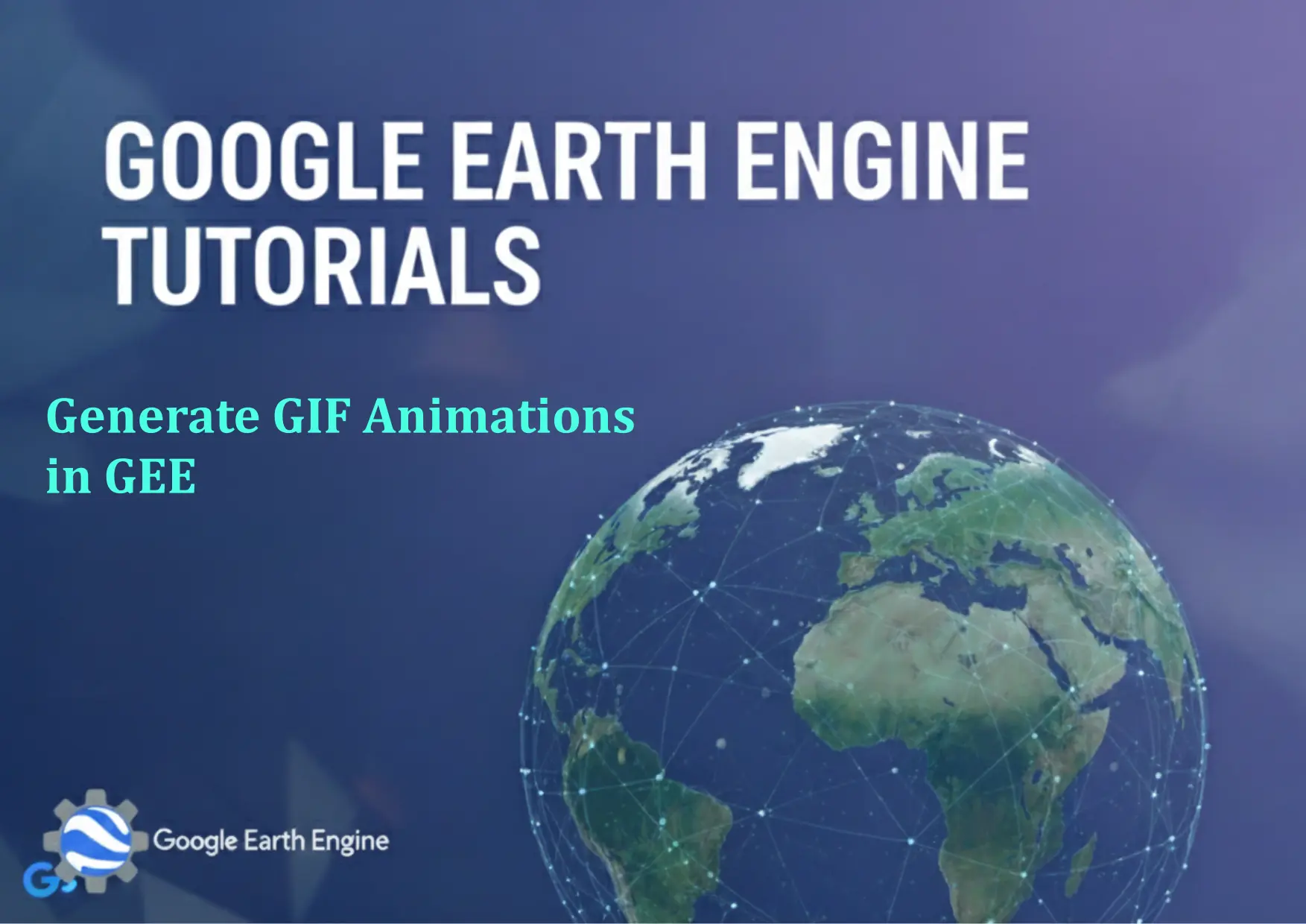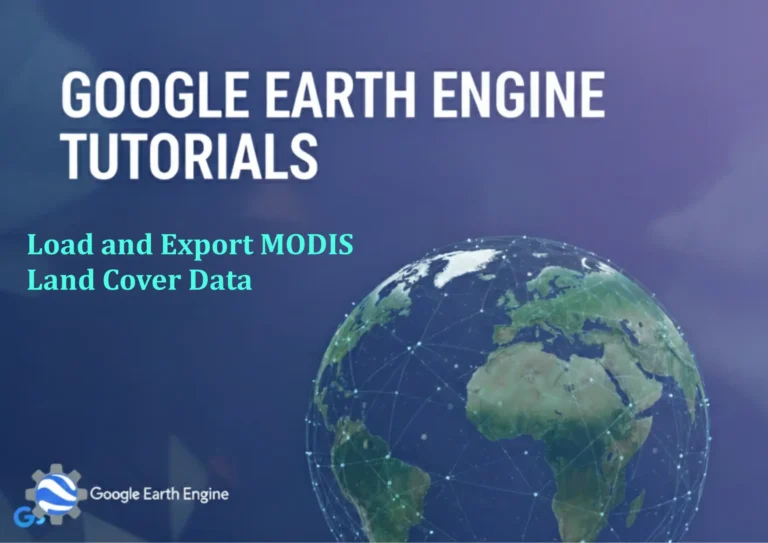Google Earth Engine Tutorial: Generate GIF Animations in GEE
Credit: Youtube Channel “Terra Spatial, Guide on generating GIF animations from satellite data for visualization and presentation purposes.”
You can see all the tutorials from here: Techgeo Academy.
Google Earth Engine Tutorial: Generate GIF Animations in GEE
Google Earth Engine (GEE) allows you to create animated GIFs by exporting a sequence of images from an ImageCollection or a single image with time-based properties. Follow these steps to generate and download GIF animations using the GEE Code Editor.
1. Load the Relevant Dataset
Begin by loading the satellite image collection you want to animate. For example, use the MODIS Land Cover dataset or Landsat imagery:
var dataset = ee.ImageCollection('MODIS/061/MCD12Q1');
2. Define Visualization Parameters
Choose a visualization palette, such as a traffic light palette for land cover data:
var palette = ['FFFFFF', 'CE7E45', 'DFC23B', 'E9C46A', '4BA55A',
'50A3BA', '4DA74F', 'C34236', 'D95319', 'C33876', '956756',
'662A44', 'F4A460', '000000'];
3. Create a Time Series Loop
Use a loop to extract images for each time interval. For instance, iterate over a list of years:
var years = [2000, 2001, 2002, 2003, 2004];
var images = years.map(function(year) {
return dataset.filter(ee.Filter.eq('system:time_start', ee.Date.fromYMD(year, 1, 1)).millis());
});
4. Export as GIF Animation
Export the sequence of images as a GIF, specifying parameters like region, dimensions, and frame rate:
Export.map.toDrive({
image: images,
description: 'LandsatGIF',
fileNamePrefix: 'LandsatGIF',
region: geometry,
dimensions: '1024x1024',
format: 'GIF',
framesPerSecond: 10
});
5. Download the GIF from Google Drive
Once the export completes, download the GIF file from your Google Drive to use it in other applications or share it.
FAQ
What datasets are best for GIF animations in GEE?
High-temporal-resolution datasets like MODIS, Landsat, or GLASS (Global LAnd Surface Satellite) are ideal as they provide frequent updates.
How long does it take to generate a GIF?
Export duration depends on the dataset size, region resolution, and computer processing power. Smaller regions and fewer frames reduce wait times.
Can I customize the frame rate or size?
Yes, adjust the framesPerSecond parameter for speed and dimensions for resolution.
What if the GIF export fails?
Check for syntax errors, ensure the dataset is accessible, and verify the region geometry is correctly defined.
How to add labels or titles to the GIF?
Use the visParams object with bands, min, and max parameters to style images and manually label the output.