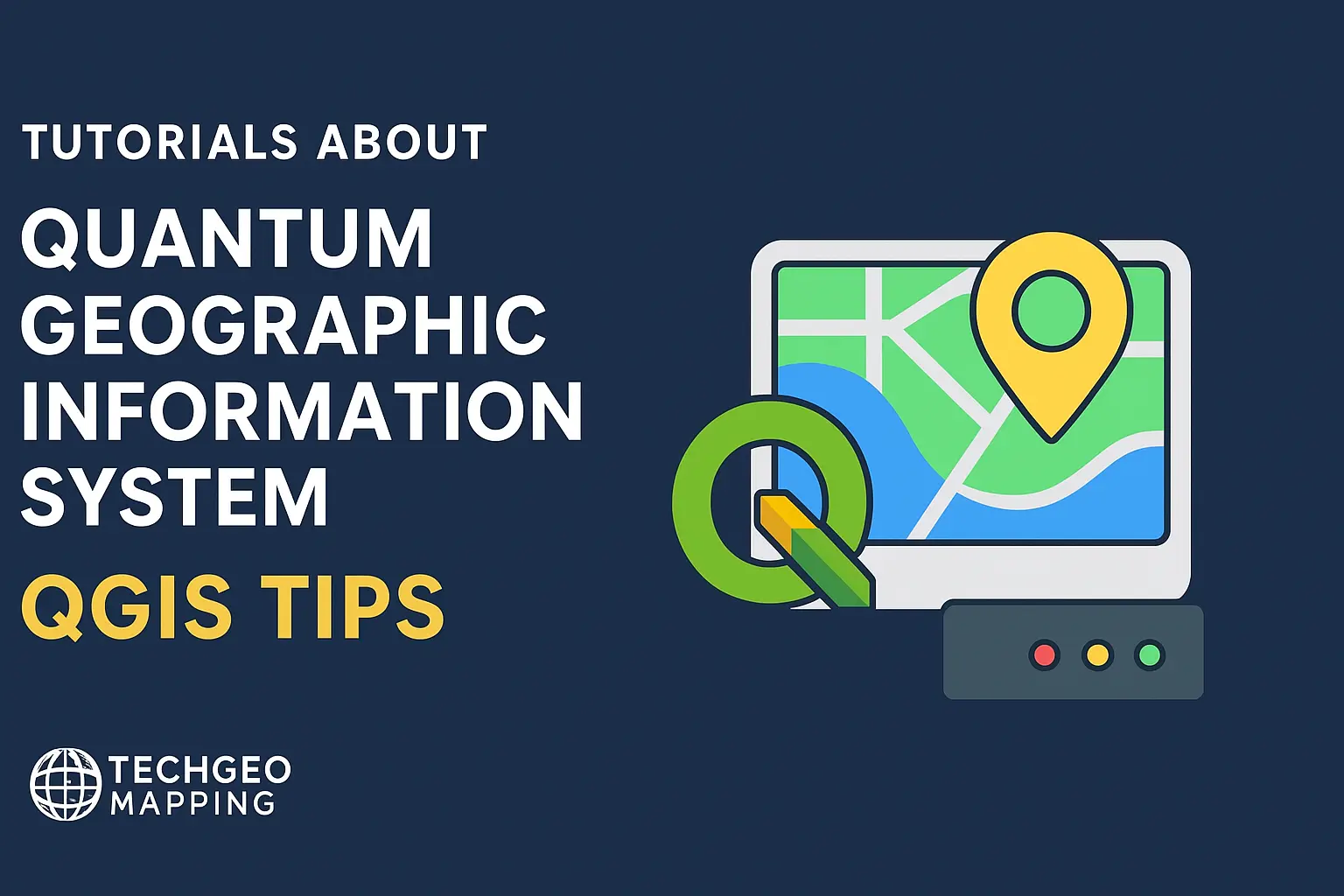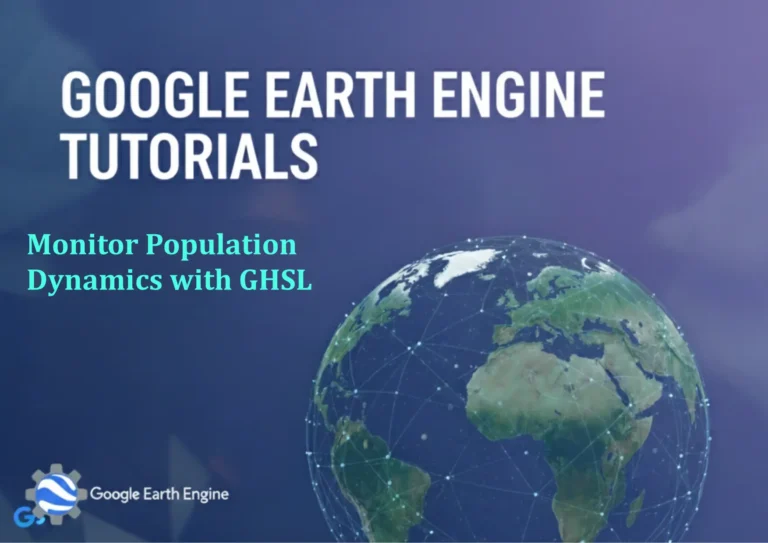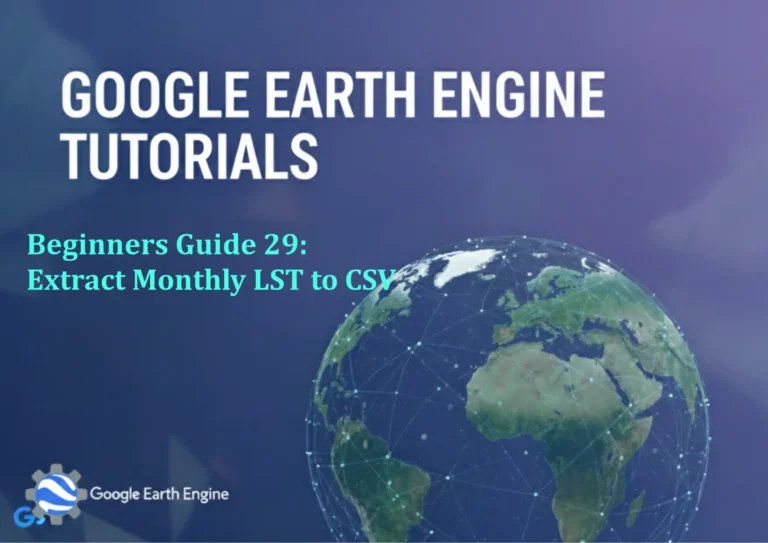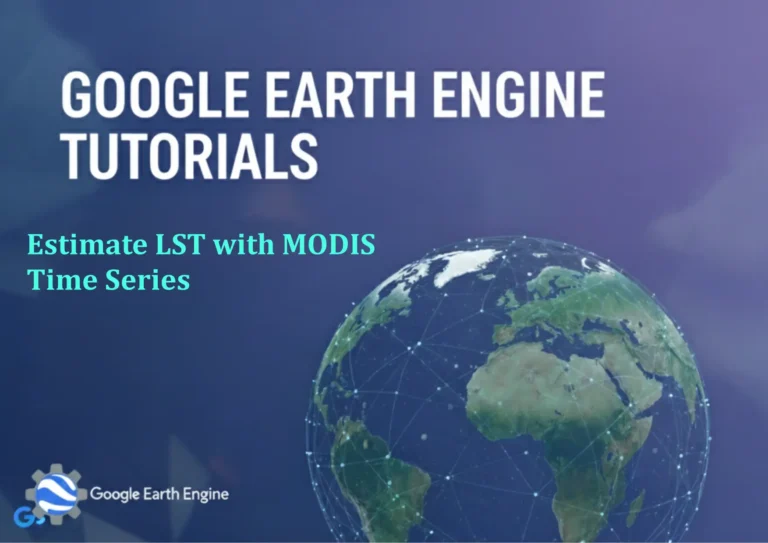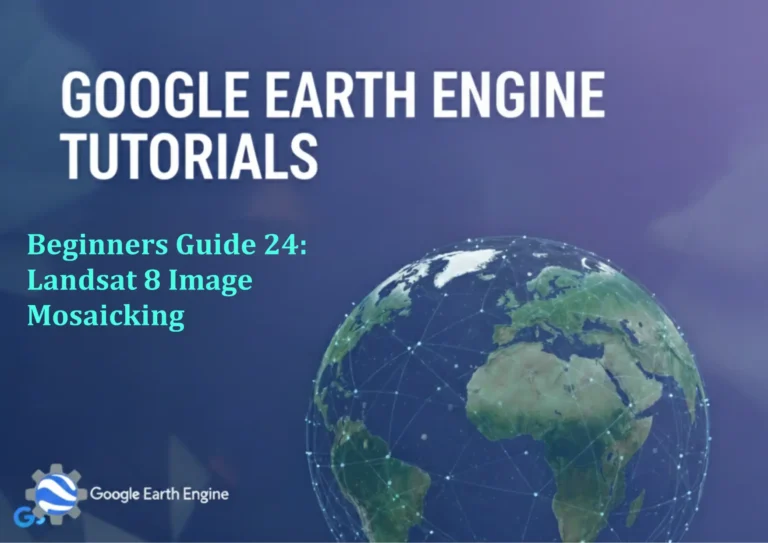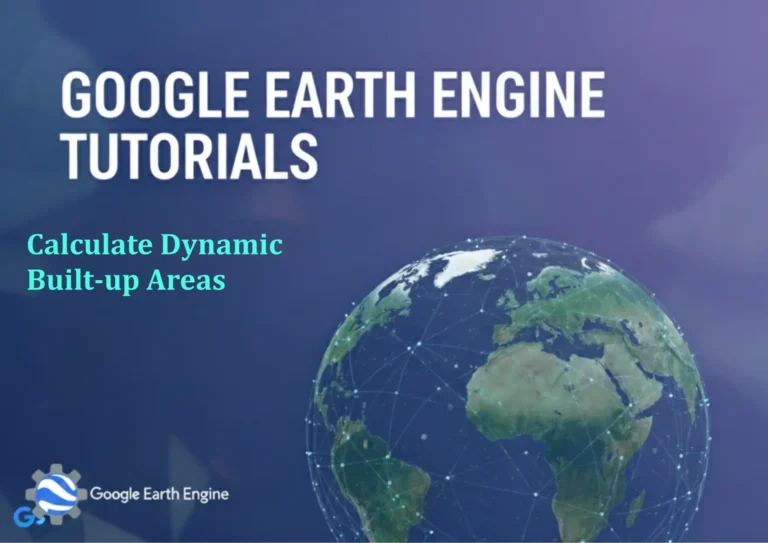Attribute Joins in QGIS Part 2: One-to-Many
Credit: Youtube Channel “Statistics Canada”
In this second part we tackle the most common, yet often misunderstood, join scenario in QGIS: one‑to‑many joins. These arise when a single attribute in the destination layer matches multiple features in the source table. Proper handling of this relationship is crucial for accurate data interpretation and downstream analysis.
1. Understanding the One‑to‑Many Relationship
One‑to‑Many means that for a given key value in the attribute you wish to join, the source table contains multiple rows. For instance, a district table with a district_id field may have several barangay records per district. If you join this table to a polygon layer representing districts, each district polygon will now be replicated for each barangay, effectively converting the polygon into a multi‑feature layer.
Key implications
- Duplicated geometry: one geometry for each join record.
- Increased feature count: joins inflate the number of output features.
- Aggregation may be required for summary statistics.
- Visual clutter if plotted without proper symbology.
2. Setting Up the Join with the “One‑to‑Many” Option
Open the target layer’s Properties → Joins tab. Click the +** icon to add a new join. Configure the join dialog as follows:
- Join layer – select the source table containing duplicate key rows.
- Join field – the field in the source table that you’ll match on.
- Target field – the matching field in the target layer.
- Join type – choose One to many. By default QGIS offers:
- “One to one” – the first match only.
- “One to many” – all matches.
- “One to many (any)” – joins all records but only displays the matched columns.
- Optional: choose Keep source join field(s) to preserve the original key column.
3. Practical Example: Barangays into Districts
Scenario: We have a district polygon layer (districts.shp) and a barangay attribute table (barangays.csv) where each barangay has a district_id. We want each district polygon replicated for every barangay that belongs to it.
Following the steps above with the “One to many” join, the result will consist of multiple polygon features for each district, one per barangay. Though this duplication is intentional for join purposes, many downstream processes (e.g., labeling) require a unique feature ID per record to avoid visual redundancy.
Handling Duplicate Field Names
If the source table contains fields identical to those in the target layer, QGIS automatically prefixes them with the join layer name (e.g., barangays_name). You can rename them post‑join in the attribute table, or use the Field Calculator with concatenate for custom naming.
4. Aggregating Results after a One‑to‑Many Join
After the join, you might want aggregated values (e.g., population totals for each district). QGIS offers several ways:
- Virtual layers: Connect the joined layer to a SQL query using
SELECT district_id, SUM(population) AS pop_total FROM joined_layer GROUP BY district_id. - Use Group Stats plugin to compute aggregates.
- Employ the Advanced Digitizing toolbox > Join attributes by field value (summary) – this creates a new table with aggregated fields.
5. Common Pitfalls & Tips
- Large Duplicates: If the one‑to‑many relationship is extensive, the resulting layer may contain thousands of features, slowing QGIS. Consider using a virtual layer or spatial index during processing.
- Attribute Overlap: Ensure your join key doesn’t inadvertently duplicate identical values, leading to incorrect aggregation.
- Null Key Values: Features with missing key values will not join; you might want to set a default value or filter them out pre‑join.
- Symbology: Use graduated symbology to visualize aggregated attributes while suppressing duplicate labels by controlling label visibility on duplicate features.
- Data integrity: Validate that the source table truly represents a one‑to‑many relationship; if it’s actually one‑to‑one but has multiple records by mistake, you may need a cleaning step before joining.
6. Advanced Use: One‑to‑Many Joins in Print Layouts
When creating maps, you may need to display labels for each joined record but avoid clutter. Use the Label with expressions feature:
Use
if (array_length(aggregate(layer:='joined_layer', expression:='array_agg($oid)', group_by:='district_id')) > 1, '[Multiple]', 'Single')to toggle label content.
Additionally, you can configure Label settings for “Repeat labels on” and “Show label on duplicate” to fine‑tune presentation.
7. Conclusion
One‑to‑many joins in QGIS empower you to relate detailed attribute data to broader spatial units. Though they introduce duplicates, QGIS’s tools for aggregation, virtual layers, and advanced labeling enable clean, insightful visualizations. Mastering this join type lays the foundation for robust spatial analyses, from demographic studies to resource allocation models.
Happy mapping!