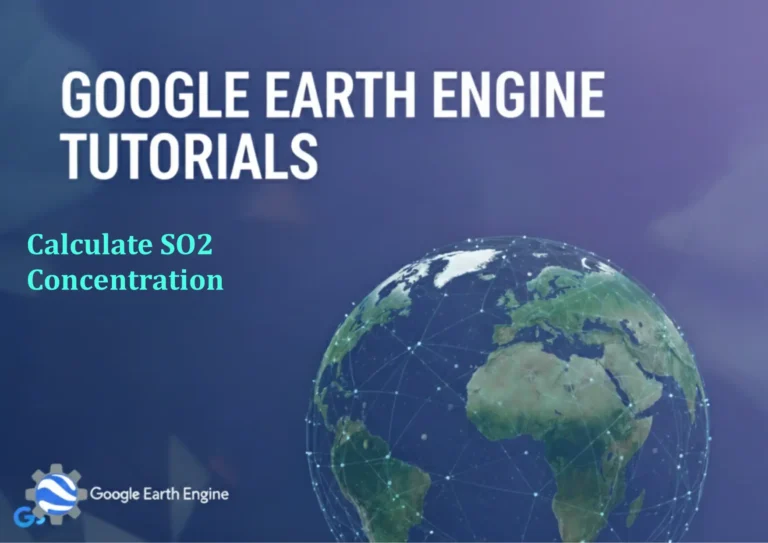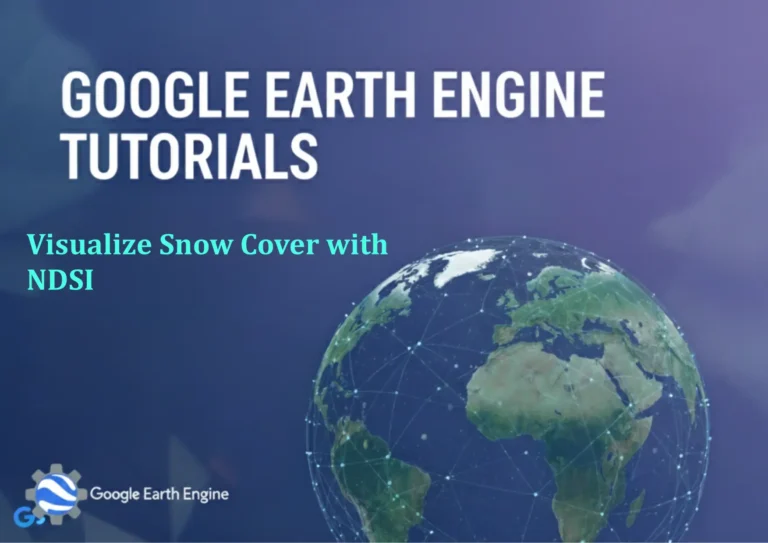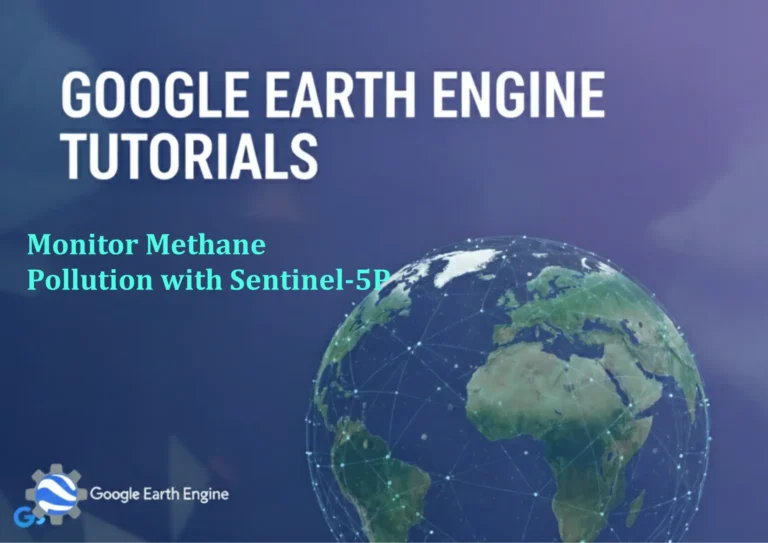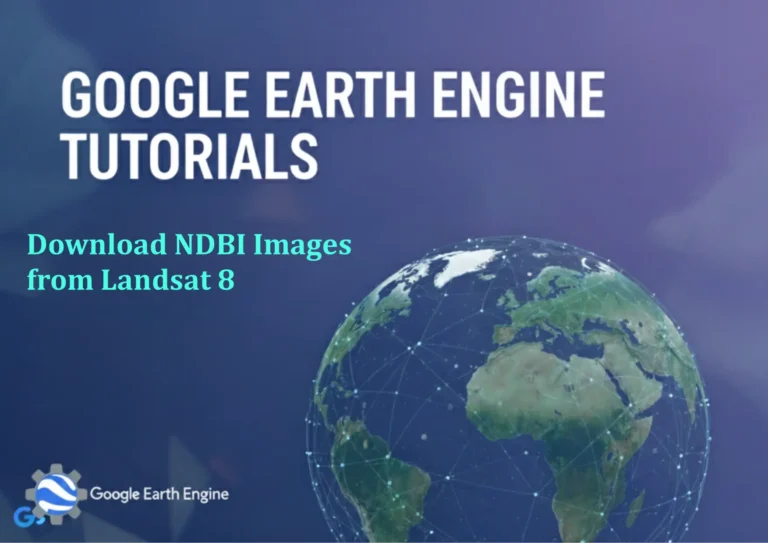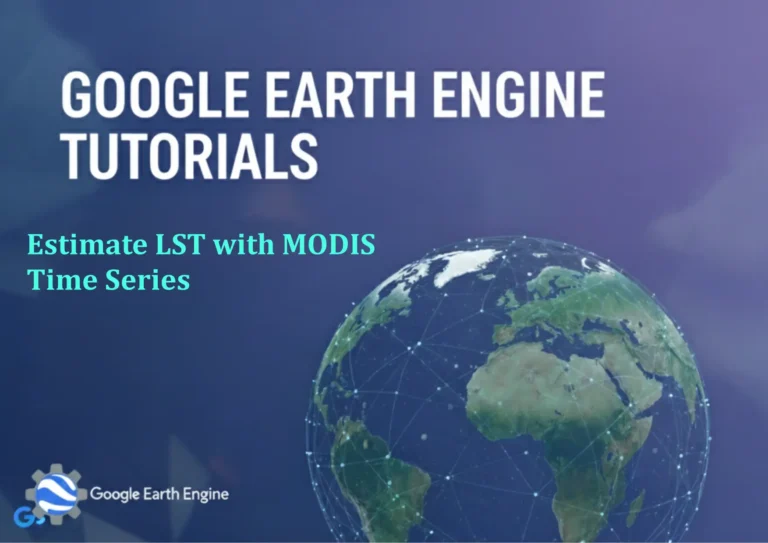ArcGIS Pro Tutorial: Watershed Delineation Using ArcGIS Pro | Step-by-Step Tutorial
Credit: Youtube Channel “Terra Spatial”
You can see all the tutorials from here: Techgeo Academy.
ArcGIS Pro Tutorial: Watershed Delineation
ArcGIS Pro Tutorial: Watershed Delineation Using ArcGIS Pro
Watershed delineation is a fundamental hydrological analysis technique used to identify drainage basins and understand water flow patterns. This comprehensive tutorial will guide you through the step-by-step process of delineating watersheds using ArcGIS Pro.
Prerequisites
- ArcGIS Pro software installed
- Digital Elevation Model (DEM) dataset
- ArcGIS Spatial Analyst extension
- Basic understanding of GIS concepts
Step 1: Prepare Your Data
Start by opening ArcGIS Pro and creating a new project. Add your DEM dataset to the map. Ensure your DEM is in a projected coordinate system suitable for your study area. If necessary, use the Project Raster tool to reproject your data.
Step 2: Fill Sinks in the DEM
Sinks or depressions in the DEM can disrupt flow analysis. Use the Fill tool from the Spatial Analyst toolbox:
- Navigate to Analysis → Tools → Spatial Analyst → Hydrology → Fill
- Select your DEM as the input surface raster
- Specify an output raster name
- Run the tool
Step 3: Calculate Flow Direction
Flow direction determines the direction of water flow from each cell:
- Go to Spatial Analyst → Hydrology → Flow Direction
- Use the filled DEM as input
- Choose the D8 method (default)
- Run the tool to generate the flow direction raster
Step 4: Calculate Flow Accumulation
Flow accumulation identifies areas where water converges:
- Access Spatial Analyst → Hydrology → Flow Accumulation
- Input the flow direction raster
- Set output raster name
- Execute the tool
Step 5: Define Stream Network
Extract stream networks based on flow accumulation thresholds:
- Use Spatial Analyst → Hydrology → Stream Order or Stream Link
- Input flow accumulation raster
- Set threshold value (e.g., cells with flow accumulation > 1000)
- Generate stream network raster
Step 6: Delineate Watershed
Finally, delineate the watershed boundary:
- Use Spatial Analyst → Hydrology → Watershed
- Input flow direction raster
- Specify pour points (outlets) as input
- Generate watershed raster
- Convert raster to polygon for boundary visualization
Best Practices and Tips
- Ensure proper DEM resolution for your study scale
- Consider using multiple thresholds for stream network extraction
- Validate results with known watershed boundaries
- Apply appropriate coordinate systems for accurate area calculations
- Document all processing steps for reproducibility
Common Challenges
Users often encounter issues with data resolution mismatch, incorrect coordinate systems, or unrealistic watershed boundaries. Always validate your results and adjust parameters accordingly.
Frequently Asked Questions
What is watershed delineation?
Watershed delineation is the process of identifying and mapping the boundaries of a drainage basin, which is an area of land where all precipitation drains to a common outlet point.
What data do I need for watershed delineation?
The primary requirement is a Digital Elevation Model (DEM). You’ll also need the ArcGIS Spatial Analyst extension and potentially ancillary data for validation purposes.
How do I choose the right flow accumulation threshold?
Threshold selection depends on your study area size and desired stream network detail. Start with a value like 100 cells for small watersheds or 1000+ cells for larger areas, then adjust based on results.
What is the D8 flow direction method?
The D8 method assigns flow direction from each cell to one of its eight neighboring cells, choosing the direction of steepest descent. It’s the most commonly used method for watershed delineation.
How accurate are delineated watersheds?
Accuracy depends on DEM quality, resolution, and preprocessing steps. High-resolution LiDAR data typically produces more accurate results than coarse-resolution DEMs.
Can I delineate multiple watersheds at once?
Yes, you can delineate multiple watersheds by providing multiple pour points to the Watershed tool, or by using the Basin tool to delineate all watersheds within a flow direction raster.
What coordinate system should I use?
Use a projected coordinate system appropriate for your study area, preferably one that preserves area for accurate watershed calculations, such as Albers Equal Area or State Plane coordinates.
How do I validate my watershed results?
Compare your results with existing watershed boundaries, stream networks from topographic maps, or use field-verified outlet points. Check for realistic watershed shapes and sizes.