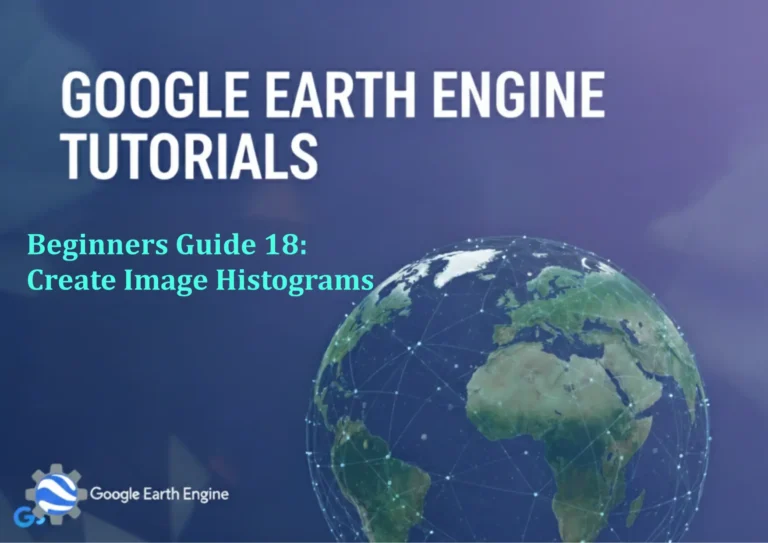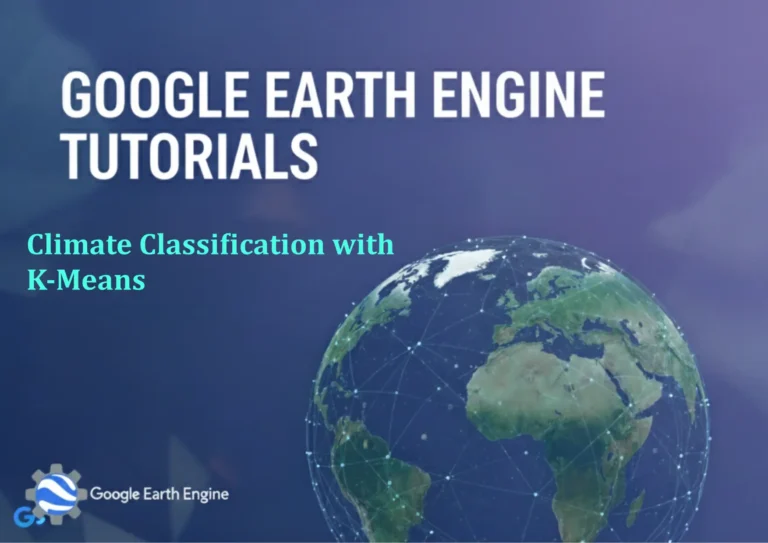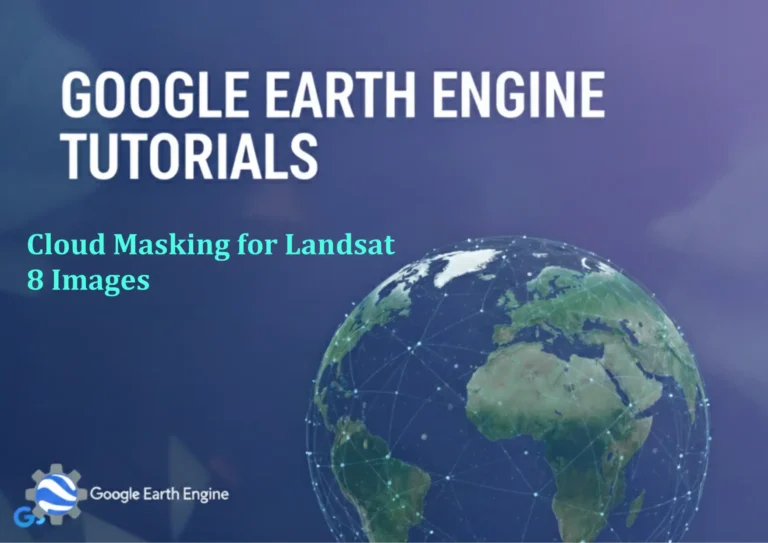ArcGIS Pro Tutorial: How to Measure Distances and Areas in ArcGIS Pro
Credit: Youtube Channel “Terra Spatial”
You can see all the tutorials from here: Techgeo Academy.
ArcGIS Pro Tutorial: Measuring Distances and Areas
ArcGIS Pro is a powerful geographic information system software that allows users to analyze, visualize, and manage spatial data. One of the fundamental skills every GIS professional needs to master is measuring distances and areas within their maps. This tutorial will guide you through the complete process of measuring distances and areas in ArcGIS Pro.
Getting Started with Measurements in ArcGIS Pro
Before diving into the measurement process, ensure you have ArcGIS Pro installed and a project with spatial data loaded. The measurement tools are accessible through the Map tab and can be used on any 2D or 3D map view.
Measuring Distances in ArcGIS Pro
Method 1: Using the Measure Tool
- Open your ArcGIS Pro project and navigate to the map view
- In the Map tab, click on the Measure button in the Inquiry group
- Select the Line measurement type from the dropdown menu
- Click on your starting point in the map view
- Move your cursor to the endpoint and click again
- The distance measurement will appear in the Measurements pane
- Continue clicking to measure multiple segments if needed
- Double-click to finish the measurement
Method 2: Using the Distance and Direction Add-in
For more advanced distance calculations, you can use the Distance and Direction add-in:
- Go to the Insert tab
- Click on Add-ins and select Distance and Direction
- Choose the Distance tab
- Set your starting point by clicking on the map or entering coordinates
- Input the distance and bearing or click on the endpoint
- The measurement will be displayed with additional geometric information
Measuring Areas in ArcGIS Pro
Method 1: Using the Measure Tool for Polygon Areas
- Ensure the Measure tool is active from the Map tab
- Select Area from the measurement type dropdown
- Click on the map to define the vertices of your polygon
- Continue clicking around the perimeter of the area you want to measure
- Double-click on the last point or click on the starting point to close the polygon
- The area measurement will appear in the Measurements pane with both area and perimeter values
Method 2: Calculating Areas from Feature Attributes
- Open the attribute table of your polygon feature class
- Add a new field by right-clicking on the table header
- Name your field (e.g., “Area_SqMeters”) and set the type to Double
- Right-click on the new field header and select Calculate Geometry
- Choose Area as the property
- Select your desired units (Square Meters, Square Kilometers, Acres, etc.)
- Click OK to calculate areas for all features
Working with Different Units of Measurement
ArcGIS Pro supports various units for distance and area measurements:
- Distance Units: Meters, Kilometers, Feet, Miles, Nautical Miles
- Area Units: Square Meters, Square Kilometers, Hectares, Acres, Square Miles
- Angular Units: Decimal Degrees, Degrees Minutes Seconds
- Ensure your map projection is appropriate for measurements (avoid geographic coordinate systems for precise measurements)
- For large area measurements, use an equal-area projection
- For distance measurements over large areas, consider using geodesic measurements
- Use snapping to ensure accurate point placement
- Clear previous measurements using the Clear button in the Measurements pane
- Planar: Uses 2D Cartesian mathematics – suitable for small areas
- Geodesic: Uses 3D spheroidal mathematics – more accurate for large distances
- Switch to a 3D scene view
- Activate the Measure tool
- Select Line measurement type
- Click points in 3D space, including elevation
- The measurement will include both horizontal and vertical components
- In the Measurements pane, click the Save button
- Choose to save as a graphics layer or feature class
- Name your measurement and specify the output location
- Your measurements will be saved as permanent features in your project
Tips for Accurate Measurements
Advanced Measurement Techniques
Geodesic vs. Planar Measurements
When measuring across large distances or areas, choose between geodesic and planar measurements:
To switch between these methods, right-click in the Measurements pane and select your preferred calculation type.
3D Measurements
In ArcGIS Pro’s 3D scene views, you can measure vertical distances and 3D line lengths:
Saving and Exporting Measurements
You can save your measurements for future reference:
Frequently Asked Questions
How do I change the measurement units in ArcGIS Pro?
In the Measurements pane, click on the units dropdown menu next to the measurement value. You can change units for both distance and area measurements independently. The system will automatically convert the values to your selected units.
Why are my measurements different from expected values?
Measurement discrepancies often occur due to coordinate system issues. Ensure you’re using an appropriate projected coordinate system for your area of interest. Geographic coordinate systems (latitude/longitude) can produce inaccurate measurements for large areas. Check your map’s coordinate system in the Map Properties.
Can I measure along a curved path or road network?
Yes, you can measure along curved paths by adding multiple points along the curve for greater accuracy. For road network measurements, consider using the Network Analyst extension, which provides more sophisticated routing and measurement capabilities along existing transportation networks.
How do I delete previous measurements?
In the Measurements pane, click the Clear button to remove all current measurements. Alternatively, you can clear individual measurements by right-clicking on them in the measurement list and selecting Delete.
Can I measure the area of existing polygon features?
Absolutely. You can calculate areas for existing polygon features using the Calculate Geometry tool in the attribute table, or by selecting features and viewing their measurements in the Statistics pane. The Measure tool is primarily for ad-hoc measurements on the map canvas.
What’s the difference between the Measure tool and creating actual measurement features?
The Measure tool creates temporary measurements that disappear when you close the project. To create permanent measurement features, use the Save option in the Measurements pane, which converts your measurements into graphic elements or actual feature classes that remain in your project.
How accurate are measurements in ArcGIS Pro?
Accuracy depends on your data’s coordinate system, resolution, and precision. For high-accuracy work, use appropriate projected coordinate systems, enable snapping, and consider the precision limitations of your source data. Geodesic measurements provide the highest accuracy for large-scale measurements.
Can I measure distances between features in different layers?
Yes, the Measure tool works across all visible layers in your map. You can measure distances between features regardless of which layer they belong to, as long as they’re in the same coordinate system.