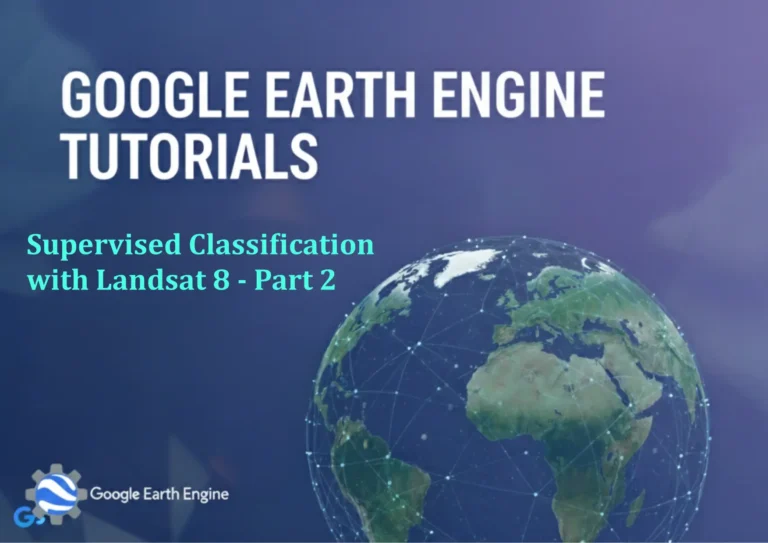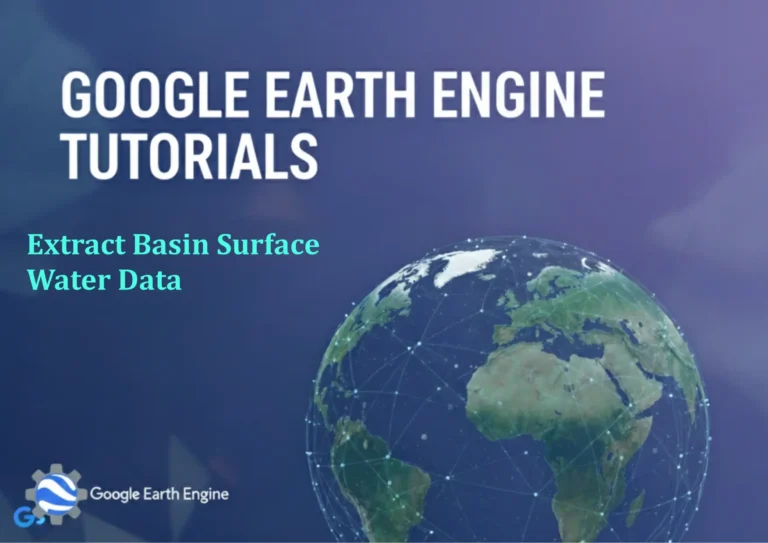Google Earth Engine Tutorial: Detect and Visualize Rainfall Anomalies
Credit: Youtube Channel “Terra Spatial, Learn how to detect and visualize rainfall anomalies using climate data for drought and flood monitoring.”
You can see all the tutorials from here: Techgeo Academy.
Google Earth Engine (GEE) offers a powerful platform for analyzing spatial data, including rainfall patterns. Detecting and visualizing rainfall anomalies can help identify areas experiencing unusual precipitation levels, such as droughts or excessive rain. Below is a step-by-step tutorial to achieve this using GEE.
Setting Up the Google Earth Engine Environment
To begin, ensure you have a GEE account and are logged into the platform. Open the GEE Code Editor and load the required datasets for rainfall analysis. Common sources include the Tropical Rainfall Measuring Mission (TRMM) or the Global Precipitation Measurement (GPM) dataset.
Accessing Rainfall Data
Use the ee.ImageCollection function to load historical rainfall data. For example:
var dataset = ee.ImageCollection('NASA/GPM_GeoTIFF/precipitation');
var precipitation = dataset.select('precipitation');
This selects the precipitation layer from the dataset. Adjust the parameters to specify the time range and geographic area of interest.
Processing Rainfall Anomalies
Rainfall anomalies are calculated by comparing current rainfall data to historical averages. Follow these steps:
- Calculate Long-Term Mean: Aggregate historical data for a specific period (e.g., 2000-2020).
- Compute Standard Deviation: Determine variability in the historical data to establish thresholds for anomalies.
- Calculate Anomalies: Subtract the long-term mean from the current rainfall image and normalize by the standard deviation.
Example code snippet:
var mean = precipitation.mean();
var stdDev = precipitation.reduce(ee.Reducer.stdDev());
var anomaly = precipitation.map(function(image) {
return image.select('precipitation')
.subtract(mean)
.divide(stdDev)
.rename('anomaly');
});
Visualizing Rainfall Anomalies
Once anomalies are calculated, use GEE’s mapping functions to display them. Customize the color palette to highlight positive and negative deviations. For instance:
var vizParams = {
min: -3,
max: 3,
palette: ['blue', 'white', 'green']
};
Map.addLayer(anomaly.first(), vizParams, 'Rainfall Anomaly');
Adjust min and max values to reflect the range of anomalies you want to visualize.
Exporting and Analyzing Results
Export the anomaly data as a GeoTIFF or CSV for further analysis using external GIS tools. Use Export.image.toDrive or Export.table.toDrive functions to save results. Additionally, compute summary statistics to identify regions with significant anomalies.
FAQ
- What datasets are best for rainfall analysis in GEE? GRACE, GPM, and TRMM datasets are widely used for global and regional rainfall studies.
- How do I handle missing data in rainfall anomalies? Use
.mask()or.clip()functions to exclude invalid pixels from computations. - Can I visualize anomalies for specific months only? Yes, filter the image collection by month using
.filter(ee.Filter.calendarRange(month, month, 'month')). - What tools can I use to interpret the results? Pair GEE with QGIS or ArcGIS for advanced spatial analysis and mapping.