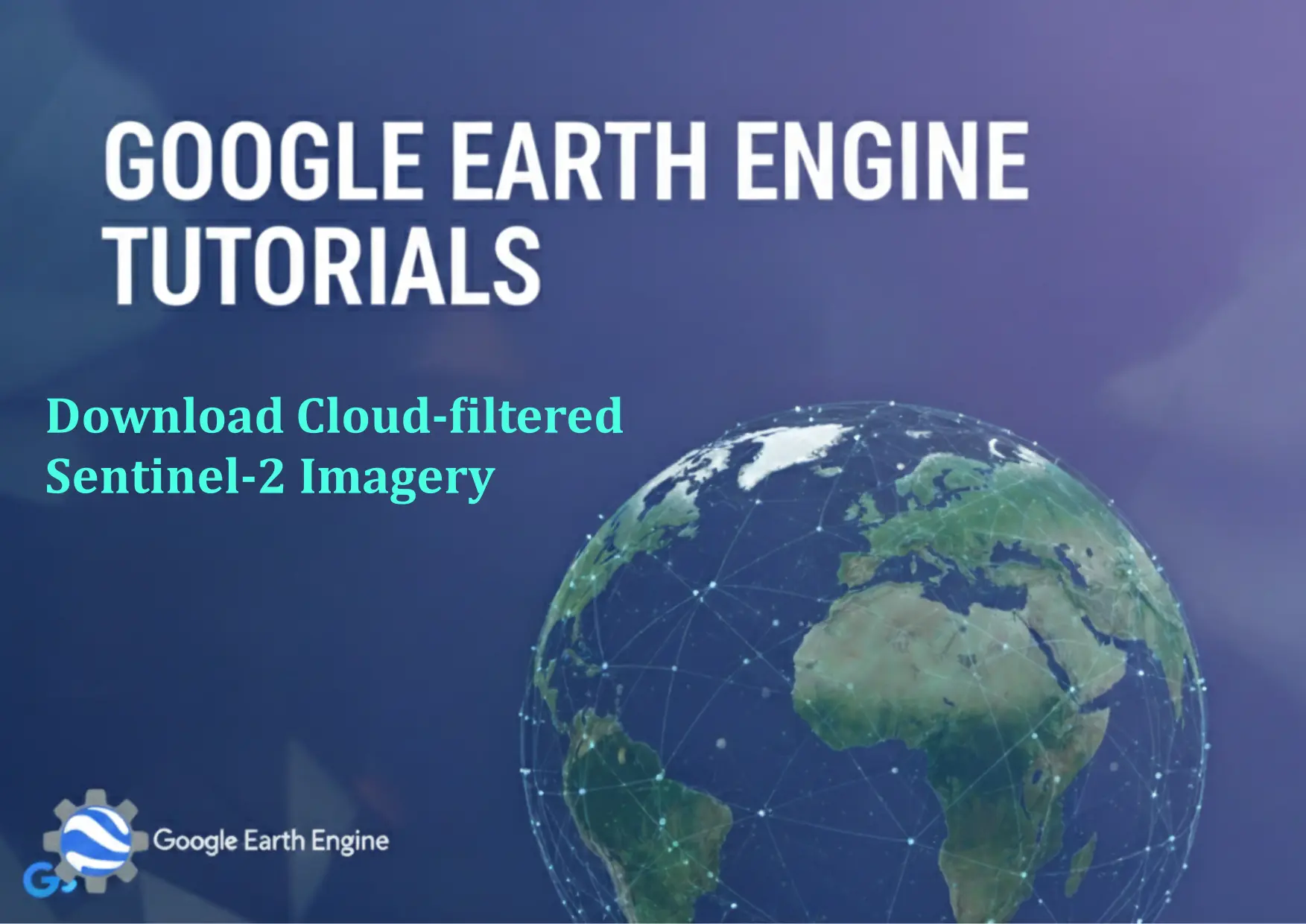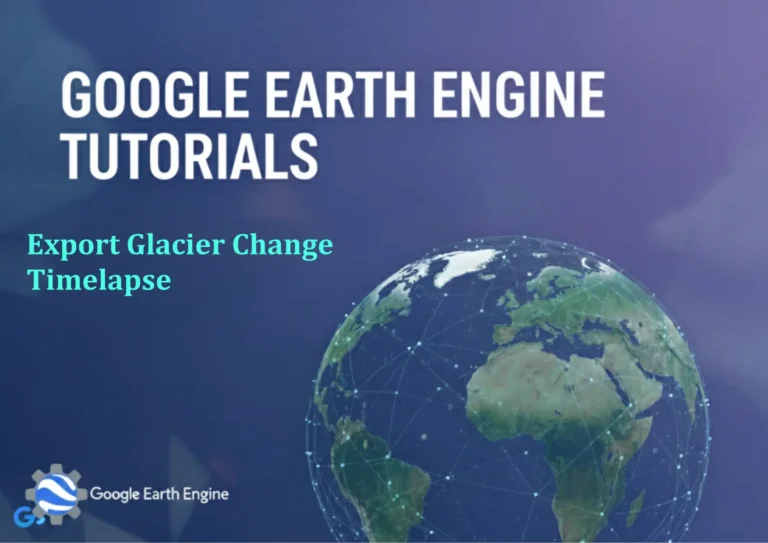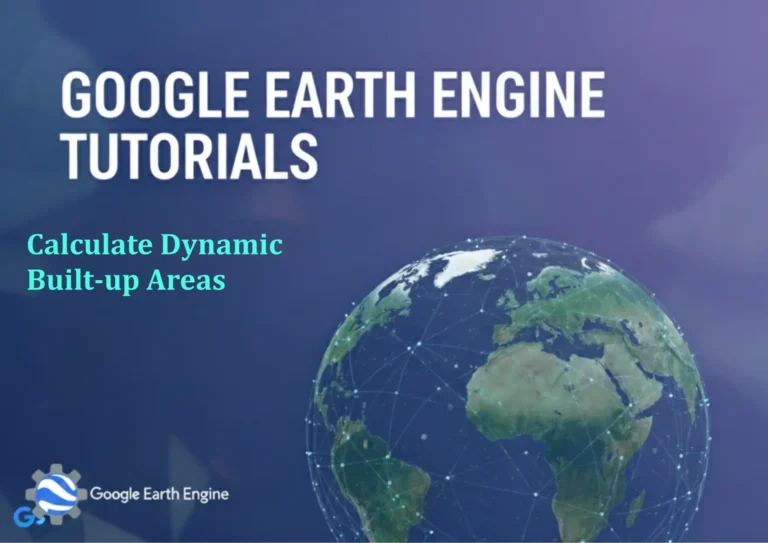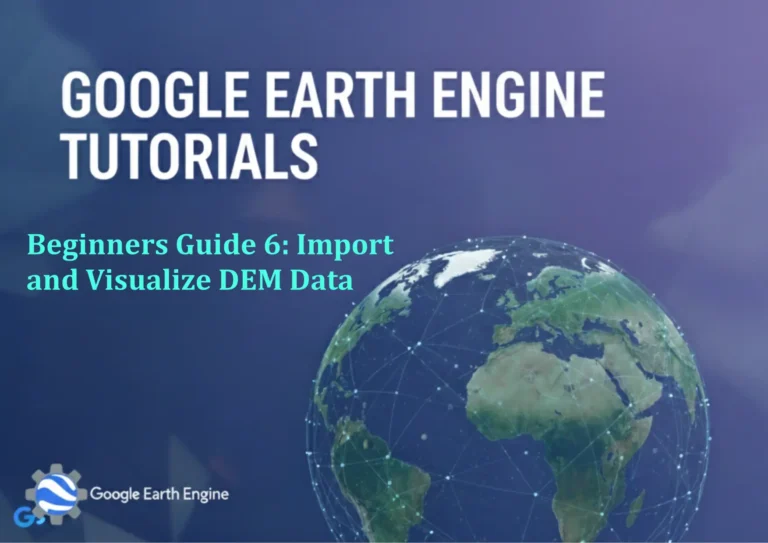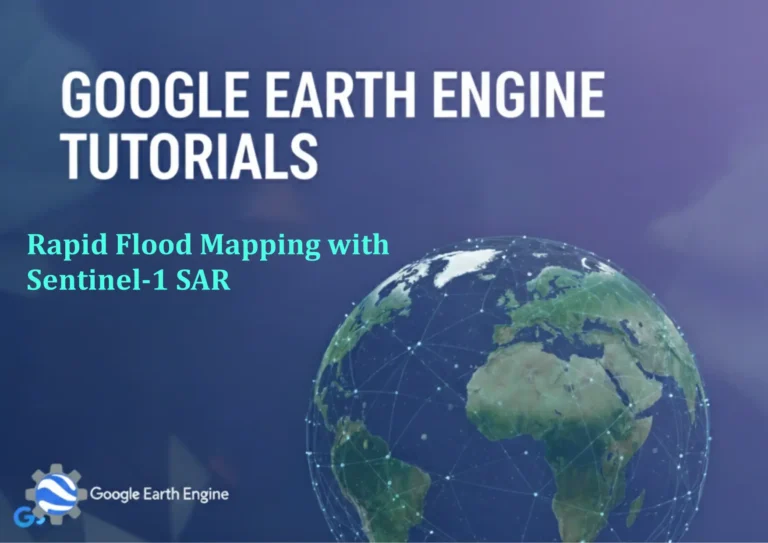Google Earth Engine Tutorial: Download Cloud-filtered Sentinel-2 Imagery
Credit: Youtube Channel “Terra Spatial, Learn how to download cloud-filtered Sentinel-2 imagery for any administrative district worldwide.”
You can see all the tutorials from here: Techgeo Academy.
Google Earth Engine (GEE) is a powerful platform for geospatial analysis, offering access to a vast collection of satellite imagery, including Sentinel-2 data. One of the key challenges in remote sensing is managing cloud cover, which can obscure ground features and reduce data quality. This tutorial provides a step-by-step guide to download cloud-filtered Sentinel-2 imagery using GEE, enabling efficient data extraction for analysis and visualization.
Setting Up Your Environment
To begin, ensure you have access to the Google Earth Engine API. Install the Earth Engine Python client via pip:
pip install earthengine-apiAuthenticate using the command line:
earthengine authenticateNext, import the necessary libraries in your script:
import ee
import geopandas as gpd
import matplotlib.pyplot as pltLoading and Preprocessing Sentinel-2 Data
Load the Sentinel-2 dataset from GEE:
dataset = ee.ImageCollection('COPERNICUS/S2_SR')
.filterDate('2023-01-01', '2023-12-31')
.filter(ee.Filter.lt('CLOUDY_PIXEL_PERCENTAGE', 20))This code filters images by date and excludes those with more than 20% cloud coverage. Use a geometry or region of interest (ROI) to select relevant area:
roi = ee.Geometry.Rectangle([-122.08, 37.42, -122.05, 37.45])
image = dataset.filterBounds(roi).first()Apply a cloud mask to further enhance the data:
cloud_mask = image.select('QA60').bitwiseAnd(1 << 10).eq(0)
image = image.updateMask(cloud_mask)Exporting the Filtered Imagery
Export the image to Google Drive or other storage. Examples for Google Drive:
task = ee.Download.image(image.select(['B4', 'B3', 'B2']), {
'description': 'cloud_filtered_sentinel2',
'folder': 'GEE_Export',
'scale': 10,
'region': roi,
'fileFormat': 'GeoTIFF'
})
task.start()Monitor the task using the Earth Engine API UI or command line. Adjust export parameters (scale, region, etc.) based on your requirements.
Post-Processing and Visualization
After downloading, use GIS software (e.g., QGIS, ArcGIS) or Python libraries like GDAL and Rasterio to process the GeoTIFF file. For quick visualization in Python:
import rasterio
with rasterio.open('output_file.tif') as src:
data = src.read()
plt.imshow(data.transpose(1, 2, 0))
plt.show()FAQ
1. What is cloud filtering, and why is it important?
Cloud filtering removes satellite imagery affected by clouds, ensuring data accuracy for applications like land cover mapping or change detection.
2. Can I use this method for other satellite data?
Yes, GEE supports multiple sensors. Adjust the dataset and filtering parameters (e.g., 'CLOUDY_PIXEL_PERCENTAGE') accordingly.
3. How do I change the cloud coverage threshold?
Modify the 'lt' function in the filter, such as ee.Filter.lt('CLOUDY_PIXEL_PERCENTAGE', 10) for stricter thresholds.
4. What if the data contains no suitable images?
Adjust your time range or ROI. Use dataset.size().getInfo() to check available images before exporting.
5. How can I handle large areas or time ranges?
Break the task into smaller regions or use time series analysis. For large-scale exports, consider GEE's batch processing capabilities.