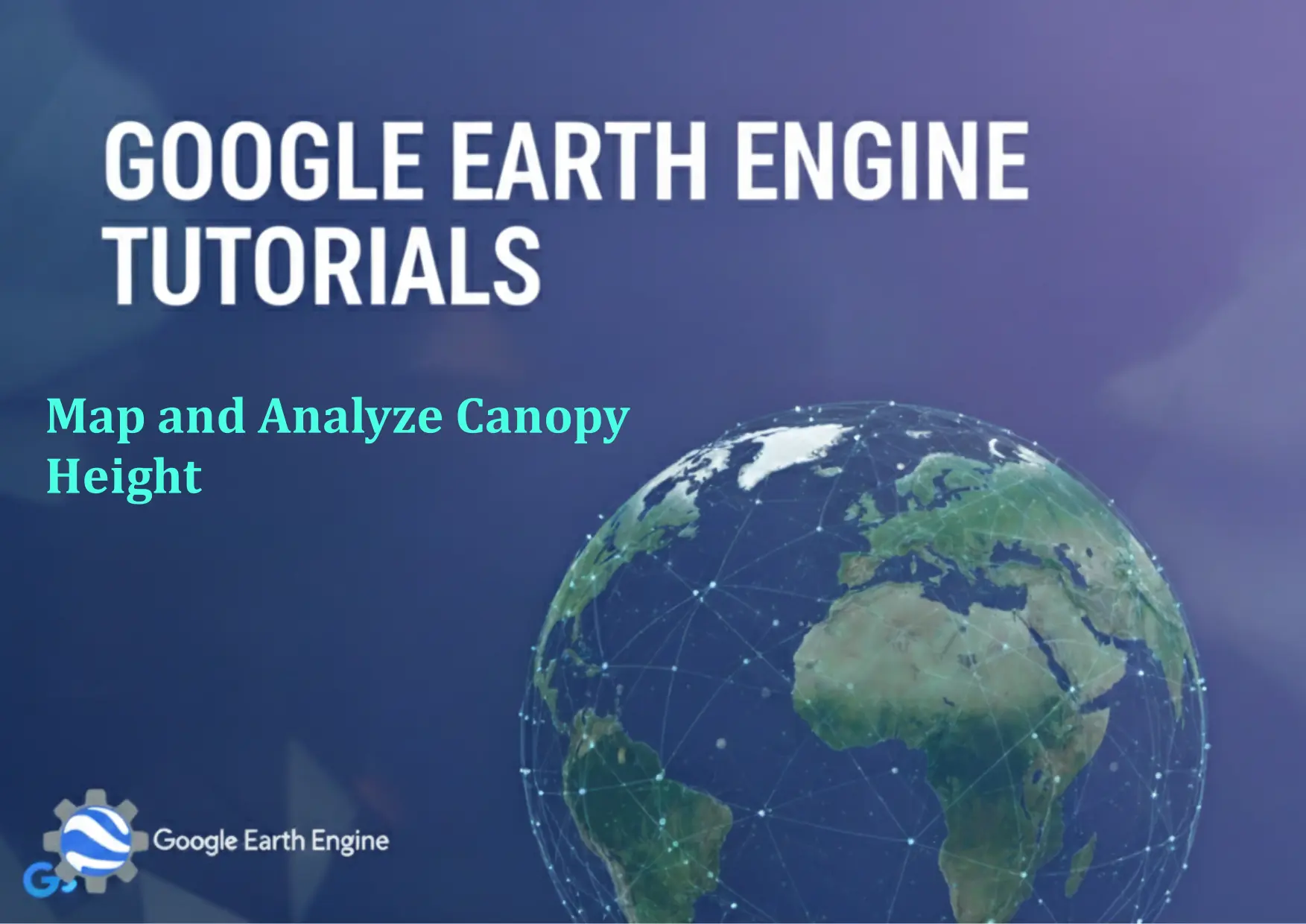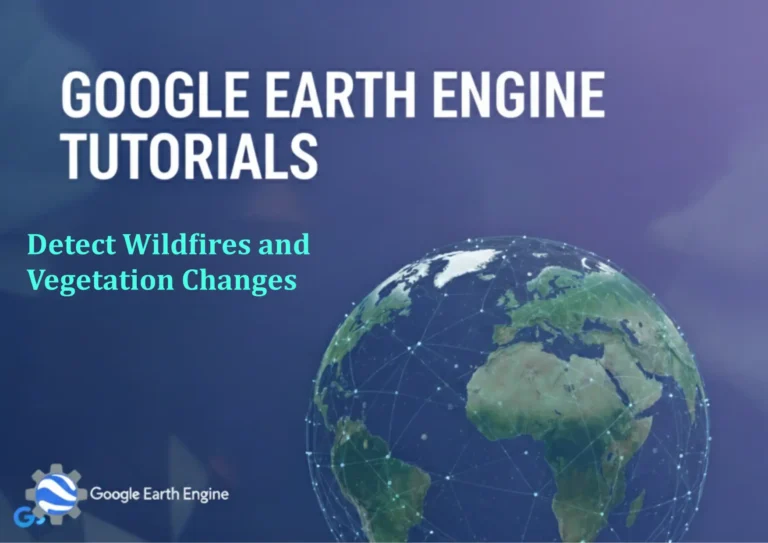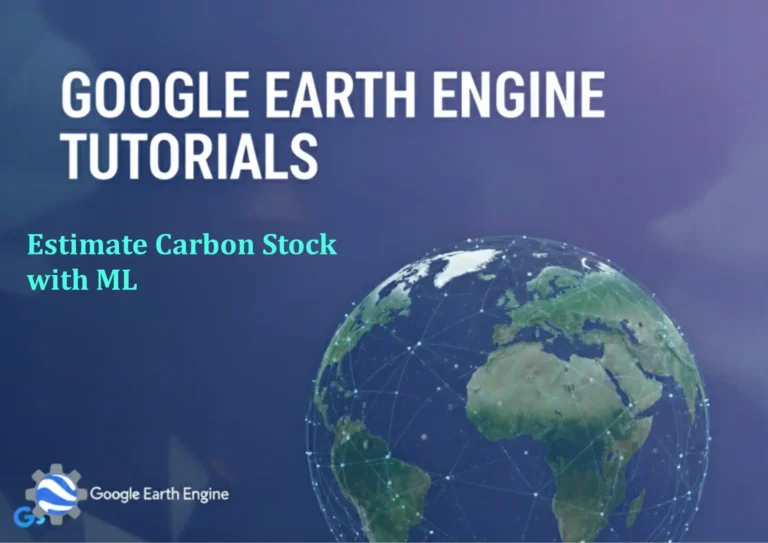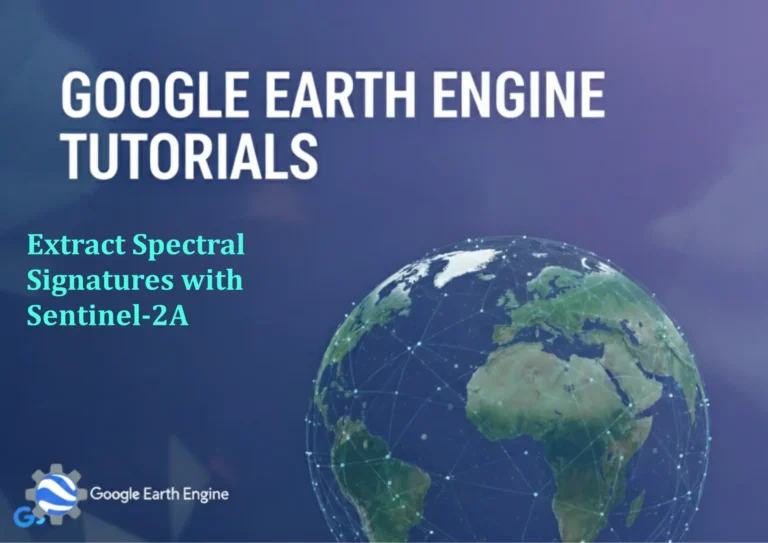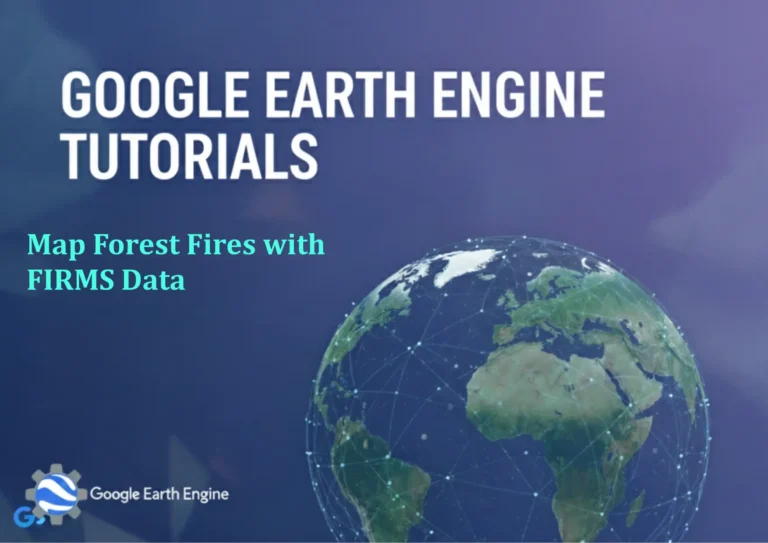Google Earth Engine Tutorial: Map and Analyze Canopy Height
Credit: Youtube Channel “Terra Spatial, Guide on mapping and analyzing forest canopy height using global canopy height model datasets.”
You can see all the tutorials from here: Techgeo Academy.
Introduction to Canopy Height Analysis with Google Earth Engine
Google Earth Engine (GEE) is a powerful platform that enables geospatial analysis and remote sensing processing at scale. Analyzing canopy height is crucial for understanding forest ecosystems, biodiversity, and carbon storage. This tutorial guides you through the process of mapping and analyzing canopy height data using GEE.
Step-by-Step Guide to Map and Analyze Canopy Height
1. Accessing Canopy Height Data
Start by accessing a canopy height dataset. One commonly used source is the Global Multi-sensor Land Cover (GLOBCO) dataset. Load it into GEE by executing the following code:
var canopyHeight = ee.Image("NASA/GLCF/20150111");2. Defining Your Study Area
Select a region of interest (ROI) using geometry features like a point, polygon, or a predefined shapefile. For example, import a shapefile of a forest area:
var roi = ee.FeatureCollection("FAO/GAUL/2015/level0");Filter the feature collection to focus on a specific region:
var cropRegion = roi.filter(ee.Filter.eq('ADM0_NAME', 'Brazil'));3. Visualizing Canopy Height Data
Once you have the dataset and ROI, visualize the canopy height by displaying the image in the GEE code editor:
Map.addLayer(canopyHeight, {min: 0, max: 30, palette: ['white', 'green']}, 'Canopy Height');Zoom to your ROI to focus on the area of interest:
Map.centerObject(cropRegion, 5);4. Performing Analysis: Calculating Mean Canopy Height
Use the elevation data to calculate the mean canopy height for your ROI:
var meanHeight = canopyHeight.reduceRegion({
reducer: ee.Reducer.mean(),
geometry: cropRegion,
scale: 30
});Print the result to the console:
print('Average Canopy Height:', meanHeight.get('elevation'));5. Exporting Results
Export the analysis results as a CSV or GeoTIFF for further processing:
Export.image.toDrive({
image: canopyHeight,
description: 'CanopyHeightExport',
folder: 'GEE_Exports',
fileNamePrefix: 'canopy_height',
scale: 30,
region: cropRegion
});Key Features to Explore
- Temporal Analysis: Analyze changes in canopy height over time using historical datasets.
- Machine Learning: Train models to classify vegetation types based on canopy height data.
- Cloud Cover Handling: Use GEE’s cloud masking tools for datasets with frequent cloud interference.
Conclusion
Using Google Earth Engine, you can efficiently access, visualize, and analyze canopy height data. This tutorial provides a foundation for further exploration, such as integrating additional datasets or automating workflows for larger regions.
FAQ
What datasets are commonly used for canopy height in GEE?
Popular datasets include NASA’s GLOBCO, ALOS PALSAR Global Canopy Height, and ESA’s World Cover. Each has specific characteristics and resolutions.
How can I handle cloud cover in my analysis?
Use functions like
cloudMaskingor filter images by cloud cover percentage before analysis. GEE also provides tools likeee.Algorithms.Landsat.TOAfor preprocessing.
Can I analyze canopy height without a shapefile?
Absolutely. You can use a point of interest, a polygon drawn on the map, or even a global coverage dataset for broader analyses.
What are the export formats available in GEE?
GEE allows exports in GeoTIFF, CSV, KML, and other formats. Choose the format best suited for your use case.
Is there a cost for using GEE?
GEE offers free access with a limit on computational resources. Advanced tasks may require purchasing credits through the GEE API.