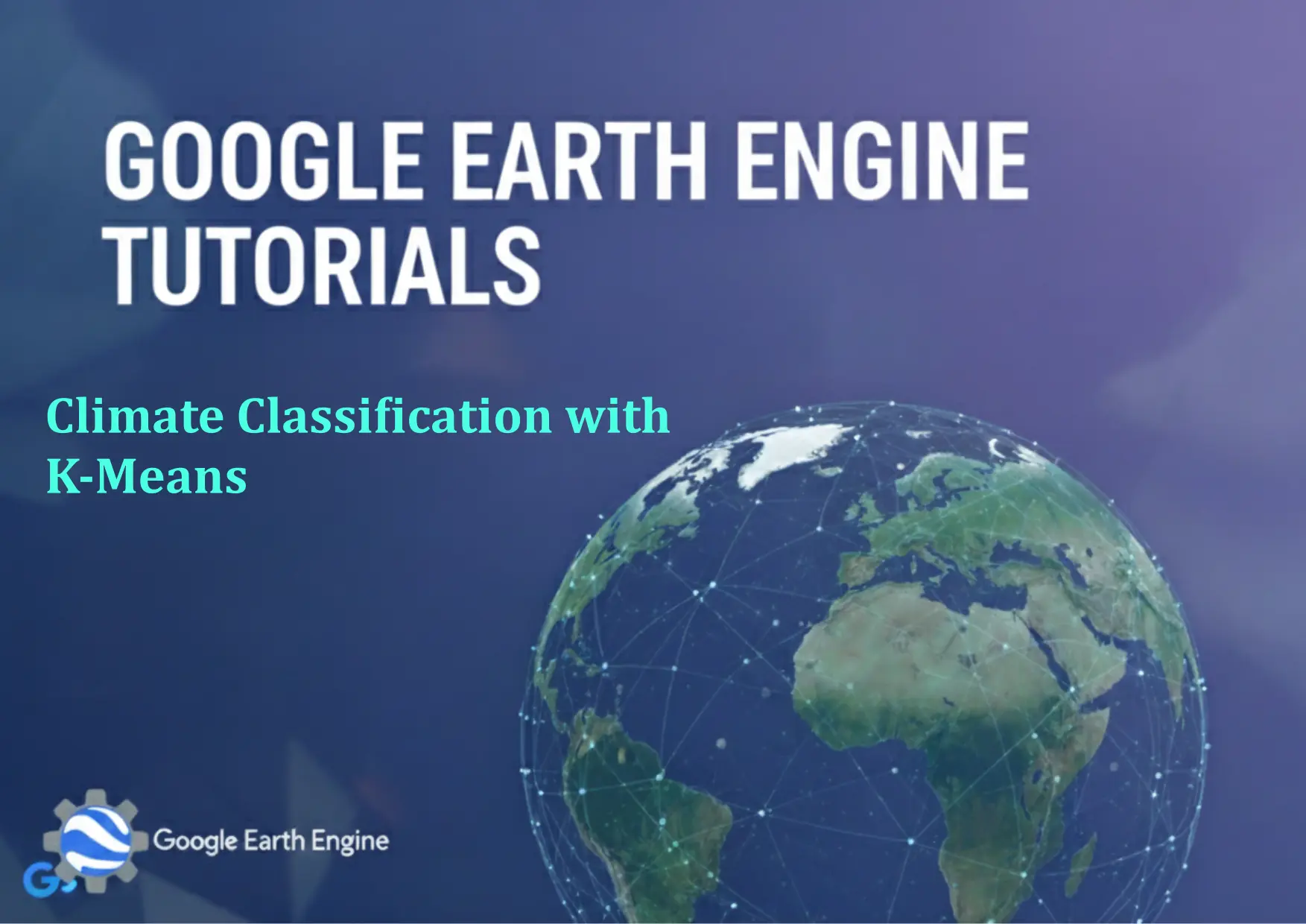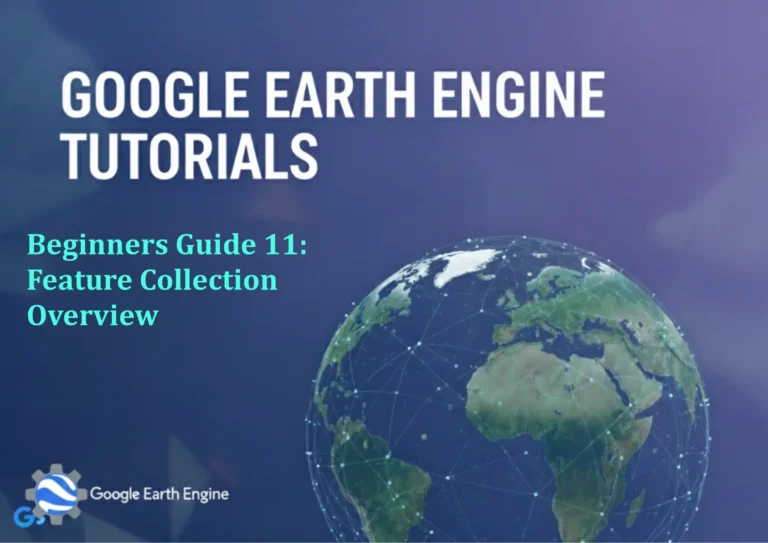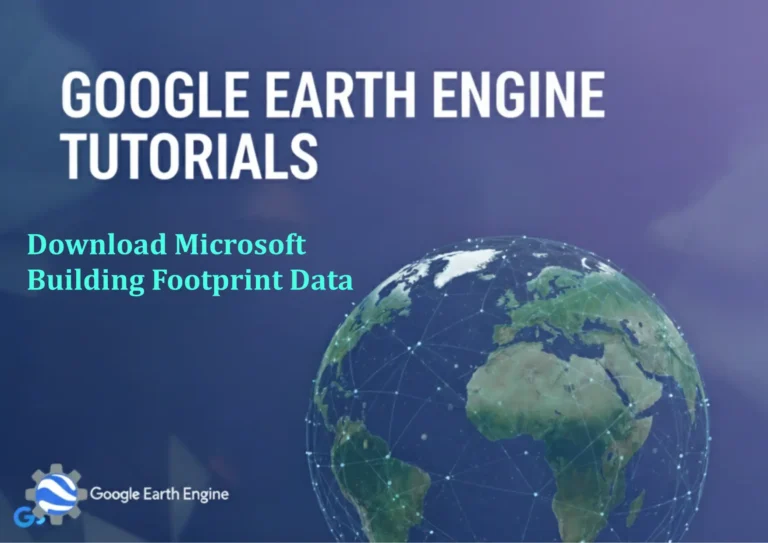Google Earth Engine Tutorial: Climate Classification with K-Means
Credit: Youtube Channel “Terra Spatial, Guide on climate classification using K-Means clustering algorithm with ERA5 and MODIS datasets.”
You can see all the tutorials from here: Techgeo Academy.
Introduction to Climate Classification with K-Means in Google Earth Engine
Climate classification is a critical process in environmental and meteorological studies, enabling the categorization of regions based on temperature, precipitation, and other climatic variables. Google Earth Engine (GEE) provides a powerful platform to perform this analysis using satellite data and machine learning techniques like K-Means clustering. This tutorial will guide you through classifying climate zones using K-Means in GEE.
Purpose of the Tutorial
The goal of this tutorial is to demonstrate how to apply K-Means clustering on climate data in Google Earth Engine. By the end, you will be able to:
- Access and process climate datasets in GEE.
- Prepare data for clustering by selecting relevant variables.
- Apply the K-Means algorithm to identify climate zones.
- Visualize and export the results for further analysis.
Step-by-Step Guide
1. Load and Filter Climate Data
Begin by loading a climate dataset, such as the WorldClim dataset, which provides global climate data. Use the ee.ImageCollection to filter the data to a specific time range and region.
// Load WorldClim dataset for annual temperature and precipitation
var climateData = ee.ImageCollection('UCSB-CCRI/UN/CMIP6/PR').filterDate('2000-01-01', '2010-12-31');
2. Select and Prepare Variables
Choose the relevant climatic variables (e.g., mean temperature and precipitation) and create a composite image for analysis.
// Select temperature and precipitation variables
var variables = climateData.select(['temperature', 'precipitation']);
// Create a mean composite for the time period
var climateComposite = variables.mean();
3. Apply K-Means Clustering
Use the ee.Algorithms.KMeans function to cluster the data. Specify the number of clusters (e.g., 5 for five major climate zones) and the feature band.
// Apply K-Means with 5 clusters
var kmeans = ee.Algorithms.KMeans({
image: climateComposite,
clusters: 5,
feature: 'temperature'
});
4. Visualize the Results
Add the clustered image to the map and adjust the visualization parameters to distinguish between climate zones.
// Visualize the climate zones
Map.addLayer(kmeans, {min: 0, max: 4, palette: ['red', 'blue', 'green', 'yellow', 'purple']}, 'Climate Zones');
5. Export the Results
Export the classified image to your Google Drive or cloud storage for later use.
// Export the image to Google Drive
Export.image.toDrive({
image: kmeans,
description: 'Climate_Zones',
fileNamePrefix: 'climate_zones',
region: geometry,
scale: 1000,
maxPixels: 1e10
});
Frequently Asked Questions (FAQ)
What is K-Means clustering, and why is it used for climate classification?
K-Means is an unsupervised machine learning algorithm that groups data points into clusters based on similarity. For climate classification, it helps identify regions with similar climatic conditions by clustering variables like temperature and precipitation.
How do I handle large climate datasets in Google Earth Engine?
GEE automatically distributes computation across its cloud infrastructure, but ensure your region of interest and scale parameters are optimized to avoid exceeding maxPixels limits. Use reproject() or clip() to reduce data size if needed.
Can I use other climate indices besides temperature and precipitation?
Yes. You can incorporate variables like evapotranspiration, soil moisture, or bioclimatic indices. Adjust the select() method to include your preferred variables and modify the clustering parameters accordingly.
How do I interpret the clusters generated by K-Means?
The clusters represent groups of pixels with similar climatic characteristics. You can use statistical tools in GEE (e.g., reduceRegion()) to analyze the mean values of each cluster and assign climate zone labels (e.g., tropical, arid, temperate).
Is there a limit to the number of clusters I can use?
While GEE does not enforce a hard limit, choosing too many clusters may result in overfitting, whereas too few may lose meaningful patterns. Experiment with different values and validate results using ground-truth data or literature.
How long does the clustering process take in Google Earth Engine?
Processing time depends on dataset size, resolution, and computational load. For large regions, it may take several minutes. Use the ui.Task() API to monitor progress and manage tasks effectively.