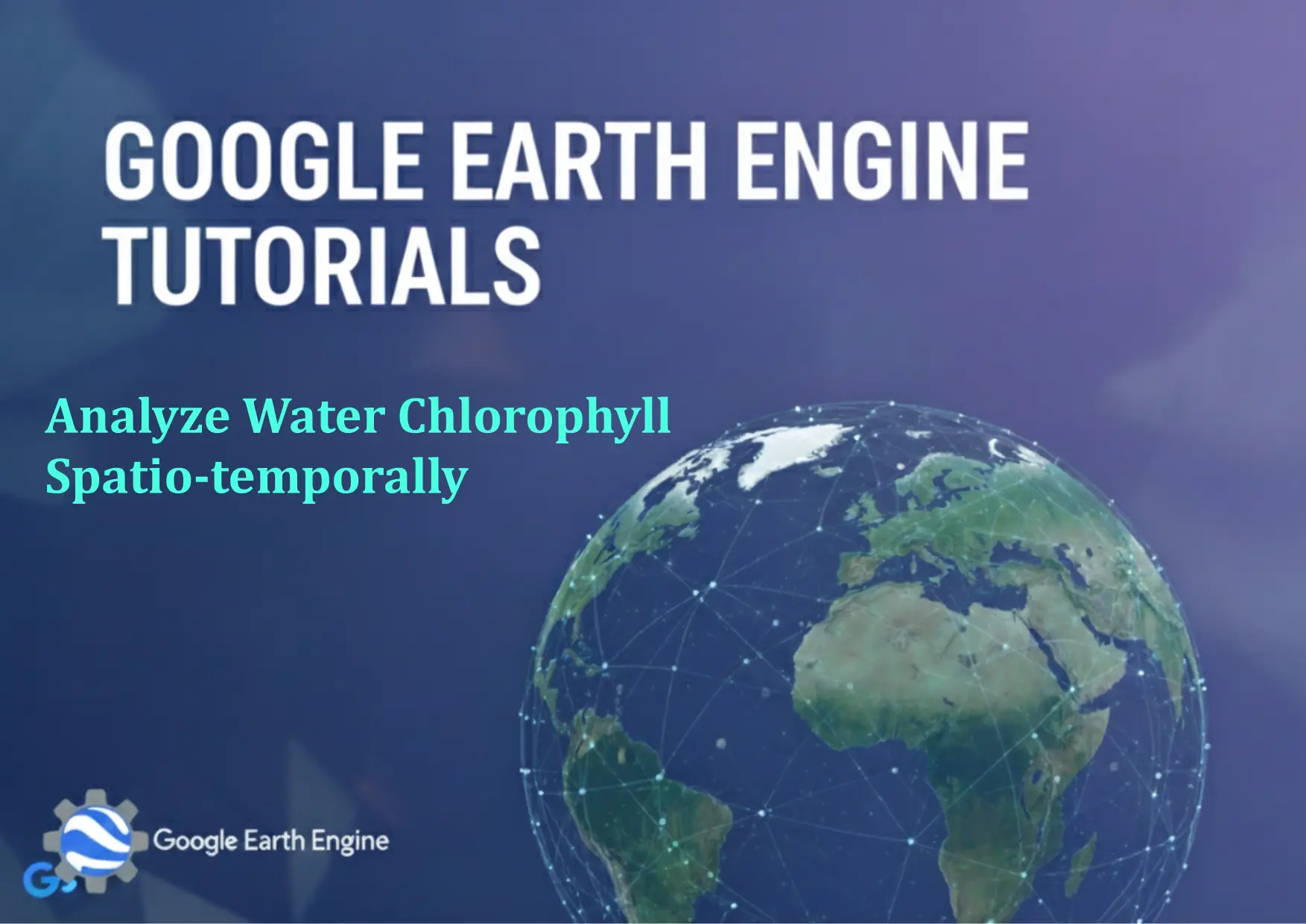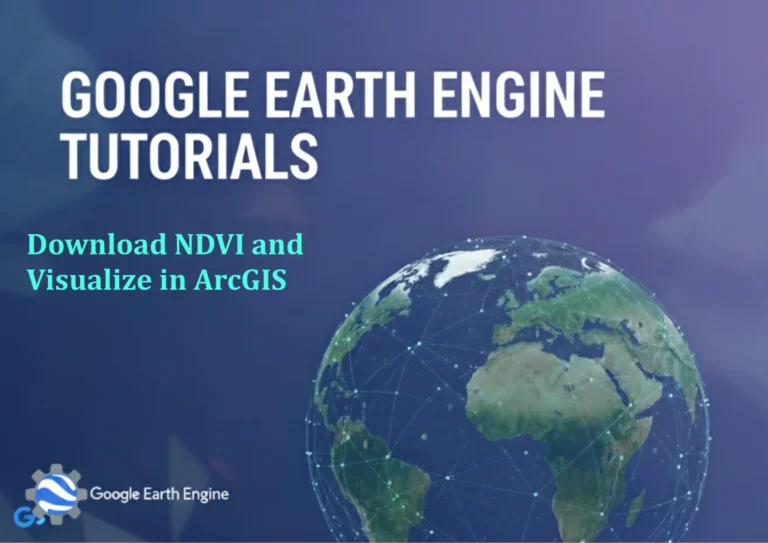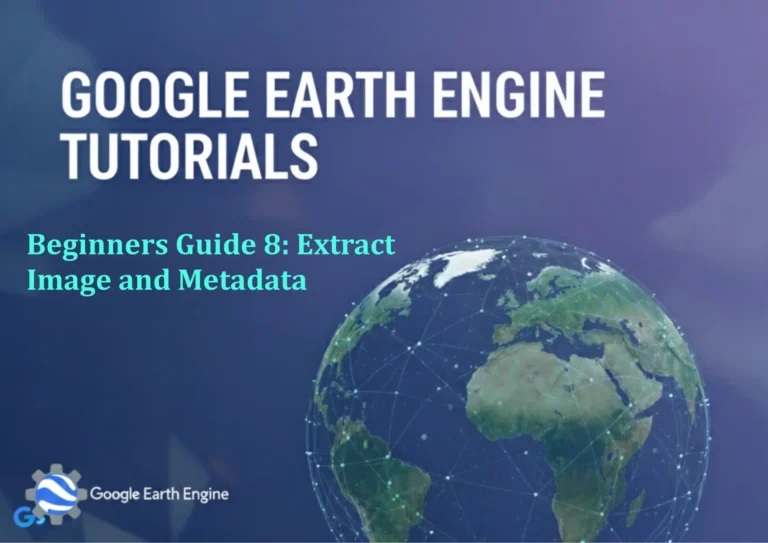Google Earth Engine Tutorial: Analyze Water Chlorophyll Spatio-temporally
Credit: Youtube Channel “Terra Spatial, Learn how to perform spatio-temporal analysis of water chlorophyll concentration using MODIS data.”
You can see all the tutorials from here: Techgeo Academy.
Google Earth Engine Tutorial: Analyze Water Chlorophyll Spatio-temporally
Google Earth Engine (GEE) is a powerful platform for geospatial analysis, allowing users to process vast amounts of satellite data at scale. One of its key applications is monitoring water quality parameters, such as chlorophyll-a levels, which are critical indicators of algal blooms and aquatic health. This tutorial guides you through the steps to analyze water chlorophyll spatio-temporally using GEE.
Step 1: Initialize the GEE Environment
To start, ensure you have access to the GEE platform and are logged in through your Google account. Use the following code snippet to initialize the API in your JavaScript editor:
var dataset = ee.ImageCollection("ECMWF/ERA5/LAND");Step 2: Load and Filter Chlorophyll Data
Chlorophyll-a data is not directly available in GEE. Instead, it is often derived using satellite sensors like MODIS or Landsat, which capture spectral reflectance. For example, the MODIS SeaWiFS chlorophyll product (e.g., “MODIS/M reflectance”) can be used:
var chloroCollection = ee.ImageCollection("MODIS/006/MODIS/OC").filterDate('2020-01-01', '2020-12-31');This filters the dataset to a specific timeframe, ensuring relevant data for your analysis.
Step 3: Preprocess the Data
Preprocessing steps may include cloud masking, normalization, and band selection. For instance, using the “chlor_a” band (chlorophyll concentration) from the SeaWiFS dataset:
var chloro = chloroCollection.select('chlor_a');Apply cloud masking or other corrections as needed using GEE’s built-in functions.
Step 4: Visualize Chlorophyll Distribution
Visualize the data using GEE’s built-in tools. A simple example:
Map.setCenter(-100, 40, 4);Map.addLayer(chloro.select(‘chlor_a’), {palette: [‘blue’, ‘green’, ‘red’], min: 0, max: 10}, ‘Chlorophyll’);
Step 5: Analyze Temporal Trends
Calculate time-series statistics for specific regions. For a lake or river, use a region of interest (ROI) and review chlorophyll changes over months:
var timeSeries = chloro.map(function(image) { return image.select('chlor_a').reduceRegion(ee.Reducer.mean(), roi); });Export the results as a CSV file for further statistical analysis.
Step 6: Spatio-Temporal Analysis
For spatio-temporal patterns, use the imageCollection to compute annual averages or anomalies. Example:
var annualMean = chloro.map(function(image) { return image.select('chlor_a').set('year', image.date().get('year')); })
.reduce(ee.Reducer.mean());Visualize the annual mean across different periods to identify trends.
FAQ Section
What data sources provide chlorophyll information in Google Earth Engine?
Many satellite datasets include chlorophyll indices indirectly, such as MODIS, Landsat, or Sentinel-2. Look for datasets with “chlor_a” or “chlorophyll” in their variables.
How do I handle missing or invalid data in the chlorophyll measurements?
Use GEE’s mask or unmask functions to remove invalid values or replace them with 0. For example: chloro = chloro.map(image => image.select('chlor_a').unmask(0));
Can I calculate chlorophyll concentrations from other bands?
Yes, algorithms like the OC Index or the OC4 algorithm (for MODIS) derive chlorophyll from visible bands. Always validate the algorithm against ground-truth data.
How do I analyze chlorophyll trends over time?
Use time-series analysis tools like timeSeries() or reduceRegion() to extract statistical values for each time step within a defined area.
What are the challenges in spatio-temporal analysis of water chlorophyll?
Common challenges include cloud cover, sensor calibration differences, and temporal gaps in satellite data. Filter and preprocess datasets to mitigate these issues.
How can I share or export my results?
Export data as CSV, GeoTIFF, or through the GEE code editor’s export functionality. Visualizations can be captured as images or saved as interactive maps.