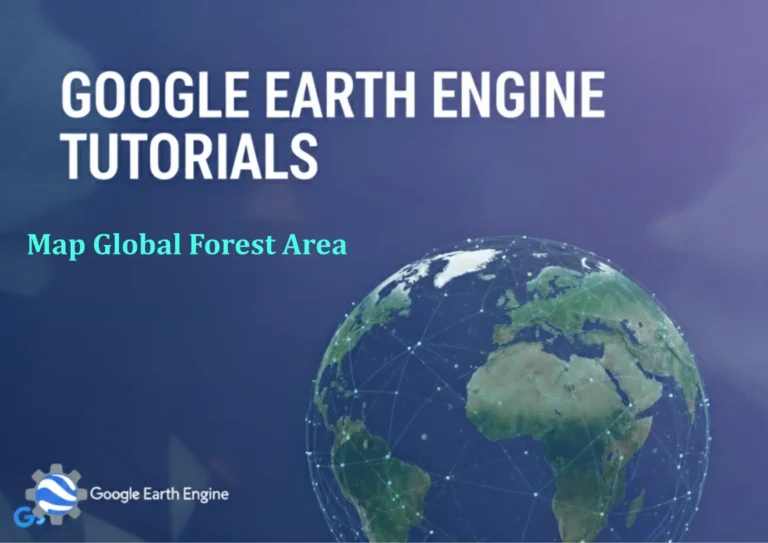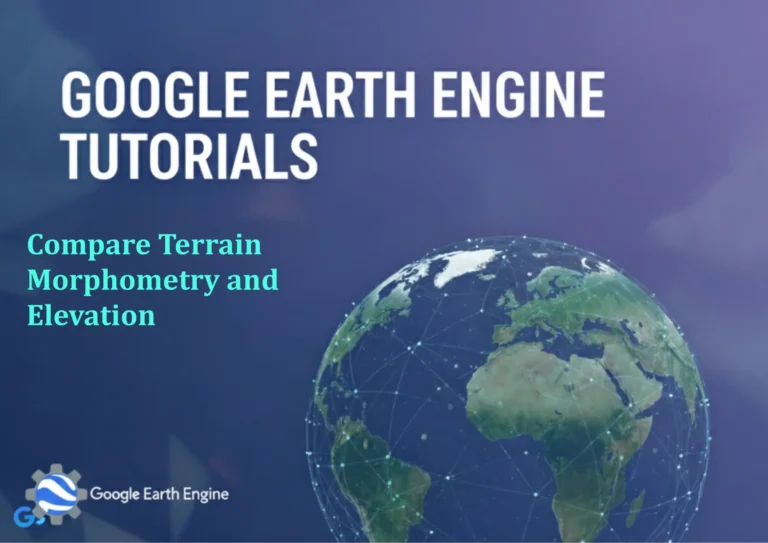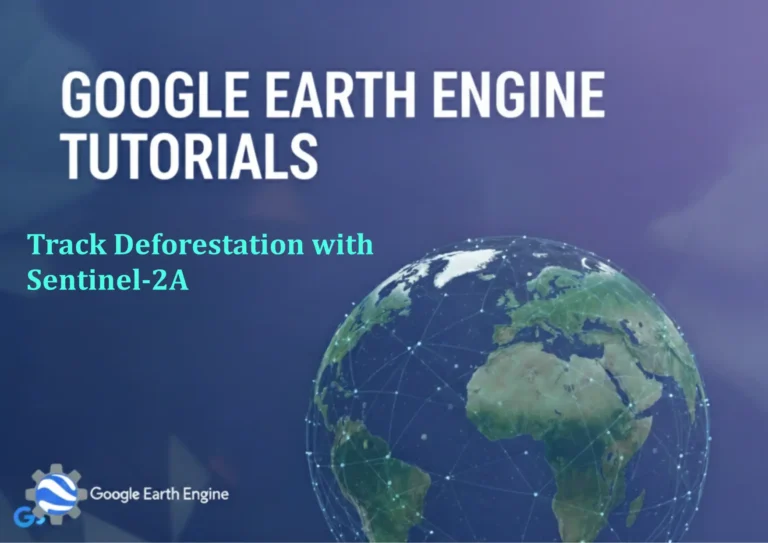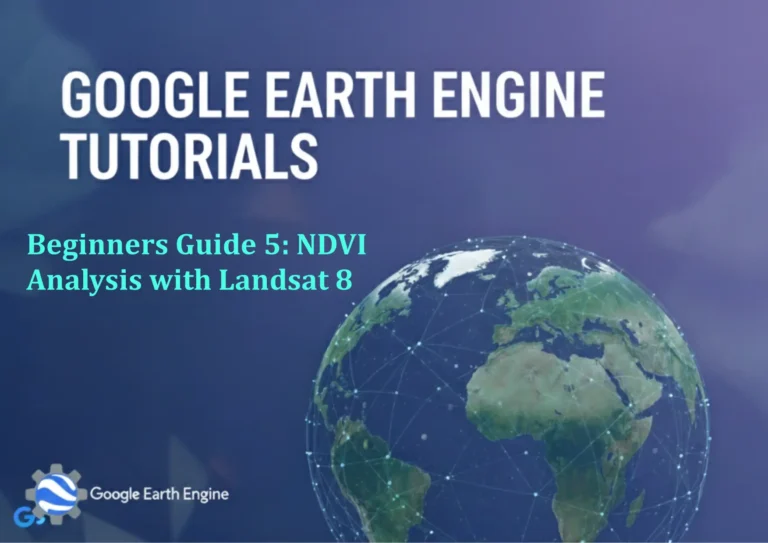ArcGIS Pro Tutorial: Beginners Guide to Getting Started with ArcGIS Pro
Credit: Youtube Channel “Terra Spatial”
ArcGIS Pro is Esri’s powerful desktop geographic information system (GIS) application that allows users to create, edit, analyze, and share maps and spatial data. Whether you’re new to GIS or transitioning from ArcMap, this comprehensive beginner’s guide will help you get started with ArcGIS Pro.
System Requirements
Before installing ArcGIS Pro, ensure your system meets the minimum requirements:
- Windows 10 or later (64-bit)
- Minimum 8 GB RAM (16 GB recommended)
- 4 GB available disk space
- Graphics card supporting OpenGL 3.2 or higher
- Microsoft .NET Framework 4.8
Installation Process
To install ArcGIS Pro:
- Visit the Esri website and download ArcGIS Pro
- Sign in with your ArcGIS account (create one if needed)
- Run the installer and follow the setup wizard
- Choose installation location and components
- Complete the installation and restart your computer
- Launch ArcGIS Pro and sign in with your credentials
User Interface Overview
ArcGIS Pro features a modern ribbon-based interface. Key components include:
- Ribbon: Contains tabs with various tools and commands
- Contents Pane: Displays layers and their symbology
- Map View: Main area for map display and interaction
- Catalog Pane: Access to data sources and project items
- Geoprocessing Pane: Tools for spatial analysis and data management
Creating Your First Project
Start by creating a new project:
- Launch ArcGIS Pro
- Click “New Project” on the start page
- Choose a template (Blank Template recommended for beginners)
- Name your project and choose a save location
- Click “OK” to create the project
Adding Data to Your Map
You can add data using several methods:
From the Catalog Pane:
- Open the Catalog pane from the View tab
- Browse to your data location
- Drag and drop layers onto the map
Using the Add Data Button:
- Click the “Add Data” button on the Map tab
- Browse and select your data files
- Click “OK” to add them to your map
Basic Map Navigation
Navigate your map using these tools:
- Pan: Click and drag to move around the map
- Zoom In/Out: Use mouse wheel or zoom tools
- Zoom to Layer: Right-click layer and select “Zoom To”
- Bookmarks: Create and use bookmarks for quick navigation
Symbology Basics
Customize how your data appears:
- Right-click a layer in the Contents pane
- Select “Symbology”
- Choose from various symbology options:
- Single Symbol
- Unique Values
- Graduated Colors
- Graduated Symbols
- Adjust colors, symbols, and classification methods
Basic Analysis Tools
Perform simple spatial analysis:
Buffer Analysis:
- Open the Geoprocessing pane
- Search for “Buffer”
- Select input features
- Set buffer distance
- Specify output location
- Click “Run”
Clip Analysis:
- Search for “Clip” in Geoprocessing
- Select input features and clip features
- Set output location
- Click “Run”
Creating Layouts
Create professional maps for printing:
- Click “Insert” tab
- Select “New Layout” and choose page size
- Drag your map frame onto the layout
- Add map elements like titles, legends, and scale bars
- Export as PDF, JPEG, or other formats
Sharing Your Work
Share maps and data in various ways:
- Export Maps: PNG, JPEG, PDF, SVG formats
- Share Packages: Create project and layer packages
- Publish to Web: Share maps to ArcGIS Online
- Create Web Maps: Convert desktop maps to web format
Essential Tips for Beginners
- Save your work frequently using Ctrl+S
- Use the undo/redo functions (Ctrl+Z/Ctrl+Y)
- Organize layers in groups for better management
- Take advantage of templates for common tasks
- Explore the built-in help documentation
- Regularly save project packages for backup
Frequently Asked Questions
Do I need an ArcGIS account to use ArcGIS Pro?
Yes, you need an ArcGIS account to install and use ArcGIS Pro. You can sign up for a free trial account if you don’t have a subscription.
Can I use ArcGIS Pro on Mac?
ArcGIS Pro is designed for Windows operating systems only. However, Mac users can run it using virtualization software like Parallels or VMware Fusion with Windows installed.
What file formats does ArcGIS Pro support?
ArcGIS Pro supports numerous formats including shapefiles, geodatabases, CSV files, Excel spreadsheets, KML/KMZ, GeoJSON, raster formats (TIFF, JPEG, PNG), and many more.
How is ArcGIS Pro different from ArcMap?
ArcGIS Pro is a 64-bit application with a modern ribbon interface, supports 3D visualization, has improved performance, and includes enhanced mapping and analysis capabilities compared to the 32-bit ArcMap.
Can I open ArcMap documents in ArcGIS Pro?
Yes, ArcGIS Pro can open most ArcMap documents (.mxd files) and convert them to ArcGIS Pro projects. Some functionality may differ due to software updates.
Is there a free version of ArcGIS Pro?
Esri offers a free trial of ArcGIS Pro for 21 days. Students and educators may be eligible for discounted or free educational licenses through their institutions.
How do I get help with ArcGIS Pro?
ArcGIS Pro includes comprehensive help documentation accessible through the Help menu. Additionally, Esri provides user forums, training courses, and technical support for subscribers.
Can I use ArcGIS Pro offline?
Yes, ArcGIS Pro can be used offline for most tasks. However, some features like online basemaps and ArcGIS Online services require internet connectivity.