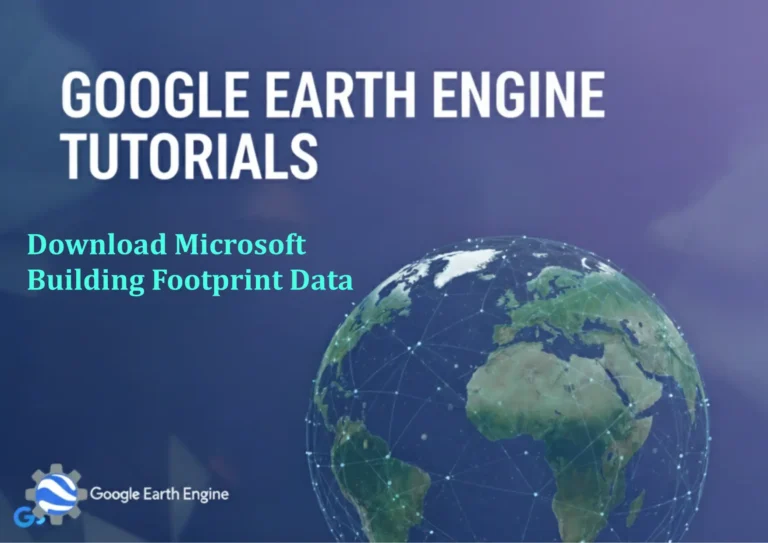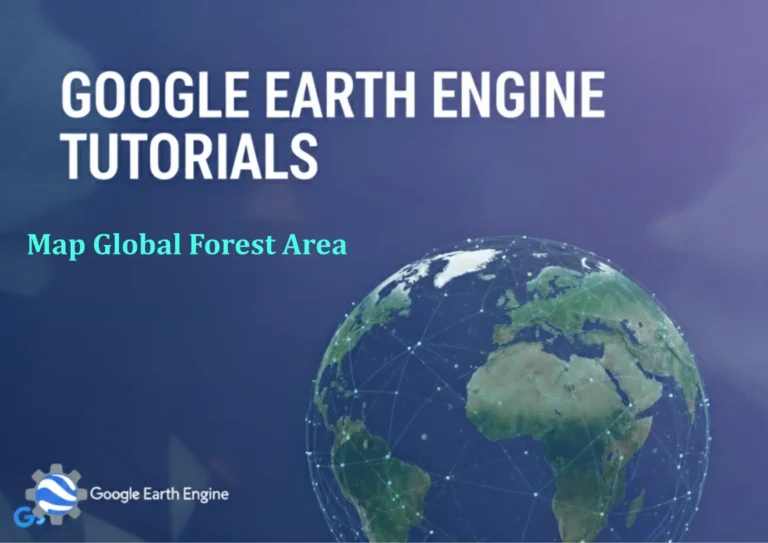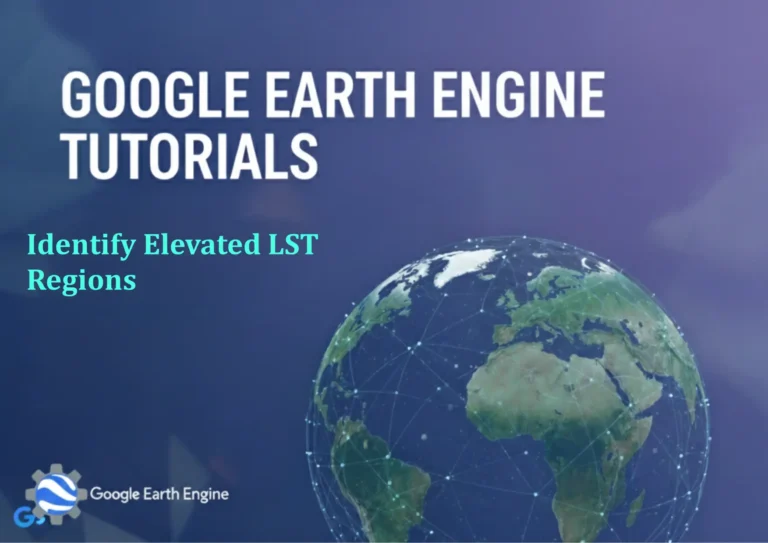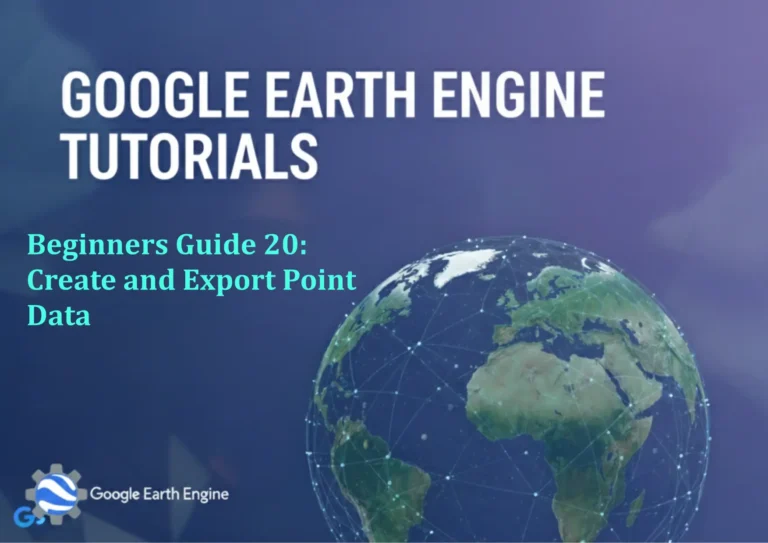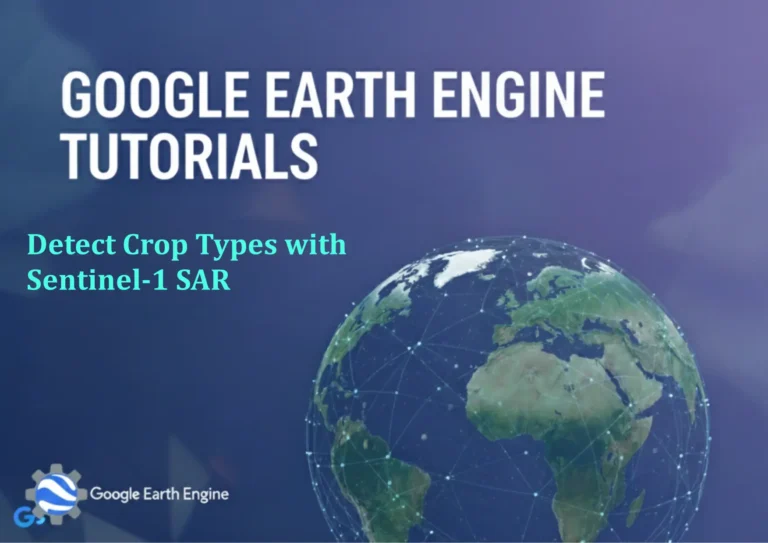ArcGIS Pro Tutorial: Create and Edit Polygon Shapefile in ArcGIS Pro
Credit: Youtube Channel “Terra Spatial”
ArcGIS Pro is a powerful geographic information system (GIS) application that enables users to create, edit, and analyze spatial data. This comprehensive tutorial will guide you through the process of creating and editing polygon shapefiles, one of the most fundamental spatial data types in GIS.
Getting Started with ArcGIS Pro
Before diving into polygon creation, ensure you have ArcGIS Pro installed and properly licensed. Launch the application and create a new project by selecting “Map” as your template.
Step 1: Create a New Polygon Shapefile
- In the Catalog pane, right-click on “Folders” and select “Add Folder Connection” to specify your working directory
- Navigate to the folder where you want to store your shapefile
- Right-click on the folder connection and select “New” > “Shapefile”
- In the Create Feature Class dialog, name your shapefile and select “Polygon” as the feature type
- Define your coordinate system (typically a projected coordinate system for accurate measurements)
- Click “Finish” to create the empty shapefile
Step 2: Add Shapefile to Map
Drag your newly created shapefile from the Catalog pane directly onto the map display, or right-click and select “Add to Current Map.”
Step 3: Enable Editing
- Click on the “Edit” tab in the ribbon interface
- Select “Create” to open the Create Features pane
- Choose your polygon shapefile from the list of feature templates
Step 4: Draw Your First Polygon
- Select the “Polygon” construction tool from the available options
- Click on the map to place vertices at desired locations
- To finish the polygon, either double-click or right-click and select “Finish”
- Your new polygon will appear with default symbology
Step 5: Adding Attributes
With your polygon feature created, you can now add attribute information:
- Select the polygon using the “Select” tool
- Open the “Attribute Table” by right-clicking the layer and selecting this option
- Click “Edit” then double-click in attribute fields to enter values
- Common fields might include: Name, Area, Type, or Description
Step 6: Editing Existing Polygons
To modify existing polygons:
- Click the “Edit” tab and ensure editing is enabled
- Select the polygon you wish to modify
- Use the “Modify” tools to:
- Move vertices by clicking and dragging
- Add new vertices by clicking on segment lines
- Delete vertices by right-clicking and selecting delete
- Move entire features using the “Move” tool
- Right-click and select “Finish Editing” to commit changes
Step 7: Validating and Saving Your Work
Quality assurance is crucial in GIS data creation:
- Check for topological errors such as overlapping polygons or gaps
- Validate geometry to identify any corrupt features
- Save your edits regularly using “Save Edits” in the Edit tab
- Consider creating backup copies of your data
Advanced Editing Techniques
Snapping Options
Enable snapping to ensure precision in your polygon creation:
- Vertex snapping aligns new points with existing feature vertices
- Edge snapping places points along line segments
- Endpoint snapping connects to line endpoints
Construction Tools
ArcGIS Pro offers various polygon construction methods:
- Freehand: Draw polygons by hand for irregular shapes
- Circle: Create circular polygons by defining center and radius
- Rectangle: Generate rectangular polygons with specified dimensions
- Ellipse: Create elliptical features
Best Practices for Polygon Creation
- Always work in an appropriate coordinate system for your project
- Use meaningful field names in your attribute tables
- Regularly save your work during editing sessions
- Validate topology to maintain data integrity
- Document your data creation methods for future reference
Frequently Asked Questions
Q: What coordinate system should I use for my polygon shapefile?
A: Choose a projected coordinate system that matches your area of interest. For accurate area and distance measurements, use systems like State Plane or UTM. Web Mercator is suitable for web mapping applications but distorts area measurements.
Q: How do I fix self-intersecting polygon errors?
A: Self-intersecting polygons violate topology rules. To fix them: select the problematic feature, open the Modify Features pane, and use the “Reshape” or “Replace Geometry” tools. Alternatively, use the “Check Geometry” and “Repair Geometry” geoprocessing tools.
Q: Can I edit multiple polygons simultaneously?
A: Yes, you can select multiple features and edit them collectively. Hold Ctrl while clicking to select multiple polygons, or use the Select By Attributes tool for batch selection based on field values.
Q: What is the difference between shapefiles and feature classes?
A: Shapefiles are stored in individual files and have field name limitations (10 characters). Feature classes are stored in geodatabases, support longer field names, topological relationships, and better data integrity. Consider using file geodatabase feature classes for new projects.
Q: How do I add new fields to my attribute table?
A: Right-click the layer, select “Attribute Table,” then click “Add Field.” Define the field name, data type (text, numeric, date), and other properties. Note that shapefiles have a 10-character field name limit.
Q: What should I do if my polygons disappear during editing?
A: Check your scale visibility settings in the layer properties. Ensure the symbology is properly configured and that the features aren’t filtered out. If the shapefile became corrupted, restore from your most recent backup copy.
Q: Can I import polygon data from other formats?
A: Absolutely. ArcGIS Pro supports importing from KML, GeoJSON, CAD files, and other GIS formats using the “Import Features” tool or by simply dragging files into the map. Use the “Project” tool to transform coordinate systems if needed.
Q: How do I calculate polygon area automatically?
A: Add a numeric field to your attribute table, right-click it, and select “Calculate Geometry.” Choose the area property and your desired units. This calculation updates automatically when polygon shapes are modified.
Q: Is there a limit to how many vertices a polygon can have?
A: While there’s no strict vertex limit, very complex polygons with thousands of vertices can impact performance. For large area coverage polygons, consider generalizing features using the “Simplify Polygon” tool to maintain performance while preserving shape.
Q: How do I share my polygon shapefiles with others?
A: Shapefiles consist of multiple files (.shp, .shx, .dbf, etc.). Package all related files together, or use the “Package Map” or “Package Layer” tools to create shareable packages that include symbology and metadata.
Conclusion
Creating and editing polygon shapefiles in ArcGIS Pro is a fundamental skill that opens the door to countless spatial analysis possibilities. By following this tutorial and practicing regularly, you’ll develop the proficiency needed to create accurate, professional-quality GIS data. Remember to always validate your work, maintain data integrity, and follow established best practices for GIS data management.
As you gain confidence with basic polygon editing, explore advanced tools like topology editing, 3D feature creation, and automated quality control processes to further enhance your GIS capabilities.