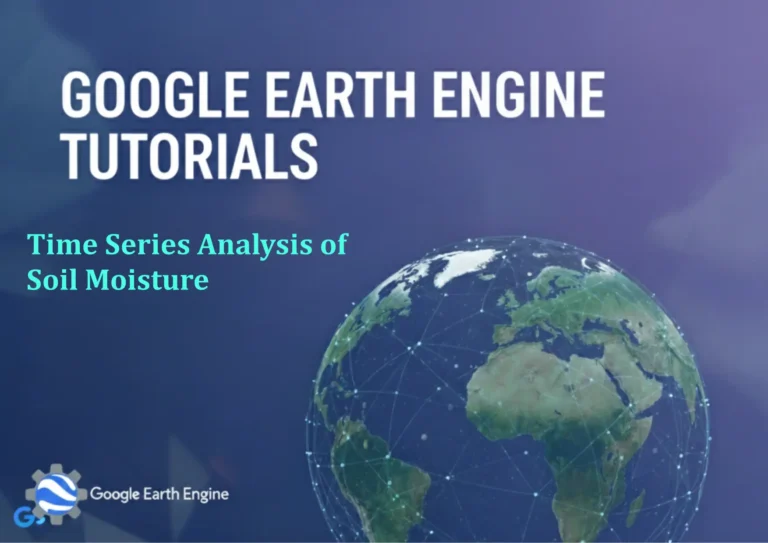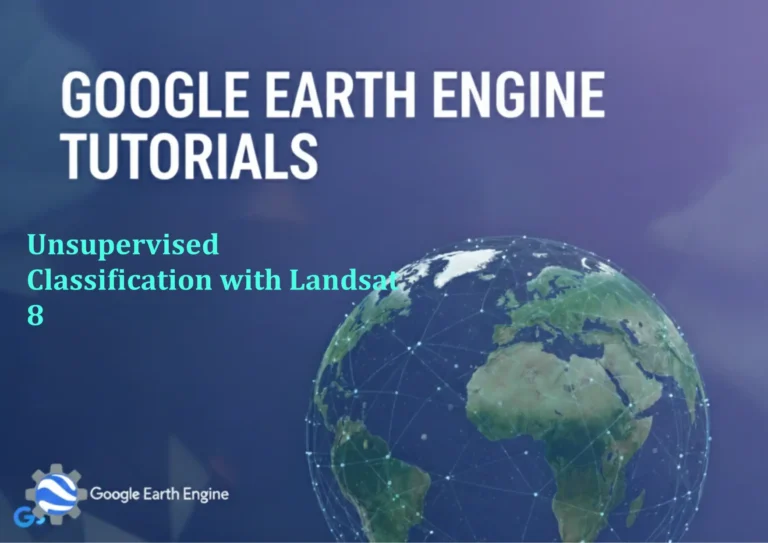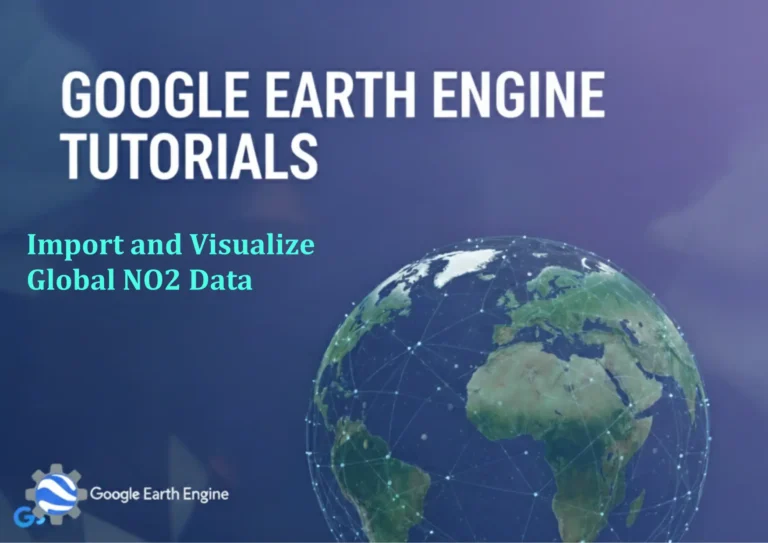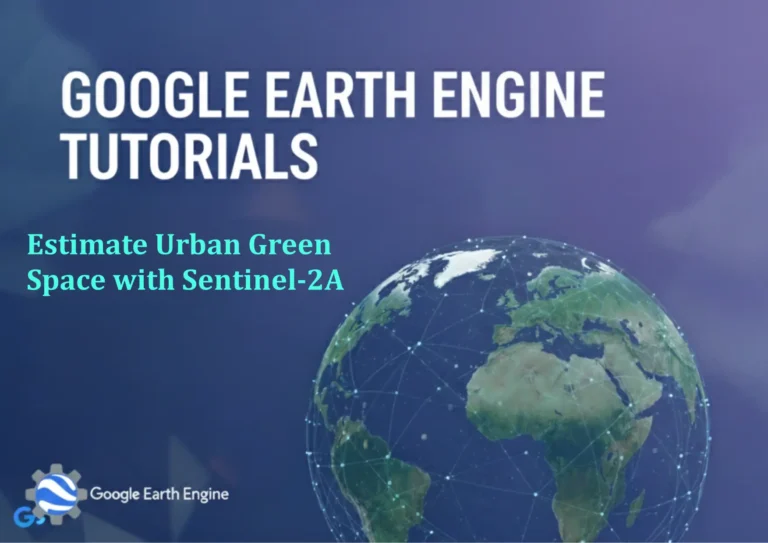ArcGIS Pro Tutorial: Creating Feature Classes in ArcGIS Pro – Shapefile Creation
Credit: Youtube Channel “Terra Spatial”
ArcGIS Pro Tutorial: Creating Feature Classes and Shapefiles
ArcGIS Pro is a powerful geographic information system (GIS) software that allows users to create, edit, and manage spatial data. One of the fundamental tasks in GIS is creating feature classes, which are the basic storage units for vector data in ArcGIS.
Understanding Feature Classes
Feature classes are collections of features with the same geometry type (points, lines, or polygons) and the same attributes. They form the foundation of spatial data management in ArcGIS Pro and can be stored in geodatabases or as shapefiles.
Methods to Create Feature Classes in ArcGIS Pro
Method 1: Using the Catalog Pane
- Open ArcGIS Pro and create a new project or open an existing one
- In the Catalog pane, navigate to your desired location (folder or geodatabase)
- Right-click on the location where you want to create the feature class
- Select “New” > “Feature Class”
- The Create Feature Class wizard will open
- Enter a name for your feature class
- Choose the feature class type (Point, Multipoint, Polyline, or Polygon)
- Define the coordinate system (projection)
- Add fields if needed or use default fields
- Click “Finish” to create the feature class
Method 2: Using the Create Feature Class Geoprocessing Tool
- Open the Geoprocessing pane (Analysis tab > Tools)
- Search for “Create Feature Class”
- Fill in the required parameters:
- Output Location: Choose where to save the feature class
- Feature Class Name: Give your feature class a name
- Geometry Type: Select point, polyline, or polygon
- Template Dataset (optional): Use an existing feature class as a template
- Coordinate System: Define the spatial reference
- Click “Run” to execute the tool
Creating Shapefiles in ArcGIS Pro
Shapefiles are a popular GIS data format consisting of at least three files (.shp, .shx, .dbf). While geodatabases are generally preferred, shapefiles remain widely used for data exchange.
Steps to Create a Shapefile:
- In the Catalog pane, navigate to your desired folder location
- Right-click on the folder
- Select “New” > “Shapefile”
- In the Create Shapefile dialog:
- Enter a name for the shapefile
- Select the feature type (Point, Polyline, or Polygon)
- Choose the coordinate system
- Add fields if necessary
- Click “OK” to create the shapefile
Best Practices for Feature Class Creation
- Choose appropriate coordinate systems based on your data’s location and purpose
- Use meaningful names for feature classes and fields
- Plan your attribute schema carefully before creating feature classes
- Consider using geodatabases instead of shapefiles for better data management
- Set appropriate field types and lengths to optimize storage
- Always validate your spatial reference system before creation
Adding Features to Your New Feature Class
Once you’ve created a feature class, you can start adding features:
- Add the feature class to your map
- Start an editing session (Edit tab > Start Editing)
- Select the appropriate feature template
- Use editing tools to create new features
- Save your edits when finished
Troubleshooting Common Issues
- Name conflicts: Ensure your feature class name is unique in the destination location
- Permission issues: Verify you have write permissions to the destination folder or geodatabase
- Invalid coordinate system: Make sure the coordinate system is properly defined
- File locks: Close any applications that might be accessing the destination location
Frequently Asked Questions
What is the difference between a feature class and a shapefile?
A feature class is a generic term for a collection of features in ArcGIS, which can be stored in a geodatabase. A shapefile is a specific file format that stores vector data and is one way to store feature classes. Feature classes in geodatabases offer more advanced functionality than shapefiles.
Which is better: geodatabase feature classes or shapefiles?
Geodatabase feature classes are generally preferred because they support longer field names, more data types, better data integrity, topological relationships, and advanced GIS functionality. However, shapefiles are useful for data exchange and compatibility with older GIS software.
Can I convert an existing shapefile to a feature class?
Yes, you can use the “Feature Class to Geodatabase” tool to convert shapefiles to geodatabase feature classes. Right-click the shapefile in the Catalog pane and select “Export” > “Feature Class to Geodatabase.”
What coordinate system should I use?
Choose a coordinate system appropriate for your data’s location and intended use. For local projects, use a projected coordinate system specific to your region. For global datasets, consider using a geographic coordinate system like WGS 1984.
How do I add fields to a feature class after creation?
You can add fields using the “Add Field” tool in the Geoprocessing pane or by right-clicking the feature class in the Catalog pane, selecting “Properties,” and navigating to the “Fields” tab.
What are the limitations of shapefiles?
Shapefiles have several limitations: 10-character field names, 2GB file size limit, no support for topological relationships, limited data types, and no support for advanced database features like domains or subtypes.
Can I create 3D feature classes in ArcGIS Pro?
Yes, ArcGIS Pro supports 3D feature classes. When creating a feature class, you can choose 3D geometry types or enable Z-values for existing feature classes to store elevation data.
How do I delete a feature class I created?
In the Catalog pane, right-click the feature class and select “Delete.” Be careful as this action cannot be undone. Make sure to backup important data before deletion.