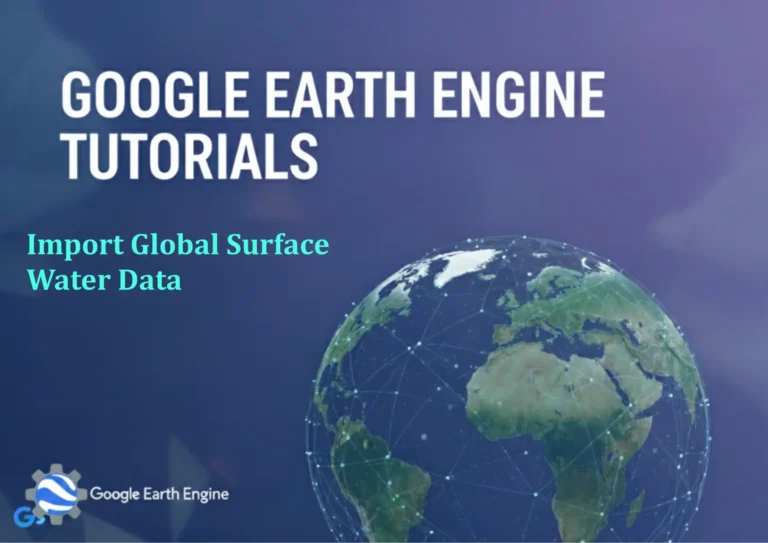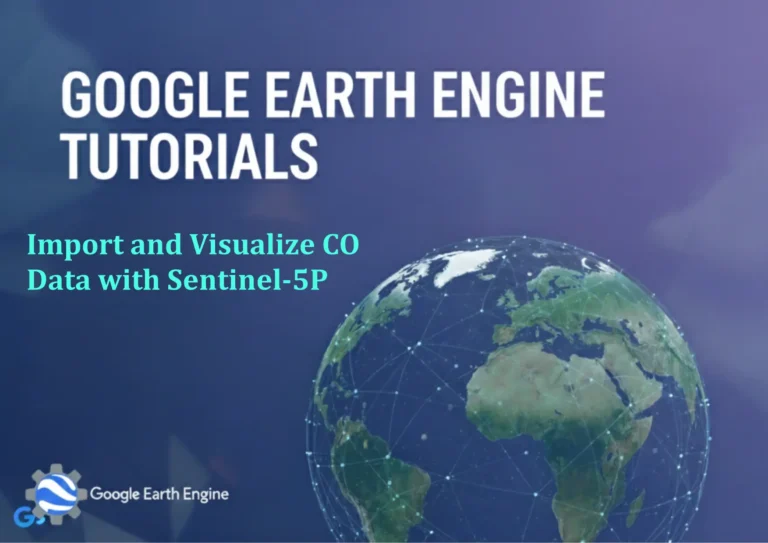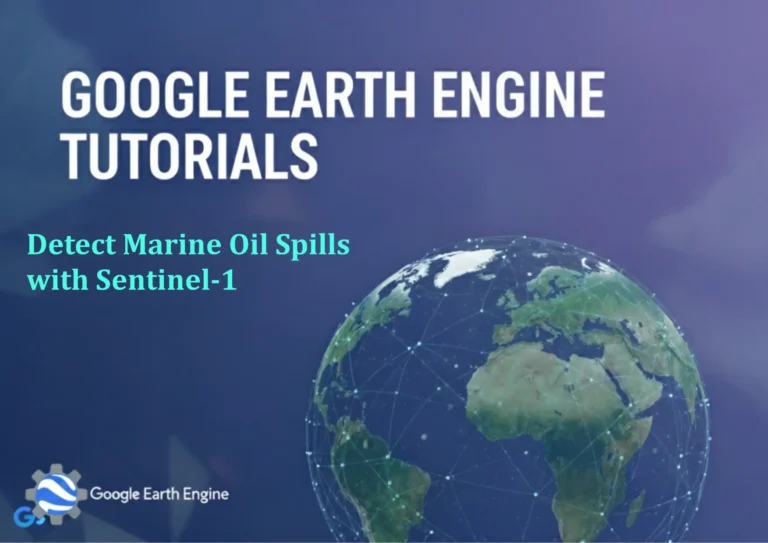ArcGIS Pro Tutorial: Creating Point, Line, & Polygon by Digitizing in ArcGIS Pro
Credit: Youtube Channel “Terra Spatial”
Digitizing is one of the fundamental skills every GIS professional must master. In ArcGIS Pro, you can create spatial data by digitizing points, lines, and polygons directly on your map. This comprehensive tutorial will guide you through the entire process of creating features through digitizing in ArcGIS Pro.
Prerequisites
- ArcGIS Pro installed and licensed
- A project with a map containing reference data
- Appropriate editing permissions
- Basic understanding of GIS concepts
Creating Feature Classes for Digitizing
Create a New Geodatabase
- In the Catalog pane, right-click on your project folder
- Select New > Database > File Geodatabase
- Name your geodatabase (e.g., “Digitizing_Project”)
Create Point Feature Class
- Right-click the new geodatabase
- Select New > Feature Class
- Name it “Points_Digitized”
- Set Feature Class Type to Point
- Define coordinate system (match your map’s coordinate system)
- Click Next and complete the wizard
Create Line Feature Class
- Repeat the process above
- Name it “Lines_Digitized”
- Set Feature Class Type to Polyline
Create Polygon Feature Class
- Repeat the process above
- Name it “Polygons_Digitized”
- Set Feature Class Type to Polygon
Starting an Edit Session
- In the Edit tab, click Create
- Select your target layer from the dropdown
- Ensure snapping is enabled (check Snapping toolbar)
- Verify you’re in the correct map view
Digitizing Points
Basic Point Creation
- In the Create Features pane, select your point feature class
- Choose the point template
- Click on the map where you want to place the point
- A temporary point will appear
- Right-click and select Finish or press F2
Advanced Point Options
- Relative X,Y: Enter exact coordinates in the Create Features pane
- Snapping: Enable snapping to align points with existing features
- Attributes: Add attribute data during or after creation
Digitizing Lines
Creating Line Features
- Select your line feature class in the Create Features pane
- Choose the line template
- Click to start the line at the first vertex
- Click at each subsequent vertex to define the line path
- Double-click to finish the line or right-click and select Finish Sketch
Line Editing Techniques
- Vertex Editing: Use the Edit Vertices tool to modify line segments
- Reshape: Modify the shape by sketching over existing segments
- Straighten: Convert curved segments to straight lines
- Simplify: Reduce the number of vertices while maintaining shape
Digitizing Polygons
Creating Polygon Features
- Select your polygon feature class in the Create Features pane
- Choose the polygon template
- Click to start tracing the polygon boundary
- Continue clicking to define the polygon vertices
- Click on the first vertex to close the polygon
- Right-click and select Finish Sketch
Advanced Polygon Techniques
- Donut Polygons: Create holes within polygons using Construct Part tool
- Auto-Complete Polygon: Automatically close polygons that share boundaries
- Trace Tool: Follow existing features for precise boundary creation
- Union: Merge adjacent polygons with the same attributes
Adding Attributes to Features
During Creation
- In the Create Features pane, click the Attributes tab
- Fill in the required field values
- Feature will be created with specified attributes
After Creation
- Select the feature using the Select tool
- Click Attributes in the Edit tab
- Modify attribute values in the Attributes pane
- Click Apply to save changes
Essential Editing Tools
Modify Features
- Move Tool: Relocate entire features
- Reshape Tool: Modify feature geometry
- Cut Polygons: Split polygon features
- Merge Tool: Combine multiple features into one
Snapping Options
- Vertex Snapping: Snap to existing vertices
- Edge Snapping: Snap to line edges
- Endpoint Snapping: Snap to line endpoints
- Intersection Snapping: Snap to feature intersections
Quality Control and Best Practices
Data Validation
- Regularly check for overlapping features
- Verify attribute accuracy
- Ensure proper topology relationships
- Validate coordinate system assignments
Efficiency Tips
- Enable snapping to ensure accurate feature placement
- Use appropriate templates for different feature types
- Regularly save edits during long digitizing sessions
- Use bookmarks to navigate between work areas
- Set appropriate map scale for accuracy requirements
Saving and Completing Your Work
Save Edits
- In the Edit tab, click Save
- Verify all changes are saved
- Review the Save Edits dialog for any warnings
Stop Editing
- Click Stop Editing in the Edit tab
- Confirm you want to stop editing
- Your features will be permanently saved to the geodatabase
Frequently Asked Questions
Q: What is the difference between digitizing and editing in ArcGIS Pro?
A: Digitizing refers specifically to the process of creating new features by drawing them on a map, while editing encompasses both creating new features and modifying existing ones. Digitizing is a subset of the broader editing workflow in ArcGIS Pro.
Q: How do I ensure accurate feature placement during digitizing?
A: Enable snapping options and set appropriate snapping tolerances. Use reference layers with known accurate data, maintain proper map scale, and utilize coordinate entry for precise placement when needed.
Q: Can I digitize multiple features of different types simultaneously?
A: Yes, but it’s recommended to work with one feature type at a time for better accuracy. You can easily switch between feature classes in the Create Features pane during your editing session.
Q: What should I do if I make a mistake while digitizing?
A: You can immediately undo the last action using Ctrl+Z or the Undo button. For errors discovered later, use the editing tools to modify feature geometry or delete incorrect features entirely.
Q: How often should I save my edits during a digitizing session?
A: Save your edits frequently, especially after completing significant portions of work. A good rule of thumb is to save after every 10-15 features or at natural break points in your workflow.
Q: What coordinate system should I use for digitizing?
A: Use the coordinate system that matches your reference data or project requirements. If your reference data is in a projected coordinate system, use the same system for best accuracy.
Q: How can I speed up the digitizing process for repetitive features?
A: Create templates with default attributes, use the Copy and Paste features functionality, implement snapping shortcuts, and consider using construction tools for regular geometric shapes.
Q: What file formats does ArcGIS Pro support for created features?
A: Features are typically saved in geodatabase format (file, personal, or enterprise). You can export to shapefiles, KML, or other formats using the export functionality after digitizing is complete.
Q: Can I digitize features using a tablet or touchscreen device?
A: Yes, ArcGIS Pro supports touch input for digitizing, making it suitable for field data collection workflows. The interface automatically adapts to touch input methods and provides appropriate tools for stylus-based input.
Q: How do I maintain topology during digitizing?
A: Use snapping to ensure features connect properly at shared boundaries. Enable topology rules if available, and regularly validate your data against established topological relationships and check for gaps or overlaps.
Conclusion
Digitizing features in ArcGIS Pro is a powerful capability that enables GIS professionals to create accurate spatial data from various sources. By following the procedures outlined in this tutorial, you can efficiently create points, lines, and polygons while maintaining data quality and accuracy. Remember to always validate your data and follow best practices for sustainable GIS data management.
Regular practice with these tools will enhance your proficiency and speed in creating spatial datasets. As you become more experienced, explore advanced editing tools and customization options to further optimize your digitizing workflow in ArcGIS Pro.