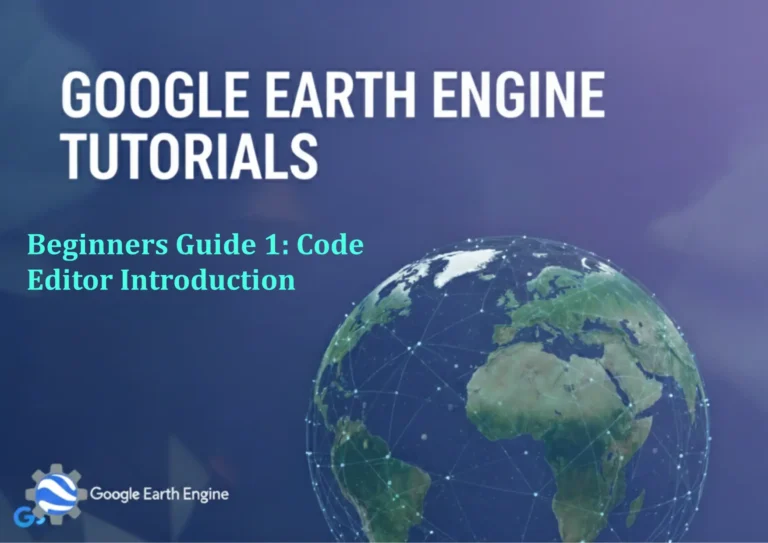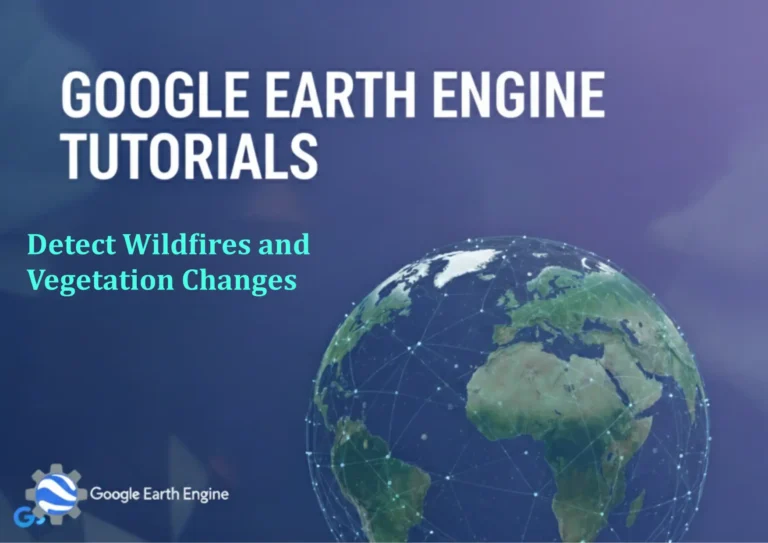ArcGIS Pro Tutorial: Find X Y Coordinate of Point Feature in ArcGIS Pro
ArcGIS Pro Tutorial: Find X Y Coordinate of Point Feature
ArcGIS Pro Tutorial: Find X Y Coordinate of Point Feature in ArcGIS Pro
Learning how to extract X and Y coordinates from point features in ArcGIS Pro is a fundamental skill for GIS professionals. This tutorial will guide you through several methods to obtain coordinate values from your point data efficiently.
Method 1: Using the Identify Tool
The quickest way to find coordinates of a point feature is by using the Identify tool:
- Open your ArcGIS Pro project and load your point feature class
- Select the Identify tool from the Map tab
- Click on any point feature on your map
- In the Identify pane, look for the Shape section
- You’ll see the X and Y coordinates displayed in the format: Point(X, Y)
Method 2: Adding Coordinate Fields to Attribute Table
To permanently store coordinate values in your attribute table:
- Open the attribute table of your point feature class
- Click on the Table Options menu (small arrow in top left)
- Select Add Field
- Create two new fields: one for X coordinate and one for Y coordinate (both as Double type)
- Right-click on the new X field and select Calculate Field
- In the calculation window, enter the expression:
!SHAPE.CENTROID.X! - Repeat for the Y field using:
!SHAPE.CENTROID.Y!
Method 3: Using the Add Geometry Attributes Tool
For batch processing of multiple features:
- Navigate to Analysis > Tools
- Search for Add Geometry Attributes
- Select your point feature class as input
- Choose Point as geometry properties
- Select coordinate format (typically Decimal Degrees or Projected Coordinates)
- Run the tool to automatically populate coordinate fields
Method 4: Exporting Coordinates to Text File
To export coordinate data for use in other applications:
- Open the attribute table of your point features
- Ensure you have X and Y coordinate fields populated
- Click Table Options > Export
- Choose export format (CSV works well for coordinate data)
- Select fields to export including your X and Y coordinate fields
Important Considerations
- Coordinate System: Always check your map’s coordinate system as it affects coordinate values
- Units: Coordinates will be in the units of your coordinate system (meters, degrees, feet, etc.)
- Decimal Places: Adjust field precision to maintain accuracy in your coordinate values
- Performance: For large datasets, batch methods are more efficient than individual identify operations
Tips for Accuracy
- Always verify your coordinate system before extracting coordinates
- Use appropriate field precision to maintain coordinate accuracy
- Consider the datum and projection when sharing coordinates with other systems
- For high-precision work, check the spatial reference properties carefully
FAQ Section
How do I change the coordinate format display?
You can change the coordinate format by going to the Map tab, clicking on Map Properties, and selecting the Coordinate Systems tab. Here you can set your preferred display units and format.
Why are my coordinates showing in a different system than expected?
ArcGIS Pro displays coordinates based on your data frame’s coordinate system. Check your map’s coordinate system settings under Map Properties to ensure it matches your requirements.
Can I get Z (elevation) coordinates as well?
Yes, if your point features have Z values, you can extract them using the Add Geometry Attributes tool and selecting Point Z properties, or by calculating !SHAPE.CENTROID.Z! in the field calculator.
What’s the difference between geographic and projected coordinates?
Geographic coordinates use latitude and longitude in degrees, while projected coordinates use X and Y values in linear units (meters, feet) based on a map projection.
How can I batch extract coordinates for hundreds of points?
Use the Add Geometry Attributes geoprocessing tool or Python scripting with ArcPy for efficient batch processing of large datasets.
My coordinates seem inaccurate. What could be wrong?
Check for coordinate system mismatches, verify field precision settings, ensure your data is properly projected, and confirm the datum is correct for your area of interest.
Can I extract coordinates in different notations?
Yes, ArcGIS Pro supports various coordinate notations including Decimal Degrees, Degrees Minutes Seconds, and UTM. Change these in your map’s coordinate system properties.
How do I transform coordinates to a different system?
Use the Project tool to reproject your data to a different coordinate system, which will recalculate all coordinates to the new system.
What field type should I use for storing coordinates?
Use Double field type for coordinates to maintain precision. Set appropriate precision and scale values based on your required accuracy.
Can I automate coordinate extraction with Python?
Yes, you can use ArcPy with Python to automate coordinate extraction using cursors and the SHAPE@XY token to access coordinate values programmatically.
Credit: Youtube Channel “Terra Spatial”
You can see all the tutorials from here: Techgeo Academy.