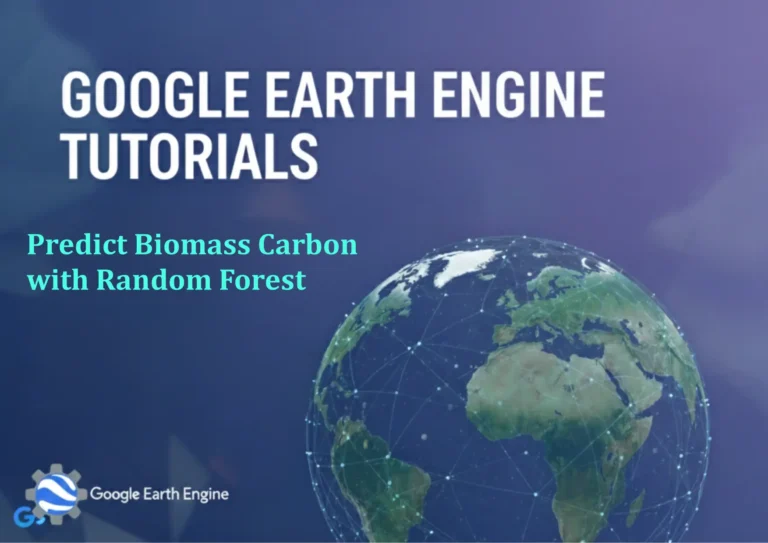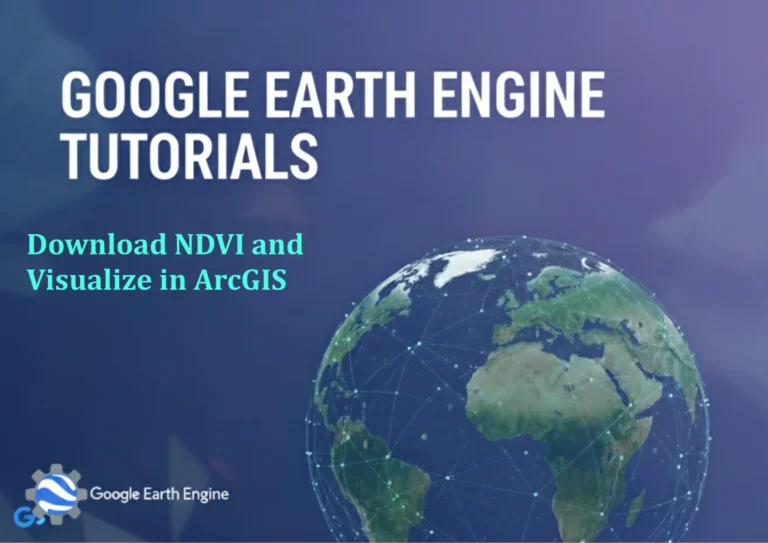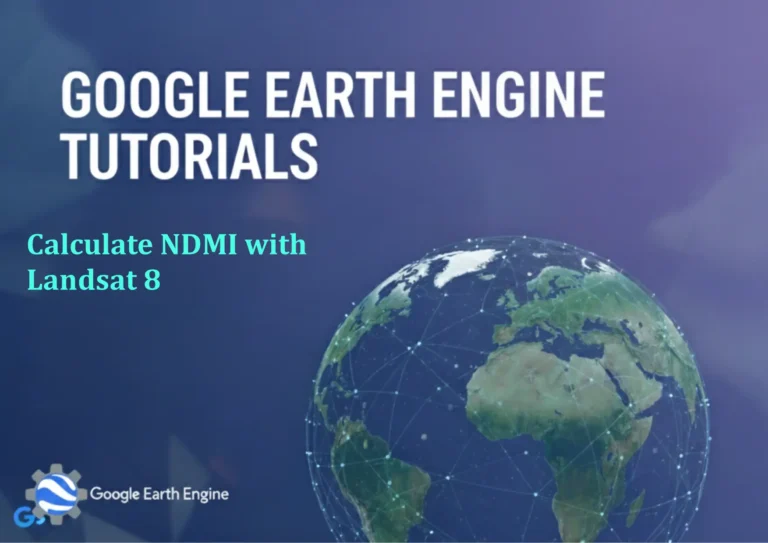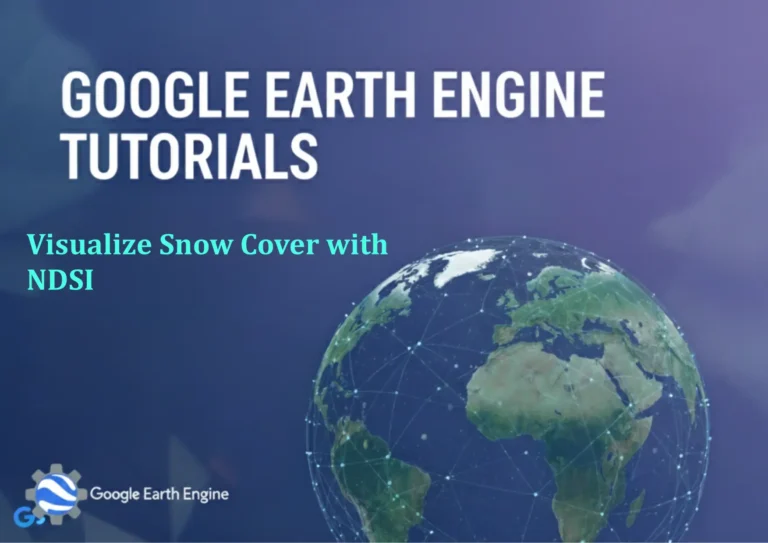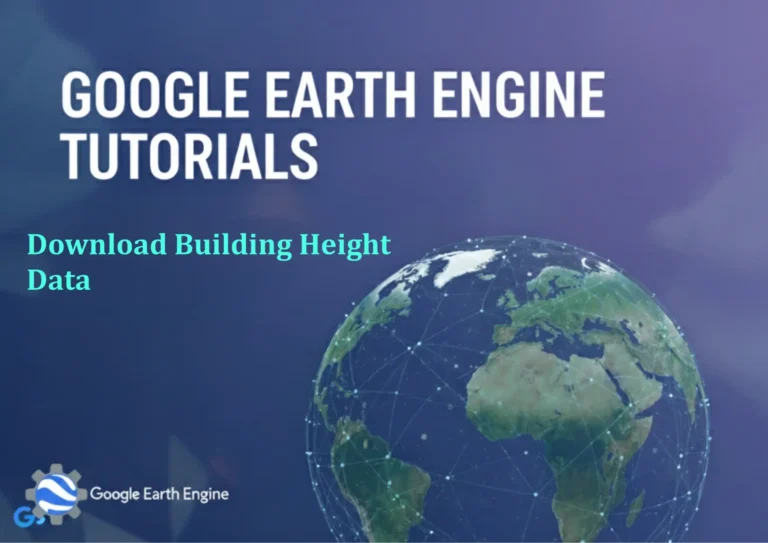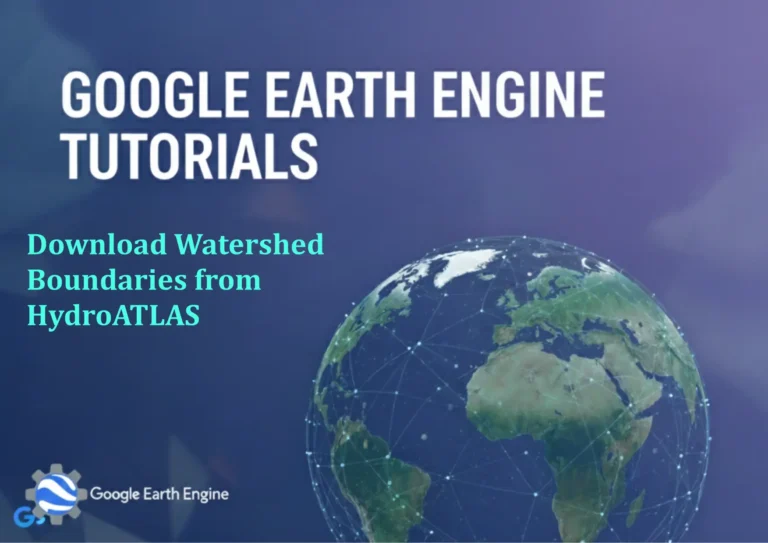ArcGIS Pro Tutorial: How to Create & Edit Feature Classes in ArcGIS Pro
Credit: Youtube Channel “Terra Spatial”
Creating and Editing Feature Classes in ArcGIS Pro
ArcGIS Pro is a powerful geographic information system software that allows users to create, edit, and manage spatial data through feature classes. Feature classes are essential components of geodatabases that store geographic features with the same geometry type (points, lines, or polygons).
Prerequisites
- ArcGIS Pro installed and licensed
- Basic understanding of GIS concepts
- Access to a geodatabase (file geodatabase recommended)
Creating Feature Classes
Method 1: Using the Catalog Pane
- Open ArcGIS Pro and create a new project or open an existing one
- In the Catalog pane, navigate to your geodatabase
- Right-click on the geodatabase and select New > Feature Class
- The Create Feature Class wizard will open
- Enter a name and alias for your feature class
- Select the feature type (Point, Multipoint, Polyline, or Polygon)
- Choose the coordinate system (use the same as your map or project)
- Click Next to set additional properties
- Add fields as needed for your data attributes
- Complete the wizard by clicking Finish
Method 2: Using Geoprocessing Tools
- Open the Geoprocessing pane by clicking the Analysis tab
- Search for “Create Feature Class”
- Fill in the required parameters:
- Output Location: Your geodatabase path
- Feature Class Name: Desired name
- Geometry Type: Point, Polyline, or Polygon
- Template Dataset: Optional template for schema
- Coordinate System: Spatial reference
- Click Run to create the feature class
Editing Feature Classes
Preparing for Editing
- Add your feature class to the map
- Click on the Edit tab in the ribbon
- Click the Create button to open the Create Features pane
- Select your feature class from the list
Creating Features
- In the Create Features pane, select the feature template
- Choose the construction tool:
- Point: Click to place point features
- Line: Click to create vertices for line features
- Polygon: Click to create vertices for polygon features
- Click on the map to create vertices
- For lines and polygons, right-click to finish the sketch
- Complete the feature creation by filling in attribute information if needed
Modifying Existing Features
- Select features using the Select tool
- Use editing tools for modifications:
- Reshape: Modify feature boundaries
- Move: Relocate selected features
- Rotate: Change feature orientation
- Scale: Change feature size
- Use Vertices tool to adjust individual vertices
- Right-click to access additional editing options
Advanced Editing Techniques
Attribute Editing
- Use the Attributes pane to edit feature properties
- Batch update multiple features with the same attribute values
- Use field calculator for automated attribute updates
Topological Editing
- Enable snapping to ensure precise feature alignment
- Use topology rules to maintain data integrity
- Validate topological relationships between features
Best Practices
- Always backup your geodatabase before major editing sessions
- Use appropriate coordinate systems for your data
- Establish consistent naming conventions for feature classes
- Create meaningful attribute fields during feature class creation
- Regularly save your edits to prevent data loss
- Use versioning for collaborative editing environments
Frequently Asked Questions
What is the difference between a shapefile and a feature class?
Feature classes are stored within geodatabases and offer better data management, support for advanced GIS functionality, and improved performance. Shapefiles are simpler file-based formats with limitations on field names, data types, and file size.
Can I edit multiple feature classes simultaneously?
Yes, ArcGIS Pro allows you to edit multiple feature classes in the same editing session. However, features from different feature classes cannot be part of the same sketch or operation.
How do I add new fields to an existing feature class?
You can add fields using the Add Field geoprocessing tool or by right-clicking the feature class in the Catalog pane and selecting Properties > Fields tab. Note that some field properties cannot be modified after creation.
What should I do if I make a mistake while editing?
Use the Undo button on the Edit tab to reverse recent edits. You can also discard all edits for the current session using the Discard button. Always save your edits regularly to maintain control over your changes.
How do I improve editing performance with large datasets?
Use feature layers with definition queries to limit displayed features, enable scale-dependent visibility, and use spatial indexes. Consider breaking large editing tasks into smaller sessions.
Can I create feature classes without a geodatabase?
While it’s technically possible to create shapefiles, it’s recommended to use geodatabases for feature classes as they provide better data integrity, support for domains and subtypes, and improved performance.