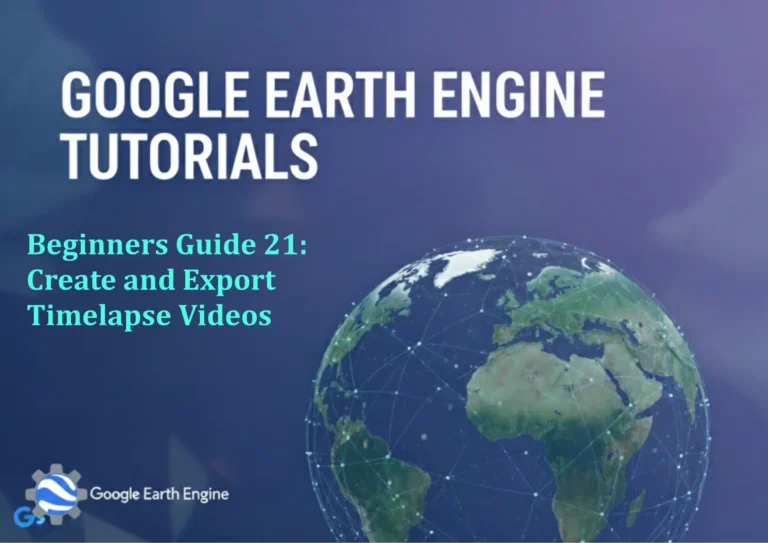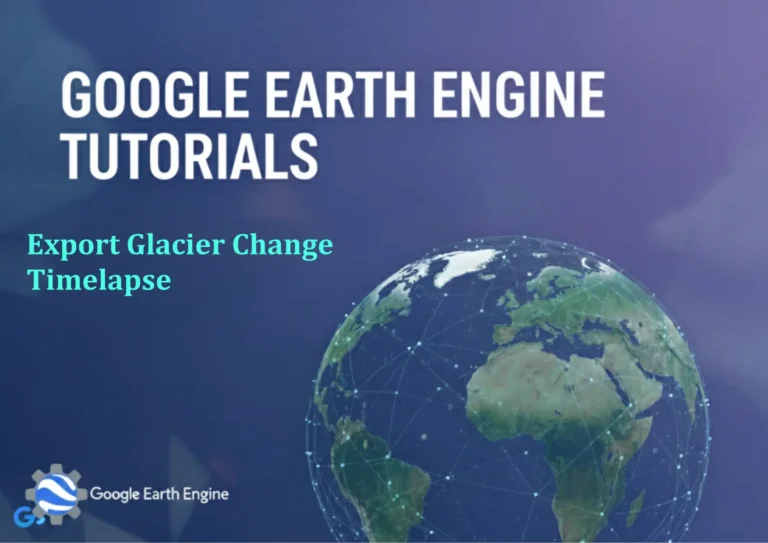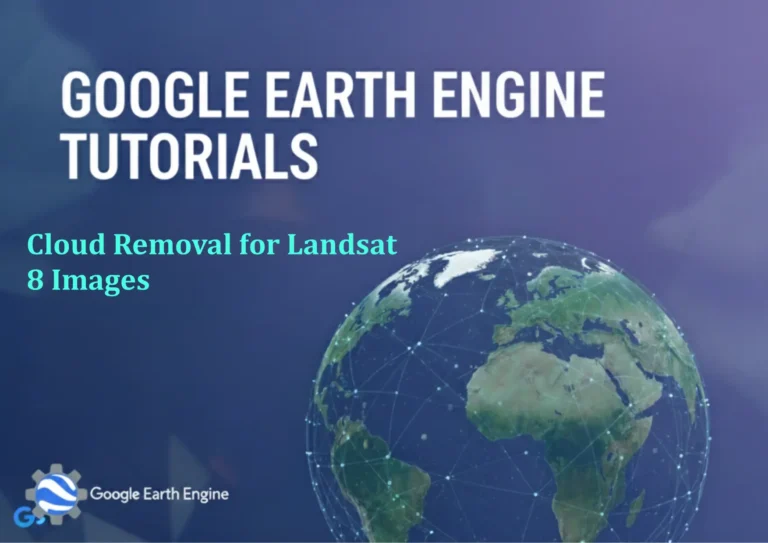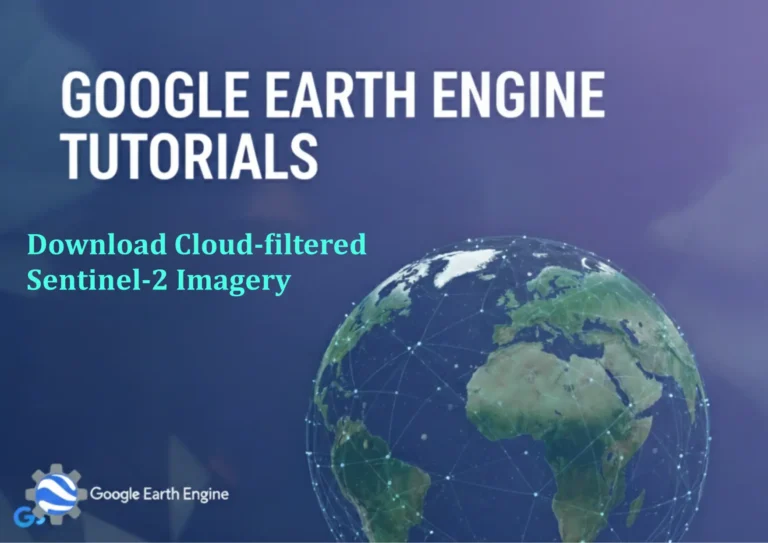ArcGIS Pro Tutorial: How to Create Map Package in ArcGIS Pro
Credit: Youtube Channel “Terra Spatial”
You can see all the tutorials from here: Techgeo Academy.
ArcGIS Pro Tutorial: How to Create Map Package
Creating Map Packages in ArcGIS Pro: A Complete Tutorial
Map packages are essential for sharing your GIS projects with colleagues, clients, or for archiving your work. A map package (.mmpk) contains your map document along with all the data, layers, symbology, and other elements needed to display your map. This tutorial will guide you through the process of creating map packages in ArcGIS Pro.
What You’ll Need
- ArcGIS Pro installed and licensed
- A map project with layers you want to package
- Sufficient storage space for the package file
Step-by-Step Guide to Create a Map Package
Step 1: Open Your Project
Launch ArcGIS Pro and open the project containing the map you want to package. Ensure all layers are properly loaded and displayed as intended.
Step 2: Access the Sharing Tab
Navigate to the Share tab in the ribbon interface. This tab contains all the tools for sharing your GIS content.
Step 3: Select Map Package Option
In the Share tab, click on the Map Package button. This opens the Map Package creation wizard.
Step 4: Configure Package Settings
The wizard will present several configuration options:
- Name: Give your package a descriptive name
- Summary: Provide a brief description of the package contents
- Tags: Add relevant keywords for searchability
- Description: Include detailed information about the map and data
Step 5: Choose Data Inclusion Options
Select which data to include in your package:
- Package all data: Includes all data sources used in the map
- Package only referenced data: Includes only data that’s actively referenced
- Package only selected layers: Includes only specific layers you choose
Step 6: Set Package Location
Choose where to save your map package file. Select a location with adequate storage space, as packages can be quite large depending on your data.
Step 7: Configure Advanced Settings
Click on Advanced Options to access additional settings:
- Package Version: Choose compatibility version
- Compression: Select compression level to balance file size and quality
- Tile Schema: Define tiling scheme if applicable
Step 8: Validate and Create
Review all settings and click Analyze to check for potential issues. If no errors are found, click Share to create the package. The process may take several minutes depending on data size.
Best Practices for Map Packages
Data Management
- Remove unnecessary layers before packaging to reduce file size
- Ensure all data sources are accessible and properly linked
- Consider data licensing restrictions before sharing
Optimization Tips
- Use appropriate compression settings for your needs
- Simplify complex symbology where possible
- Remove unused fields from attribute tables
Quality Control
- Test your package after creation to ensure it opens correctly
- Verify that all layers display properly in the packaged version
- Check that metadata and descriptions are accurate
Troubleshooting Common Issues
If you encounter problems during package creation:
- Insufficient disk space: Free up space or choose a different location
- Broken data links: Repair data sources before packaging
- Large file sizes: Consider packaging only essential data
- Permission errors: Ensure you have write access to the save location
FAQ Section
What is a map package in ArcGIS Pro?
A map package (.mmpk) is a compressed file that contains a map document along with all associated data, layers, symbology, and other elements needed to display the map. It allows you to share complete mapping projects with others who may not have access to your original data sources.
How do I open a map package in ArcGIS Pro?
To open a map package, go to the Insert tab and click on “Import Map” or use the Catalog pane to browse to your .mmpk file. You can also double-click the package file from Windows Explorer if ArcGIS Pro is set as the default application.
Can I edit data within a map package?
By default, data within a map package is read-only. However, you can choose to make data editable when creating the package by selecting appropriate options in the sharing wizard. Be aware that this increases file size and may have licensing implications.
What’s the difference between a map package and a project package?
A map package contains only the map document and associated data, while a project package includes the entire ArcGIS Pro project including multiple maps, layouts, geodatabases, and settings. Project packages are more comprehensive but also larger in file size.
How can I reduce the size of my map package?
To reduce package size: remove unnecessary layers, simplify symbology, compress data, remove unused attribute fields, and choose higher compression settings. You can also package only selected layers rather than the entire map.
Can I share map packages with users who don’t have ArcGIS Pro?
Map packages (.mmpk) require ArcGIS Pro or ArcGIS Enterprise to open. For broader sharing, consider creating web maps or web layers instead, which can be viewed in web browsers or mobile applications without desktop software.
How do I update a map package after creating it?
Map packages are static snapshots. To update a package, you need to recreate it with your updated map. Make your changes in the original project, then follow the packaging process again to create a new package file.
What file formats are supported in map packages?
Map packages can include most ArcGIS-supported data formats including shapefiles, geodatabase features, raster datasets, and layer files. Some specialized formats may require specific licensing or may not be compatible with packaging.
How do I check the contents of a map package before opening it?
You can preview package contents using the Catalog pane in ArcGIS Pro or by right-clicking the package file in Windows Explorer and selecting properties. The package metadata will show summary information about the included maps and data.
Can I password-protect a map package?
ArcGIS Pro does not natively support password protection for map packages. For secure sharing, consider using ArcGIS Online or ArcGIS Enterprise with appropriate sharing permissions, or encrypt the package file using third-party software.