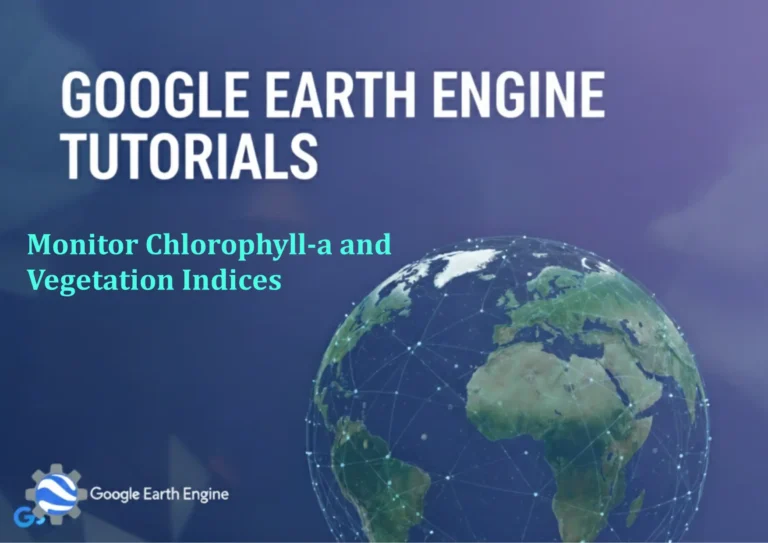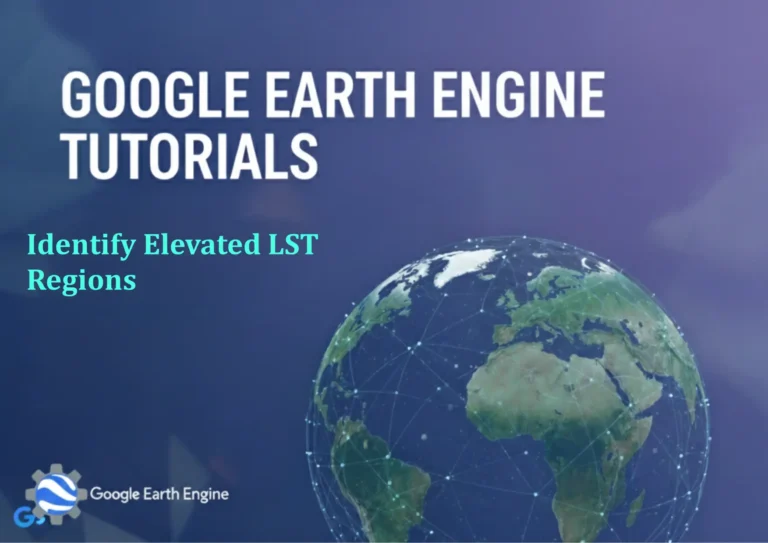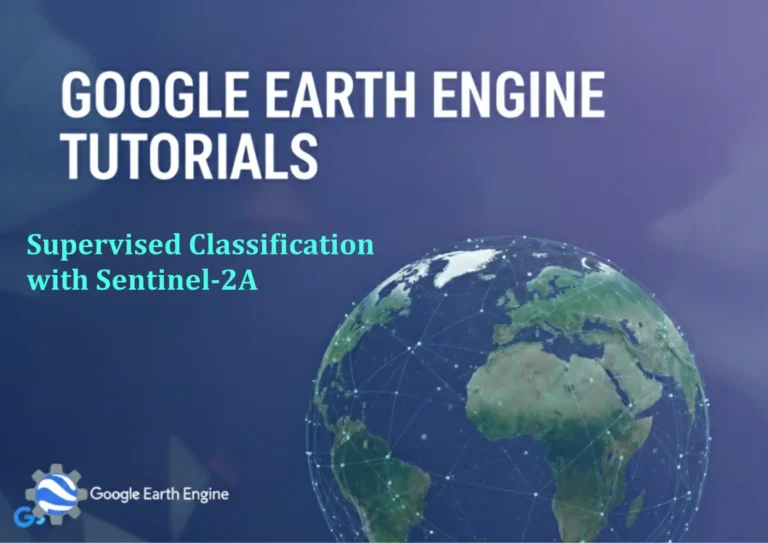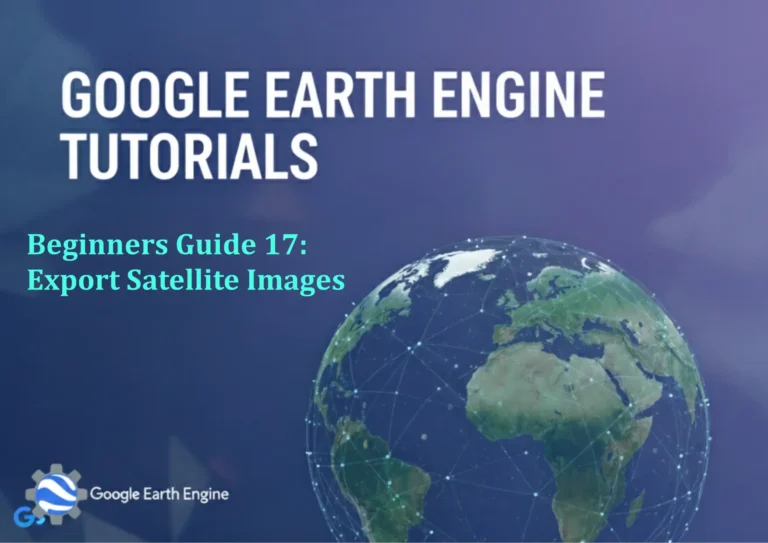ArcGIS Pro Tutorial: Mastering Feature Selection in ArcGIS Pro | #ArcGISPro #FeatureSelection
Credit: Youtube Channel “Terra Spatial”
You can see all the tutorials from here: Techgeo Academy.
ArcGIS Pro Tutorial: Mastering Feature Selection
Feature selection is a fundamental skill in ArcGIS Pro that allows you to isolate and work with specific subsets of your data. Whether you’re performing spatial analysis, creating maps, or preparing data for further processing, mastering feature selection techniques will significantly enhance your GIS workflow efficiency.
Understanding Feature Selection in ArcGIS Pro
Feature selection in ArcGIS Pro enables you to choose specific features from a layer based on various criteria. These selections can be temporary for analysis purposes or used as the basis for creating new datasets. Selections are visually highlighted on your map, typically with a cyan outline, making it easy to identify which features are currently selected.
Methods of Feature Selection
1. Interactive Selection
The most straightforward method involves manually selecting features using the Map View:
- Select By Rectangle: Click the Select tool and drag a rectangle around features
- Select By Lasso: Draw a freehand selection boundary
- Select By Circle: Create a circular selection area
- Select By Polygon: Draw a polygon selection boundary
2. Attribute Selection
Select features based on their attribute values using SQL expressions:
- Open the attribute table of your layer
- Click the “Select By Attributes” button
- Build your query using the expression builder
- Apply the selection
Example query: "POPULATION" > 50000 AND "STATE" = 'California'
3. Spatial Selection
Select features based on their spatial relationship to other features:
- Intersect: Features that overlap with selection features
- Within: Features completely contained within selection features
- Contain: Features that completely contain selection features
- Touch: Features that share boundaries with selection features
Advanced Selection Techniques
Using Selection Sets
Create named selection sets to save and reuse your selections:
- Make your initial selection
- In the Contents pane, right-click the layer
- Choose “Selection” > “Create Selection Set”
- Name your selection set for future reference
Leveraging SQL Queries
Complex attribute selections can be created using SQL:
SELECT * FROM parcels
WHERE area > 1000
AND owner LIKE '%Corporation%'
AND landuse IN ('Commercial', 'Industrial')
Combining Selection Methods
ArcGIS Pro allows you to combine multiple selection criteria:
- Add to current selection: Expands your existing selection
- Remove from current selection: Subtracts features from selection
- Select from current selection: Refines the existing selection
Best Practices for Feature Selection
- Clear selections regularly: Use Ctrl+D or the Clear Selection button
- Zoom to selection: Quickly focus on your selected features
- Export selections: Create new layers from selected features
- Use bookmarks: Save views of important selections
- Verify selections: Check the selection count in the layer properties
Working with Selection Results
Once you’ve made selections, you can:
- Create new features classes from selected features
- Perform geoprocessing operations on selections only
- Export selection attributes to tables
- Use selections as input for spatial analysis tools
Performance Tips
- Avoid selecting large numbers of features at once
- Use definition queries to limit features before selection
- Consider using selection sets for frequently used selections
- Utilize attribute indexes for faster attribute selections
FAQ
How do I select features by multiple criteria?
You can combine multiple criteria using SQL expressions with AND/OR operators. For example: “POPULATION” > 50000 AND “INCOME” < 75000. You can also use the sequential selection methods (Add to selection, Remove from selection) to build complex selections step by step.
Why can’t I see my selected features?
Check if your layer is visible and not turned off in the Contents pane. Verify that the features exist in your current map extent. Also, ensure that the selection hasn’t been cleared. The selection count in the layer properties can help confirm if features are selected.
Can I save my selections for later use?
Yes, you can create selection sets which are saved with your project. Right-click the layer in the Contents pane, go to Selection > Create Selection Set, and give it a name. You can then recall these selections anytime during your project session.
How do I export only selected features?
Right-click the layer in the Contents pane, select Data > Export Features. In the export dialog, choose “Selected features” as the export option. This creates a new feature class containing only your selected features.
What’s the difference between a selection and a definition query?
A selection is a temporary highlighting of features that can be modified during your session. A definition query is a permanent filter that determines which features are displayed and accessible in the layer. Selections are ideal for temporary analysis, while definition queries are better for consistent filtering.
How can I improve selection performance with large datasets?
For large datasets, create attribute indexes on frequently queried fields, use definition queries to limit the dataset size before selection, and consider breaking complex selections into smaller, sequential steps. Also, ensure your computer has sufficient memory and processing power.
Conclusion
Mastering feature selection in ArcGIS Pro is essential for efficient GIS analysis and mapping. By understanding the various selection methods, combining them effectively, and following best practices, you can significantly improve your productivity and the quality of your GIS projects. Practice these techniques regularly to become more proficient and discover new ways to leverage selection capabilities in your workflows.
Remember to experiment with different selection combinations and explore advanced options like Python scripting for automated selections. The more comfortable you become with feature selection, the more powerful your ArcGIS Pro skills will become.
Tags: #ArcGISPro #FeatureSelection #GIS #Mapping #SpatialAnalysis