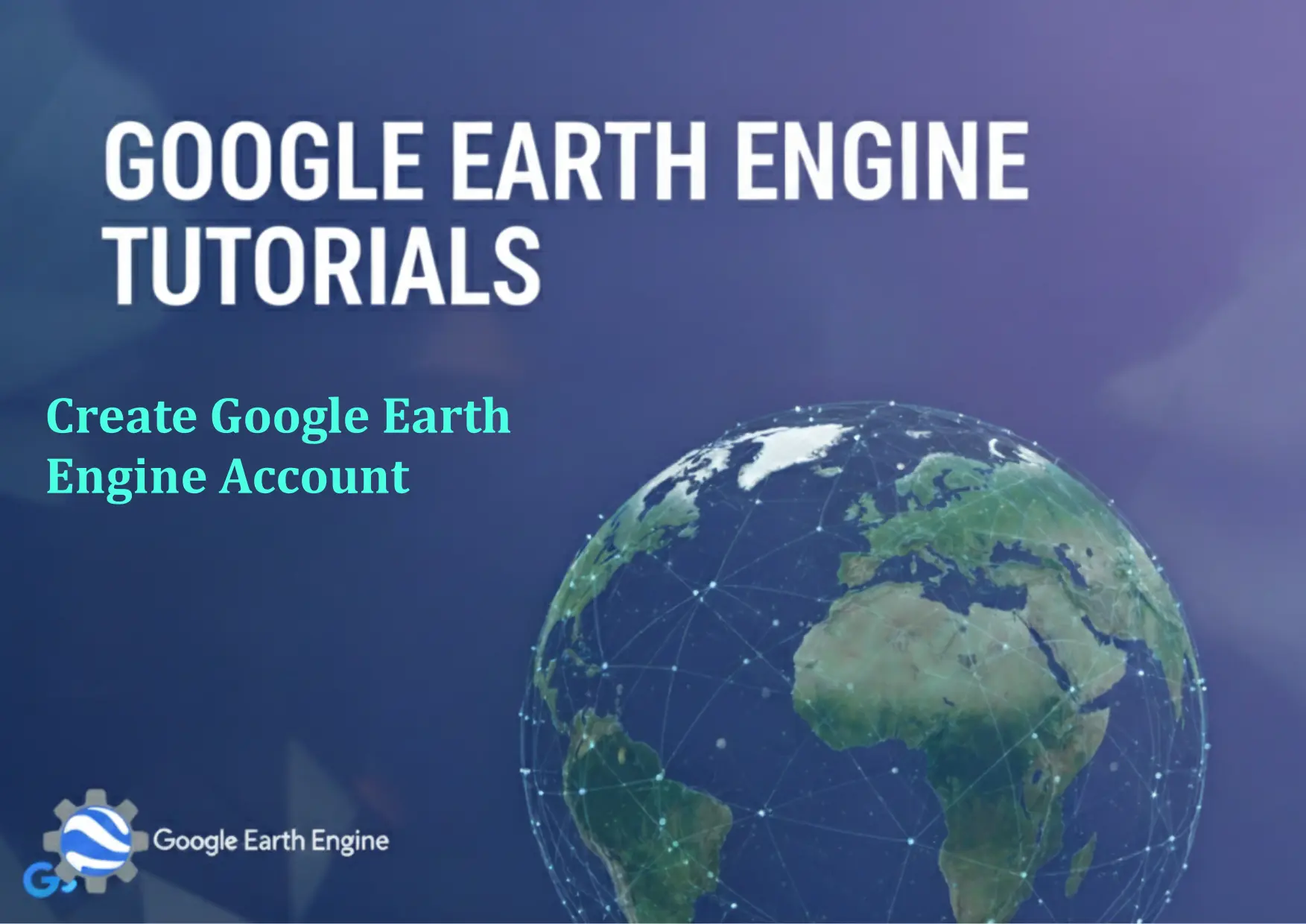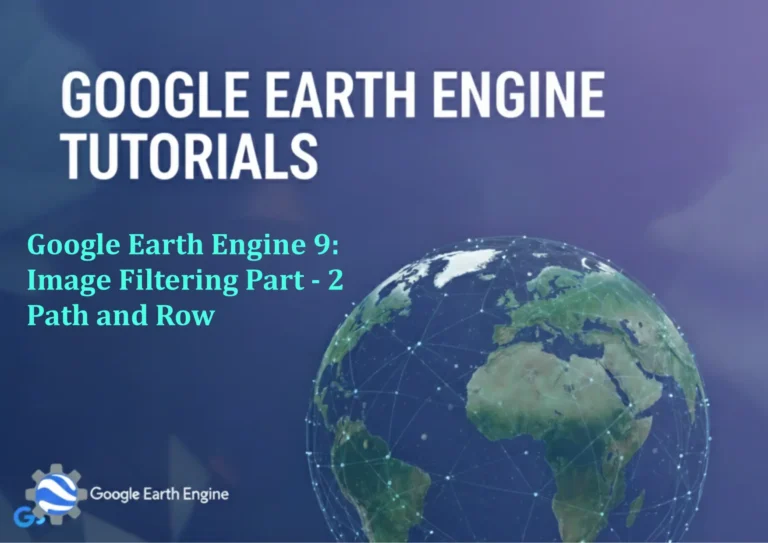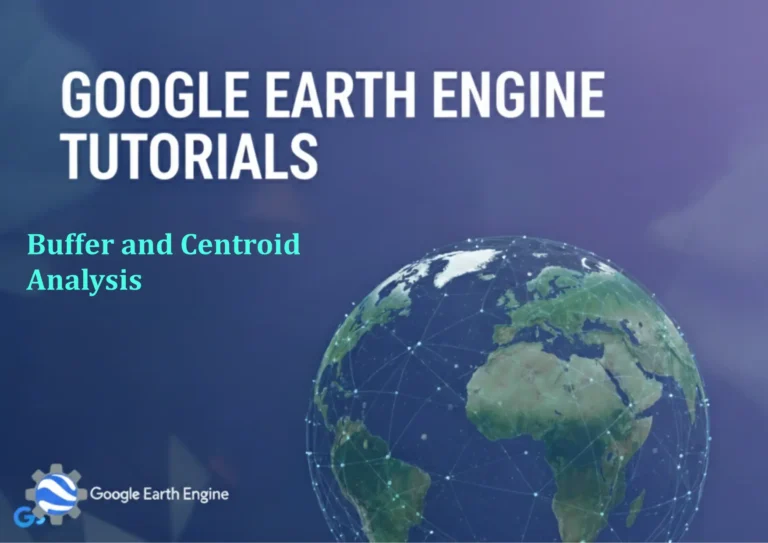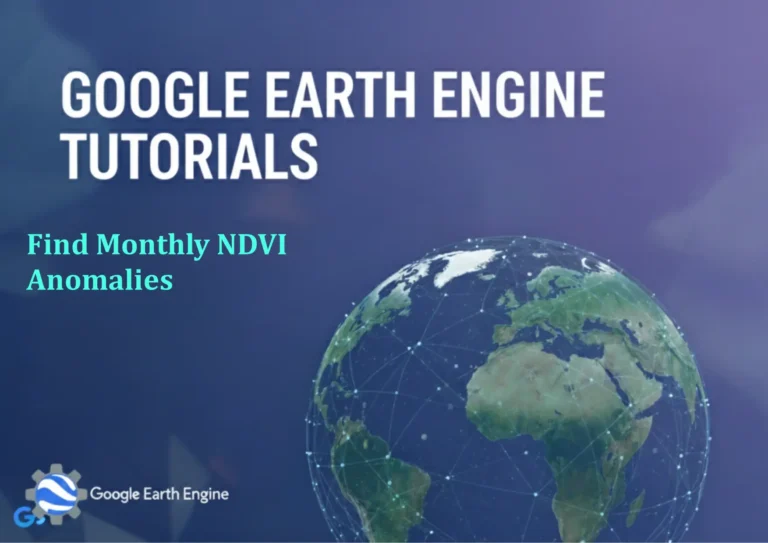Google Earth Engine Tutorial: Create Google Earth Engine Account
You can see all the tutorials from here: Techgeo Academy.
Introduction to Google Earth Engine
Google Earth Engine (GEE) is a powerful cloud-based platform that allows users to access and analyze massive amounts of satellite imagery and geospatial datasets. It’s an invaluable tool for researchers, environmental scientists, urban planners, and GIS professionals who need to perform large-scale geospatial analysis without the burden of downloading and storing terabytes of data.
Before you can start leveraging the capabilities of Earth Engine, you need to create an account. This tutorial will guide you through the process of setting up your Google Earth Engine account step by step.
Prerequisites for Creating a GEE Account
Before beginning the account creation process, ensure you have the following:
- A valid Google account (Gmail or Google Workspace)
- Access to the internet
- A modern web browser (Chrome recommended)
Step-by-Step Account Creation Process
Step 1: Navigate to the Google Earth Engine Website
Open your web browser and go to the official Google Earth Engine website at earthengine.google.com. The homepage provides an overview of Earth Engine’s capabilities and features.
Step 2: Access the Registration Page
Click on the “Sign Up” or “Get Started” button, typically located in the top right corner of the homepage. This will redirect you to the Earth Engine registration portal.
Step 3: Sign In with Your Google Account
If you’re not already signed in to your Google account, you’ll be prompted to enter your Google email address and password. If you don’t have a Google account, you’ll need to create one first.
Step 4: Complete the Registration Form
You’ll be asked to provide some basic information:
- Full name
- Email address (automatically populated from your Google account)
- Organization or affiliation
- Intended use of Earth Engine (research, education, commercial, etc.)
- Brief description of your intended projects
Step 5: Accept Terms and Conditions
Carefully read through Google’s Terms of Service and Privacy Policy for Earth Engine. Check the acceptance box to agree to these terms.
Step 6: Submit Your Application
Click the “Submit” or “Register” button to send your application for review. Approval is usually granted within 24-48 hours for individual accounts.
Accessing Google Earth Engine After Approval
Once your account is approved, you’ll receive an email confirmation. You can then access Earth Engine through several interfaces:
Earth Engine Code Editor
The primary development environment is available at code.earthengine.google.com. This JavaScript-based editor allows you to write and execute Earth Engine scripts.
Python API
For those preferring Python, you can install the Earth Engine Python API using pip and work within your local development environment:
pip install earthengine-apiEarth Engine Apps
Explore pre-built applications and tools at explorer.earthengine.google.com.
Account Types and Features
Google Earth Engine offers different account types based on your needs:
Individual Accounts
Free accounts for researchers, students, and non-commercial users. Includes basic access to Earth Engine datasets and computational resources.
Commercial Accounts
For businesses and organizations using Earth Engine for commercial purposes. Requires additional registration and may involve licensing fees.
EE Primer Account
A lightweight, guided introduction to Earth Engine for beginners. Perfect for those who want to explore Earth Engine without full registration.
Getting Started with Your New Account
After gaining access, here are some initial steps to familiarize yourself with Earth Engine:
- Complete the Interactive Tutorials: Earth Engine provides built-in tutorials that cover basic concepts and common workflows.
- Explore the Data Catalog: Familiarize yourself with the extensive catalog of available satellite imagery and geospatial datasets.
- Join the Community: Participate in the Earth Engine Developers Group on Google Groups for support and knowledge sharing.
- Practice with Sample Code: Start with simple examples like loading an image and calculating NDVI.
Troubleshooting Common Issues
If you encounter problems during registration or access:
- Delayed Approval: Approval can sometimes take longer than expected. Wait a few days before contacting support.
- Login Problems: Ensure you’re using the same Google account you registered with.
- Access Denied: Verify that you’ve received the approval email and that your account is active.
- Technical Issues: Clear your browser cache and try a different browser if the Code Editor isn’t loading properly.
FAQ Section
How long does it take to get approved for a Google Earth Engine account?
Individual accounts are typically approved within 24-48 hours. Commercial accounts may take longer depending on the review process.
Is Google Earth Engine free to use?
Yes, Earth Engine is free for research, education, and non-commercial use. Commercial usage may require additional licensing agreements.
Can I use Google Earth Engine without creating an account?
You can explore some features through the Earth Engine Explorer, but full access requires a registered account.
What programming languages does Earth Engine support?
Earth Engine primarily supports JavaScript in its Code Editor and Python through its API. Both offer the same functionality with different syntax.
Do I need special hardware or software to use Earth Engine?
No, Earth Engine runs entirely in the cloud. You only need a web browser to access the Code Editor. For Python development, you’ll need to install the Earth Engine API locally.
How much data can I process with my Earth Engine account?
Earth Engine provides substantial computational resources for individual users. Limits depend on usage patterns and may be adjusted based on fair use policies.
Can I share my Earth Engine projects with others?
Yes, you can share scripts and create Earth Engine Apps that others can access. You can also publish your results as interactive maps.
What datasets are available in Earth Engine?
Earth Engine hosts petabytes of satellite imagery including Landsat, Sentinel, MODIS, and many other datasets. The complete catalog contains thousands of datasets.
How do I get help if I encounter problems?
You can access documentation, tutorials, and community support through the Earth Engine website. The Developers Group forum is particularly helpful for troubleshooting.
Can I use Earth Engine for real-time monitoring?
Earth Engine excels at analyzing historical data and near-real-time imagery, but it’s not designed for true real-time applications like live tracking systems.
Conclusion
Creating a Google Earth Engine account is a straightforward process that opens up incredible possibilities for geospatial analysis and environmental monitoring. With access to one of the world’s largest Earth science data catalogs and powerful cloud computing resources, you’ll be able to tackle complex environmental questions and create impactful geospatial applications.
Remember that with great power comes great responsibility. Use Earth Engine according to Google’s terms of service and ethical guidelines, ensuring your projects contribute positively to scientific research and environmental understanding.
Start your Earth Engine journey today by following the registration steps outlined in this tutorial. Before you know it, you’ll be analyzing satellite imagery and creating stunning visualizations that reveal new insights about our planet.