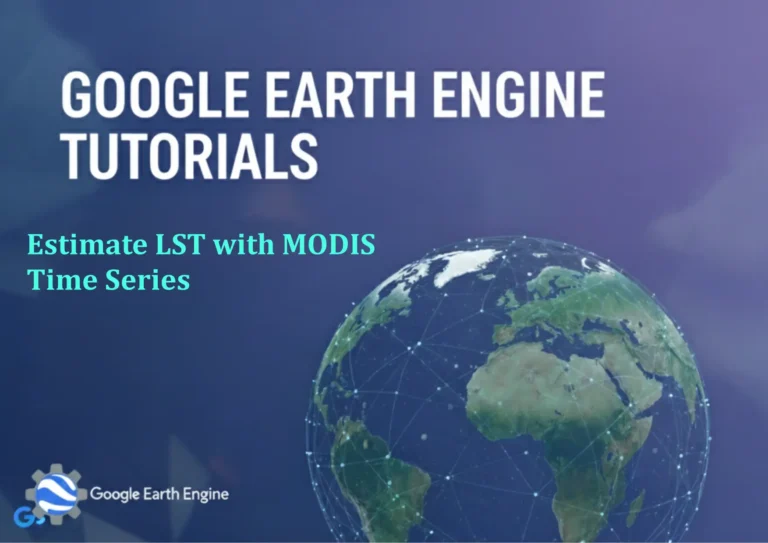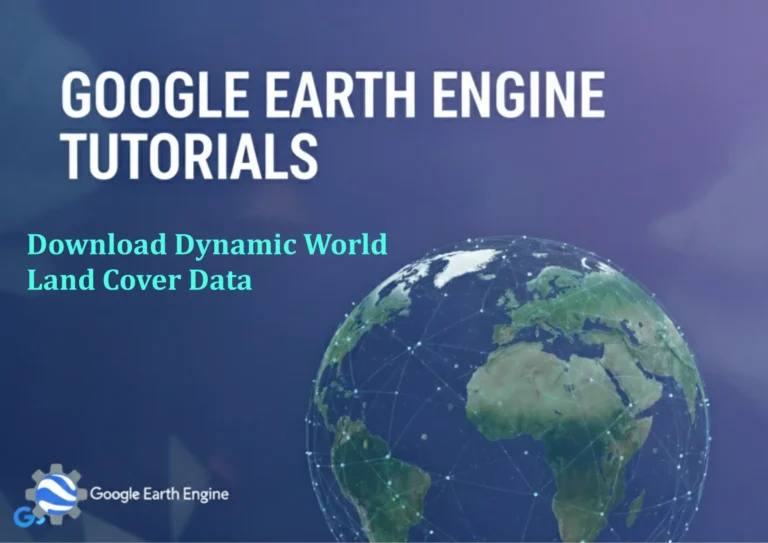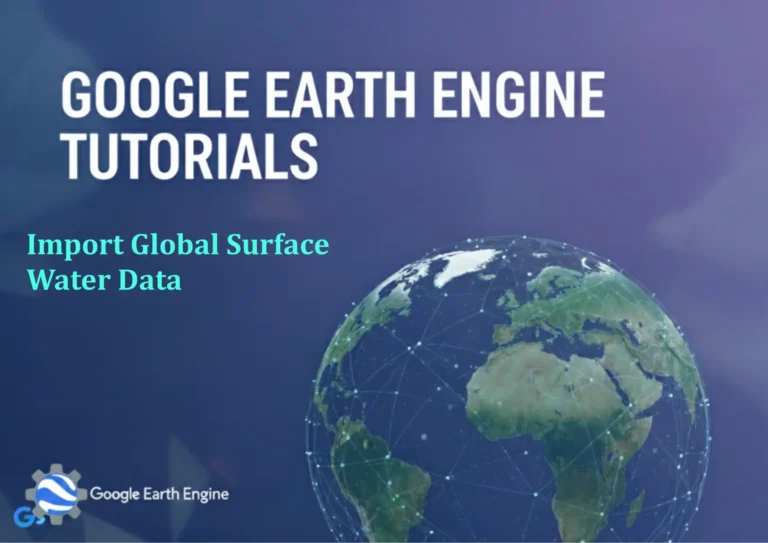ArcGIS Pro Tutorial: Importing XY Coordinate Data from Excel to ArcGIS Pro | Excel to Shapefile
Credit: Youtube Channel “Terra Spatial”
ArcGIS Pro Tutorial: Importing XY Coordinate Data from Excel
ArcGIS Pro is a powerful geographic information system that allows users to create, edit, and analyze spatial data. One common task in GIS is importing coordinate data from external sources like Microsoft Excel. This tutorial will guide you through the process of importing XY coordinate data from Excel to ArcGIS Pro and creating shapefiles.
Prerequisites
- ArcGIS Pro installed and licensed
- Microsoft Excel with coordinate data
- Basic understanding of GIS concepts
Preparing Your Excel Data
Before importing data into ArcGIS Pro, ensure your Excel spreadsheet is properly formatted:
- Coordinates should be in separate columns (typically X and Y)
- Include a header row with descriptive names (Latitude/Longitude, Easting/Northing, etc.)
- Remove any special characters or formatting that might cause issues
- Ensure coordinates are in decimal degrees or appropriate projected coordinate system units
- Save the Excel file in .xlsx format
Step-by-Step Import Process
Step 1: Open ArcGIS Pro
Launch ArcGIS Pro and open your project or create a new one.
Step 2: Add XY Data
- Go to the Map tab
- In the Layer group, click on Add Data
- Select XY Point Data from the dropdown menu
- Browse to your Excel file location and select it
- Choose the appropriate worksheet if your Excel file contains multiple sheets
- Click Next
Step 3: Configure Coordinate Fields
- In the Field Mapping step, identify and select:
- X Field: The column containing longitude or easting values
- Y Field: The column containing latitude or northing values
- Z Field (optional): Elevation data if available
- Verify that field names are correctly mapped
- Click Next
Step 4: Set Coordinate System
- Choose the appropriate coordinate system for your data
- For geographic coordinates (latitude/longitude), select WGS 1984 or another geographic coordinate system
- For projected coordinates (easting/northing), select the appropriate projected coordinate system
- If unsure, check with your data source documentation
- Click Next
Step 5: Finalize Import
- Choose a name for your layer
- Select where to save the data (geodatabase or shapefile)
- Click Finish to complete the import process
Creating a Shapefile from Excel Data
After importing the XY data as a feature layer, you can export it as a shapefile:
- Right-click on the imported layer in the Contents pane
- Select Data → Export Features
- In the Output Location, choose where to save the shapefile
- Set the Output Feature Class name
- Choose Shapefile as the output file type if creating a shapefile
- Click Run to create the shapefile
Common Issues and Troubleshooting
- Invalid coordinates: Check for empty cells, text values, or incorrect number formats
- Projection problems: Verify that you’ve selected the correct coordinate system
- Data not displaying: Ensure coordinates are within valid ranges for your chosen coordinate system
- Performance issues: Large datasets may take longer to import; consider breaking large files into smaller chunks
Best Practices
- Always backup your original Excel data before processing
- Validate coordinates before import to avoid errors
- Use appropriate coordinate systems for your area of interest
- Document your coordinate system choices for future reference
- Consider using geodatabases instead of shapefiles for better performance and data management
Exporting to Different Formats
ArcGIS Pro allows you to export your imported data to various formats:
- Shapefile: Traditional GIS format, widely compatible
- File Geodatabase: ESRI’s native format, better performance for large datasets
- CSV: For sharing coordinate data with non-GIS users
- KML/KMZ: For Google Earth visualization
FAQ
What coordinate systems work best with Excel data?
For most Excel coordinate data, WGS 1984 (EPSG:4326) works well for geographic coordinates. For projected data, choose the appropriate UTM zone or state plane coordinate system based on your data’s location.
Can I import multiple coordinate sheets from the same Excel file?
Yes, you can repeat the import process for each worksheet separately. Each import will create a separate layer in your map.
What if my Excel data has negative coordinates?
Negative coordinates are perfectly valid. Just ensure you’re using the correct coordinate system (e.g., negative longitude for western hemisphere).
Why aren’t my points showing up on the map?
Check if your coordinate system matches your data type, verify coordinate ranges, and ensure there are no formatting issues in your Excel file. Also, verify that the layer is turned on in the contents pane.
Can I update the data later if my Excel file changes?
Once imported, the data in ArcGIS Pro is static. To update with new Excel data, you’ll need to reimport. Consider using the “Replace Data Source” option if you’re updating with similar data.
What’s the maximum number of points I can import?
There’s no strict limit, but performance will decrease with very large datasets (hundreds of thousands of points). For large datasets, consider using database connections or breaking data into smaller chunks.
Can I import date or time fields from Excel?
Yes, ArcGIS Pro preserves date and time fields. Ensure they’re properly formatted in Excel as dates/times for correct recognition.
How do I handle missing coordinate values?
Points with missing X or Y coordinates will not be imported. Clean your data beforehand by removing rows with missing coordinates or filling them with appropriate values.