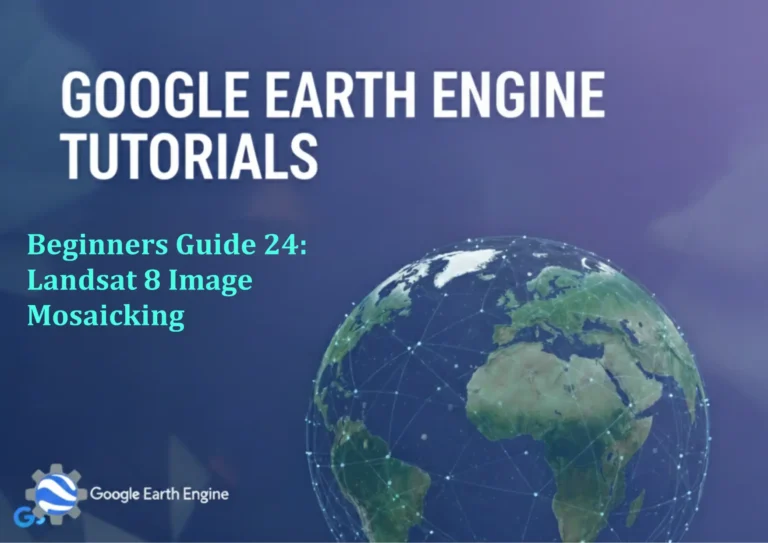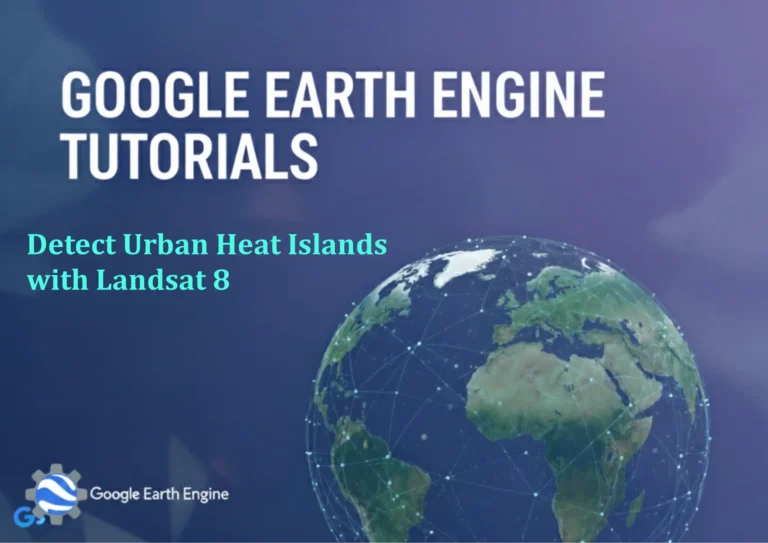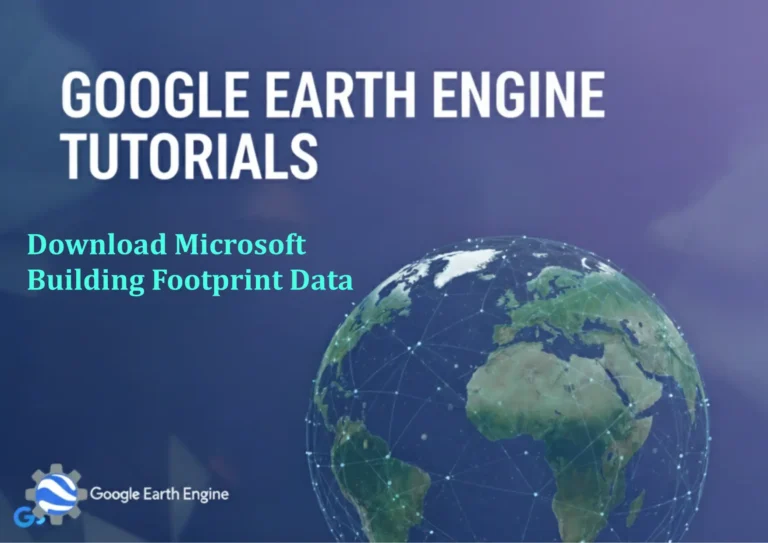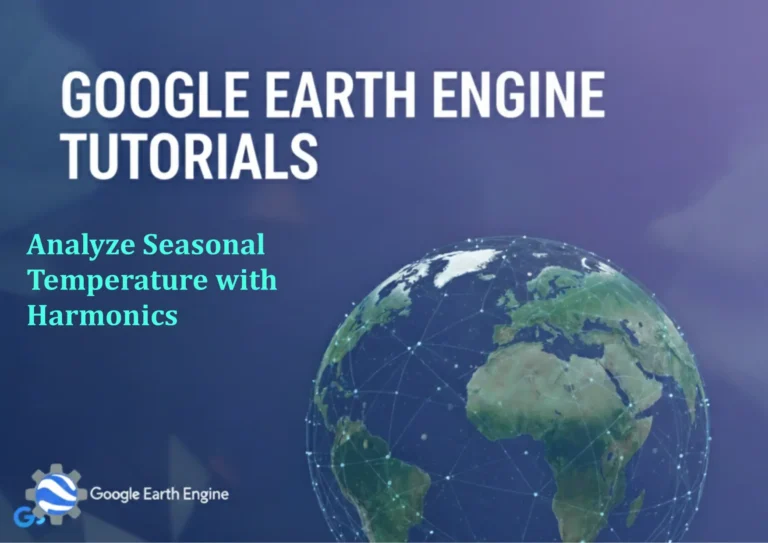ArcGIS Pro Tutorial: Copy and Paste Features Between different Feature Classes in ArcGIS Pro
ArcGIS Pro Tutorial: Copy and Paste Features Between Different Feature Classes
ArcGIS Pro Tutorial: Copy and Paste Features Between Different Feature Classes
Copying and pasting features between different feature classes is a fundamental skill in ArcGIS Pro that every GIS specialist should master. This tutorial will guide you through the step-by-step process of transferring features between feature classes while maintaining data integrity and proper attribute handling.
Prerequisites
- ArcGIS Pro installed and licensed
- Basic understanding of feature classes and GIS concepts
- Two or more feature classes with compatible geometry types
- Editing permissions for the target feature class
Method 1: Using the Edit Tool
Step 1: Prepare Your Workspace
- Open your ArcGIS Pro project
- Add both the source and target feature classes to your map
- Start an editing session by clicking the “Edit” tab
- Ensure the target feature class is editable
Step 2: Select Features to Copy
- In the Contents pane, right-click on your source feature class
- Select “Attribute Table” to open the table view
- Use the Select tool to choose the features you want to copy
- You can select multiple features or use Select by Attributes for specific criteria
Step 3: Copy the Selected Features
- Right-click on any selected feature in the map or table
- Choose “Copy” from the context menu
- Alternatively, use Ctrl+C as a keyboard shortcut
- The features are now stored in your clipboard
Step 4: Paste Features to Target Class
- In the Contents pane, right-click on your target feature class
- Select “Paste” from the context menu
- A dialog box will appear showing the paste options
- Review the field mappings to ensure proper attribute transfer
- Click “OK” to complete the paste operation
Method 2: Using the Geoprocessing Tools
Alternative Approach for Large Datasets
For larger datasets or batch operations, you can use geoprocessing tools for more reliable copying:
- Open the Geoprocessing pane (Analysis tab > Tools)
- Search for “Append” or “Copy Features” tools
- Set your source feature class as input
- Specify the target feature class as output
- Configure field mapping if necessary
- Run the tool to transfer features
Field Mapping Considerations
When copying between feature classes, pay attention to field compatibility:
- Fields with identical names and data types will map automatically
- Different field names may require manual mapping
- Fields that don’t exist in the target class will be ignored
- Data type mismatches may cause data loss or conversion issues
Best Practices
- Always backup your data before large copy operations
- Verify that both feature classes have compatible coordinate systems
- Check field lengths and data types for compatibility
- Test with a small number of features first
- Review attribute data after pasting to ensure integrity
- Use transactions for critical data operations
Common Issues and Solutions
Paste Option Greyed Out
If the paste option is unavailable:
- Ensure you’re in an active editing session
- Verify the target layer is editable
- Check that features are properly selected
- Confirm geometry types match between source and target
Attribute Data Loss
To prevent attribute loss:
- Review field mappings before completing the paste operation
- Check for field name differences between classes
- Ensure sufficient field lengths in the target class
- Verify data types are compatible
FAQ Section
Can I copy features between feature classes with different coordinate systems?
Yes, ArcGIS Pro will automatically reproject the features during the copy operation. However, it’s recommended to verify that the transformation is appropriate for your data and accuracy requirements.
What happens to the original features after copying?
The original features remain unchanged in the source feature class. Copying creates duplicates in the target feature class without affecting the source data.
Can I copy features between different geodatabases?
Yes, as long as you have appropriate permissions and the target geodatabase supports the feature class schema. The process is identical to copying within the same geodatabase.
Is there a limit to how many features I can copy at once?
There’s no hard limit, but performance may degrade with very large datasets. For copying thousands of features, consider using geoprocessing tools like Append or Copy Features instead of manual copy/paste.
How do I copy features while preserving attachments?
When using the copy/paste method, attachments should transfer automatically if both feature classes support attachments. For geodatabase-to-geodatabase transfers, you may need separate tools for attachments.
What should I do if I make a mistake during copying?
During an editing session, use the Undo button to reverse recent operations. For completed edits, you may need to manually delete the incorrectly copied features or restore from a backup.
Can I copy features to a feature class with a different schema?
Yes, but field mapping becomes critical. Features will copy successfully, but attributes may not transfer properly if field names, types, or domains don’t match between schemas.
How do I verify that my copied features are accurate?
After copying, zoom to the new features and visually inspect them. Open the attribute table to verify data integrity, and run basic quality checks such as checking for null geometries or invalid attribute values.
Are there scripting alternatives for this process?
Yes, you can use Python with arcpy to automate feature copying. The arcpy.FeatureClassToFeatureClass_conversion() function is commonly used for programmatic feature class transfers.
What’s the difference between copying features and creating a layer from selection?
Copying creates actual new features in a different feature class, while creating a layer from selection only creates a temporary view of selected features. Copied features are permanent data, while layers from selection are temporary.
Credit: Youtube Channel “Terra Spatial”
You can see all the tutorials from here: Techgeo Academy.