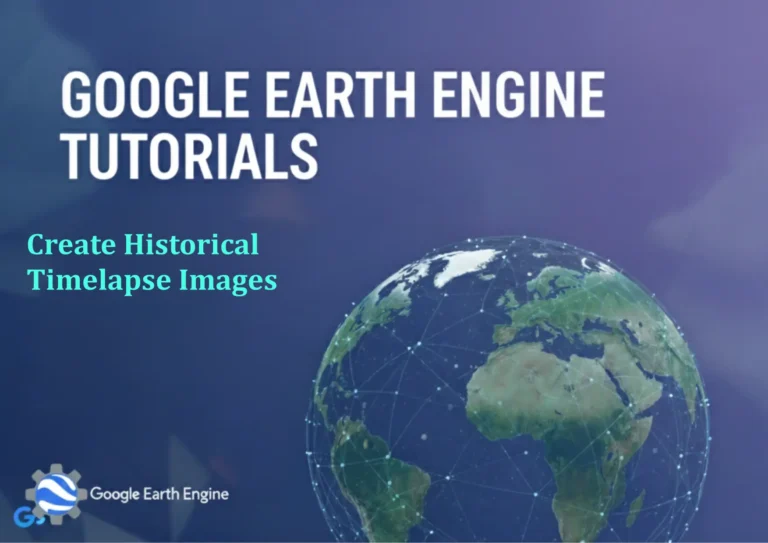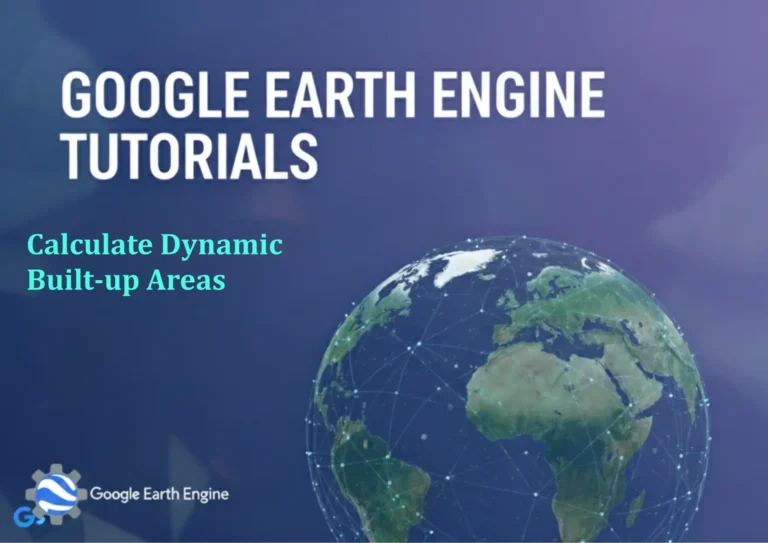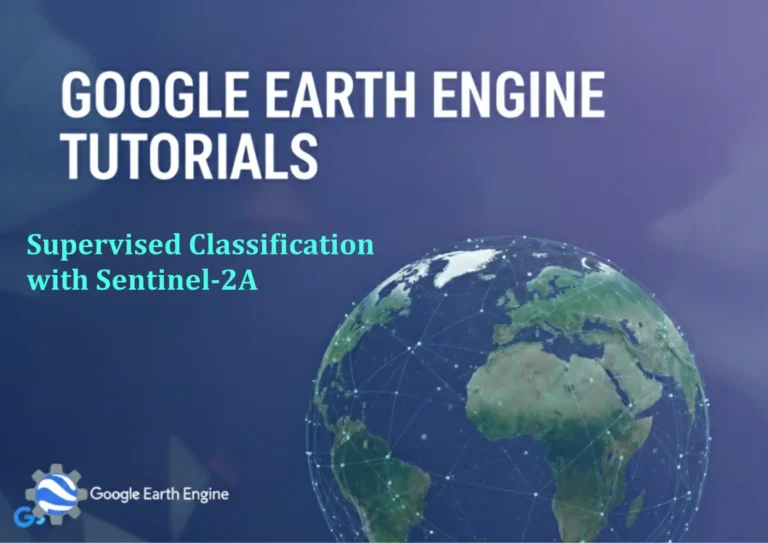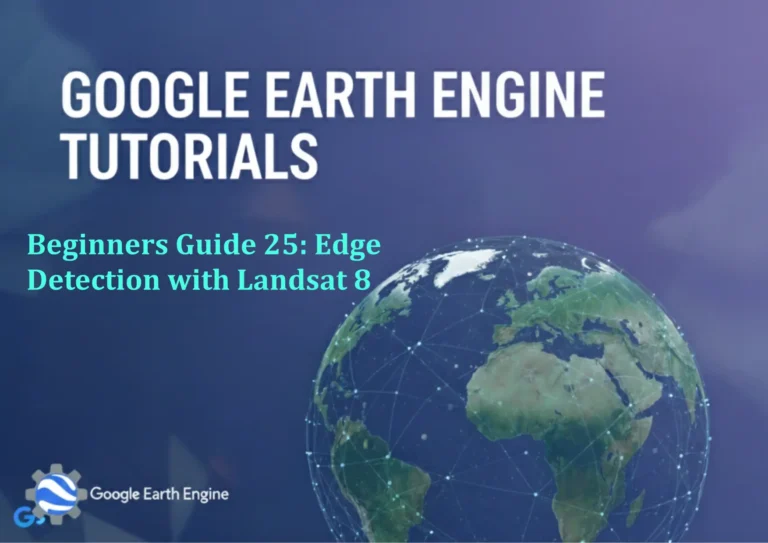ArcGIS Pro Tutorial: Toposheet Digitization in ArcGIS Pro | Digitizing Point, Line & Polygon in ArcGIS Pro
Credit: Youtube Channel “Terra Spatial”
You can see all the tutorials from here: Techgeo Academy.
ArcGIS Pro Tutorial: Toposheet Digitization
Toposheet digitization is a fundamental skill in GIS that involves converting paper maps or scanned raster images into digital vector format. ArcGIS Pro provides powerful tools for this process, allowing users to digitize point, line, and polygon features with precision and efficiency. This comprehensive tutorial will guide you through the essential steps of digitizing topographic sheets in ArcGIS Pro.
Prerequisites
- ArcGIS Pro installed and licensed
- Scanned topographic map or raster image
- Basic understanding of GIS concepts
- Georeferenced raster (if available)
Setting Up Your Project
Begin by creating a new project in ArcGIS Pro. Add your scanned toposheet to the map view. If your raster is not georeferenced, you’ll need to perform georeferencing first using the Georeferencing tab. This step ensures your digitized features will have accurate spatial coordinates.
Creating Feature Classes
Create new feature classes for each geometry type you plan to digitize:
- Point features (settlements, landmarks, benchmarks)
- Line features (roads, rivers, boundaries)
- Polygon features (land use, administrative boundaries, water bodies)
Digitizing Point Features
Point digitization is the simplest form of vectorization. Follow these steps to digitize point features:
- Open the Create Features pane from the Edit tab
- Select your point feature class
- Choose the appropriate construction tool (Point tool)
- Click directly on the feature location on your toposheet
- Enter attribute information in the Attributes pane
- Complete the feature creation
Best Practices for Point Digitization
- Zoom in to an appropriate scale (1:1000 to 1:2000 recommended)
- Use snapping to ensure accurate placement
- Maintain consistent attribute naming conventions
- Regularly save your edits
Digitizing Line Features
Line digitization requires more precision as you need to trace linear features accurately:
- Select your line feature class in the Create Features pane
- Choose the Line tool
- Click to create vertices along the linear feature
- Use the Modify Features pane for editing existing lines
- Right-click to finish the sketch
- Enter attribute data
Advanced Line Digitization Techniques
For complex linear features, utilize advanced tools:
- Trace tool for following existing features precisely
- Midpoint and endpoint snapping for geometric accuracy
- Stream digitizing for freehand linear features
- Reshape tool for modifying existing line geometry
Digitizing Polygon Features
Polygon digitization involves creating closed areas that represent regions on the map:
- Select your polygon feature class
- Choose the Polygon tool
- Click around the perimeter of the area
- Double-click or right-click to close the polygon
- Ensure polygons are topologically correct (no gaps or overlaps)
- Enter attribute information
Polygon Digitization Tips
- Always close polygons by returning to the starting point or double-clicking
- Use the Cut Polygons tool to create holes within polygons
- Apply topology rules to maintain data quality
- Utilize the Auto-Complete Polygon tool for adjacent areas
Quality Control and Editing
Maintaining data quality is crucial during digitization:
- Regularly validate your features using the Validation tab
- Check for topological errors such as gaps, overlaps, and undershoots
- Use the Error Inspector to identify and fix issues
- Perform attribute quality checks for consistency
Advanced Digitization Tools
ArcGIS Pro offers several advanced tools to enhance digitization efficiency:
Construction Tools
- Parallel tool for creating parallel lines
- Circle and Ellipse tools for circular features
- Rectangle and Polygon tools for regular shapes
- Bezier curve tool for smooth curved lines
Editing Tools
- Reshape tool for modifying feature boundaries
- Merge and Split tools for combining or dividing features
- Align to Shape tool for matching feature boundaries
- Simplify and Smooth tools for geometry optimization
Symbolization and Cartography
After digitization, proper symbolization enhances map readability:
- Open the Symbology pane for each feature layer
- Choose appropriate symbols based on feature types
- Set proper colors, sizes, and styles
- Apply labeling to enhance feature identification
- Create layer groups for better organization
Data Management and Export
Proper data management ensures long-term usability:
- Organize feature classes in appropriate geodatabase structures
- Create backup copies of your digitized data
- Document your digitization process and standards
- Export data to various formats (Shapefile, KML, GeoJSON) as needed
Performance Optimization
To maintain optimal performance during digitization:
- Limit the number of visible layers during active digitization
- Use appropriate map scales for different digitization tasks
- Regularly save edits to prevent data loss
- Close unnecessary applications to free system resources
Frequently Asked Questions
What is the recommended resolution for scanned topographic sheets?
For optimal digitization results, scan topographic sheets at a minimum of 300 DPI. Higher resolutions (600 DPI) are recommended for detailed maps with fine features. Ensure your scanned image is in a georeferenced format such as GeoTIFF.
How can I improve digitization accuracy in ArcGIS Pro?
To improve accuracy, enable snapping options (vertex, edge, endpoint), use appropriate zoom levels for different feature types, utilize the Trace tool for complex features, and regularly validate your data using topology rules. Always georeference your raster properly before starting digitization.
What are the best practices for organizing digitized features?
Organize features by creating separate feature classes for different geometry types and thematic categories. Use meaningful naming conventions, establish proper attribute domains, implement topology rules, and maintain consistent symbology standards across your project.
How do I handle overlapping or intersecting features during digitization?
For overlapping features, use topology rules to manage spatial relationships. Implement the “Must Not Overlap” rule for polygon features where appropriate. Use the Align to Shape tool to ensure proper feature boundaries, and consider creating separate layers for different feature types to manage complexity.
Can I automate any part of the digitization process?
Yes, ArcGIS Pro offers several automation tools. You can use the Trace tool for semi-automated feature following, apply attribute templates for quick data entry, use model builder for repetitive tasks, and leverage Python scripting for custom automation workflows. Raster analysis tools can also help pre-process certain feature extraction tasks.
What file formats are best for storing digitized topographic data?
File geodatabases (.gdb) are recommended for primary storage as they support advanced GIS functionality, topology rules, and better performance. For data sharing, consider exporting to Shapefile format for compatibility, or GeoPackage for open standards compliance. Always maintain backups in multiple formats.
How do I ensure proper map scale and coordinate system for digitized features?
Ensure your map document uses the appropriate coordinate system before starting digitization. Check that your georeferenced raster has the correct spatial reference. Set appropriate map scales for different digitization tasks (closer scales for detailed features) and verify coordinate accuracy by comparing with known control points.
What quality control measures should I implement during digitization?
Implement regular validation using topology rules, maintain attribute data quality through domain constraints, perform visual inspection of digitized features, use the Error Inspector to identify spatial issues, and establish peer review processes. Document any data quality issues and resolution methods for future reference.