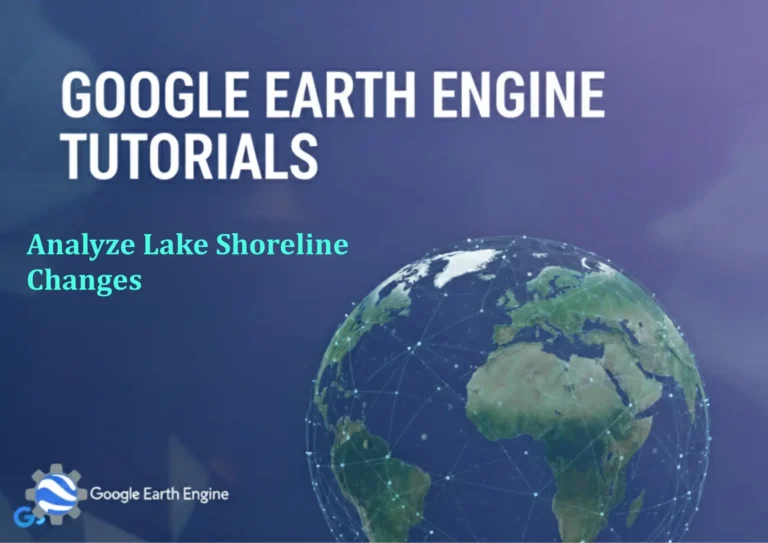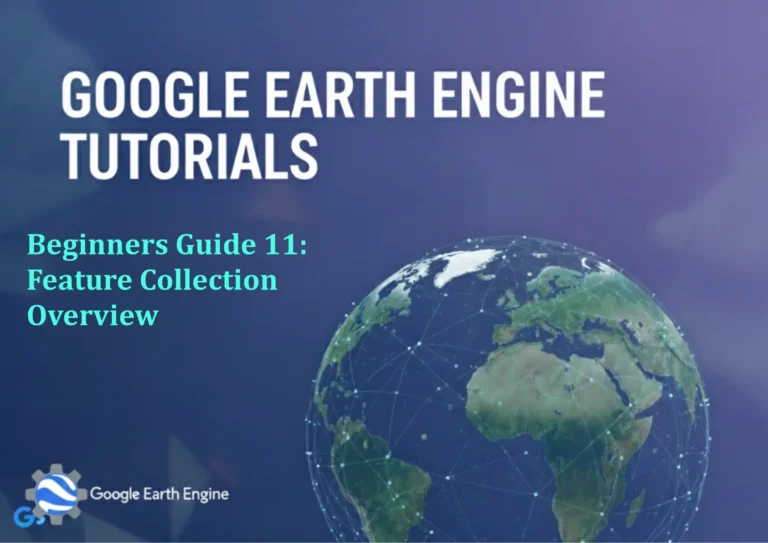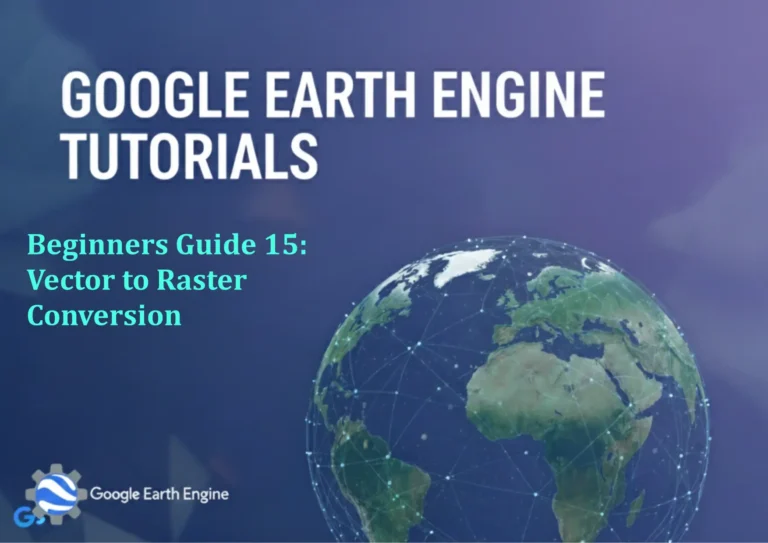ArcGIS Pro Tutorial: Land Use / Land Cover (LULC) Mapping & Area Calculation with ArcGIS Pro
Credit: Youtube Channel “Terra Spatial”
You can see all the tutorials from here: Techgeo Academy.
Introduction to Land Use/Land Cover Mapping in ArcGIS Pro
Land Use/Land Cover (LULC) mapping is a fundamental GIS application used in urban planning, environmental monitoring, and resource management. This comprehensive tutorial will guide you through the process of creating LULC maps and calculating area statistics using ArcGIS Pro.
Required Data and Software
Before starting, ensure you have the following:
- ArcGIS Pro (version 2.0 or higher)
- Satellite imagery or aerial photographs
- Training data or reference polygons
- Boundary shapefile of your study area
- Basic understanding of GIS concepts
Step-by-Step LULC Mapping Process
Step 1: Setting Up Your Project
- Create a new ArcGIS Pro project
- Add your base imagery to the map
- Set appropriate coordinate system (e.g., UTM, State Plane)
- Organize your data in folders within the project
Step 2: Preparing Imagery Data
- In the Imagery tab, select your satellite image
- Use the “Manage Raster Functions” tool to enhance image contrast
- Apply band combinations for better visualization (e.g., NIR, Red, Green for false color)
- Clip the image to your study area boundary
Step 3: Creating Training Samples
- Open the Classification Wizard from the Imagery tab
- Select “Supervised Classification”
- Create training samples for each land cover class:
- Urban/Built-up areas
- Vegetation/Forest
- Water bodies
- Bare soil/Barren land
- Agricultural land
- Draw polygons around representative areas for each class
- Ensure samples are spectrally homogeneous
Step 4: Performing Supervised Classification
- Choose a classification algorithm (Maximum Likelihood recommended for beginners)
- Run the classification process
- Examine the initial classified output
- Review classification accuracy and make adjustments if necessary
Step 5: Post-Classification Processing
- Apply majority filter to remove small, isolated pixels
- Use the “Region Group” tool to identify and clean up noise
- Manually edit misclassified areas using the Editor toolbar
- Apply sieve and clump operations to smooth boundaries
Step 6: Accuracy Assessment
- Create validation points stratified by class area
- Collect ground truth data for accuracy assessment
- Generate an error matrix/confusion matrix
- Calculate overall accuracy and Kappa coefficient
Step 7: Area Calculation and Statistics
- Open the Attribute Table of your classified raster
- Add a new field for area calculations
- Use the Field Calculator with the formula: [Count] * (pixel size)^2
- Create a summary table with class names and corresponding areas
- Export statistics to Excel or CSV for reporting
Advanced Techniques and Tips
Object-Based Image Analysis (OBIA)
For higher accuracy, consider using OBIA instead of traditional per-pixel classification:
- Segment the image using the “Segment Mean Shift” tool
- Create objects based on spectral and spatial characteristics
- Classify segments rather than individual pixels
- This approach reduces the “salt and pepper” effect
Change Detection Analysis
To analyze land cover changes over time:
- Classify multiple time periods using the same methodology
- Use the “Combine” tool to create a change matrix
- Calculate gain/loss statistics for each class
- Create change maps to visualize transitions
Integration with Vector Data
- Convert classified raster to polygon using “Raster to Polygon”
- Generalize polygons to remove small, insignificant features
- Attribute polygons with proper land cover classifications
- Validate results against existing vector datasets
Quality Control and Validation
- Always verify classification results with high-resolution imagery
- Check for topological errors in vector outputs
- Ensure consistent nomenclature with standard LULC classification systems
- Document all processing steps for reproducibility
- Validate area calculations using independent sample points
Common Challenges and Solutions
Mixed Pixels
Solution: Use higher resolution imagery or apply sub-pixel classification techniques
Shadow Effects
Solution: Apply shadow removal algorithms or use imagery from different dates
Temporal Variability
Solution: Use time-series analysis or select imagery from optimal seasons
Exporting and Reporting Results
- Create professional maps with appropriate symbology
- Generate statistical charts showing area distributions
- Prepare metadata documenting methodology and accuracy
- Export maps in common formats (PDF, JPEG, GeoTIFF)
- Create interactive web maps using ArcGIS Online
Frequently Asked Questions
What is the difference between Land Use and Land Cover?
Land Cover refers to the physical material on the surface (vegetation, water, buildings), while Land Use describes how humans utilize the land (residential, commercial, agricultural).
What classification accuracy should I aim for?
For most applications, aim for overall accuracy above 80% and Kappa coefficient above 0.75. Higher accuracy requirements may be needed for regulatory or scientific applications.
Which satellite imagery is best for LULC mapping?
Landsat 8 (30m resolution) is commonly used for regional studies, Sentinel-2 (10m resolution) for detailed mapping, and high-resolution imagery (1m or less) for urban applications.
How many training samples do I need?
Generally, 20-50 samples per class are recommended, but this varies based on class complexity and image resolution. Ensure samples represent the full spectral variability within each class.
Can I use ArcGIS Pro for automated LULC classification?
Yes, ArcGIS Pro offers machine learning tools like Random Forest and Support Vector Machine for automated classification, which often provide better results than traditional supervised methods.
How do I handle cloud cover in my imagery?
Use cloud masking tools, select cloud-free scenes, or apply temporal compositing to minimize cloud effects. For persistent cloud cover, consider using Synthetic Aperture Radar (SAR) data.
What is the minimum mapping unit (MMU)?
MMU is the smallest feature size that can be reliably mapped, typically 4-9 times the pixel area. For 30m Landsat data, MMU is often 1-4 hectares.
How do I validate my LULC map?
Use independent ground truth data, high-resolution imagery, or expert knowledge to validate your map. Stratified random sampling across all classes is the recommended validation approach.
Can I update my LULC map automatically?
Yes, you can use change detection algorithms and automated classification workflows. However, regular manual review and validation are still essential for maintaining accuracy.
What file formats are recommended for LULC outputs?
For raster outputs, use GeoTIFF or Erdas Imagine format. For vector outputs, Shapefile or File Geodatabase are recommended. Always maintain proper coordinate reference systems.
Conclusion
LULC mapping in ArcGIS Pro is a powerful capability for understanding and monitoring landscape changes. By following this tutorial, you’ve learned essential workflows from data preparation to final analysis. Remember that successful LULC mapping requires attention to detail, proper validation, and continuous improvement of your methodology.
Practice with different datasets and refine your classification techniques to achieve the best results for your specific applications. The skills you’ve developed here can be applied to various domains including urban planning, environmental monitoring, and natural resource management.