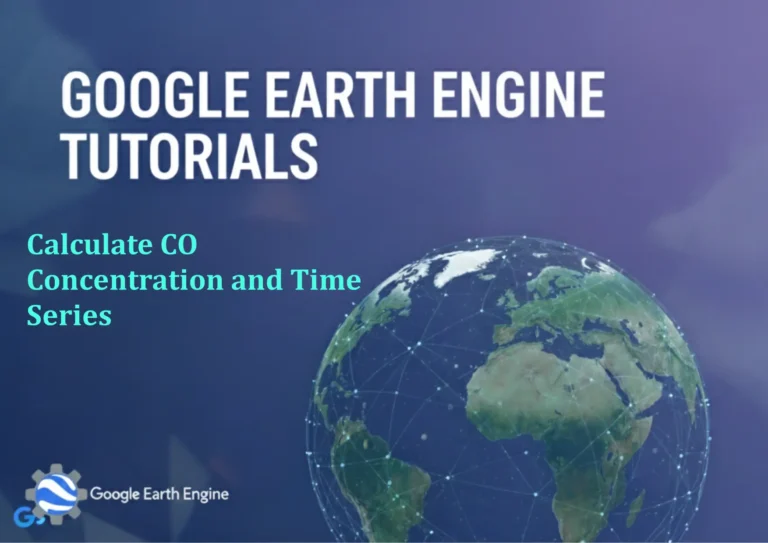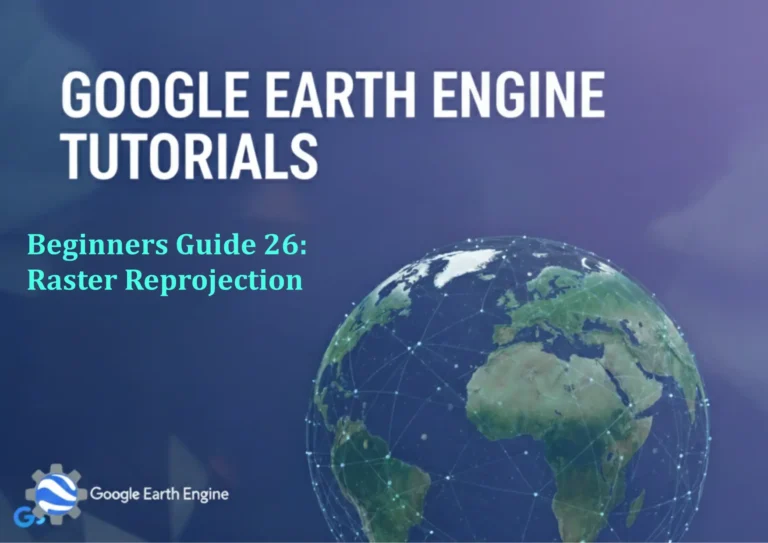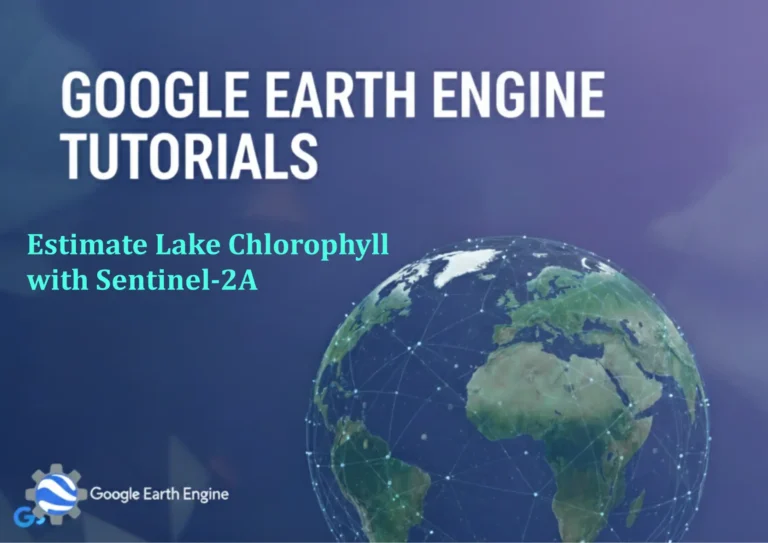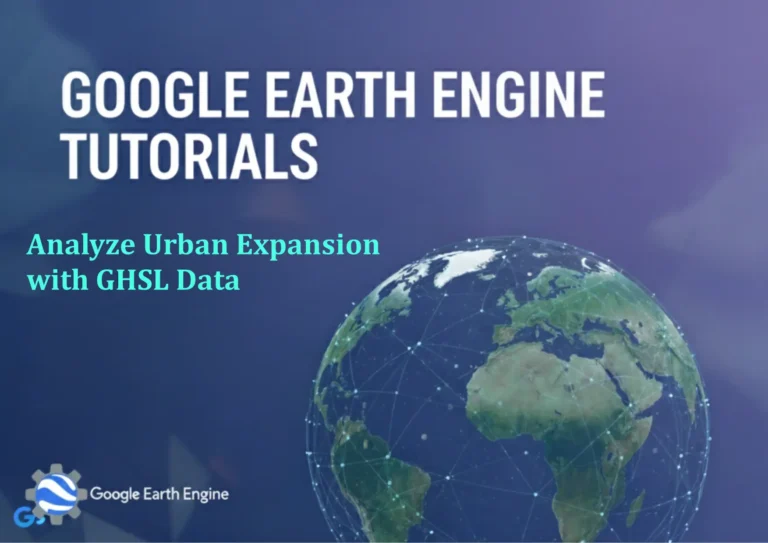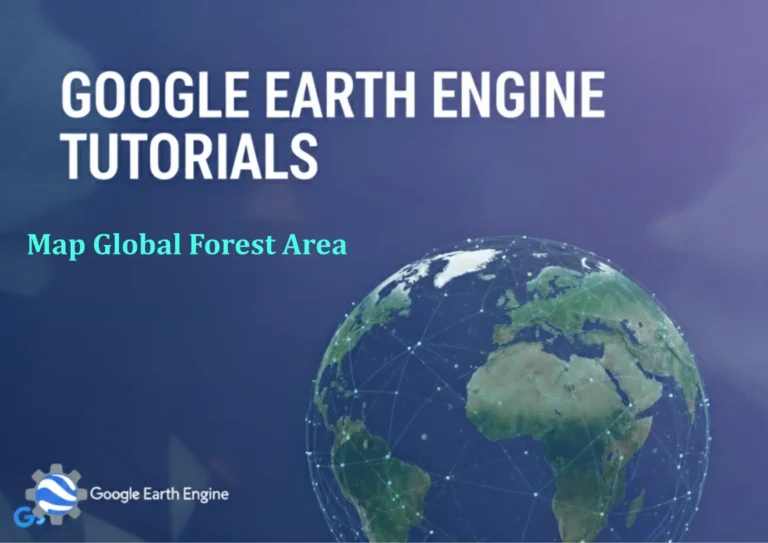ArcGIS Pro Tutorial: Creating Groundwater Level map using ArcGIS Pro – Step-by-Step Tutorial
Credit: Youtube Channel “Terra Spatial”
You can see all the tutorials from here: Techgeo Academy.
ArcGIS Pro Tutorial: Creating Groundwater Level Map
Introduction
Groundwater level mapping is a crucial task for hydrogeologists, environmental scientists, and water resource managers. ArcGIS Pro provides powerful tools to visualize and analyze groundwater data, creating informative maps that help in decision-making processes. This step-by-step tutorial will guide you through the process of creating a comprehensive groundwater level map using ArcGIS Pro.
Prerequisites
- ArcGIS Pro installed on your system
- Groundwater level data (well locations with coordinates and water level measurements)
- Bounding polygon of your study area
- Elevation data (optional, for contour creation)
Step 1: Prepare Your Data
Before starting the mapping process, ensure your groundwater data is properly formatted. Your dataset should include:
- Well locations with X, Y coordinates
- Groundwater level measurements (in meters or feet below ground surface)
- Well IDs for identification
- Date of measurement (optional but recommended)
Step 2: Import Data into ArcGIS Pro
- Open ArcGIS Pro and create a new project
- Click on the “Map” tab and select “Add Data”
- Browse to your groundwater data file (CSV, Excel, or shapefile)
- If using CSV or Excel, use the “XY Point Data” option to plot your well locations
- Set the coordinate system appropriate for your study area
Step 3: Create Point Features from Well Data
- In the Geoprocessing pane, search for “Make XY Event Layer”
- Select your data table as input
- Specify X and Y fields (longitude and latitude)
- Choose appropriate coordinate system
- Click “Run” to create the point layer
- Right-click the layer and select “Data” > “Export Features” to save as a permanent feature class
Step 4: Symbolize Groundwater Levels
- Right-click your well point layer in the Contents pane
- Select “Symbology”
- Choose “Graduated Colors” or “Graduated Symbols”
- Select your groundwater level field as the value field
- Adjust the classification method (Natural Breaks, Equal Interval, Quantile)
- Choose an appropriate color ramp (typically blue gradients for water levels)
Step 5: Create Interpolation Surface
To create a continuous surface from point data:
- Open the Geoprocessing pane and search for “IDW” (Inverse Distance Weighted)
- Select your well point layer as input
- Choose groundwater level field for interpolation
- Set output raster name and location
- Adjust parameters as needed (power, search neighborhood)
- Click “Run” to create the interpolated surface
Step 6: Generate Contour Lines
- Search for “Contour” in the Geoprocessing pane
- Select your interpolated raster surface
- Set contour interval based on your data range (e.g., 5 feet or 2 meters)
- Specify base contour value (usually 0)
- Click “Run” to generate contour lines
- Symbolize the contour lines with appropriate colors and line weights
Step 7: Add Study Area Boundary
- Add your study area boundary polygon to the map
- Place it below the groundwater layers in the Contents pane
- Symbolize with no fill or a light transparent fill
- Use a darker outline to clearly define the study area boundaries
Step 8: Create Map Layout
- Switch to Layout view
- Add map elements: title, legend, scale bar, north arrow
- Create a detailed legend showing groundwater level classifications
- Add a data frame for location map if needed
- Include metadata about data sources, date, and coordinate system
Step 9: Finalize and Export
- Review all map elements for clarity and accuracy
- Adjust labeling and symbology for optimal readability
- Add any additional information boxes or annotations
- Export your map as PDF, PNG, or other desired formats
- Save your project for future editing
Advanced Techniques
Time Series Analysis
If you have multiple time periods of groundwater data:
- Use the Time Slider tool to create temporal animations
- Create difference maps between time periods
- Analyze trends using trend analysis tools
3D Visualization
For enhanced visualization:
- Create 3D scenes using your groundwater surface
- Symbolize wells with 3D symbols representing actual depths
- Use vertical exaggeration for better visualization
Tips for Better Results
- Always validate your interpolated surfaces with cross-validation
- Consider geological boundaries when interpolating
- Use appropriate symbology that clearly communicates water level variations
- Include uncertainty measures when possible
- Keep detailed metadata for reproducibility
FAQ Section
What coordinate system should I use for my groundwater mapping project?
Use a projected coordinate system appropriate for your study area. For regional projects, State Plane Coordinate Systems or UTM zones work well. Make sure all your data uses the same coordinate system to avoid alignment issues.
How do I handle wells with missing groundwater level data?
You have several options: exclude wells with missing data from analysis, interpolate missing values based on nearby wells, or symbolize them differently on the map to indicate data quality issues. Always document how you handled missing data in your map metadata.
Which interpolation method works best for groundwater level mapping?
IDW (Inverse Distance Weighted) is commonly used and produces good results for most groundwater applications. However, Kriging may be more appropriate if you have a good understanding of the spatial autocorrelation in your data. For complex geological settings, consider using barriers in your interpolation.
How can I show groundwater level changes over time in my map?
Create difference maps by subtracting one time period from another, use graduated colors to show change magnitude, or create animation sequences using the Time Slider tool. You can also create separate maps for different time periods and arrange them in a series.
What’s the best way to symbolize groundwater levels for clear communication?
Use blue color ramps where deeper water levels are represented by darker blues. Consider using graduated symbols for point data or classified colors for continuous surfaces. Include clear legend titles and units. For contour maps, use thin lines with appropriate labeling intervals.
How do I validate the accuracy of my interpolated groundwater surface?
Use cross-validation techniques by removing one well at a time and interpolating its value from surrounding wells. Compare interpolated values to actual measurements. Calculate statistics like Root Mean Square Error (RMSE) to quantify accuracy. Field verification with additional measurement points is also crucial.
Can I incorporate geological data into my groundwater level mapping?
Absolutely! Geological information is crucial for accurate groundwater analysis. You can use geological boundaries as barriers in interpolation, create different interpolation zones based on geological units, or overlay geological maps to explain groundwater patterns. Consider aquifer boundaries, soil types, and geological structures.
What are the common challenges in groundwater level mapping and how to address them?
Common challenges include: irregular well distribution (address with careful interpolation parameter selection), seasonal variations (analyze data within the same season), measurement inconsistencies (standardize data collection protocols), and edge effects in interpolation (use proper boundary handling). Always document limitations and uncertainties.
How can I automate this process for regular groundwater monitoring updates?
Create a geoprocessing model or Python script that automates data import, interpolation, and map production. Set up your project template with all symbology and layout elements predefined. Use ModelBuilder or arcpy to create repeatable workflows that update maps when new data is added.
What data quality checks should I perform before groundwater level mapping?
Check for: coordinate accuracy and consistency, measurement unit standardization, outlier detection through statistical analysis, temporal consistency of measurements, and completeness of required fields. Validate that water levels fall within expected ranges for your study area and flag any suspicious values for review.