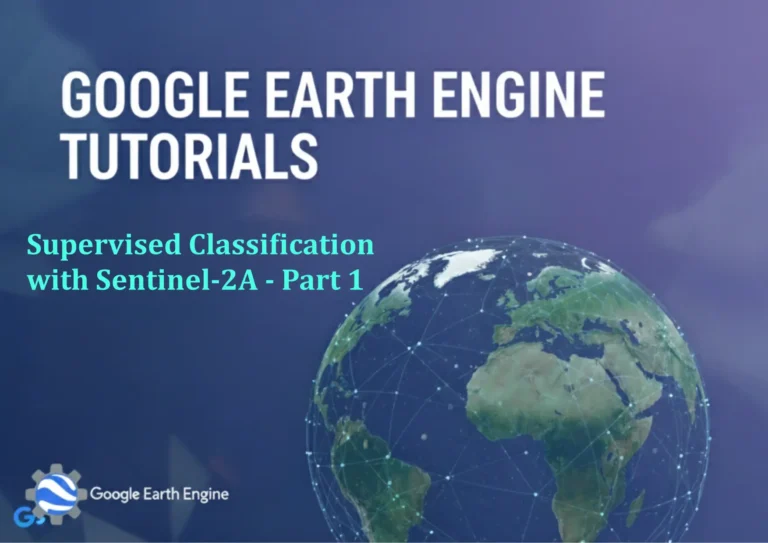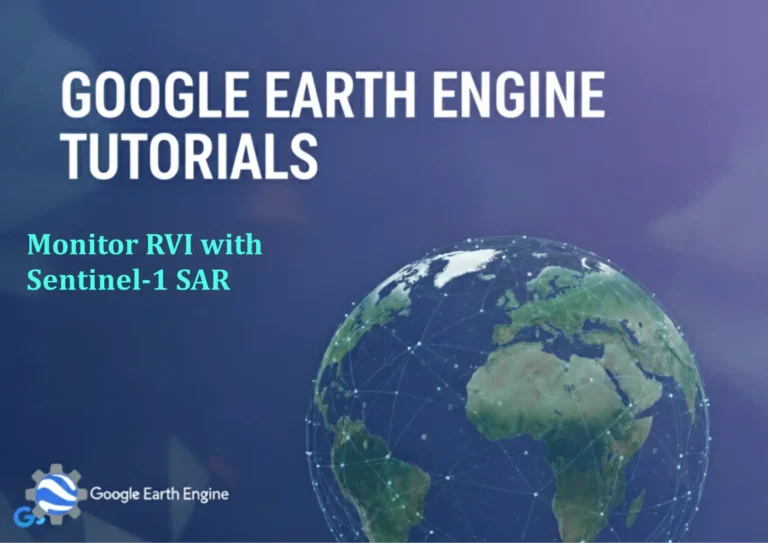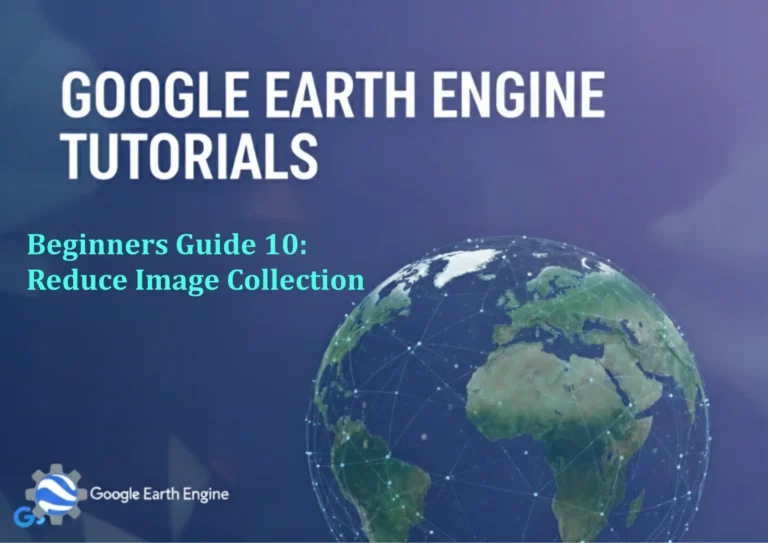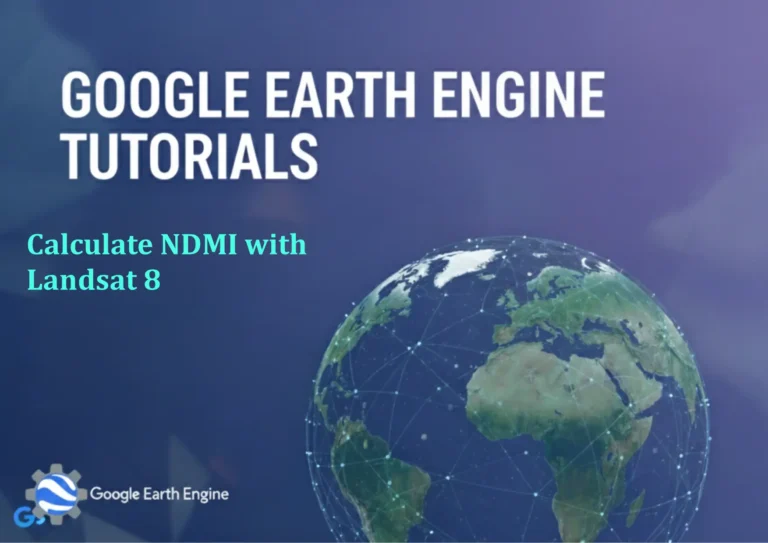ArcGIS Pro Tutorial: Clipping Country Layers & Counting Places with Buffer Tool in ArcGIS Pro
Credit: Youtube Channel “Terra Spatial”
You can see all the tutorials from here: Techgeo Academy.
ArcGIS Pro is a powerful geographic information system software that allows users to perform spatial analysis, create maps, and manage geographic data. In this comprehensive tutorial, we’ll explore how to clip country layers and count places using the buffer tool in ArcGIS Pro. This workflow is essential for spatial analysis projects involving territorial boundaries and spatial relationships.
Getting Started with ArcGIS Pro
Before diving into the clipping and buffering process, ensure you have ArcGIS Pro installed and activated with a valid license. Open the software and create a new project to begin your spatial analysis work.
Required Data Layers
- Country boundary shapefile or feature class
- Point layer representing places (cities, towns, etc.)
- Any additional reference layers for context
Step-by-Step Process: Clipping Country Layers
1. Importing Data into ArcGIS Pro
Begin by adding your country boundary layer and places point layer to your map:
- Click on the “Map” tab in the ribbon
- Select “Add Data” and browse to your country boundary shapefile
- Add the places point layer using the same process
- Verify that both layers appear in your table of contents
2. Preparing for Clipping Operations
Before clipping, it’s important to ensure your data is properly projected:
- Right-click on your country layer in the table of contents
- Select “Properties” and navigate to the “Source” tab
- Check the coordinate system and note if it needs to be reprojected
- If necessary, use the “Project” tool to convert to an appropriate coordinate system
3. Executing the Clip Operation
The clip tool allows you to extract features that fall within the boundary of another layer:
- Navigate to the “Analysis” tab in the ribbon
- Click on “Tools” to open the Geoprocessing pane
- Search for the “Clip” tool in the search box
- Set your input features (places points) and clip features (country boundary)
- Specify an output location and name for your clipped layer
- Click “Run” to execute the clip operation
Using the Buffer Tool for Spatial Analysis
Buffer Creation Process
Buffers are zones of a specified distance around features and are crucial for proximity analysis:
- Open the Geoprocessing pane by clicking “Analysis” > “Tools”
- Search for the “Buffer” tool
- Select your country boundary as the input features
- Specify the buffer distance (e.g., 10 kilometers, 50 miles)
- Choose whether to dissolve buffers or keep them separate
- Set the output feature class location and name
- Run the tool to create your buffer zones
Counting Places Within Buffers
After creating buffers around your country boundaries, you can count places within them:
- Use the “Spatial Join” tool to associate places with buffers
- Set buffers as target features and places as join features
- Choose the “JOIN_ONE_TO_ONE” option
- Set the match option to “INTERSECT” to count overlapping features
- Run the tool and examine the attribute table of the output
- The “Join_Count” field will show the number of places in each buffer
Advanced Techniques and Tips
Multiple Distance Buffers
Create buffers at multiple distances for comprehensive analysis:
- Use the “Multiple Ring Buffer” tool for creating concentric buffers
- Specify a list of distances (e.g., 10, 20, 30 km)
- This is useful for analyzing impact zones or service areas
Performance Optimization
For large datasets, consider these optimization strategies:
- Create spatial indexes on your feature classes
- Use file geodatabases rather than shapefiles for better performance
- Subset your data using definition queries when possible
- Close unnecessary applications to free up system resources
Visualizing and Analyzing Results
Creating Maps with Buffered Areas
Effective visualization enhances your analysis results:
- Adjust symbology for your clipped layers
- Use graduated colors for buffer zones based on place counts
- Add labels to show the number of places in each buffer
- Create a map layout with appropriate titles and legends
- Export your map as a PDF or image for presentations
Frequently Asked Questions
What coordinate system should I use for buffering analysis?
Use a projected coordinate system appropriate for your study area. For accurate distance measurements, choose a system that preserves distances, such as an equidistant projection. Geographic coordinate systems (latitude/longitude) should be avoided for buffering as they produce inaccurate distance measurements.
Why is my clip operation not working?
Common issues with clip operations include: coordinate system mismatches between layers, invalid geometries in your data, or insufficient system resources. Check that both layers are in the same coordinate system, validate geometries using the “Check Geometry” tool, and ensure you have enough disk space for the operation.
How can I count overlapping features efficiently?
For counting overlapping features, the Spatial Join tool is most effective. Set your buffer polygons as target features and points as join features. Choose the “INTERSECT” match option, and the output will include a “Join_Count” field showing the number of points in each polygon.
Can I automate this process for multiple countries?
Yes, you can create a ModelBuilder model or write a Python script to automate the clipping and buffering process. Use iterators in ModelBuilder to loop through each country feature, or write a Python script using arcpy that processes each feature individually using search cursors.
What’s the difference between clip and intersect tools?
The Clip tool extracts features from the input layer that fall within the clip feature’s boundary, maintaining the input feature’s attributes. The Intersect tool creates new features representing the geometric intersection of multiple input layers and combines attributes from all input features. For simple boundary extraction, use Clip; for complex spatial overlay analysis, use Intersect.
How do I handle large datasets without performance issues?
For large datasets, consider creating feature layers with definition queries to work with subsets of data. Use file geodatabases instead of shapefiles, build spatial indexes on your data, and ensure your computer has adequate RAM. Break large operations into smaller chunks and remove unnecessary fields from your datasets before processing.
Conclusion
Mastering the clipping of country layers and counting places with buffer tools in ArcGIS Pro opens up numerous possibilities for spatial analysis and geographic research. These fundamental operations form the backbone of many GIS workflows, from urban planning to environmental impact assessments. Practice these techniques with different datasets to build your proficiency and expand your analytical capabilities in ArcGIS Pro.
Remember to validate your results and always double-check coordinate systems before performing spatial operations. With consistent practice, these tools will become invaluable assets in your GIS toolkit.