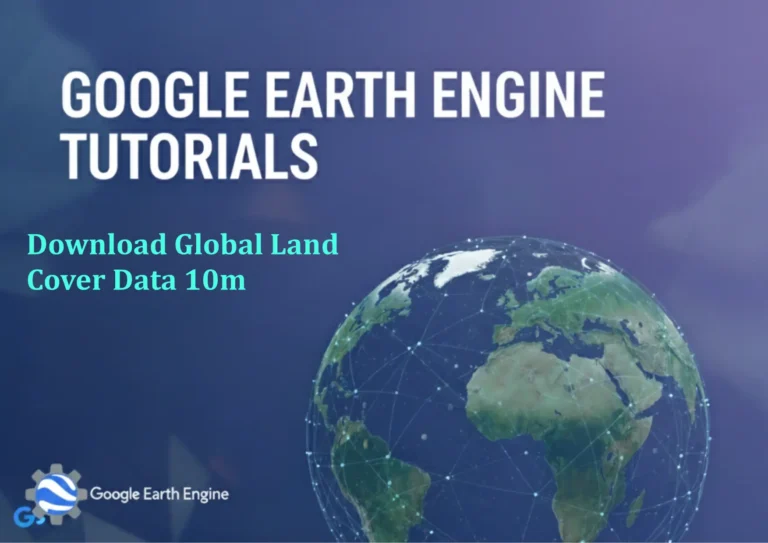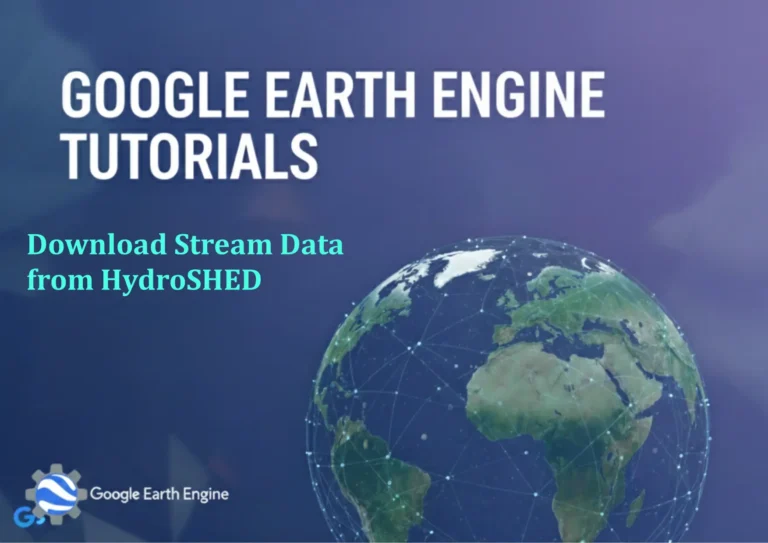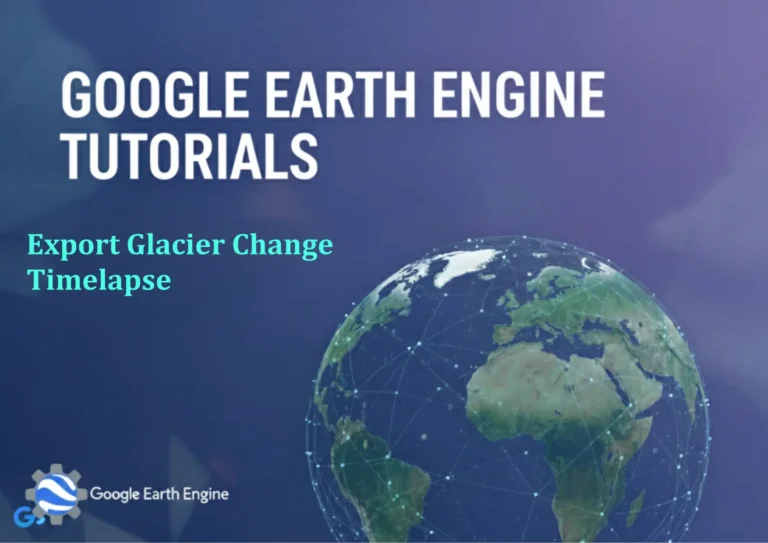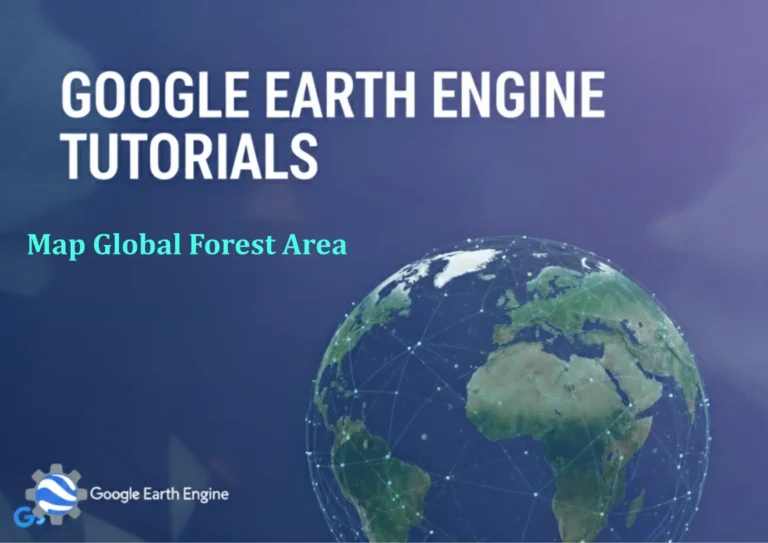ArcGIS Pro Tutorial: Calculate Topographic Position Index (TPI) using ArcGIS Pro
Credit: Youtube Channel “Terra Spatial”
You can see all the tutorials from here: Techgeo Academy.
Calculate Topographic Position Index (TPI) using ArcGIS Pro
The Topographic Position Index (TPI) is a valuable terrain analysis tool that helps identify landscape positions by comparing elevation values at specific locations to their surrounding neighborhood. This tutorial will guide you through calculating TPI in ArcGIS Pro to enhance your terrain analysis capabilities.
Prerequisites
- ArcGIS Pro installed and licensed
- Digital Elevation Model (DEM) raster dataset
- Basic understanding of terrain analysis concepts
- Spatial Analyst extension enabled
Step-by-Step Tutorial
Step 1: Prepare Your Data
- Open ArcGIS Pro and create a new project or open an existing one
- Add your DEM raster dataset to the map
- Ensure your DEM is projected in a suitable coordinate system (preferably meters)
- Verify that the Spatial Analyst extension is enabled in your project
Step 2: Access the TPI Tool
- Navigate to the Analysis tab in the ribbon
- Click on the Tools button to open the Geoprocessing pane
- In the search box, type “Topographic Position Index”
- Select the Topographic Position Index tool from the Spatial Analyst Tools
Step 3: Configure TPI Parameters
- Input raster: Select your DEM dataset
- Output raster: Specify the location and name for your output TPI raster
- Neighborhood: Choose the analysis neighborhood type:
- Rectangle: Defines a rectangular neighborhood
- Circle: Defines a circular neighborhood
- Wedge: Defines a wedge-shaped neighborhood
- Annulus: Defines a donut-shaped neighborhood for multiscale analysis
- Set neighborhood dimensions (e.g., 3×3 cells, radius of 5 cells)
Step 4: Advanced Options
- For complex analysis, consider using Annulus neighborhood to analyze multiple scales
- Adjust inner and outer radii for multiscale TPI analysis
- Consider cell size and units when defining neighborhood dimensions
- Review the tool’s environment settings for processing extent and cell size
Step 5: Execute and Review Results
- Click Run to execute the TPI calculation
- Monitor the progress in the Geoprocessing pane
- Once complete, the TPI raster will be added to your map
- Apply appropriate symbology to visualize TPI values effectively
Step 6: Interpret TPI Results
- Positive values: Higher terrain positions (ridges, peaks)
- Negative values: Lower terrain positions (valleys, depressions)
- Values near zero: Flat or mid-slope areas
- Use histogram stretching or classified symbology for better visualization
Understanding TPI Values
| TPI Value Range | Landscape Position | Interpretation |
|---|---|---|
| Greater than 1 | High positions | Ridges, peaks, hilltops |
| -1 to 1 | Midslope positions | Shoulders, backslopes, footslopes |
| Less than -1 | Low positions | Valleys, depressions, channel bottoms |
Pro Tips for Better Results
- Experiment with different neighborhood sizes for optimal results
- Use multiscale analysis with annulus neighborhoods for comprehensive terrain characterization
- Consider the resolution of your DEM when selecting neighborhood dimensions
- Combine TPI with other terrain attributes (slope, aspect) for detailed geomorphometric analysis
- Apply focal statistics for smoothing if your DEM contains noise
Frequently Asked Questions
What is the optimal neighborhood size for TPI analysis?
The optimal neighborhood size depends on your specific study area and research objectives. For general purposes, a neighborhood radius of 3-15 cells often works well. Smaller neighborhoods detect fine-scale features while larger neighborhoods identify broader landscape positions. Consider experimenting with multiple scales or using multiscale analysis with annulus neighborhoods.
How does TPI differ from other terrain analysis methods?
TPI measures relative elevation compared to surrounding areas, making it particularly effective for identifying landscape positions. Unlike slope or aspect, TPI can distinguish between different terrain positions even on surfaces with similar slope values. It complements other terrain attributes and provides unique insights into landscape morphology.
Can TPI be used with LiDAR data?
Absolutely! TPI works excellently with high-resolution LiDAR-derived DEMs. The fine-scale detail in LiDAR data enables precise identification of micro-landform features. When using LiDAR data, you may want to adjust neighborhood sizes to match the scale of features you’re interested in analyzing.
Why are my TPI values not showing the expected range?
Several factors can affect TPI value ranges. Check your DEM quality, ensure appropriate neighborhood sizes, and verify that your data doesn’t contain artifacts. Very small or very large neighborhoods can compress the range of TPI values. Also, ensure your DEM has sufficient variation in elevation to generate meaningful TPI results.
How can I classify TPI results into specific landform categories?
You can reclassify TPI values using the Reclassify tool in Spatial Analyst. Define thresholds based on your specific study area and research objectives. A common approach uses standard deviations from the mean TPI value or fixed threshold values (e.g., -1 to 1 for midslope positions).
Is TPI suitable for all types of terrain?
TPI is generally applicable to most terrains but performs best in areas with discernible topographic variation. In very flat areas, TPI results may be less meaningful due to minimal elevation differences. In extremely rugged terrain, you might need to adjust neighborhood sizes or use multiscale approaches for optimal results.
How should I handle NoData areas in my analysis?
NoData areas in your input DEM will propagate to the TPI output. You can preprocess your DEM using fill operations if appropriate for your study. Alternatively, use the Con tool to handle NoData areas explicitly in your analysis workflow. Consider masking areas that should be excluded from your analysis.
Conclusion
Calculating Topographic Position Index in ArcGIS Pro is a powerful way to enhance your terrain analysis capabilities. By following this tutorial, you can effectively identify and classify different landscape positions, enabling more sophisticated geomorphological studies and landform classifications. Remember to experiment with different neighborhood sizes and consider combining TPI with other terrain analysis tools for comprehensive landscape characterization.