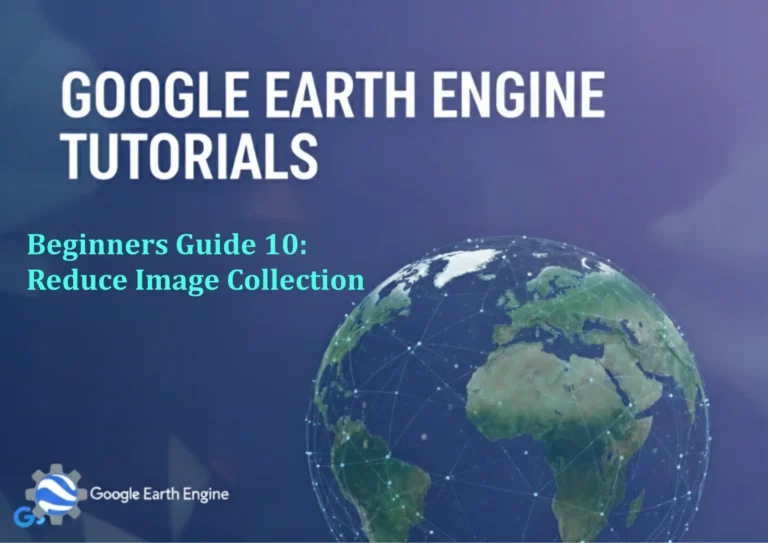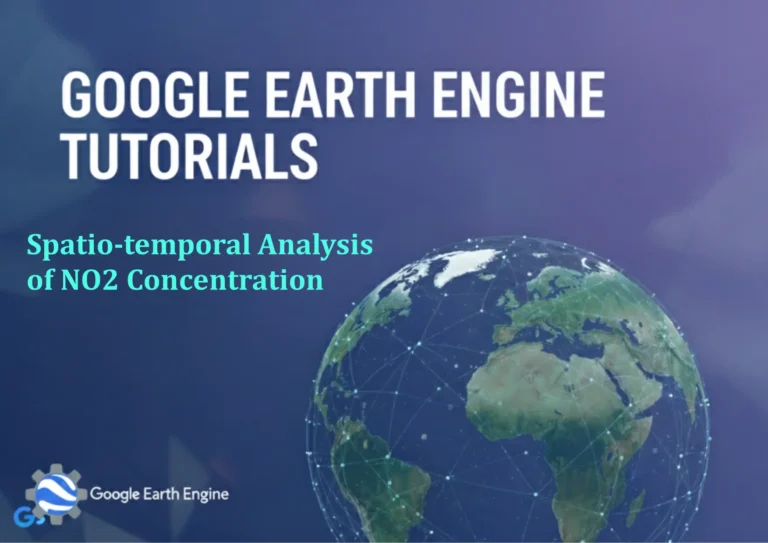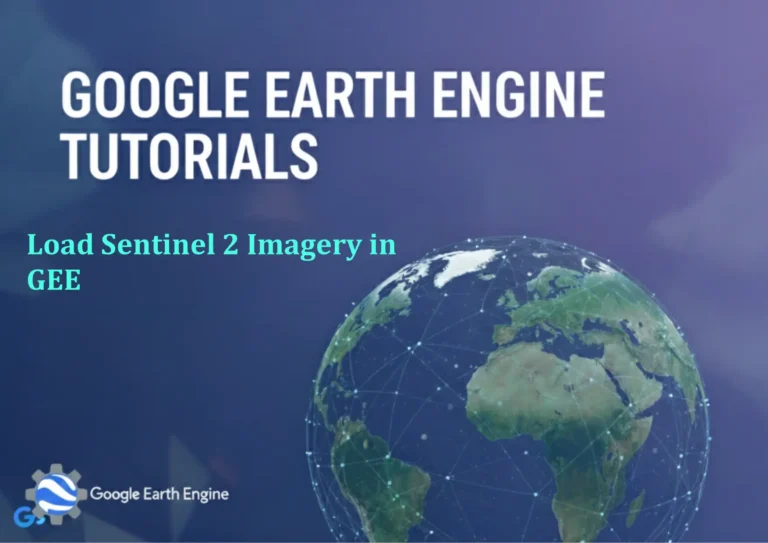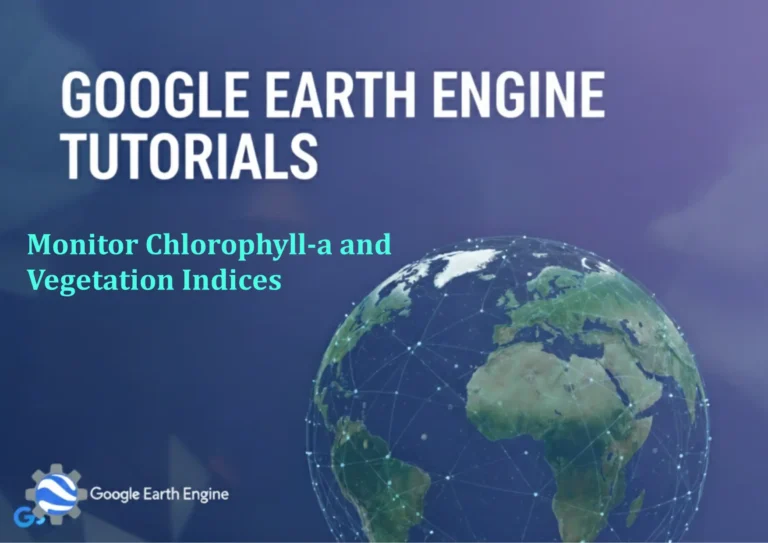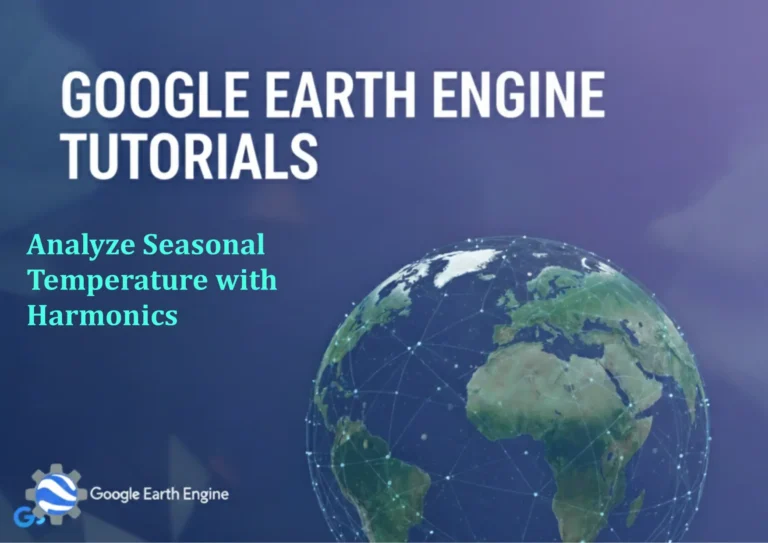ArcGIS Pro Tutorial: Creating & Exporting 3D maps in ArcGIS Pro – Latest
Credit: Youtube Channel “Terra Spatial”
You can see all the tutorials from here: Techgeo Academy.
ArcGIS Pro Tutorial: Creating & Exporting 3D Maps
Getting Started with 3D Mapping in ArcGIS Pro
ArcGIS Pro offers powerful 3D visualization capabilities that allow GIS professionals to create stunning three-dimensional maps and scenes. This comprehensive tutorial will guide you through the process of creating and exporting 3D maps using the latest features in ArcGIS Pro.
Prerequisites
- ArcGIS Pro software installed (latest version recommended)
- Basic understanding of GIS concepts
- Sample data including elevation models and feature layers
- ArcGIS Online account (for advanced features)
Creating a New 3D Scene
To begin creating your 3D map, follow these steps:
- Open ArcGIS Pro and create a new project
- Click on the ‘Insert’ tab in the ribbon
- Select ‘New Map’ and choose ‘Scene’ from the dropdown menu
- Choose between ‘Local Scene’ or ‘Global Scene’ based on your project needs
- Name your scene and click ‘OK’
Adding Data to Your 3D Scene
Once your scene is created, you’ll need to add data layers:
- Use the ‘Add Data’ button to import your feature classes
- Add elevation data such as Digital Elevation Models (DEMs) or terrain datasets
- Include building footprints or 3D building models for urban visualization
- Add imagery basemaps for context and visual appeal
Setting Up 3D Visualization
Transform your 2D data into 3D features:
- Elevation Surfaces: Add your DEM or TIN data to create terrain surfaces
- Extrusion: Extrude 2D features vertically to represent height values
- 3D Symbols: Apply 3D symbols to point features like trees, buildings, or infrastructure
- Layer Properties: Adjust elevation settings in the layer properties panel
Customizing Your 3D Scene
Enhance your visualization with these customization options:
- Adjust lighting and shadow settings for realistic rendering
- Modify camera angles and viewpoints using the navigation tools
- Apply different rendering styles and color schemes
- Add atmospheric effects like fog or ambient occlusion
- Configure vertical exaggeration to emphasize terrain features
Navigation and View Management
Master the navigation tools for optimal 3D viewing:
- Use mouse controls to pan, zoom, and rotate your 3D view
- Utilize the Navigate tool for precise camera movement
- Create bookmarked views for specific perspectives
- Use the Explore tool for interactive 3D navigation
Exporting Your 3D Maps
ArcGIS Pro offers several export options for your 3D scenes:
Image Export
- Go to the ‘Share’ tab in the ribbon
- Click on ‘Export Map’ or ‘Export Scene’
- Choose your desired format (PNG, JPEG, TIFF, BMP)
- Set resolution and dimensions for high-quality output
- Configure additional export settings like background color
- Click ‘Export’ to save your 3D image
Video Animation Export
- Create keyframes using the Animation tab
- Define your animation path and camera movements
- Set timing and transition properties
- Preview your animation to ensure quality
- Export as MP4, AVI, or other video formats
3D Model Export
Export your scene as a 3D model for use in other applications:
- 3D PDF for interactive viewing
- OBJ format for 3D printing or modeling software
- Tile packages for web deployment
Best Practices for 3D Mapping
- Optimize your data by simplifying complex geometries
- Use appropriate level of detail (LOD) for different viewing scales
- Manage your computer’s graphics resources effectively
- Consider file sizes when exporting for web or sharing
- Test your exports on different devices and platforms
Troubleshooting Common Issues
- Performance Problems: Reduce data complexity or upgrade graphics hardware
- Rendering Issues: Check graphics driver compatibility with ArcGIS Pro
- Export Quality: Adjust resolution settings and anti-aliasing options
- Data Display: Verify coordinate systems and elevation units match
Frequently Asked Questions
What are the system requirements for 3D mapping in ArcGIS Pro?
ArcGIS Pro requires a graphics card that supports DirectX 11 or later with at least 2GB VRAM. For optimal 3D performance, we recommend a dedicated graphics card with 4GB or more VRAM, along with sufficient system RAM and a modern multicore processor.
Can I create 3D maps from 2D data?
Yes, ArcGIS Pro allows you to convert 2D data into 3D visualizations. You can extrude 2D features based on attribute values, drape them over elevation surfaces, or apply 3D symbols to create compelling three-dimensional representations of your spatial data.
What file formats are supported for 3D export?
ArcGIS Pro supports multiple export formats including PNG, JPEG, TIFF, BMP for images; MP4, AVI for videos; and 3D PDF, OBJ, COLLADA for 3D models. The specific formats available may depend on your ArcGIS Pro version and licensing level.
How can I improve the performance of my 3D scenes?
To improve performance, simplify complex geometries, use appropriate level of detail settings, reduce texture resolution when possible, and ensure your graphics drivers are up to date. Also, consider using layer definition queries to display only relevant data.
Is it possible to share 3D maps online?
Yes, you can share 3D scenes to ArcGIS Online or Portal for ArcGIS. This allows others to view and interact with your 3D maps through web browsers using the Scene Viewer application, making your 3D visualizations accessible to a wider audience.
What’s the difference between Local Scene and Global Scene?
Local Scenes are best for small areas and maintain consistent scale and direction. Global Scenes are designed for large geographic extents and use a projected coordinate system that wraps around the globe, making them ideal for worldwide visualizations.
How do I add realistic textures to buildings in my 3D scene?
You can add realistic textures by using textured 3D models, applying image textures to building surfaces, or using procedural modeling tools within ArcGIS Pro. Additionally, you can import textured models from external 3D modeling software in supported formats.
Can I create fly-through animations in ArcGIS Pro?
Yes, ArcGIS Pro includes robust animation capabilities. You can create fly-through animations by defining keyframes along a path, setting camera positions and angles, and configuring timing parameters. The Animation tab provides tools for creating professional-quality 3D animations.