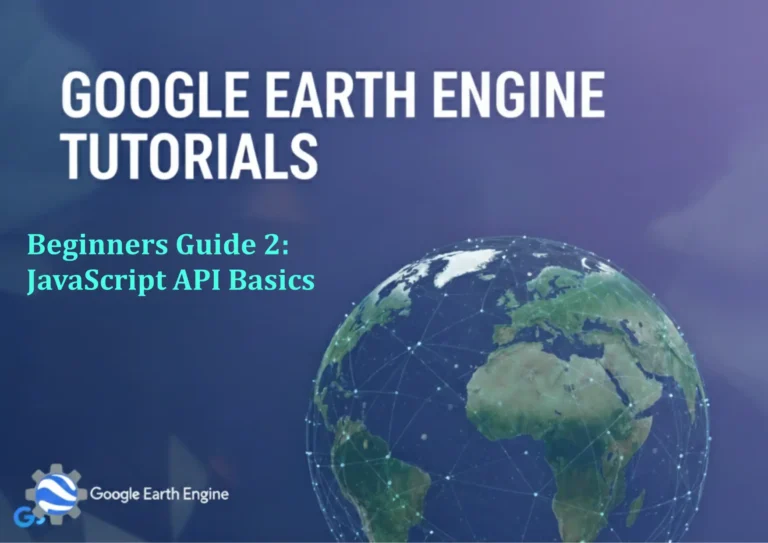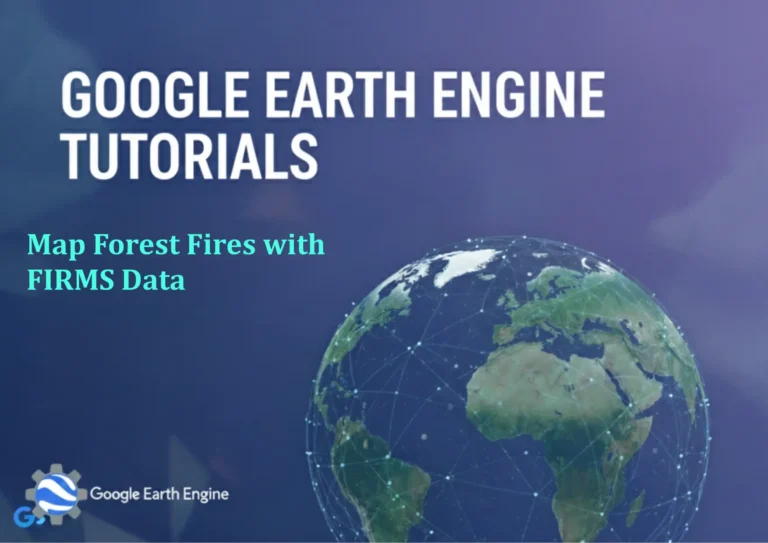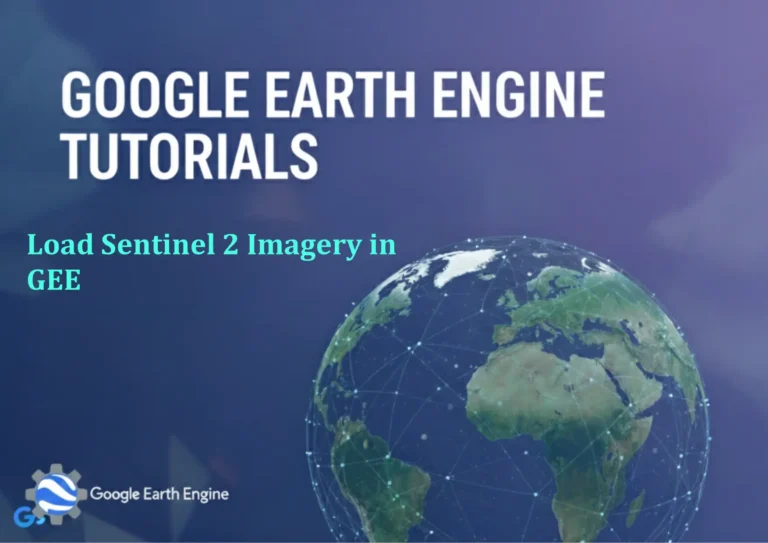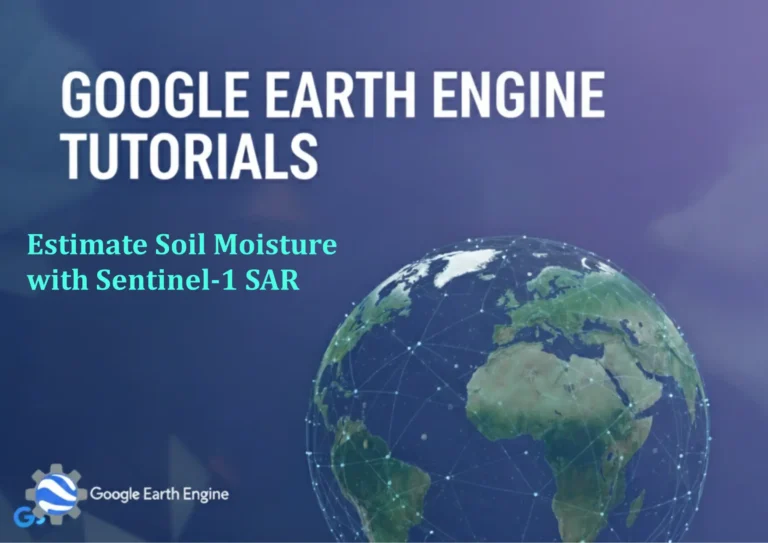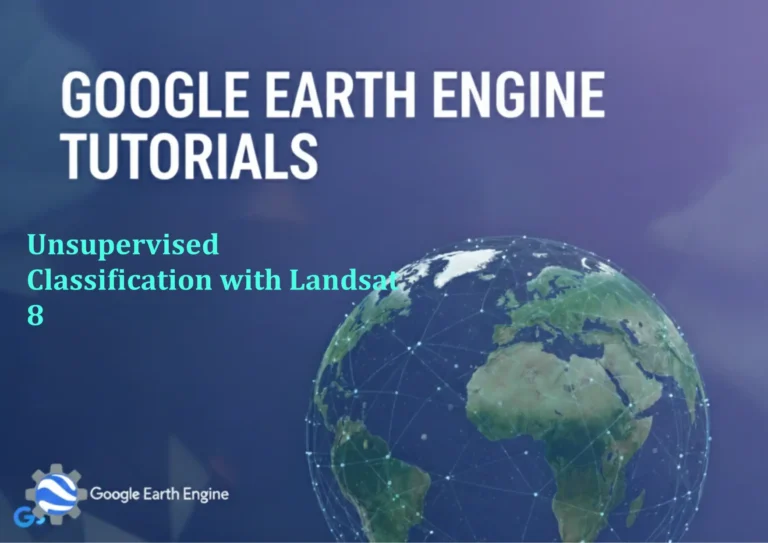ArcGIS Pro Tutorial: How to Combine Multiple Vector Layers into a Single Layer in ArcGIS Pro
Credit: Youtube Channel “Terra Spatial”
You can see all the tutorials from here: Techgeo Academy.
ArcGIS Pro Tutorial: Combine Multiple Vector Layers
ArcGIS Pro Tutorial: How to Combine Multiple Vector Layers into a Single Layer
Combining multiple vector layers into a single layer is a common task in GIS workflows. This tutorial will guide you through several methods to merge vector data in ArcGIS Pro, whether you’re working with points, lines, or polygons.
Method 1: Using the Merge Tool
The Merge tool is the most straightforward approach for combining layers of the same geometry type.
Step-by-Step Instructions:
- Open ArcGIS Pro and load your project with the vector layers you want to combine
- Navigate to the Analysis tab in the ribbon
- Click on Tools to open the Geoprocessing pane
- Search for “Merge” in the search box
- Select the Merge tool from the search results
- In the tool parameters:
- Click the folder icon next to Input Datasets
- Select all the layers you want to merge
- Specify the output location and name
- Click Run to execute the tool
Method 2: Using Append Tool
The Append tool is useful when you want to add features from multiple layers to an existing target layer.
Step-by-Step Instructions:
- Ensure one layer is designated as your target layer
- Open the Append tool from the Analysis tab
- Set your target layer as the Target Dataset
- Add source layers to the Input Datasets
- Choose the appropriate schema type (TEST or NO_TEST)
- Run the tool
Method 3: Copy and Paste Method
For smaller datasets, you can manually copy and paste features between layers.
Step-by-Step Instructions:
- Start an edit session on your target layer
- Select features from source layers using the Select tool
- Right-click on selected features and choose Copy
- Switch to your target layer in the Contents pane
- Right-click on the target layer and choose Paste
- Save your edits
Important Considerations:
- Geometry Type: All input layers must have the same geometry type (all points, all lines, or all polygons)
- Coordinate System: Ensure all layers use the same coordinate system or enable on-the-fly projection
- Field Compatibility: Pay attention to field names and data types during merging
- Attribute Preservation: The Merge tool creates new fields for mismatched attributes
Tips for Success:
- Always backup your original data before performing merge operations
- Check field mappings carefully when using the Merge tool
- Use the Append tool when you want to add to an existing dataset
- Consider using ModelBuilder for repetitive merging tasks
Frequently Asked Questions
Can I merge layers with different geometry types?
No, you cannot directly merge layers with different geometry types (points, lines, polygons) in a single operation. You would need to convert geometries first or keep them as separate layers.
What happens to attribute fields when merging layers?
The Merge tool automatically creates a unified attribute table. Fields with the same name and data type are preserved, while mismatched fields create new columns in the output table.
How do I merge layers with different coordinate systems?
You should reproject layers to the same coordinate system before merging. Alternatively, you can enable on-the-fly projection in ArcGIS Pro, but this may affect accuracy.
Can I merge layers from different databases or file formats?
Yes, ArcGIS Pro can merge layers regardless of their source format (Shapefile, File Geodatabase, etc.) as long as they have compatible geometry types.
What’s the difference between Merge and Append tools?
The Merge tool creates a new output layer combining all input features, while the Append tool adds features to an existing target layer. Use Merge for creating new combined datasets and Append for adding to existing ones.
How can I automate this process for multiple layer combinations?
You can use Python scripting with ArcPy, create ModelBuilder models, or use batch processing options to automate merging operations for multiple layer combinations.
Will merging layers affect my original data?
No, the Merge and Append tools create new datasets and leave your original layers unchanged, unless you specifically overwrite existing files.
What should I do if I get schema conflicts during merging?
Check field names, data types, and lengths. You may need to standardize attributes across layers before merging or adjust field mappings in the merge tool parameters.