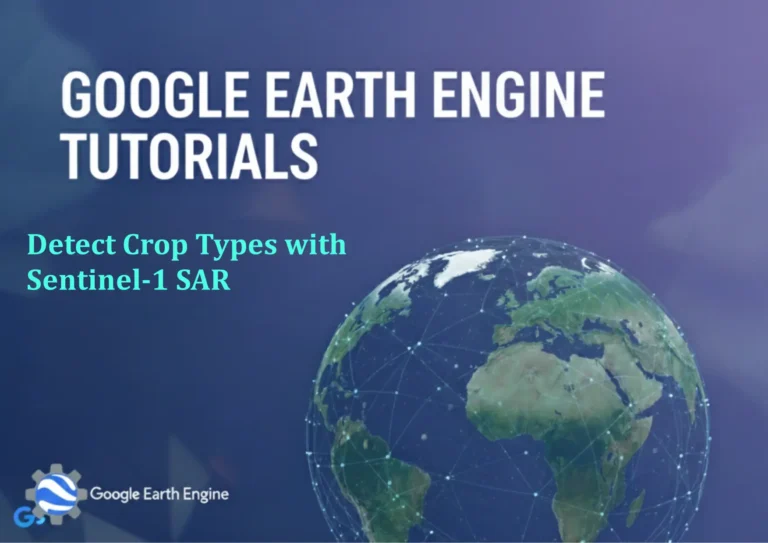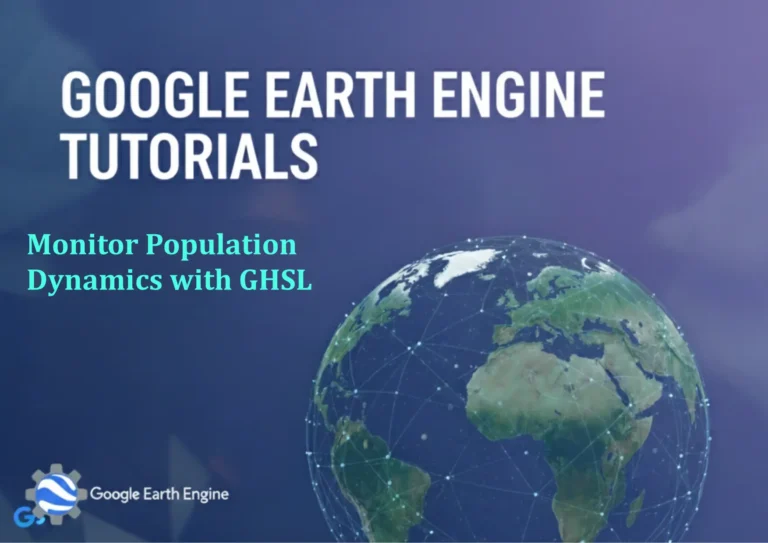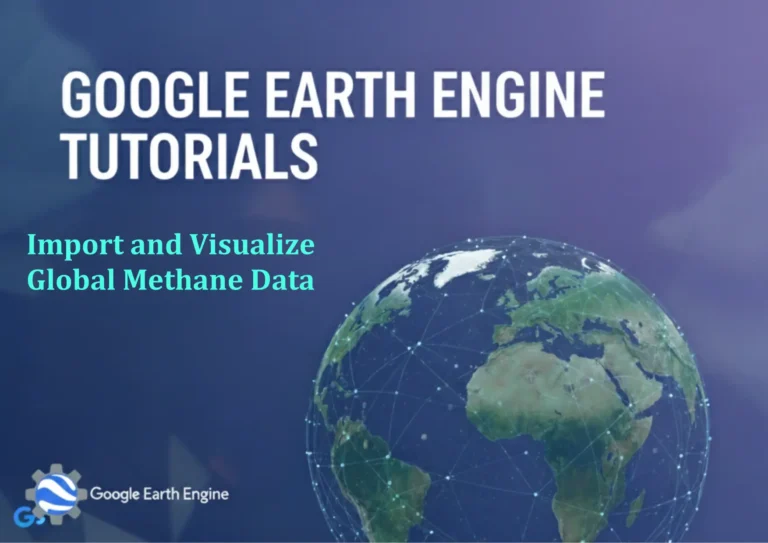ArcGIS Pro Tutorial: Export feature layer from ArcGIS Pro to ArcGIS Online
Credit: Youtube Channel “Terra Spatial”
You can see all the tutorials from here: Techgeo Academy.
ArcGIS Pro Tutorial: Export Feature Layer to ArcGIS Online
ArcGIS Pro Tutorial: Export Feature Layer to ArcGIS Online
This comprehensive tutorial will guide you through the process of exporting feature layers from ArcGIS Pro directly to ArcGIS Online, enabling seamless collaboration and web mapping capabilities.
Prerequisites
- ArcGIS Pro installed and licensed
- ArcGIS Online account with appropriate privileges
- Active internet connection
- Feature layer(s) ready for export in your ArcGIS Pro project
Step-by-Step Process
Step 1: Sign In to ArcGIS Online
Before exporting, ensure you’re signed in to your ArcGIS Online account:
- Open ArcGIS Pro
- Click on the “Project” tab in the ribbon
- Select “Sign In” from the Portal group
- Choose “ArcGIS Online”
- Enter your ArcGIS Online credentials
- Click “Sign In”
Step 2: Prepare Your Feature Layer
Make sure your feature layer is properly configured:
- Open your project in ArcGIS Pro
- In the Contents pane, locate the feature layer you want to export
- Right-click on the layer and select “Properties”
- Verify the layer’s coordinate system and data integrity
- Make any necessary edits or adjustments to the layer
Step 3: Share Layer to ArcGIS Online
Use the sharing workflow to export your feature layer:
- Right-click on the feature layer in the Contents pane
- Select “Sharing” then “Share As Web Layer”
- In the Share As Web Layer pane, choose “Feature Layer”
- Enter a title, tags, and summary for your layer
- Set the sharing level (Private, Organization, or Public)
- Configure the feature layer capabilities as needed
- Click “Share” to begin the export process
Step 4: Configure Layer Settings
Fine-tune your layer settings during the export:
- In the Share As Web Layer dialog, select synchronization options
- Choose whether to enable editing capabilities
- Set extraction permissions if needed
- Configure pop-up settings for web display
- Select appropriate scale dependencies
- Review and confirm all settings
Step 5: Complete the Export Process
Finalize and verify your export:
- Wait for the upload and processing to complete
- Review any warnings or errors in the geoprocessing messages
- Click “View in ArcGIS Online” to verify successful export
- Test the layer in a web map to ensure functionality
Advanced Options
Batch Export Multiple Layers
To export multiple layers simultaneously:
- Select multiple layers in the Contents pane using Ctrl+click
- Right-click and choose “Sharing” then “Share As Web Layers”
- Configure settings for each layer individually in the sharing pane
- Proceed with the sharing process for all selected layers
Synchronization Settings
Control how your layer synchronizes between ArcGIS Pro and ArcGIS Online:
- Sync enabled: Changes in Pro will update the online layer
- Sync disabled: Creates a static copy of the layer
- Overwrite: Replaces the existing online layer completely
Troubleshooting Common Issues
Authentication Problems
If you encounter sign-in issues:
- Verify your internet connection
- Check your ArcGIS Online account credentials
- Ensure your ArcGIS Pro license includes online capabilities
- Clear browser cache and cookies if using enterprise login
Large Dataset Handling
For large feature layers:
- Consider generalizing geometry before export
- Split large datasets into smaller chunks
- Use appropriate coordinate systems to minimize file size
- Compress data where possible
Permission Errors
If you receive permission-related errors:
- Verify your ArcGIS Online account has publisher privileges
- Check your organization’s content sharing policies
- Ensure you have sufficient storage space in your account
- Contact your ArcGIS Online administrator for assistance
Frequently Asked Questions
How long does it take to export a feature layer to ArcGIS Online?
Export time varies based on the size of your dataset, your internet connection speed, and ArcGIS Online’s current processing load. Small layers (under 10MB) typically upload in seconds, while larger datasets may take several minutes. You can monitor progress in the Geoprocessing pane.
Can I export layers with attachments to ArcGIS Online?
Yes, feature layers with attachments can be exported to ArcGIS Online. During the sharing process, ensure that the “Include Attachments” option is enabled in the layer’s configuration settings. Supported attachment formats include images, PDFs, and documents.
What happens to my layer’s symbology during export?
The layer’s symbology is preserved when exported to ArcGIS Online. However, some advanced symbology features available in ArcGIS Pro may not be fully supported in web maps. It’s recommended to review the layer’s appearance in ArcGIS Online after export and make adjustments if necessary.
Can I export layers that are connected to enterprise databases?
Yes, layers connected to enterprise geodatabases can be exported. However, the export creates a copy of the data rather than maintaining a live connection. For real-time data access, consider using registered data stores or setting up synchronization processes.
Is there a size limit for exporting feature layers?
ArcGIS Online has feature layer size limits that vary based on your organization’s subscription level. Generally, feature layers up to several gigabytes are supported. For very large datasets, consider using feature layer views, tiling strategies, or breaking data into smaller geographic extents.
How do I update an already exported layer?
You can update existing feature layers by using the “Overwrite” option during the sharing process. Simply share the layer again with the same name and enable the overwrite setting. This will replace the existing online layer with your updated data from ArcGIS Pro.
Can I export layers with relationship classes?
Relationship classes are preserved when exporting related data to ArcGIS Online. Both the primary feature layer and related tables will be included in the export. The relationships will be maintained in the online layer, allowing for related record queries and editing in web applications.
What coordinate systems are supported for export?
ArcGIS Online supports all standard coordinate systems. The platform automatically handles reprojection for web display. It’s recommended to use Web Mercator Auxiliary Sphere (WGS 1984 Web Mercator EPSG:3857) for optimal web mapping performance, but other coordinate systems will be transformed automatically.
How do I control who can access my exported layers?
Access control is managed through the sharing settings during the export process. You can set your layer to Private (accessible only to you), Shared with Organization (accessible to members of your organization), or Public (accessible to anyone). Additional group sharing can be configured through ArcGIS Online after export.
Can I schedule automatic exports of my feature layers?
Direct scheduling within ArcGIS Pro is not available, but you can create Python scripts using ArcPy to automate export processes. Additionally, ArcGIS Online’s scheduled updates feature can be used for layers connected to regularly updated data sources. For enterprise environments, consider using ArcGIS Enterprise for more advanced automation capabilities.
Best Practices
- Always verify data integrity before export
- Use appropriate coordinate systems for web display
- Optimize layer symbology for web performance
- Set meaningful metadata and descriptions
- Test exported layers in web maps before sharing widely
- Monitor ArcGIS Online storage quotas
- Use feature layer views for different user groups when needed
Conclusion
Exporting feature layers from ArcGIS Pro to ArcGIS Online is a powerful way to extend your desktop GIS work to the web. By following this tutorial, you can efficiently share your spatial data while maintaining quality and functionality. Remember to consider your audience’s needs and ArcGIS Online’s capabilities when preparing your layers for export.
Regular practice with this workflow will improve your efficiency and help you leverage the full potential of the ArcGIS platform’s integration between desktop and online environments.