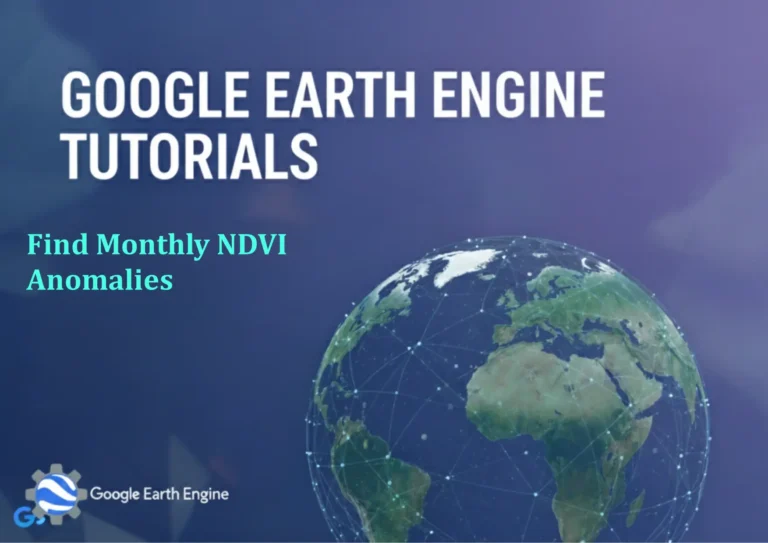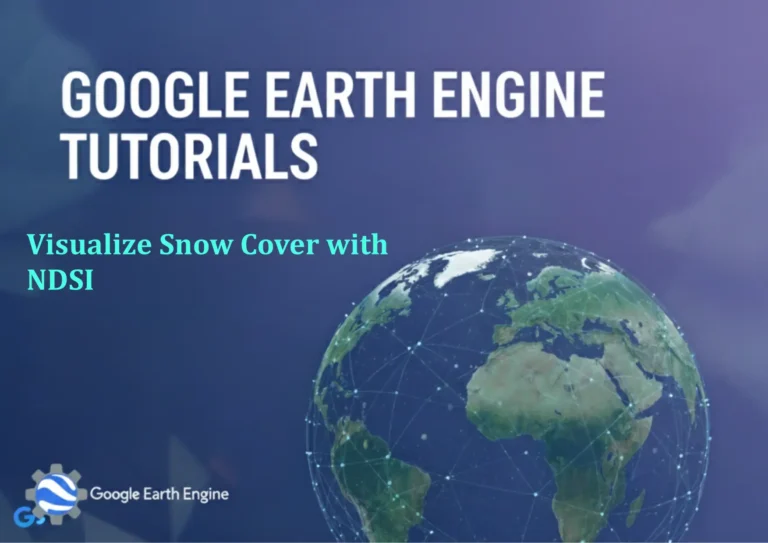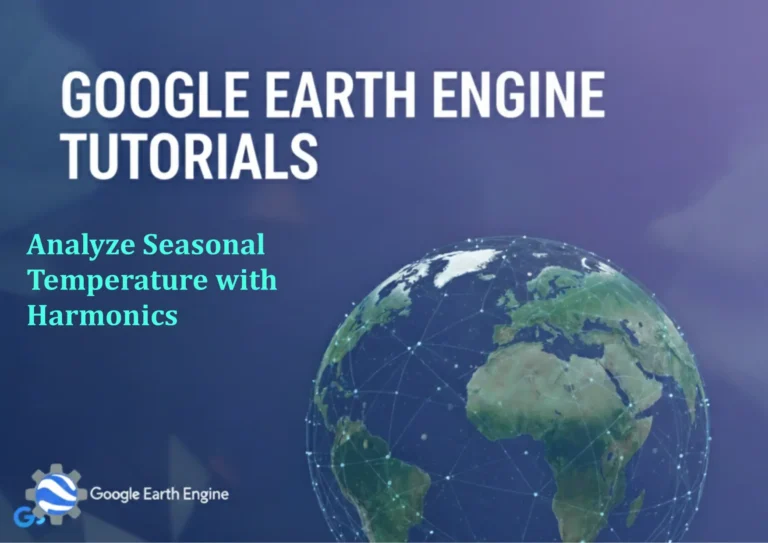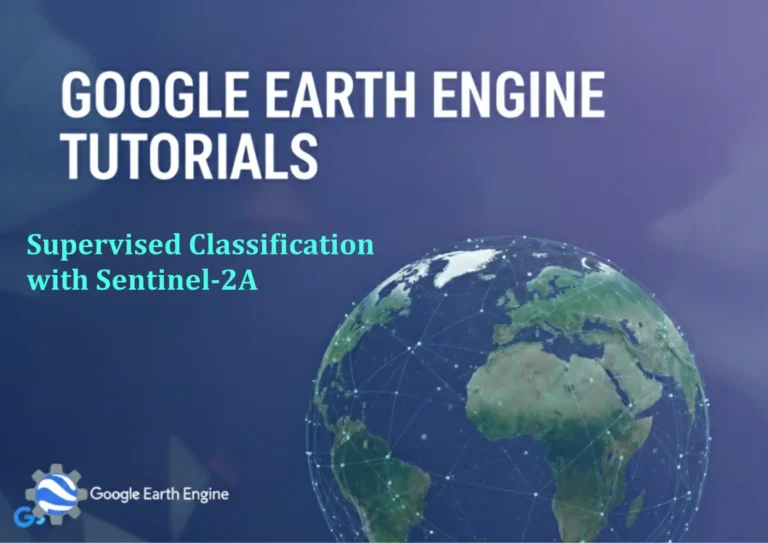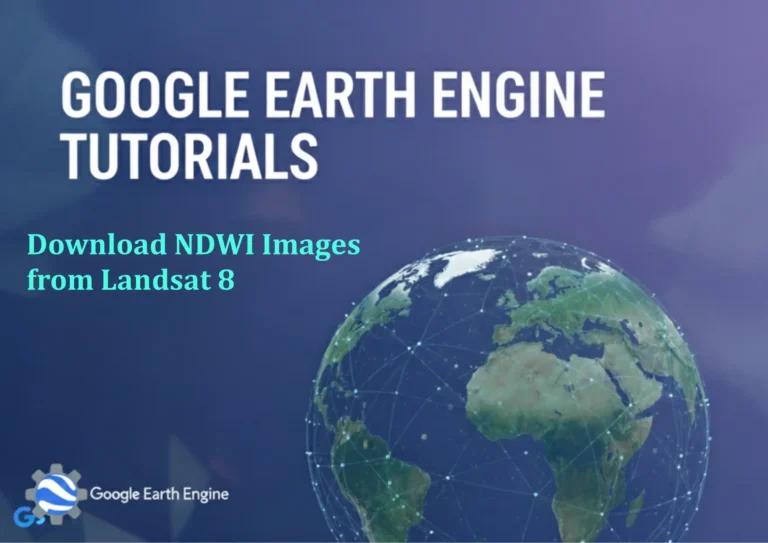ArcGIS Pro Tutorial: Create a Layer Package in ArcGIS Pro
You can see all the tutorials from here: Techgeo Academy.
Layer packages in ArcGIS Pro are essential tools for sharing map layers along with their data, symbology, and properties. This comprehensive tutorial will guide you through the process of creating layer packages step by step, ensuring your GIS data can be easily shared and reused across different projects and with other GIS professionals.
Prerequisites
Before creating a layer package, ensure you have:
- ArcGIS Pro installed and properly licensed
- A project with layers you want to package
- Sufficient disk space for the package file
- Appropriate sharing permissions if distributing externally
Step-by-Step Process
Step 1: Open Your Project
Launch ArcGIS Pro and open the project containing the layers you want to package. Navigate to the map view where your layers are displayed in the Contents pane.
Step 2: Select Layers for Packaging
In the Contents pane, select the layers you want to include in your package. You can select multiple layers by holding Ctrl while clicking on each layer, or select a layer group to include all layers within that group.
Step 3: Access the Sharing Menu
Right-click on any selected layer and choose “Sharing” from the context menu, then select “Layer Package.” Alternatively, you can access this option through the Share tab in the ribbon interface.
Step 4: Configure Package Settings
The Layer Package pane will open with several configuration options:
- Name: Enter a descriptive name for your package
- Summary: Provide a brief description of the package contents
- Tags: Add relevant keywords for easier discovery
- Description: Include detailed information about the data and its usage
Step 5: Set Data Inclusion Options
Under the “Data” section, you’ll find critical settings for your package:
- Include enterprise data: Check this if your layers reference enterprise geodatabases
- Include all data: Ensure all related data is packaged with the layers
- Package layers and data: Select this to include the actual data files
Step 6: Configure Advanced Settings
Expand the “Advanced” options to fine-tune your package:
- Schema: Choose between Desktop and Server depending on target use
- Toolboxes: Include any custom toolboxes if relevant
- Compress data: Enable compression to reduce file size
Step 7: Validate and Create Package
Review all settings carefully, then click the “Validate” button to check for potential issues. Once validation passes, click “Create” to generate your layer package. The process may take several minutes depending on data size and complexity.
Step 8: Verify Package Creation
After creation completes, navigate to your specified save location to confirm the .lpkx file exists. You can double-click this file to add the packaged layers to any ArcGIS Pro project.
Best Practices
- Always validate your package before sharing to ensure all dependencies are included
- Use descriptive names and comprehensive metadata to make packages easily discoverable
- Test package import in a new project to verify functionality
- Consider data licensing restrictions before packaging and sharing
- Regularly update packages when source data changes significantly
Frequently Asked Questions
What is a layer package in ArcGIS Pro?
A layer package (.lpkx) is a compressed file that contains map layers along with their data, symbology, layer properties, and metadata. It allows you to share complete layer configurations with others, ensuring consistent display and functionality across different projects and users.
Can I update an existing layer package?
Layer packages are static files that cannot be directly updated. To update a package, you need to recreate it with the modified layers and data. However, you can maintain version control by including version information in the package name and description.
What’s the difference between .lpk and .lpkx files?
The .lpk format is used in ArcGIS Desktop (ArcMap), while .lpkx is the newer format specifically for ArcGIS Pro. Layer packages created in ArcGIS Pro cannot be opened in ArcMap, but you can import .lpk files into ArcGIS Pro.
How large can layer packages be?
Layer package size depends on the amount of data included. For large datasets, consider using only necessary features or creating multiple smaller packages. Packages over 2GB may require special handling when sharing online.
Can layer packages include ArcGIS Online content?
Yes, layer packages can include web layers and ArcGIS Online content, but the data remains linked rather than embedded. Users will need internet connectivity to access online content within the package.
Are layer packages compatible with other GIS software?
Layer packages are proprietary to Esri software and cannot be directly opened in other GIS platforms. For cross-platform compatibility, consider using geodatabase formats or shapefiles with separate layer files.
How do I share layer packages with others?
You can share layer packages through various methods: direct file transfer, email attachment, cloud storage services, or uploading to ArcGIS Online. For organizational sharing, consider using ArcGIS Enterprise portals.
Can I password protect layer packages?
ArcGIS Pro does not natively support password protection for layer packages. For sensitive data, consider using enterprise geodatabases with appropriate security settings or encrypting the package file using third-party tools before sharing.
Troubleshooting Common Issues
If your layer package fails to create, check for invalid data paths, ensure sufficient disk space, and verify all source data is accessible. For sharing issues, confirm file permissions and network connectivity. Large packages may require compression or splitting into smaller components.
Conclusion
Creating layer packages in ArcGIS Pro is a powerful way to share your GIS work while maintaining data integrity and visual consistency. By following this tutorial and implementing the best practices outlined, you can efficiently package and distribute your layers for collaborative projects and professional presentations.