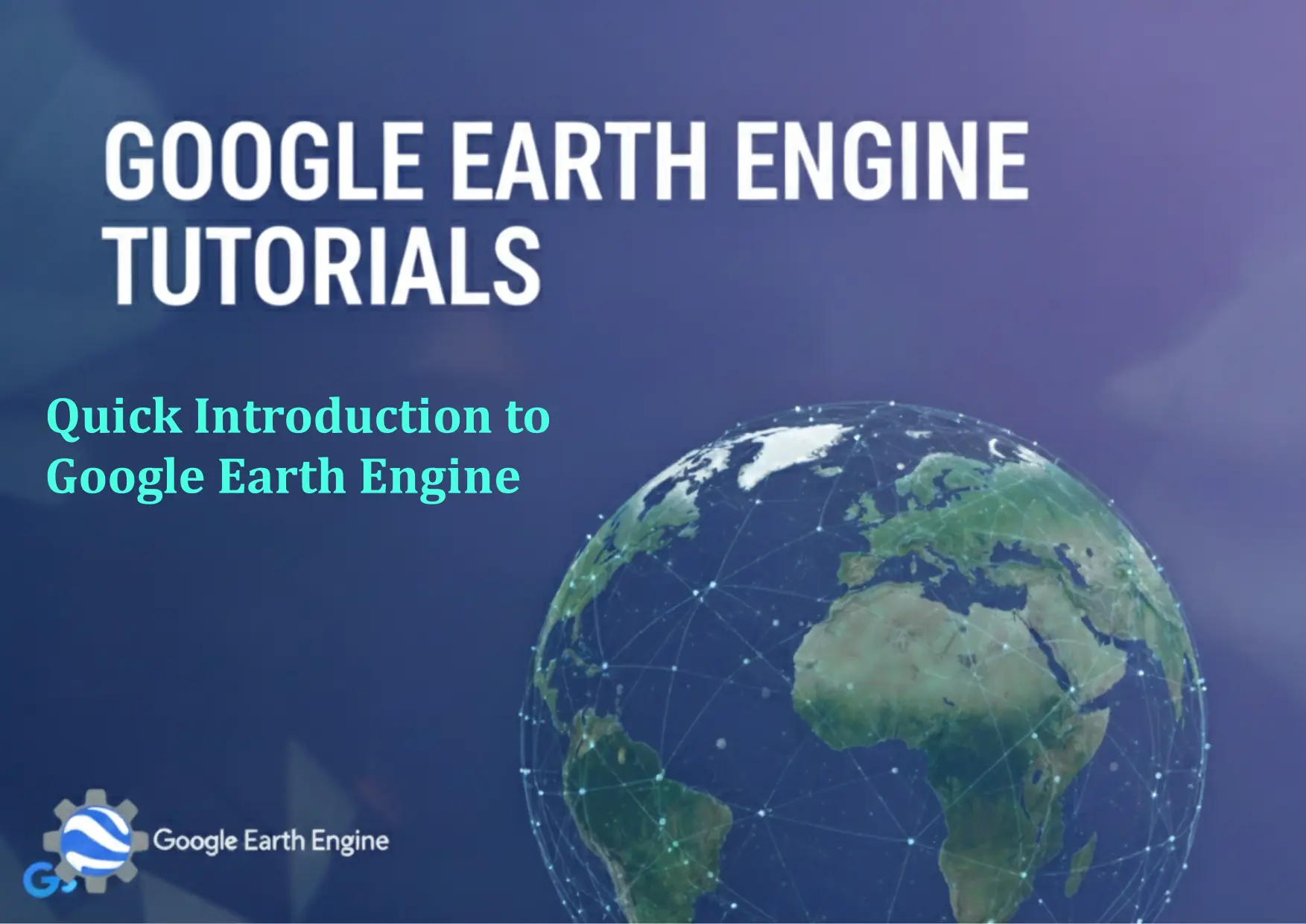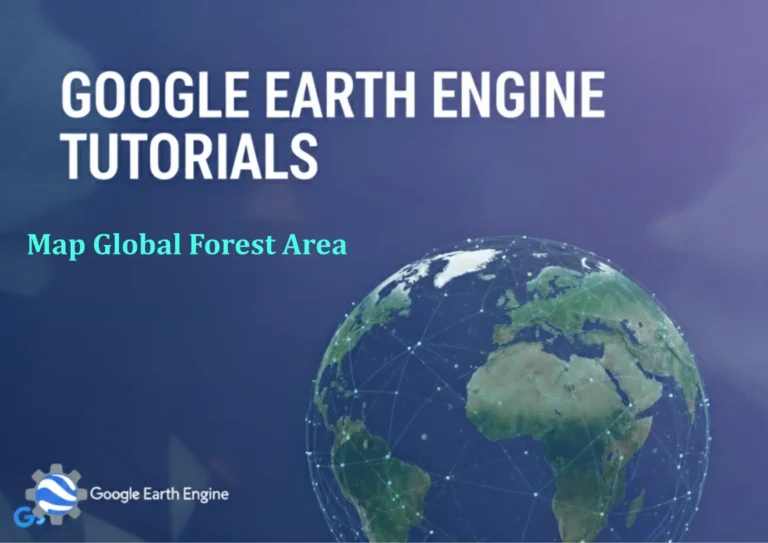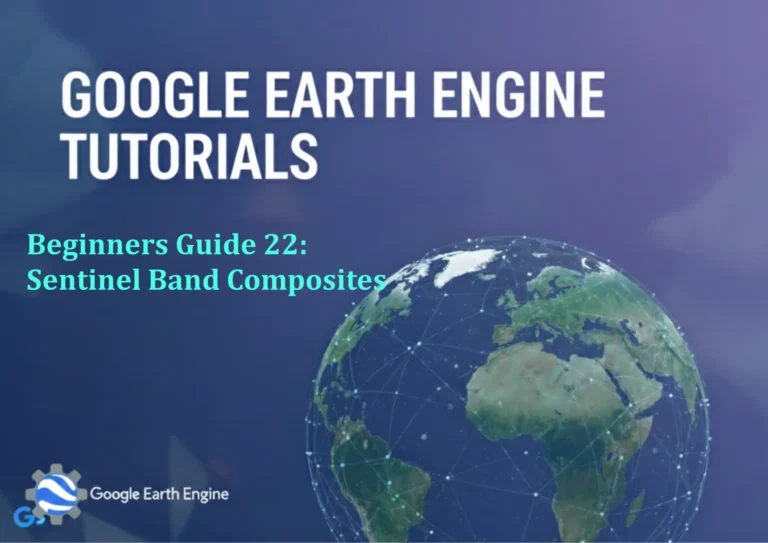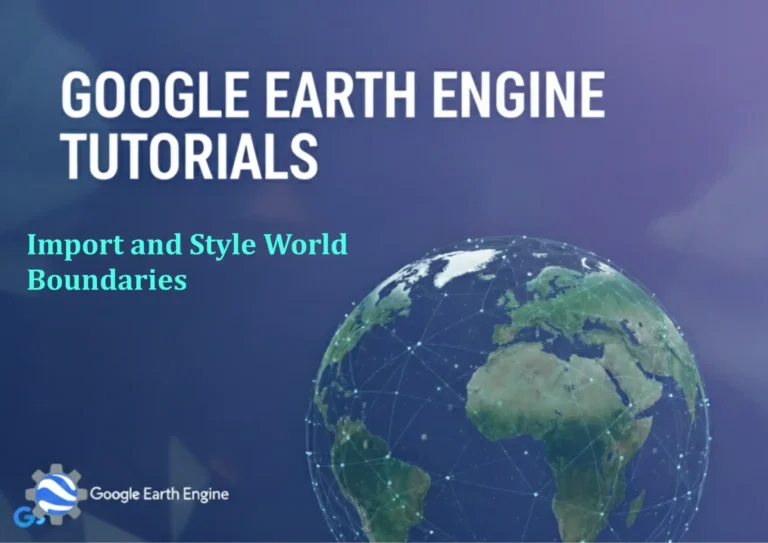Google Earth Engine Tutorial: Quick Introduction to Google Earth Engine
Credit: Youtube Channel “Terra Spatial, A brief overview video introducing the capabilities and features of Google Earth Engine for beginners.”
You can see all the tutorials from here: Techgeo Academy.
Google Earth Engine Tutorial: Quick Introduction to Google Earth Engine
What is Google Earth Engine?
Google Earth Engine (GEE) is a cloud-based platform that allows users to analyze and visualize satellite imagery and geospatial datasets. Developed by Google, it provides access to a multi-petabyte catalog of satellite imagery and geospatial data, enabling researchers, scientists, and developers to detect changes, map trends, and quantify differences on Earth’s surface.
Getting Started with Google Earth Engine
Step 1: Accessing Google Earth Engine
To begin using Google Earth Engine, you need to access the Code Editor:
- Visit code.earthengine.google.com
- Sign in with your Google account
- If you’re a first-time user, you may need to request access
Step 2: Understanding the Interface
The GEE Code Editor consists of several key components:
- Script Editor: Where you write JavaScript code
- Console: Displays outputs and error messages
- Map Viewer: Interactive map for visualizing results
- Layers Panel: Controls map layers and their visibility
- Inspector: Examine pixel values and objects
Step 3: First Script – Loading and Displaying an Image
Let’s start with a simple example:
// Load a Landsat 8 image
var image = ee.Image('LANDSAT/LC08/C02/T1_L2/LC08_044034_20140318');
// Define visualization parameters
var vizParams = {
bands: ['SR_B4', 'SR_B3', 'SR_B2'],
min: 0,
max: 30000,
gamma: [0.95, 1.1, 1]
};
// Add the image to the map
Map.addLayer(image, vizParams, 'Landsat 8 Image');
// Center the map on the image
Map.centerObject(image, 8);Step 4: Working with Image Collections
Image collections allow you to work with multiple images:
// Load a Landsat 8 collection
var collection = ee.ImageCollection('LANDSAT/LC08/C02/T1_L2')
.filterDate('2020-01-01', '2020-12-31')
.filterBounds(Map.getCenter())
.sort('CLOUD_COVER')
.limit(5);
// Select the least cloudy image
var image = collection.first();
// Display the image
Map.addLayer(image, vizParams, 'Least Cloudy Landsat 8 Image');Step 5: Calculating NDVI
Computing vegetation indices like NDVI:
// Calculate NDVI
var nir = image.select('SR_B5');
var red = image.select('SR_B4');
var ndvi = nir.subtract(red).divide(nir.add(red)).rename('NDVI');
// Display NDVI
var ndviParams = {min: -1, max: 1, palette: ['blue', 'white', 'green']};
Map.addLayer(ndvi, ndviParams, 'NDVI');Key Concepts in Google Earth Engine
Client vs Server Objects
Understanding the distinction between client-side and server-side objects is crucial:
- Client-side: JavaScript variables executed in your browser
- Server-side: Earth Engine objects processed in Google’s data centers
Function Mapping
Use the map() function to apply operations to collections:
var addNDVI = function(image) {
var ndvi = image.normalizedDifference(['SR_B5', 'SR_B4']).rename('NDVI');
return image.addBands(ndvi);
};
var collectionWithNDVI = collection.map(addNDVI);Reducers
Reducers aggregate data across space or time:
// Calculate mean NDVI for the region
var meanNDVI = ndvi.reduceRegion({
reducer: ee.Reducer.mean(),
geometry: image.geometry(),
scale: 30
});
print('Mean NDVI:', meanNDVI);Exporting Results
Export data to Google Drive or other storage systems:
// Export the image
Export.image.toDrive({
image: ndvi,
description: 'NDVI_Image',
folder: 'GEE_Export',
fileNamePrefix: 'ndvi_map',
region: image.geometry(),
scale: 30,
maxPixels: 1e10
});FAQ Section
Conclusion
Google Earth Engine provides an unprecedented opportunity for geospatial analysis at planetary scale. This tutorial covered the fundamentals, but GEE’s capabilities extend to time series analysis, machine learning applications, and complex geospatial workflows. The key to mastering GEE is practice and exploring the extensive documentation and example scripts available in the platform.
Start with simple scripts like loading and displaying imagery, then gradually move to more complex analyses. Remember that GEE’s asynchronous processing model takes some getting used to, but once mastered, it enables analyses that would be impossible on local computing systems.
Happy mapping!