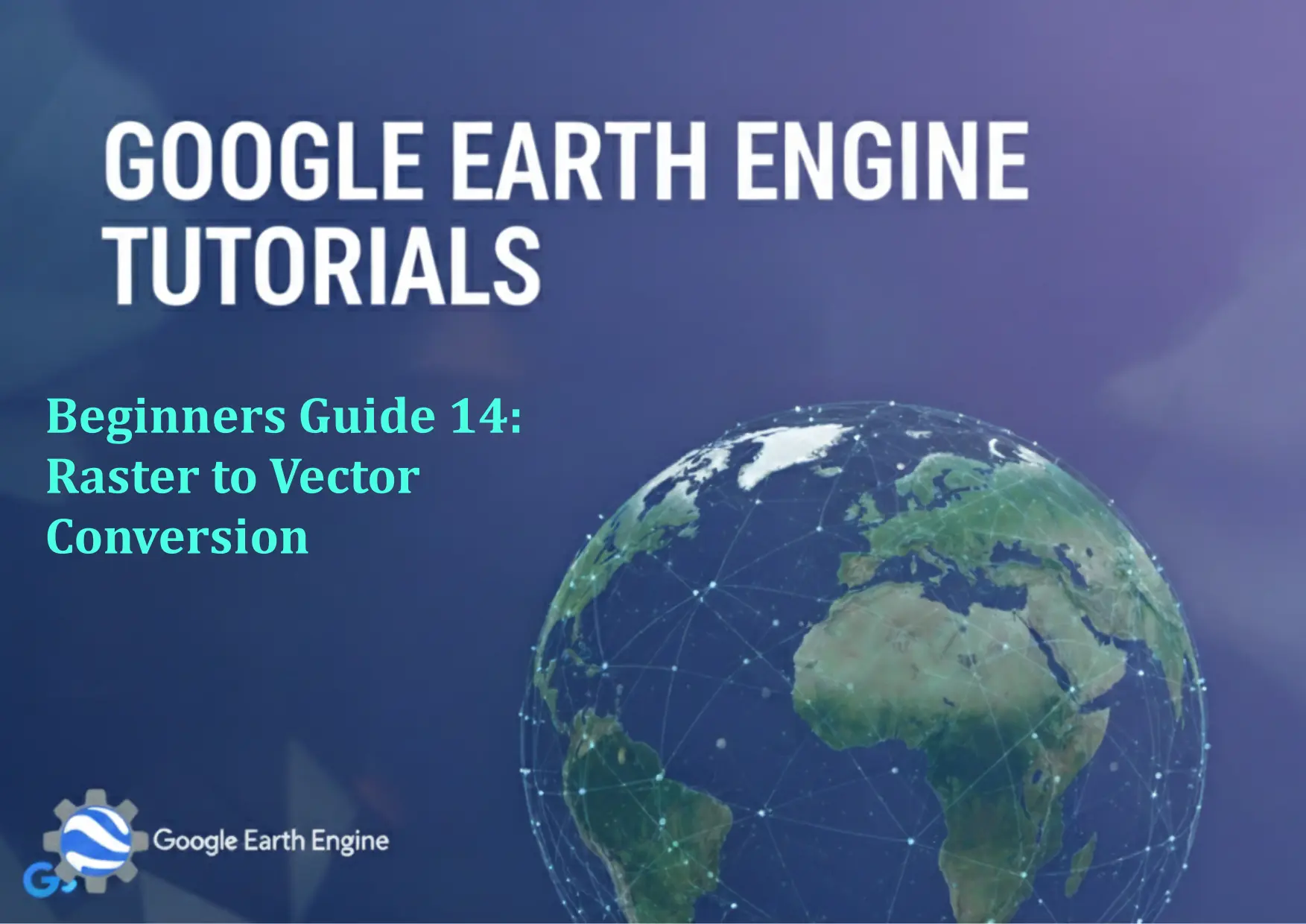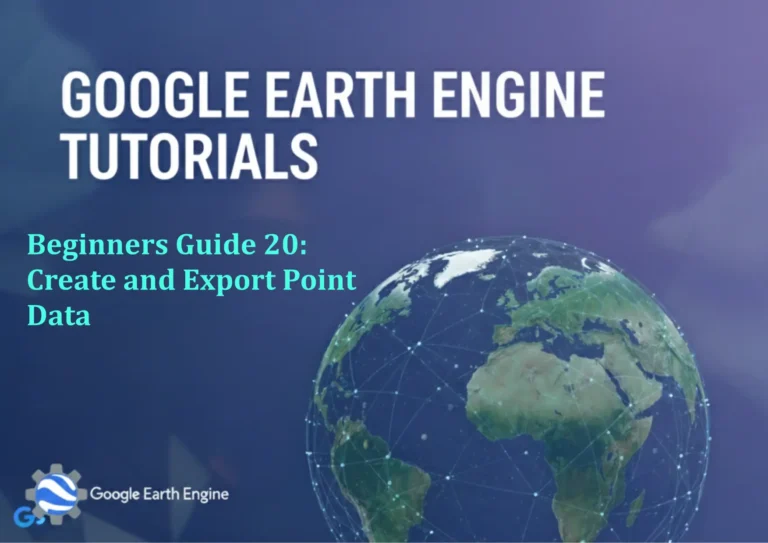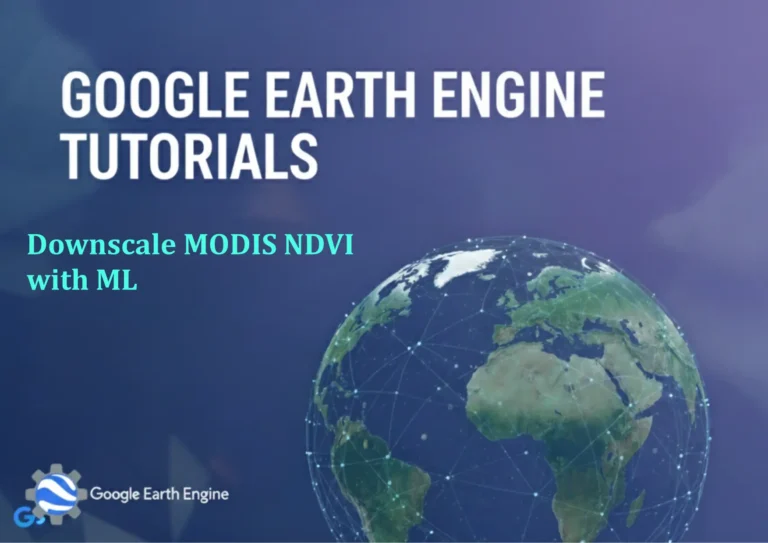Google Earth Engine Tutorial: Beginners Guide 14 Raster to Vector Conversion
Credit: Youtube Channel “Terra Spatial, Tutorial on converting raster data to vector format for further analysis and export in Google Earth Engine.”
You can see all the tutorials from here: Techgeo Academy.
Raster to Vector Conversion using Google Earth Engine
Google Earth Engine (GEE) provides powerful tools for geospatial analysis, including the ability to convert raster data to vector formats. This process is useful for analyzing spatial patterns, performing attribute joins, and creating feature-based datasets. Below is a step-by-step guide to help beginners understand and implement raster-to-vector conversion in GEE.
1. Understanding Raster and Vector Data
Raster data represents the world through a grid of pixels, where each pixel holds a value (e.g., temperature, elevation, or land cover). Vector data, on the other hand, uses points, lines, and polygons to represent features. Converting raster to vector allows you to extract meaningful geographic features from pixel-based data.
2. Prerequisites
Before proceeding, ensure you have:
- A Google Earth Engine account and API access.
- Familiarity with JavaScript or Python in the GEE Code Editor.
- A raster dataset loaded in GEE (e.g., Landsat, MODIS, or Sentinel images).
3. Step-by-Step Tutorial
Step 1: Load the Raster Dataset
// Example: Load a land cover raster dataset
var dataset = ee.Image('ESA/GLOBCO/'+2015);
var landCover = dataset.select('map');
Step 2: Convert Raster to Vector
// Use reduceToVectors to convert the image to a FeatureCollection
var vectors = landCover.reduceToVectors({
geometry: region, // Define the region of interest
scale: 10, // Pixel resolution in meters
maxPixels: 1e10 // Adjust to handle large datasets
});
Step 3: Visualize the Vector Data
// Display the features on the map
Map.centerObject(region, 5);
Map.addLayer(vectors, {color: 'red'}, 'Vectors');
Step 4: Export the Vector Data
// Export the FeatureCollection as a GeoJSON or Shapefile
Export.table.toDrive({
collection: vectors,
description: 'RasterToVectorExport',
folder: 'GEEExports',
fileNamePrefix: 'vector_output',
fileFormat: 'GeoJSON'
});
4. Key Parameters to Customize
Adjust the following parameters for optimal results:
- geometry: Define the area of interest using a geometry or region.
- scale: Match the scale to the raster’s resolution for accuracy.
- maxPixels: Increase this value if the dataset is large.
- property: Select the raster band or property to convert.
5. Tips for Success
- Use categorical rasters (e.g., land cover, elevation zones) for better results.
- Check the raster’s projection and adjust the scale accordingly.
- Ensure the region of interest is well-defined to avoid unbounded data.
FAQ
Q1: Can all raster types be converted to vectors?
A: No, this method works best for categorical data. Continuous data (e.g., temperature) may require additional preprocessing or sampling.
Q2: How do I handle large datasets during conversion?
A: Adjust the ‘maxPixels’ parameter in the reduceToVectors function. If the dataset is too large, consider using a smaller region or reducing the scale.
Q3: What vector formats are supported in GEE?
A: GEE allows exporting to GeoJSON, Shapefile, or CSV. Use the ‘fileFormat’ parameter in the export function accordingly.
Q4: Why is the conversion process taking too long?
A: Large datasets or high-scale values can slow down processing. Optimize by limiting the region, reducing the scale, or using ‘geometry’ to clip the raster before conversion.
Q5: How can I verify the accuracy of the converted vectors?
A: Use the ‘geometry’ property of the FeatureCollection to compare against the original raster. Visual inspection on the map or quality checks in GIS software (e.g., QGIS) can also validate results.