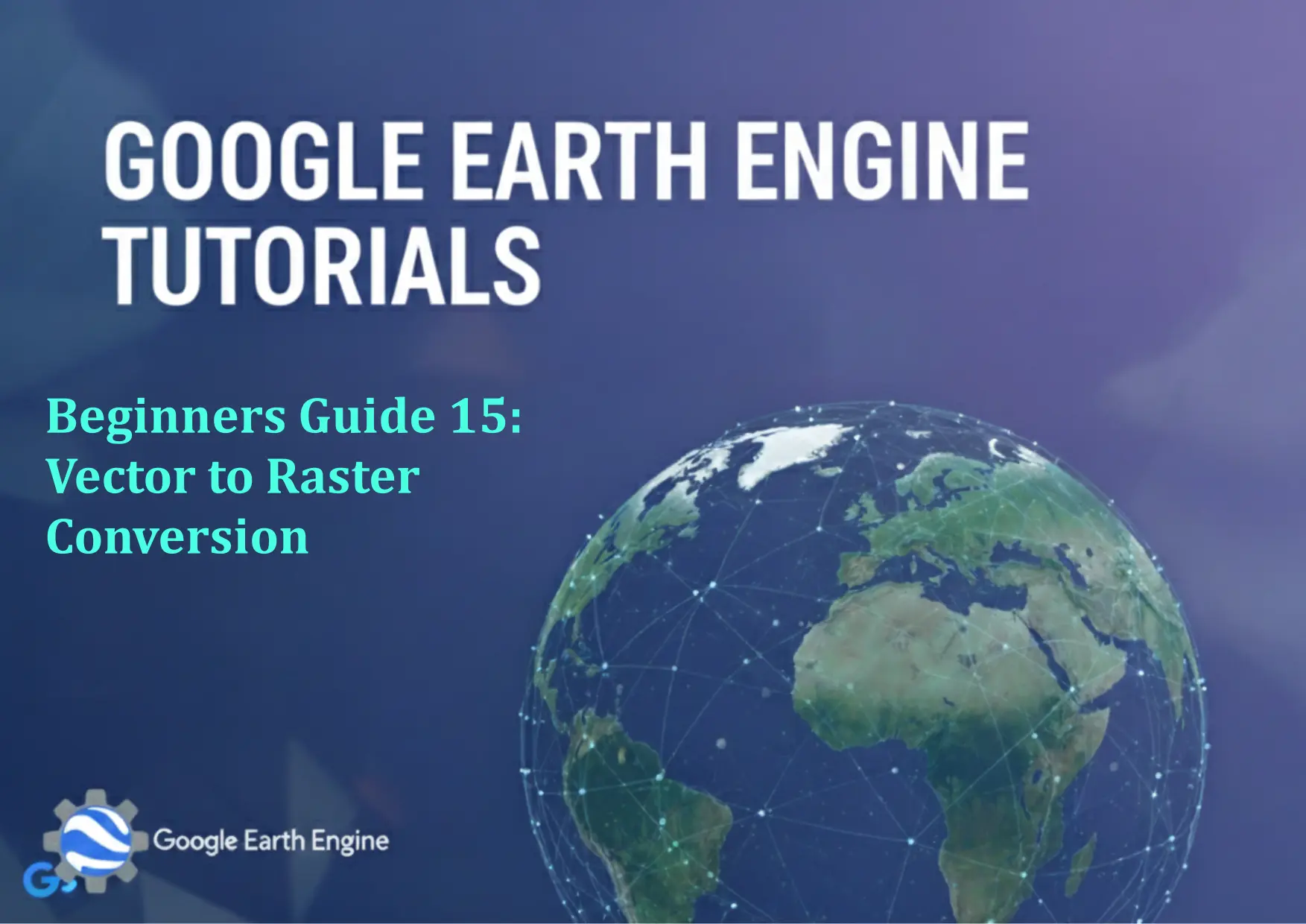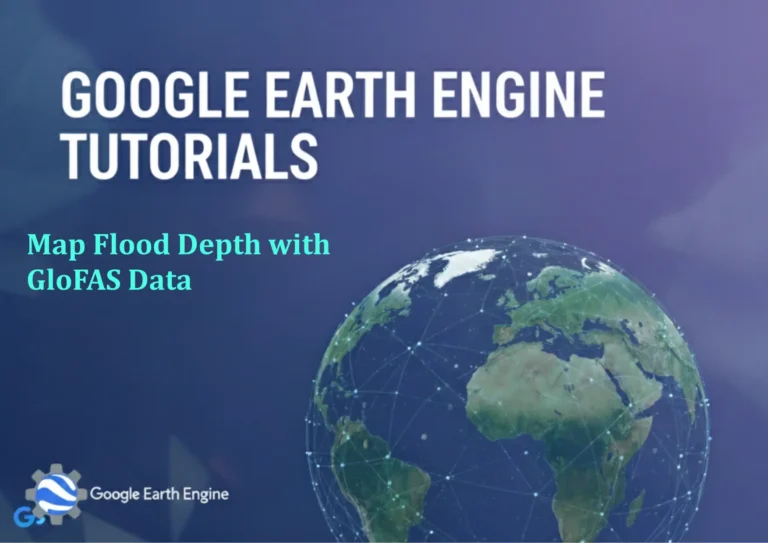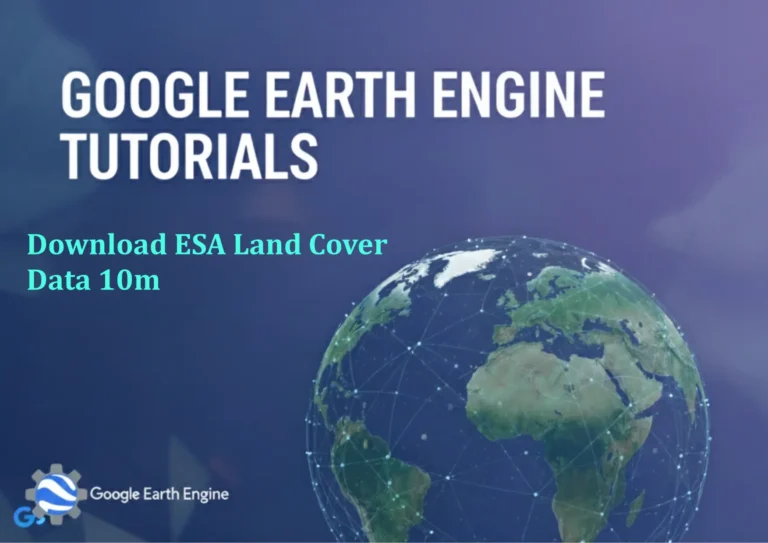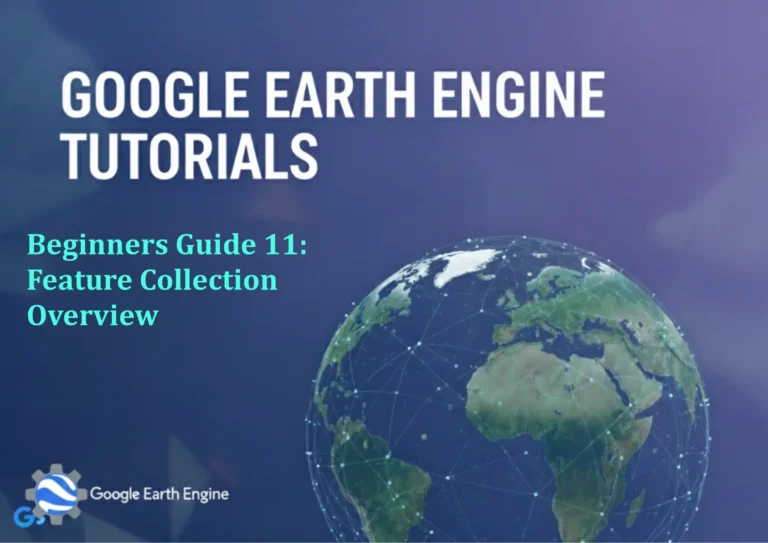Google Earth Engine Tutorial: Beginners Guide 15 Vector to Raster Conversion
Credit: Youtube Channel “Terra Spatial, Learn how to convert vector data to raster format for spatial analysis and visualization in Google Earth Engine.”
You can see all the tutorials from here: Techgeo Academy.
Google Earth Engine Tutorial: Beginners Guide 15 Vector to Raster Conversion Using Google Earth Engine
Vector to raster conversion is a critical process in geospatial analysis, allowing users to transform discrete geometric data (points, lines, polygons) into continuous grid-based representations. Google Earth Engine (GEE) provides powerful tools for this task, enabling efficient processing of large datasets. This tutorial walks through the steps to convert vector data to raster in GEE.
Step-by-Step Guide
Step 1: Load Vector Data
Begin by loading your vector dataset into GEE. This can be a shapefile, a GeoJSON, or a feature collection from public repositories like the Earth Engine Data Catalog. Use the ee.FeatureCollection method to import the data.
Step 2: Create an Empty Raster Image
To ensure the raster aligns with your vector data, create an empty image with the same geometry and projection using ee.Image.constant(0). Adjust the scale and projection as needed.
Step 3: Convert Vector to Raster
Use the reduceToImage() method on the feature collection. Specify the reduction function, such as ee.Reducer.mean(), and define the output image properties (e.g., property name, data type, and scale).
Step 4: Visualize the Raster
Display the resulting raster using GEE’s Map widget. Customize the visualization with bands, color palettes, or opacity settings to better interpret the data.
Step 5: Export the Raster
Export the image as a GeoTIFF or other formats using Export.image.toDrive() or Export.image.toCloudStorage(). Define parameters like the file name, region, scale, and format.
Code Example
To convert a vector feature collection to a raster, use the following code:
// Load vector data
var vectorData = ee.FeatureCollection("path/to/your/featureCollection");
// Create an empty raster image with the same scale and projection
var emptyImage = ee.Image.constant(0).rename("raster").set("scale", 10);
// Convert vector to raster using reduceToImage
var rasterImage = vectorData.reduceToImage({
selector: "attributeName",
reducer: ee.Reducer.mean(),
scale: 10,
tileScale: 8
});
// Visualize the raster
Map.addLayer(rasterImage, {min: 0, max: 1}, "Converted Raster");
// Export the raster
Export.image.toDrive({
image: rasterImage,
description: "vector_to_raster_export",
fileNamePrefix: "vector_raster",
scale: 10,
region: vectorData.geometry(),
maxPixels: 1e10
});
FAQ
What if my vector dataset has multiple attributes?
If your vector data includes multiple attributes, the reduceToImage() method can handle them by specifying the selector parameter. Choose the relevant attribute or combine multiple attributes with a custom reducer.
How do I handle large vector datasets?
For large datasets, ensure you adjust the scale and tileScale parameters appropriately. Use maxPixels in the export function to avoid breaking execution limits when exporting large images.
What reduction functions are available?
GEE offers functions like mean(), sum(), count(), and mode(). Select the reducer based on your use case, such as calculating average values or counting features within each raster pixel.
Can I specify a different output format?
Yes, during export, you can set the format parameter to “GEOTIFF” or “PNG” depending on your needs. Adjust crs or region to ensure spatial alignment.
Is it possible to convert vectors to rasters with time-based attributes?
Yes, if your vector data includes temporal information, you can create a series of raster images over time by looping through feature properties or using ee.ImageCollection methods for dynamic datasets.