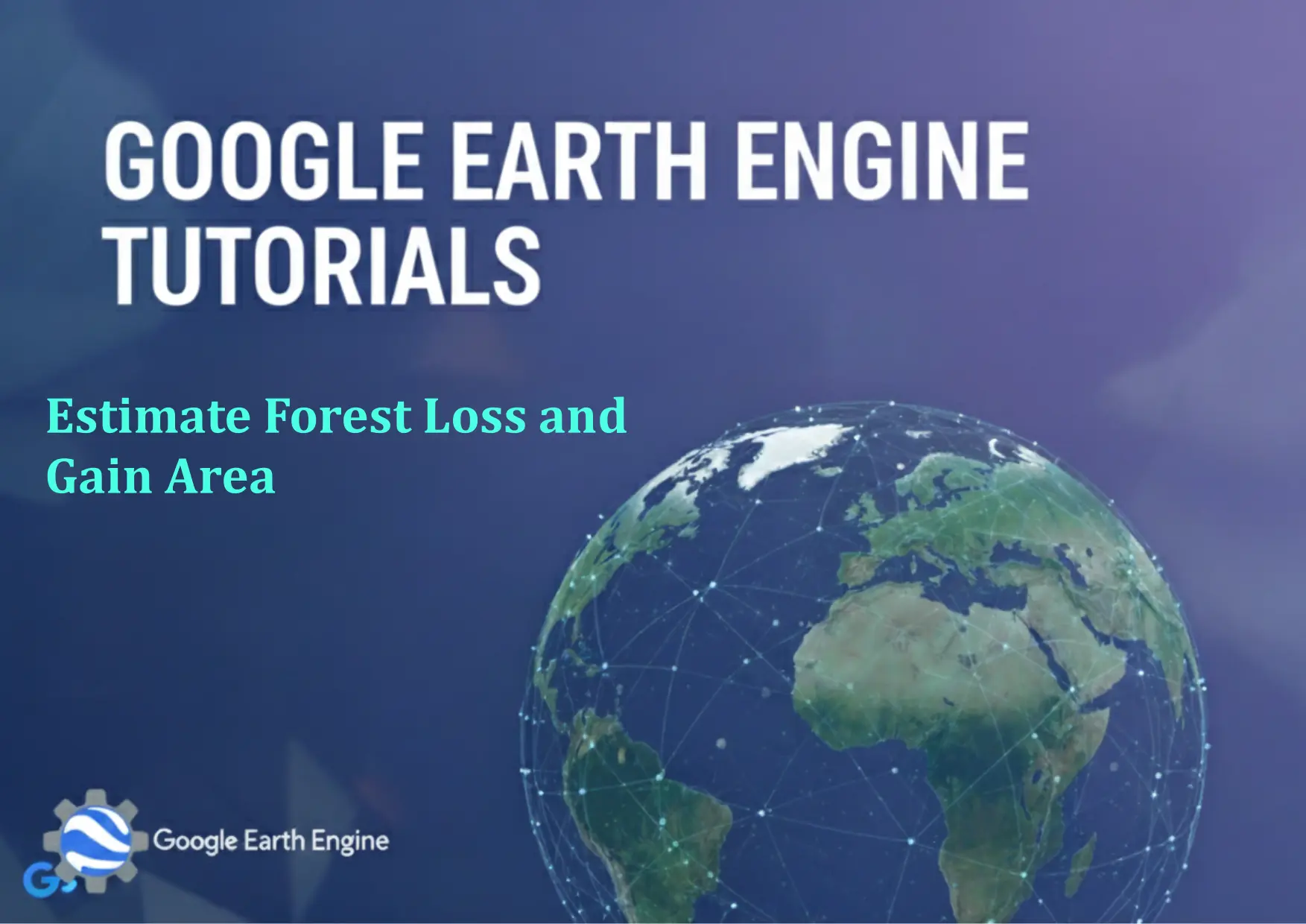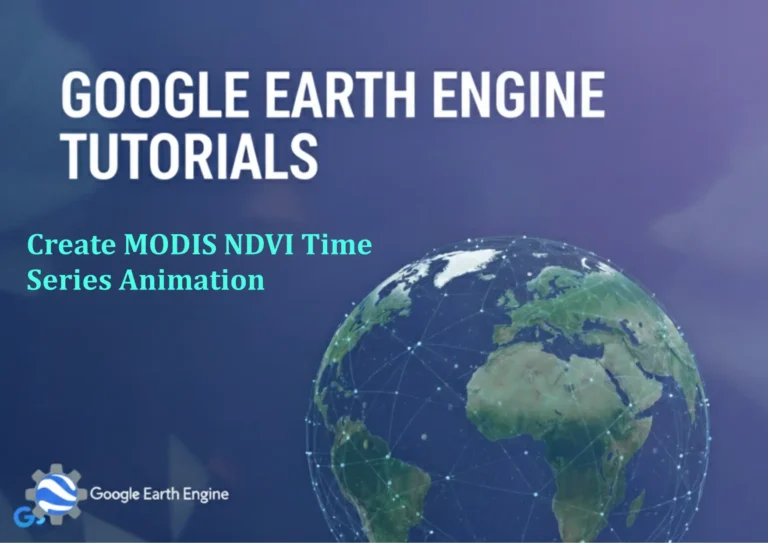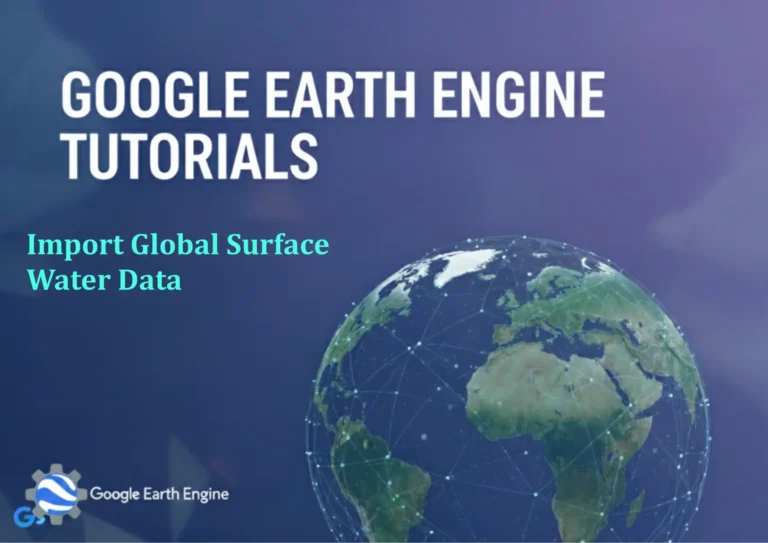Google Earth Engine Tutorial: Estimate Forest Loss and Gain Area
Credit: Youtube Channel “Terra Spatial, Learn how to calculate and quantify areas of forest loss and gain using spatial analysis techniques.”
You can see all the tutorials from here: Techgeo Academy.
Introduction to Estimating Forest Loss and Gain Area with Google Earth Engine
Google Earth Engine (GEE) is a powerful platform that allows scientists, researchers, and GIS specialists to analyze global geospatial datasets. One of its key use cases is monitoring forest cover changes, including loss and gain. This tutorial provides a step-by-step guide to estimate forest loss and gain areas using GEE, leveraging datasets like the Hansen Global Forest Change dataset and Landsat imagery.
Prerequisites
A Google account to access the GEE platform.
Familiarity with JavaScript or Python for GEE scripting.
Understanding of remote sensing concepts like NDVI (Normalized Difference Vegetation Index) and land cover classification.
Step-by-Step Tutorial
1. Initialize the GEE Environment
Begin by importing the GEE library and authenticating your account. This is typically done using the following code in the GEE Code Editor:
// JavaScript example
var geemap = require('geemap');
geemap.set_api_key('YOUR_API_KEY');
2. Load Forest Change Datasets
Import the Hansen Global Forest Change dataset, which provides year-by-year loss and gain information. Example code:
// Load the forest loss and gain dataset
var hansen = ee.Image("UMD/hansen/global_forest_change_2023");
var loss = hansen.select('loss');
var gain = hansen.select('gain');
3. Define the Study Area
Create a geometry for your area of interest (AOI). For example:
// Define a specific region (e.g., a polygon)
var aoi = ee.Geometry.Rectangle([xmin, ymin, xmax, ymax]);
4. Calculate Forest Loss and Gain
Use GEE’s built-in functions to calculate the area of forest loss and gain in the AOI:
// Clip the loss and gain data to the study area
var lossAoi = loss.clip(aoi);
var gainAoi = gain.clip(aoi);
// Calculate the total area of loss and gain
var lossArea = lossAoi.multiply(ee.Image.pixelArea()).reduceRegion({
reducer: ee.Reducer.sum(),
geometry: aoi,
scale: 30,
maxPixels: 1e10
});
var gainArea = gainAoi.multiply(ee.Image.pixelArea()).reduceRegion({
reducer: ee.Reducer.sum(),
geometry: aoi,
scale: 30,
maxPixels: 1e10
});
// Print results
print('Forest Loss Area (sq km):', lossArea.get('loss').divide(1e6));
print('Forest Gain Area (sq km):', gainArea.get('gain').divide(1e6));
5. Visualize the Results
Use GEE’s visualization tools to create maps or charts of the area:
// Create a map and add the loss/gain layers
var map = geemap.Map();
map.addLayer(lossAoi, {palette: ['red']}, 'Forest Loss');
map.addLayer(gainAoi, {palette: ['green']}, 'Forest Gain');
map.centerObject(aoi, 8);
map
Exporting Results
To export the calculated forest loss and gain area as a GeoTIFF or CSV file:
// Export loss area to GCS (Google Cloud Storage)
Export.image.toDrive({
image: lossAoi,
description: 'forest_loss',
folder: 'GEE_Exports',
fileNamePrefix: 'forest_loss',
scale: 30,
region: aoi
});
// Export gain area to GCS
Export.image.toDrive({
image: gainAoi,
description: 'forest_gain',
folder: 'GEE_Exports',
fileNamePrefix: 'forest_gain',
scale: 30,
region: aoi
});
Alternative Methods: Landsat-based Analysis
For custom analysis, load Landsat imagery and calculate changes over time:
// Load Landsat 8 surface reflectance data
var landsat8 = ee.ImageCollection("LANDSAT/LC08/C02/T1_L2")
.filterDate('2020-01-01', '2023-01-01')
.filter(ee.Filter.lt('CLOUD_COVER', 20))
.median();
// Calculate NDVI for each image
var ndvi = landsat8.select(['SR_B4', 'SR_B3']).map(function(img) {
return img.normalizedDifference(['SR_B4', 'SR_B3']).rename('NDVI');
});
// Create a stacked image of NDVI values
var stackedNDVI = ndvi.select('NDVI').toBands();
// Perform change detection using thresholding or classification
FAQ
Q: Do I need to install any software to use Google Earth Engine?
A: No, GEE is a cloud-based platform, so you can access it directly through the web interface or via the GEE Code Editor with JavaScript or Python.
Q: How accurate are the forest loss/gain estimates from the Hansen dataset?
A: The Hansen dataset provides high-resolution (30m) annual information, but accuracy may vary depending on the region and data quality.
Q: Can I use other datasets for forest change analysis?
A: Yes, GEE hosts multiple datasets, including MODIS, Sentinel, and custom datasets. You can incorporate them for multi-sensor analysis.
Q: How to handle large study areas with GEE?
A: Use the `scale` parameter in reduceRegion() to adjust the resolution, and split the area into smaller tiles if needed.
Q: What if I encounter errors running the script?
A: Check for syntax errors, ensure your AOI is correctly defined, and confirm your API key is valid. Use the `print` function to debug intermediate outputs.