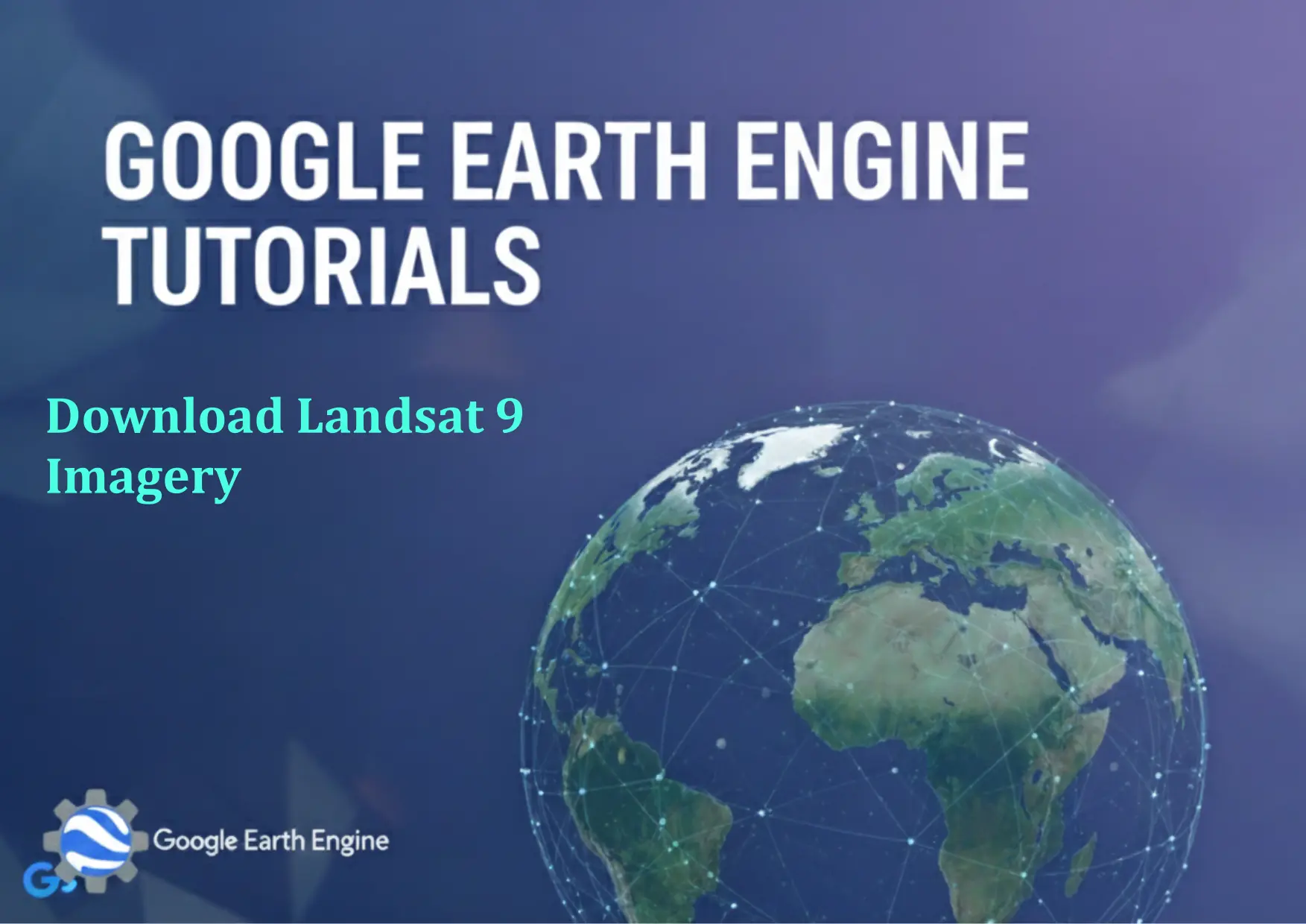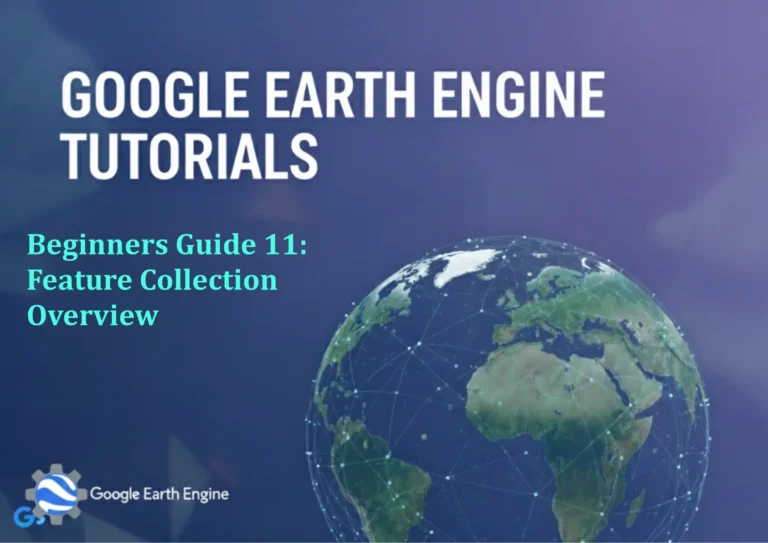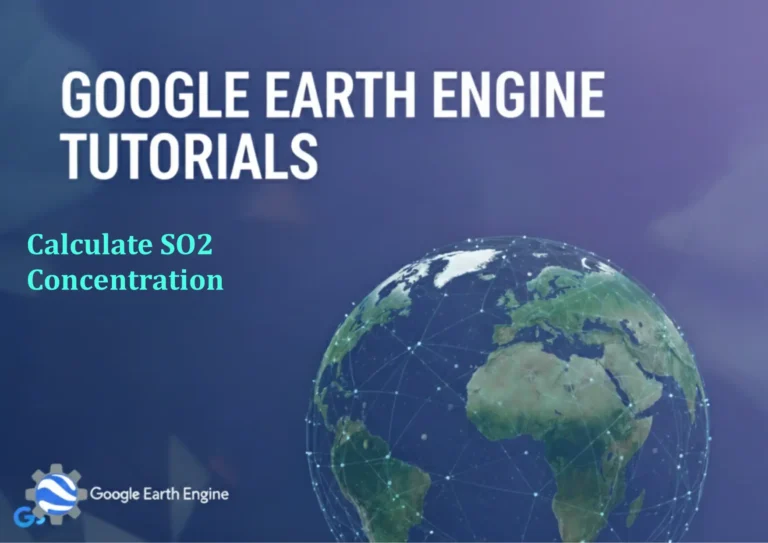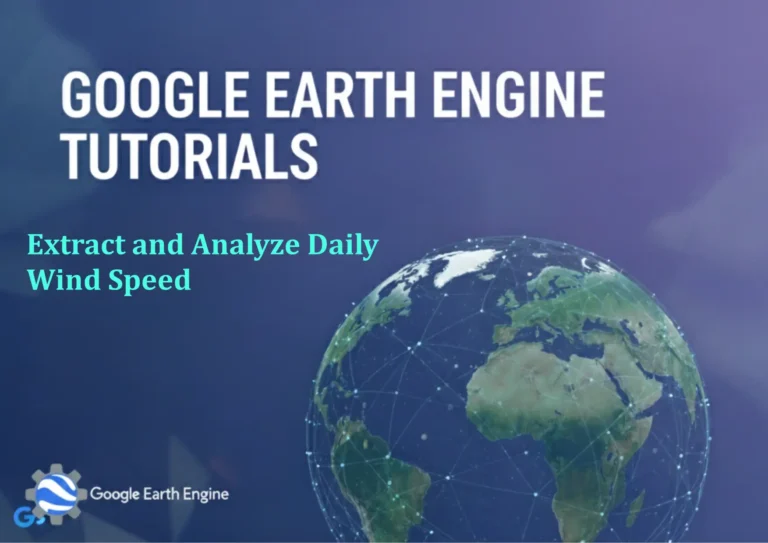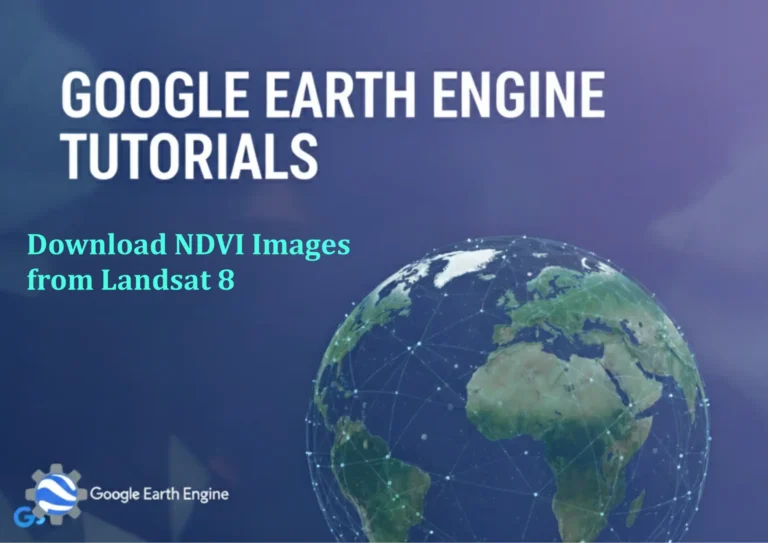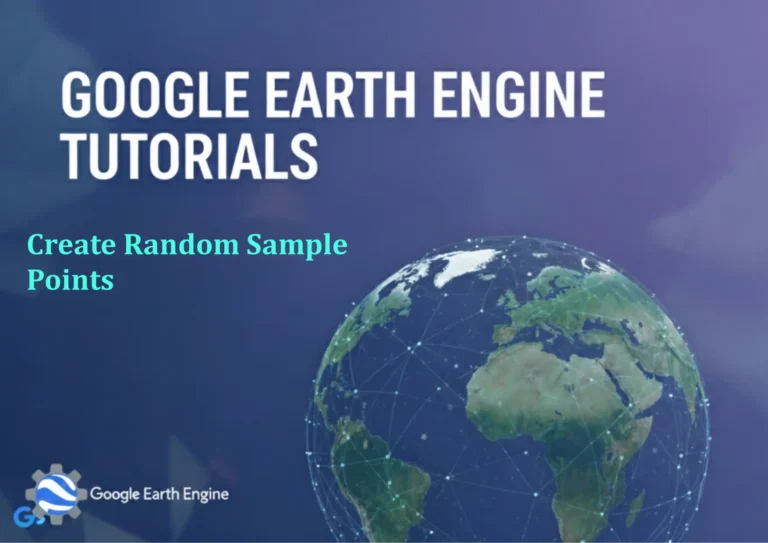Google Earth Engine Tutorial: Download Landsat 9 Imagery
Credit: Youtube Channel “Terra Spatial, Step-by-step guide on downloading the latest Landsat 9 satellite imagery from Google Earth Engine.”
You can see all the tutorials from here: Techgeo Academy.
Introduction to Google Earth Engine and Landsat 9 Data
Google Earth Engine (GEE) is a powerful platform for planetary-scale environmental data analysis. Landsat 9, launched by NASA and USGS, provides high-resolution optical imagery for monitoring Earth’s surface. This tutorial explains how to access and download Landsat 9 data using GEE’s JavaScript or Python API.
Setting Up Google Earth Engine
To begin, ensure you have a Google account and install the GEE API. For Python, use the earthengine-api library. Run earthengine authenticate in your terminal to authorize access. Once authenticated, you can use GEE’s built-in datasets directly in your code.
Downloading Landsat 9 Imagery
Landsat 9 data is available in different processing levels, such as Tier 1 (T1) and Tier 2 (T2). Here’s a Python script to download surface reflectance data (T1_L2) for a specific area and date range:
import ee
ee.Authenticate()
ee.Initialize()
# Load Landsat 9 dataset
landsat9 = ee.ImageCollection('LANDSAT/LC09/C02/T1_L2')
# Filter by date and location
image = landsat9.filterDate('2023-01-01', '2023-12-31').filter(ee.Filter.eq('CLOUD COVER', 0)).first()
# Define export parameters
params = {
'image': image,
'description': 'Landsat9_Export',
'folder': 'GEE_Exports',
'scale': 30,
'crs': 'EPSG:4326',
'region': image.geometry()
}
# Export the image
task = ee.batch.Export.image.toDrive(**params)
task.start()
Alternative: Using the GEE Code Editor
If you prefer the JavaScript API, open the GEE Code Editor, replace the default code with the following:
var landsat9 = ee.ImageCollection('LANDSAT/LC09/C02/T1_L2');
var image = landsat9.filterDate('2023-01-01', '2023-12-31')
.filter(ee.Filter.eq('CLOUD COVER', 0))
.first();
Export.image.toDrive({
image: image,
description: 'Landsat9_Export',
folder: 'GEE_Exports',
scale: 30,
crs: 'EPSG:4326',
region: image.geometry()
});
Downloading the Exported File
After starting the export task, the image will be saved to your Google Drive. Open the GEE app, navigate to the “Tasks” section, and download the exported file from your drive. The data is typically in GeoTIFF format, compatible with standard GIS software.
FAQ
What is the licensing for Landsat 9 data?
Landsat 9 data is freely available under the USGS Public Domain License. You can use it without additional costs for research, private, or commercial purposes.
Can I access older Landsat data through GEE?
Yes, GEE provides access to data from earlier Landsat missions, including Landsat 8, 7, and more. However, Landsat 9 data is only available from 2021 onwards.
How do I handle cloud cover in the imagery?
GEE allows filtering by cloud cover using the CLOUD COVER property. The example above filters for images with 0% cloud cover. Adjust the value as needed for your study area.
What is the difference between T1 and T2 data in GEE?
Tier 1 (T1) data is corrected for sensor and sun angle, while Tier 2 (T2) data includes further atmospheric corrections. Choose the processing level that matches your project requirements.
Is there a limit on the number of exports per day?
GEE has daily export quotas for non-premium users. Free users may face restrictions, while premium accounts allow higher throughput. Check the GEE documentation for updated limits.