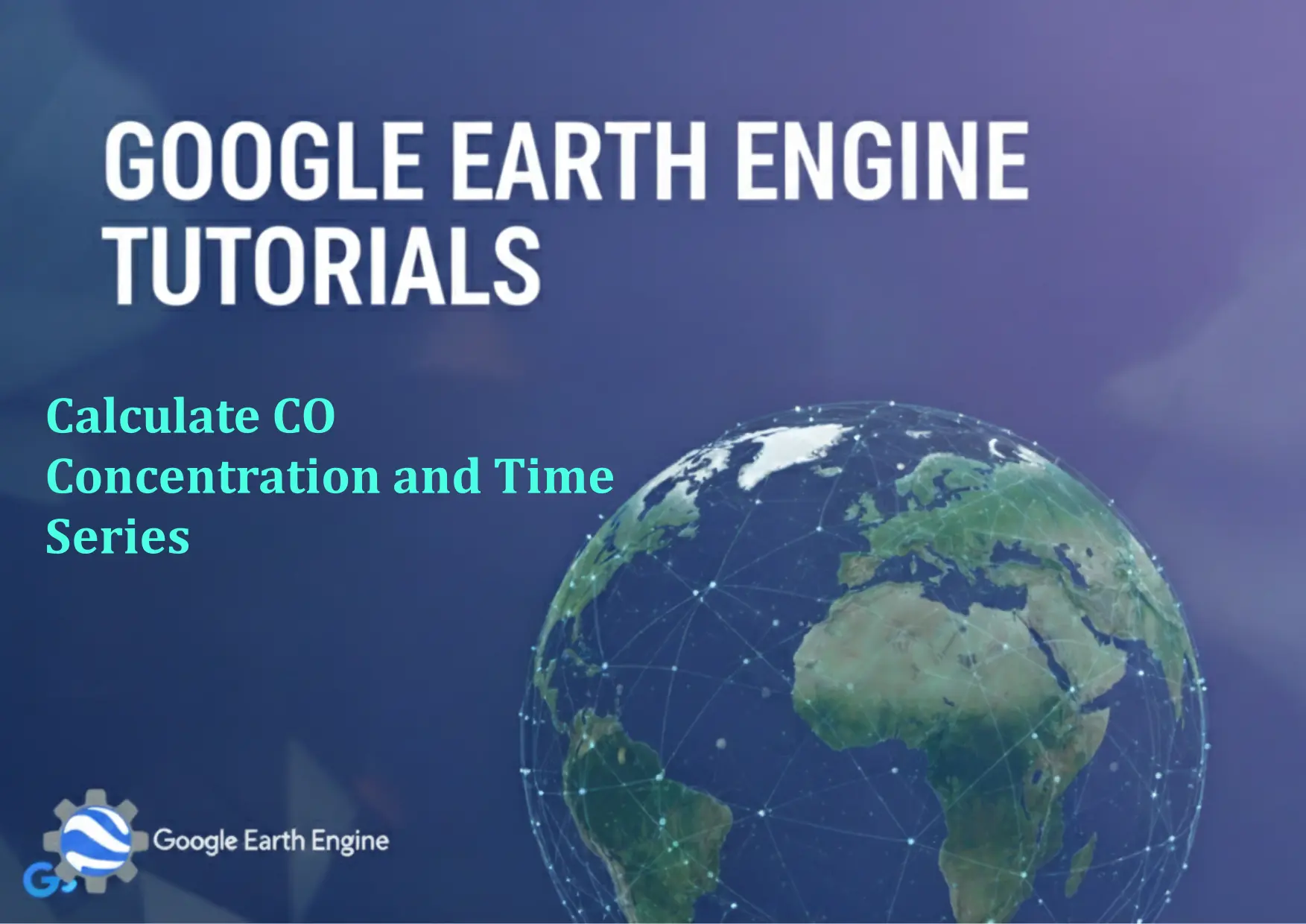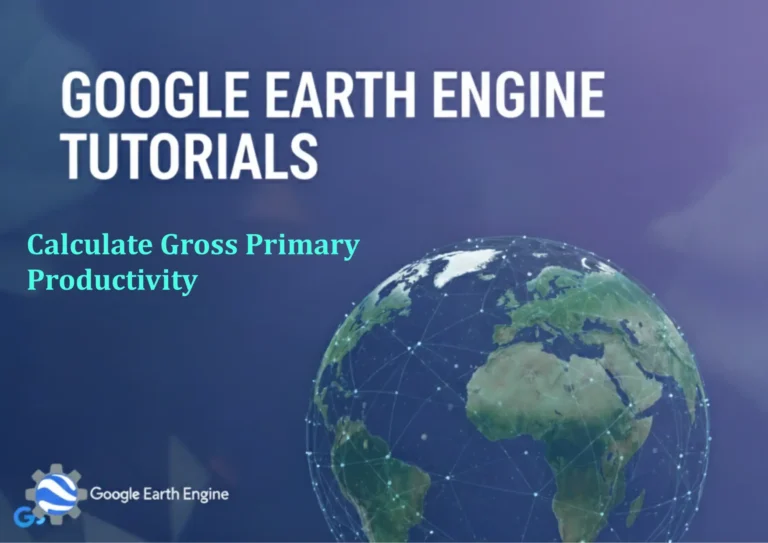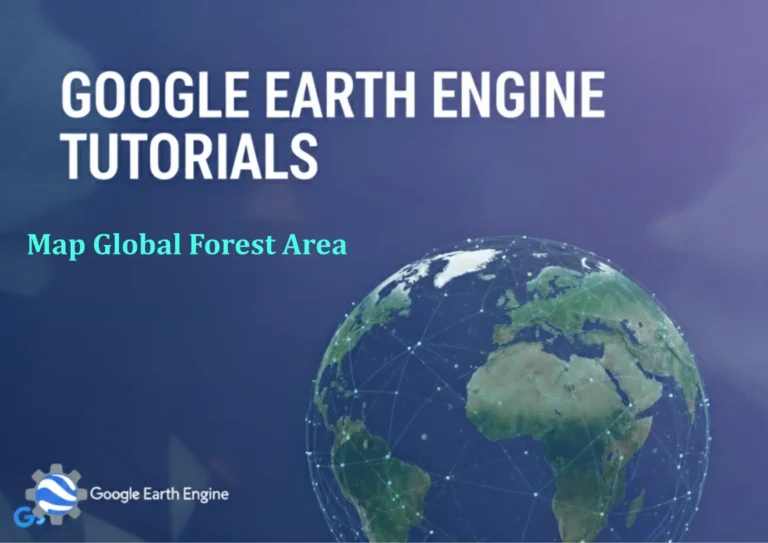Google Earth Engine Tutorial: Calculate CO Concentration and Time Series
Credit: Youtube Channel “Terra Spatial, Learn how to calculate carbon monoxide concentration and create time series charts for air quality monitoring.”
You can see all the tutorials from here: Techgeo Academy.
Introduction to Google Earth Engine for CO Concentration Monitoring
Google Earth Engine (GEE) is a powerful cloud-based platform for geospatial analysis and environmental monitoring. This tutorial focuses on calculating carbon monoxide (CO) concentration and analyzing its time series using GEE. CO is a critical pollutant, and understanding its temporal and spatial patterns helps in assessing air quality and environmental impact.
Setting Up the Environment
To begin, open the Google Earth Engine Code Editor (https://code.earthengine.google.com). Ensure you are signed in with your Google account and have access to the GEE API. Install required libraries if necessary, and load the Earth Engine JavaScript API.
Example code to initialize the API:
// Initialize Earth Engine
ee.Authenticate();
var dataset = ee.ImageCollection('NOAA/GEOS FP/GEOS5');
Accessing CO Concentration Data
CO data is available in several GEE datasets. A commonly used one is the ‘NOAA/GEOS FP/GEOS5’ dataset, which includes CO concentrations. Filter the dataset for the desired time period and region of interest (ROI).
Code snippet to filter data:
var coDataset = dataset.select('CO');
var coFiltered = coDataset.filterDate('2022-01-01', '2022-12-31')
.filter(ee.Filter.geometry(geometry)); // Replace 'geometry' with your ROI
Time Series Analysis and Visualization
Time series analysis involves aggregating CO data over specific intervals (e.g., monthly or yearly). Use the ee.Reducer.mean() function to compute averages and create a chart for visualization.
Code for time series aggregation:
var coTimeSeries = coFiltered.map(function(image) {
return image.set('year', image.date().get('year'))
.set('month', image.date().get('month'));
}).reduce(ee.Reducer.mean(), 10);
var chart = ui.Chart.image.series(coTimeSeries, geometry, ee.Reducer.mean(), 30)
.setOptions({title: 'CO Concentration Time Series'});
print(chart);
Styling and Exporting Data
After computing the time series, apply a color palette to visualize CO concentration. Use Map.addLayer() to display the data on the map and Export.image.toDrive() for saving results.
Example styling code:
var palette = {min: 0, max: 100, palette: ['blue', 'green', 'red']};
Map.addLayer(coFiltered.mean(), palette, 'CO Concentration');
To export the data:
Export.image.toDrive({
image: coFiltered.mean(),
description: 'co_export',
folder: 'GEE_exports',
fileNamePrefix: 'co_concentration',
scale: 30,
region: geometry,
maxPixels: 1e10
});
FAQ
What CO datasets are available in Google Earth Engine?
GEE provides several CO datasets, including ‘NOAA/GEOS FP/GEOS5’, ‘LANDSAT/’, and ‘COPERNICUS/S5P/OFFL/L3_CO’. Choose the dataset that matches your resolution, spatial coverage, and temporal requirements.
Can I analyze CO data for multiple years?
Yes. Adjust the filterDate() parameters to span multiple years. For example, filter between ‘2015-01-01’ and ‘2022-12-31’ to include all data from 2015 to 2022.
How to handle missing or invalid CO data?
Use the mask() function or clip() to remove invalid pixels. In time series analysis, handle missing data by applying .filter(ee.Filter.notNull(['CO'])) to exclude incomplete images.
What is the resolution of CO data in GEE?
CO data resolution varies by dataset. ‘NOAA/GEOS FP/GEOS5’ provides data at 2° x 2.5° resolution, ideal for large-scale analysis. For higher resolution, use datasets like ‘COPERNICUS/S5P/OFFL/L3_CO’ with 3.5 km spatial resolution.
How to get started if I am a beginner?
Familiarize yourself with GEE’s JavaScript API through the official documentation (https://developers.google.com/earth-engine). Start with sample tutorials, such as analyzing satellite imagery or creating basic time series charts.