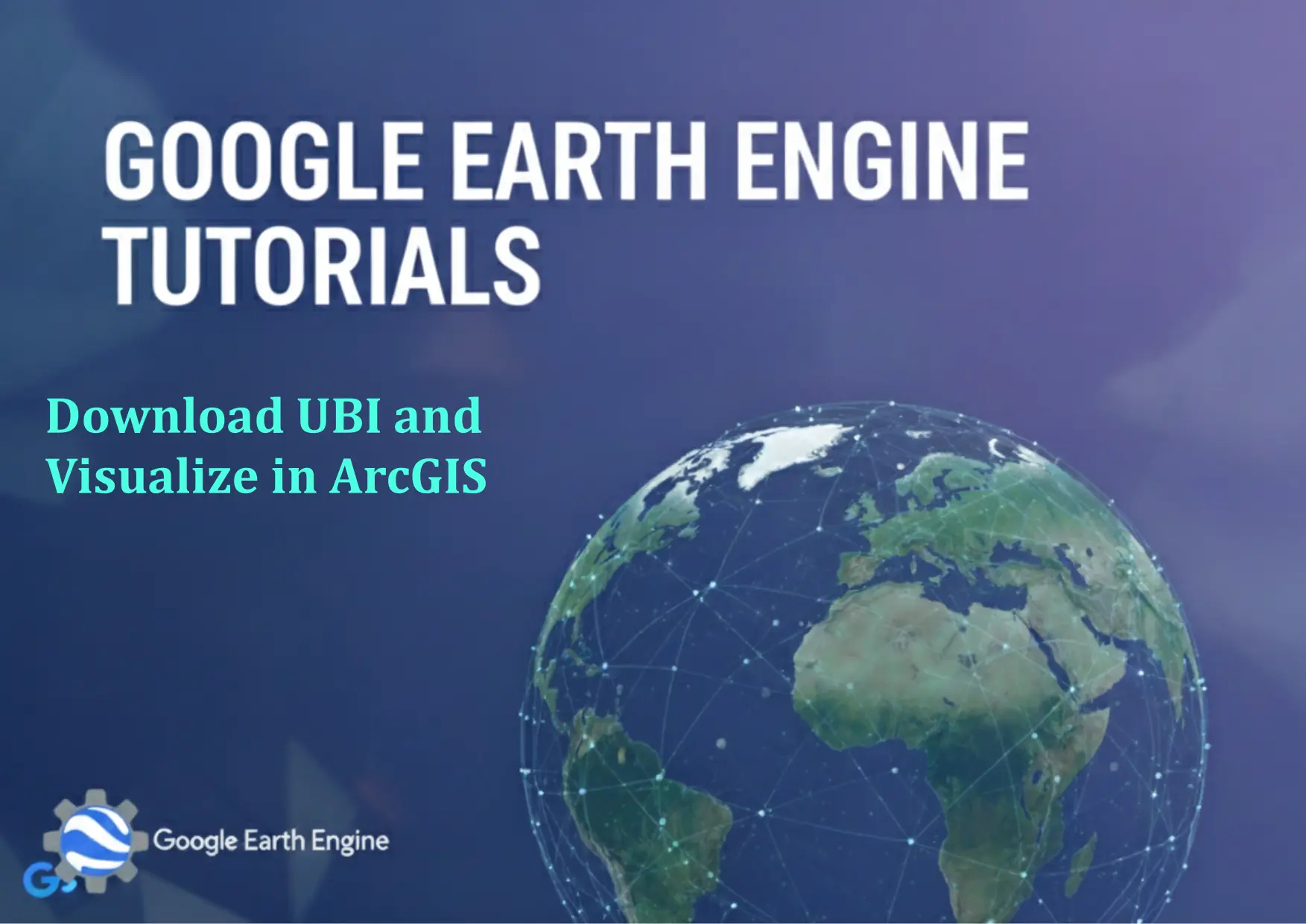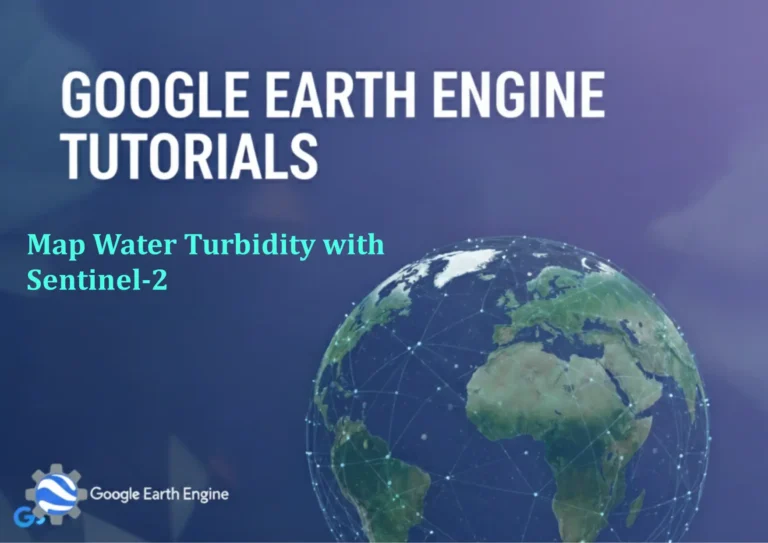Google Earth Engine Tutorial: Download UBI and Visualize in ArcGIS
Credit: Youtube Channel “Terra Spatial, Tutorial on downloading Urban Built-up Index images and analyzing them in ArcGIS.”
You can see all the tutorials from here: Techgeo Academy.
Google Earth Engine (GEE) offers powerful tools for accessing and analyzing geospatial data, making it a valuable resource for GIS specialists. One such dataset is the Urban Built-Up Index (UBI), which provides insights into urbanization patterns and land cover classification. Here’s a step-by-step guide to download UBI data from GEE and visualize it in ArcGIS.
Prerequisites
To follow this tutorial, ensure you have the following:
- A Google Earth Engine account with API access
- A license for ArcGIS Pro or ArcGIS Desktop
- A data processing tool like QGIS or Python (for advanced users)
Steps to Download UBI from Google Earth Engine
1. Accessing UBI Data in GEE
UBI is often derived from satellite imagery using specific algorithms. For this example, we’ll use the ESA WorldCover dataset, which includes built-up areas as a class. Replace the example dataset ID with your target UBI source if needed.
// Example GEE code to access Urban Built-Up Index
var ubiDataset = ee.Image('ESA/WorldCover/v100');
var builtUp = ubiDataset.select('Map').eq(40).rename('urban_area');
Map.setCenter(-122.25, 37.75, 12);
Map.addLayer(builtUp, {palette: 'red'}, 'Urban Areas');
Run this code in the GEE Code Editor to visualize the UBI data.
2. Exporting UBI Data
To export the UBI image as a GeoTIFF, use the following code in the Code Editor:
Export.image.toDrive({
image: builtUp,
description: 'UBI_export',
folder: 'GEE_exports',
fileNamePrefix: 'UBI_data',
scale: 10,
crs: 'EPSG:4326',
maxPixels: 1e10
});
This exports the data to your Google Drive, which you can later download to your system.
3. Downloading and Preparing Data
Once exported, download the GeoTIFF file from Google Drive. Ensure the file is in a compatible format like GeoTIFF (`.tif`) or ESRI ASCII Grid (`.asc`) for ArcGIS.
4. Visualizing UBI in ArcGIS
Open ArcGIS Pro or ArcMap and follow these steps:
- Click on the “Add Data” button and select the downloaded GeoTIFF file.
- Right-click the layer in the Table of Contents and choose “Properties.”
- In the “Symbology” tab, select a color ramp to highlight urban areas (e.g., red for built-up regions).
- Adjust the layer transparency or use the “Raster Properties” to enhance visualization.
This allows you to analyze urban expansion, density, or other spatial patterns.
FAQ
What is UBI in the context of Google Earth Engine?
UBI (Urban Built-Up Index) typically refers to a dataset or algorithm that classifies urbanized land areas using satellite imagery. Specific implementations may vary depending on the source or methodology used.
Can I use QGIS instead of ArcGIS to visualize UBI data?
Yes. QGIS supports GeoTIFF files and allows similar symbology and analysis tools. Load the file using the “Add Raster Layer” option and apply a color scheme to differentiate urban areas.
How do I handle large UBI datasets in GEE?
Use the ‘maxPixels’ parameter in exports to avoid errors. If the dataset exceeds GEE’s limits, consider splitting the image into smaller tiles or adjusting the spatial resolution.
What projections are best for UBI visualization in ArcGIS?
Set the projection to a standard geographic coordinate system (e.g., EPSG:4326) unless your analysis requires a specific regional projection. Ensure compatibility with other layers in your project.
Is the UBI dataset available in the GEE catalog?
While GEE does not natively host a “UBI” dataset, you can derive it using land cover classifications (e.g., ESA WorldCover) or other algorithms. Always verify the dataset’s source and accuracy for your use case.