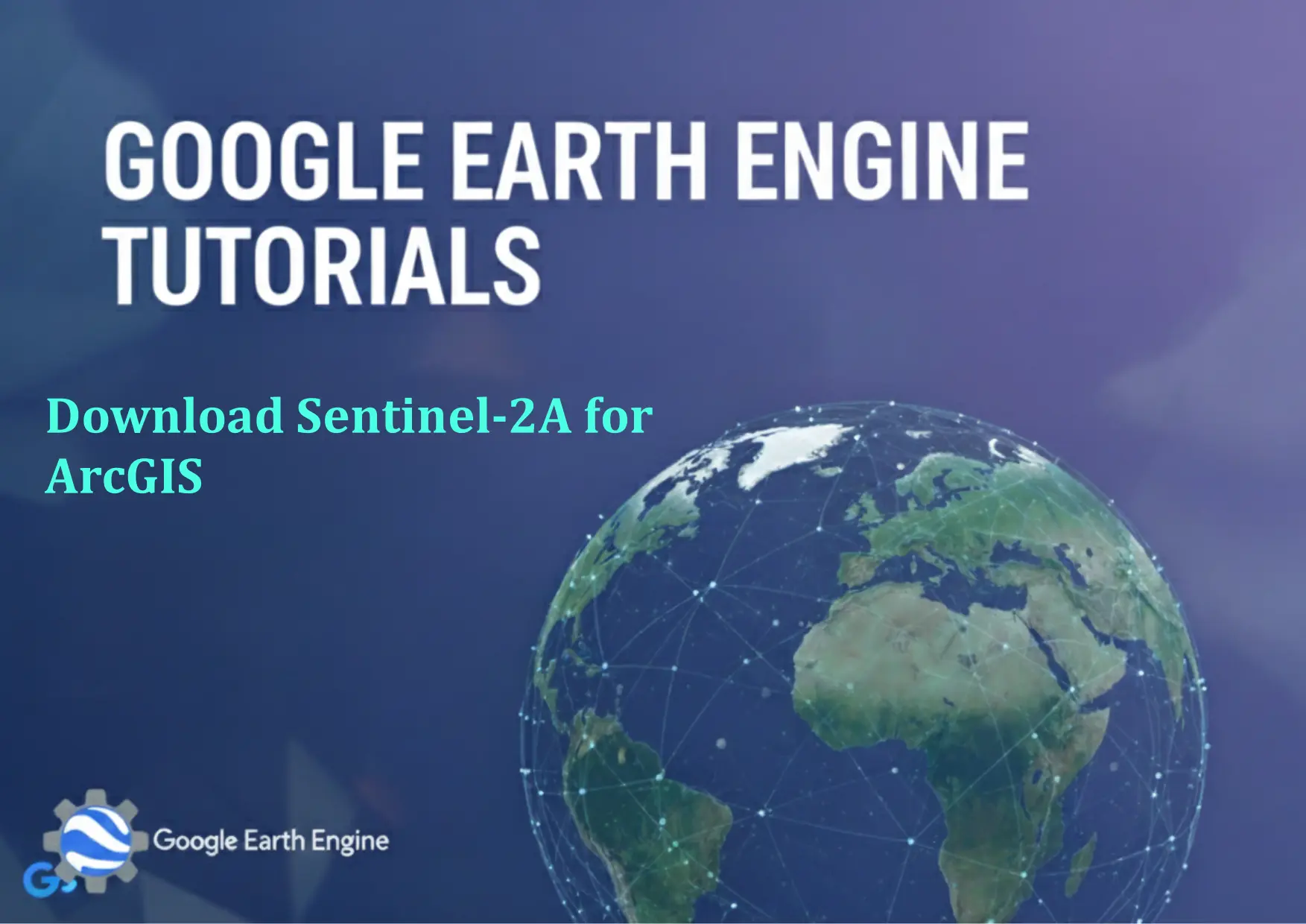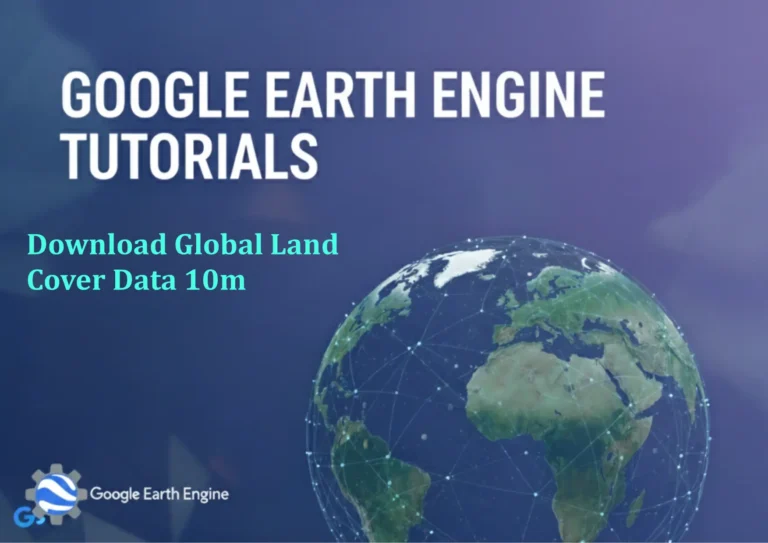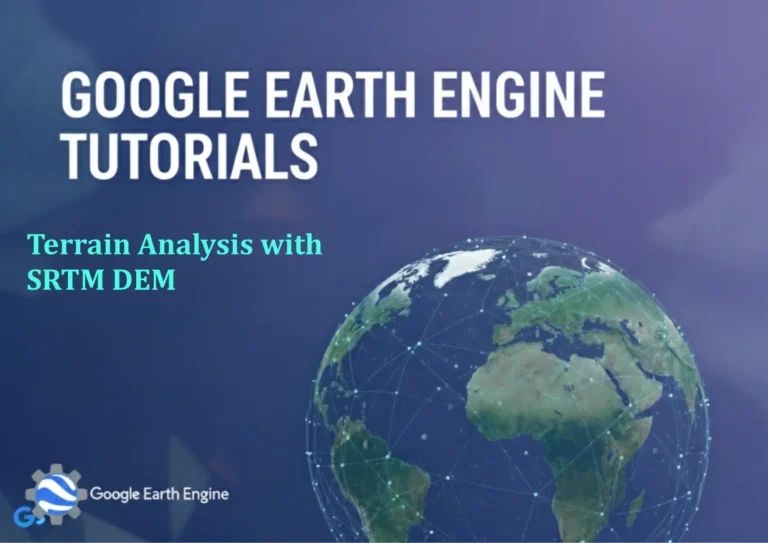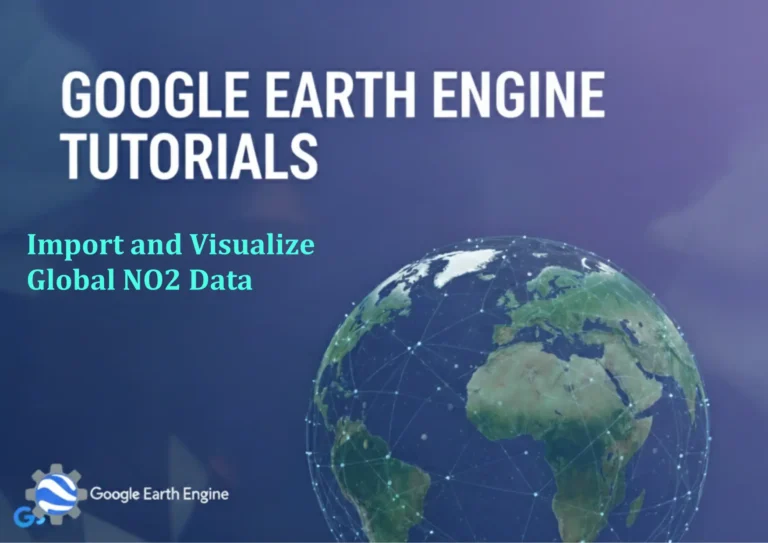Google Earth Engine Tutorial: Download Sentinel-2A for ArcGIS
Credit: Youtube Channel “Terra Spatial, Tutorial on downloading Sentinel-2A imagery and importing it into ArcGIS for spatial analysis.”
You can see all the tutorials from here: Techgeo Academy.
Google Earth Engine Tutorial: Download Sentinel-2A for ArcGIS
Google Earth Engine (GEE) is a powerful platform for accessing and analyzing geospatial data. To download Sentinel-2A data for use in ArcGIS, follow this step-by-step guide.
1. Set Up Google Earth Engine
Before you begin, ensure you have a Google account and activate the GEE API. Visit https://earthengine.google.com/ to create an account. Once approved, install the GEE Python API using pip:
pip install earthengine-api
Authenticate your account with the following command:
earthengine authenticate
Follow the prompts to authorize access.
2. Access Sentinel-2A Data in GEE Code Editor
Open the GEE Code Editor at https://code.earthengine.google.com/. Use the following code to load and filter Sentinel-2A data:
var dataset = ee.ImageCollection('COPERNICUS/S2_SR')
.filterDate('2023-01-01', '2023-12-31')
.filter(ee.Filter.lt('CLOUDY_PIXEL_PERCENTAGE', 20));
This code filters for Sentinel-2A images with less than 20% cloud coverage in 2023. Customize the date range and cloud percentage as needed.
3. Export Data as GeoTIFF
Select a specific image from the collection and define the export region. For example:
var image = dataset.first();
var region = ee.Geometry.Rectangle([10.5, 50, 11.5, 51]); // Example coordinates
var params = {
scale: 10,
crs: 'EPSG:4326',
fileFormat: 'GeoTIFF'
};
Export the image to your Google Drive:
Export.image.toDrive({
image: image.select(['B4', 'B3', 'B2']), // Red, Green, Blue bands
description: 'Sentinel2A_Export',
folder: 'GEE_Exports',
fileNamePrefix: 'sentinel2a',
region: region,
params: params
});
Run the code and download the GeoTIFF file from Google Drive.
4. Import into ArcGIS
Open ArcGIS and use the Import Raster tool to load the GeoTIFF file. Ensure the coordinate system matches the data’s CRS (e.g., WGS84). Adjust the symbology to visualize the RGB bands correctly.
5. Advanced Tips
For large datasets, use the Export.image.toDrive function with a region of interest (ROI). Check the GEE documentation for band combinations and resolution adjustments. Always validate the data’s metadata before importing into ArcGIS.
FAQ
Can I export multiple Sentinel-2A images at once?
Yes, modify the script to loop through the image collection or use batch processing in GEE.
What formats are supported for export?
GEE supports GeoTIFF and other common formats. Choose the appropriate format based on your workflow.
How long does the export process take?
Export time depends on the size of the dataset and network speed. Small regions may take minutes, while large areas could require hours.
Why are certain bands selected (e.g., B4, B3, B2)?
B4, B3, and B2 correspond to red, green, and blue wavelengths, respectively, enabling natural color visualization in ArcGIS.
What if I encounter authentication errors?
Ensure the GEE API is properly installed and the authentication token is valid. Re-run the earthengine authenticate command if needed.