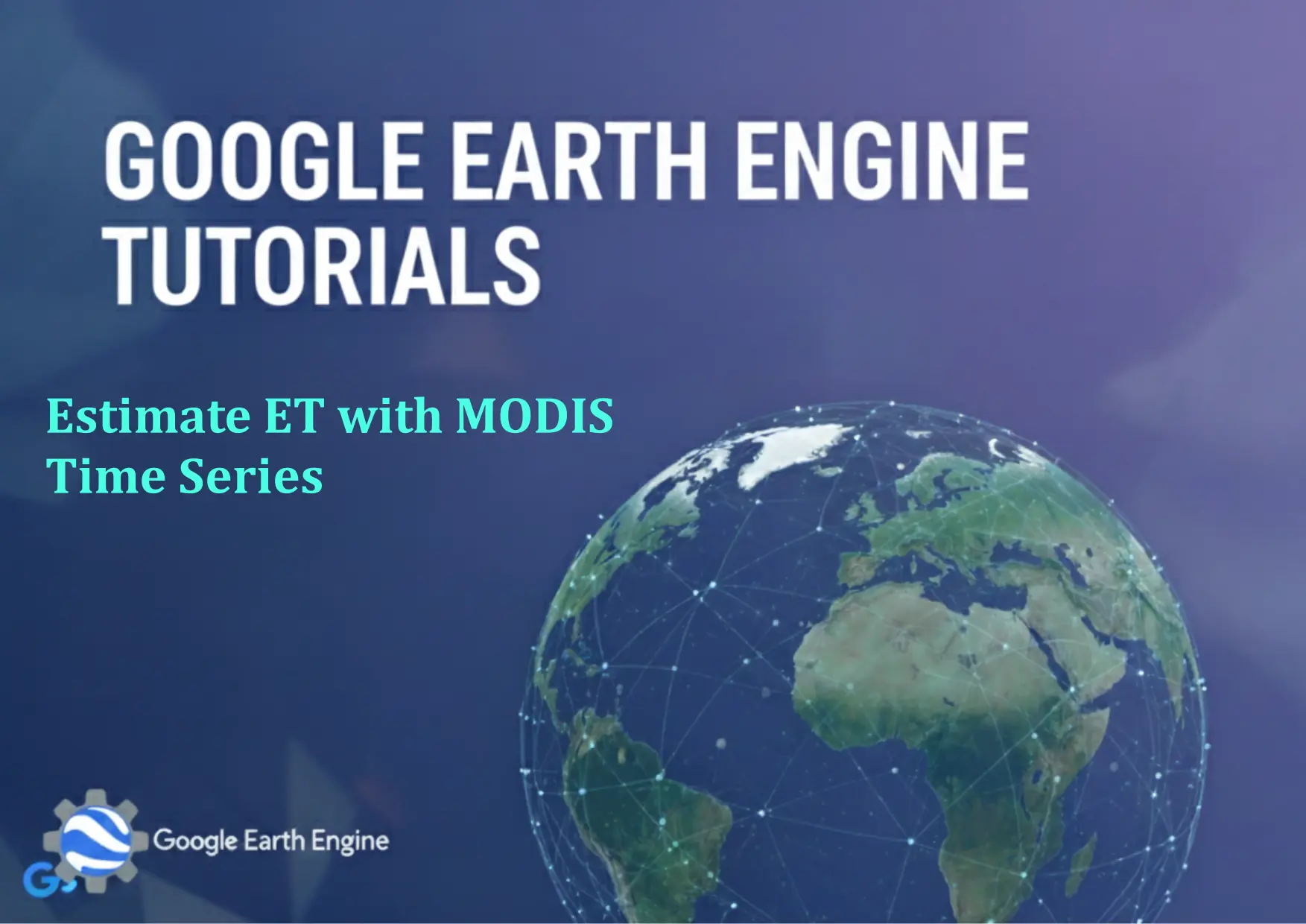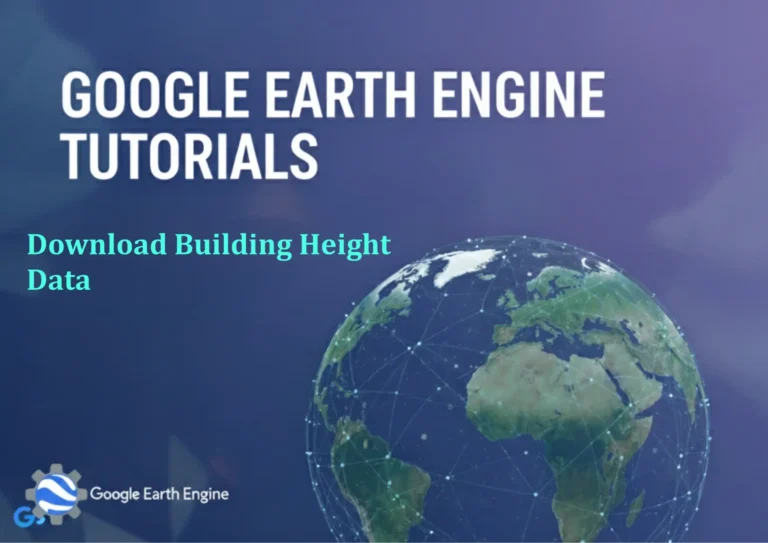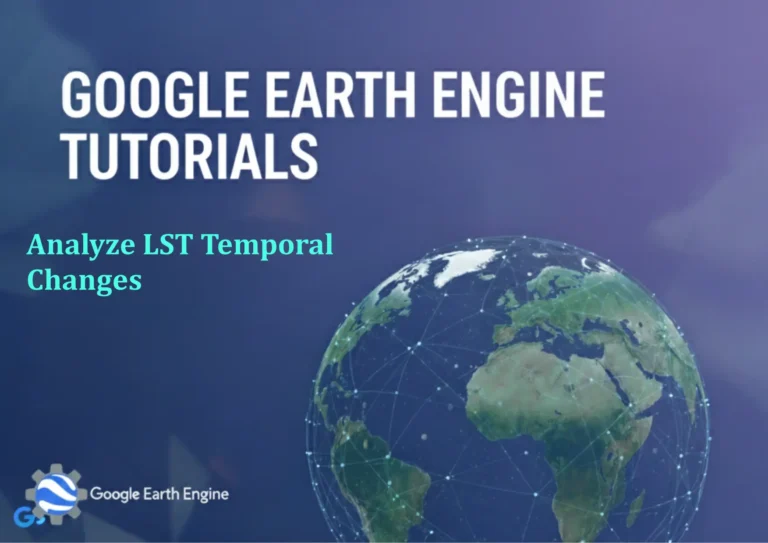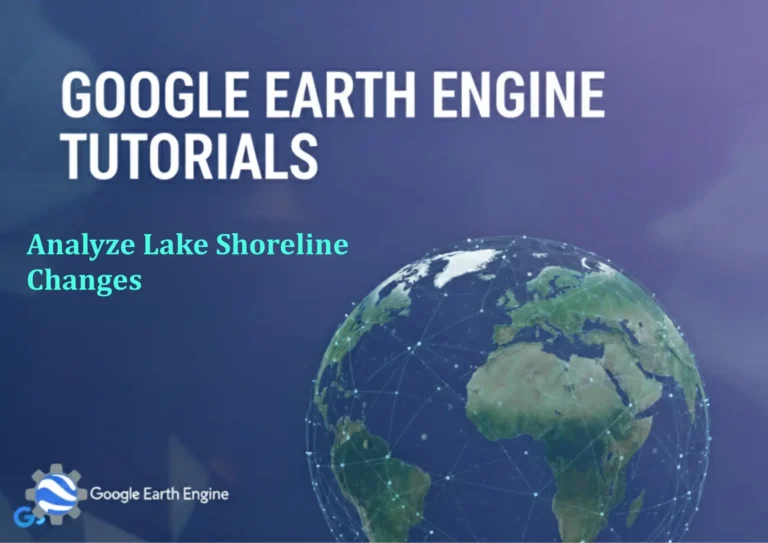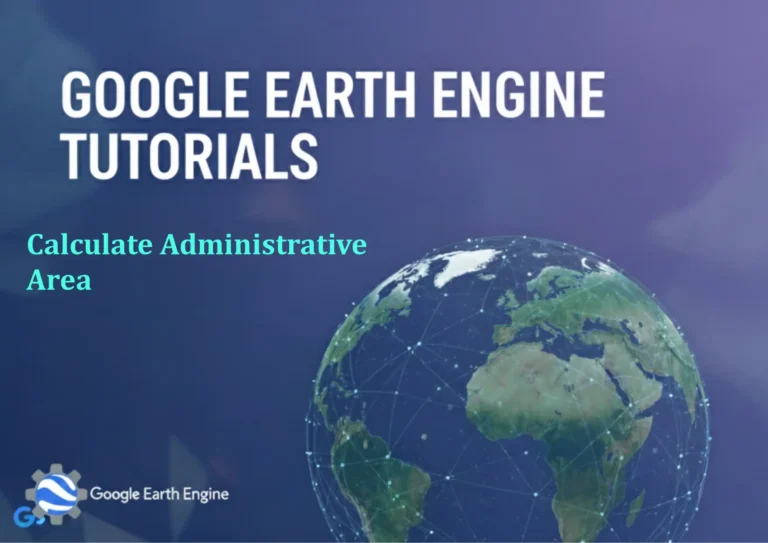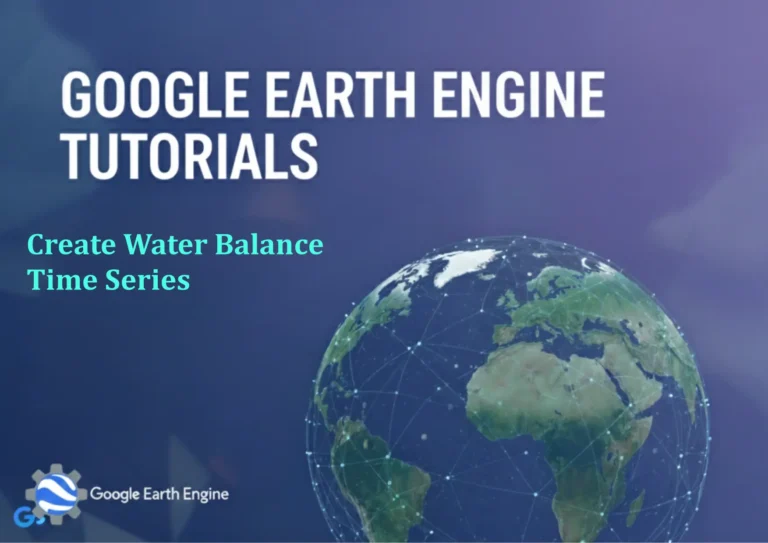Google Earth Engine Tutorial: Estimate ET with MODIS Time Series
Credit: Youtube Channel “Terra Spatial, Learn how to calculate evapotranspiration using MODIS data and analyze temporal patterns.”
You can see all the tutorials from here: Techgeo Academy.
Introduction to Estimating Evapotranspiration (ET) with MODIS Time Series in Google Earth Engine
Evapotranspiration (ET) is a critical parameter in hydrological modeling, agricultural management, and climate studies. Google Earth Engine (GEE) provides access to MODIS (Moderate Resolution Imaging Spectroradiometer) data, which includes ET products. This tutorial outlines how to use MODIS time series data in GEE to estimate ET and analyze its spatial and temporal patterns.
Accessing MODIS Data in Google Earth Engine
MODIS data is available through the GEE catalog. For ET estimation, focus on the MOD16A2 dataset, which provides ET at 500m resolution with 8-day composites. To process time series data, load the dataset and filter by date and region.
var dataset = ee.ImageCollection('MODIS/006/MOD16A2');
var etSeries = dataset.filterDate('2020-01-01', '2020-12-31')
.filterBounds(geometry)
.select('ET');
Preprocessing Steps
Before calculating ET, ensure proper preprocessing:
- Cloud Masking: Use the cloud mask band included in MODIS products or apply a quality assessment.
- Resampling: Adjust resolution or projection to match the target area if needed.
- Clipping: Restrict data to a specific region of interest using geometry.
Estimating ET with MODIS Time Series
ET estimation often uses algorithms like the Surface Energy Balance System (SEBS). Below is a simplified code example to calculate and visualize ET:
var composite = etSeries.mean();
Map.centerObject(geometry, 6);
Map.addLayer(composite, {min: 0, max: 1000, palette: ['red', 'green', 'blue']}, 'ET Estimate');
This example calculates the mean ET value over the specified time period and visualizes it using a color palette. Adjust parameters (e.g., min, max, palette) based on your data range and analysis goals.
Exporting and Analyzing Results
Once the ET time series is computed, export the data for further analysis. GEE allows you to export as GeoTIFF or CSV files.
Export.image.toDrive({
image: composite,
description: 'ET_Export',
folder: 'GEE_Exports',
fileNamePrefix: 'et_data',
scale: 500,
region: geometry,
maxPixels: 1e10
});
This script exports the mean ET image to Google Drive. Modify the region and scale parameters to suit your needs.
FAQ
- 1. How accurate is MODIS ET data?
- MODIS ET products (e.g., MOD16A2) use advanced algorithms and are validated. However, accuracy may vary depending on the study area and input data quality. For higher accuracy, combine with ground-truth data or other datasets.
- 2. Can I use other MODIS products for ET estimation?
- Yes. MODIS provides additional datasets like albedo, land cover, and LST (Land Surface Temperature), which can enhance ET estimation models. Reference the official MODIS documentation for detailed band information.
- 3. How do I handle cloud cover in MODIS data?
- Use the cloud mask provided in MODIS products or apply a quality band filter. For example:
.filter(ee.Filter.eq('QC', 0))to exclude cloudy pixels. - 4. What is the spatial and temporal resolution of MODIS ET data?
- MOD16A2 ET data is available at 500m resolution, with 8-day temporal intervals. For finer resolution, consider using other products from GEE’s catalog.
- 5. How long does processing take in Google Earth Engine?
- Processing time depends on the dataset size and complexity. Time series analysis with MODIS is generally efficient, but large regions or long periods may require optimization (e.g., reducing scale or using aggregation methods).