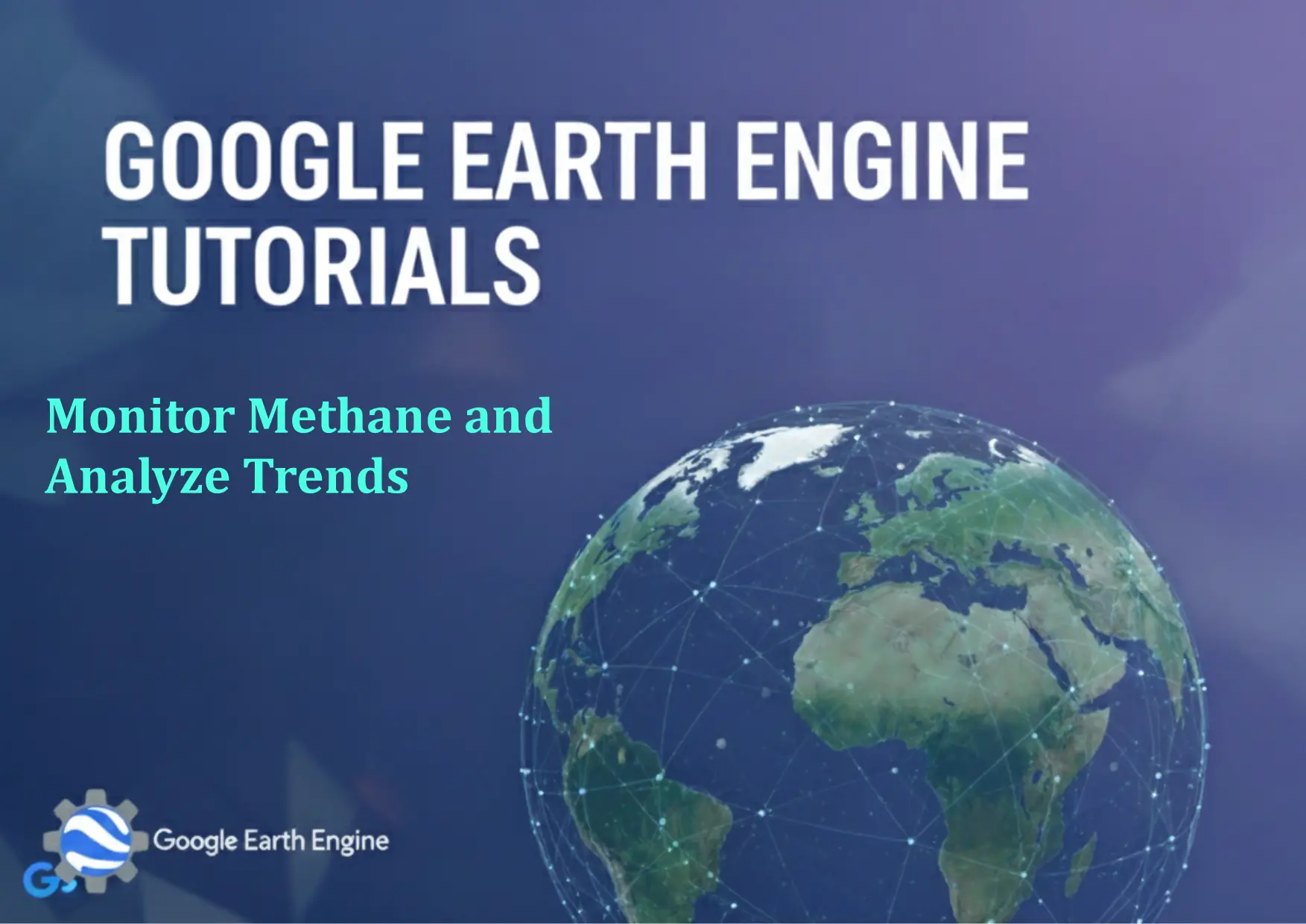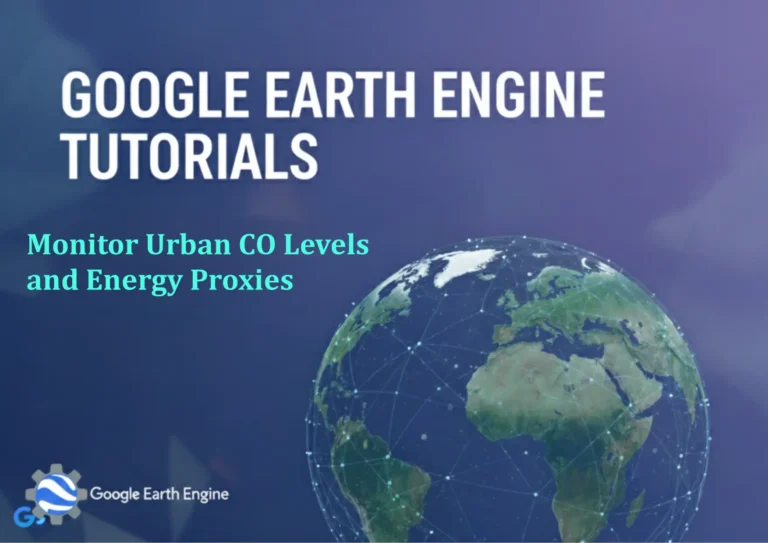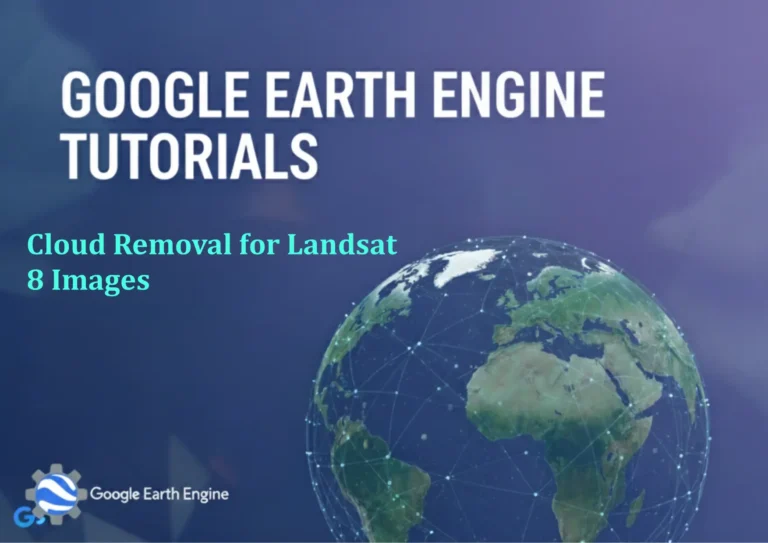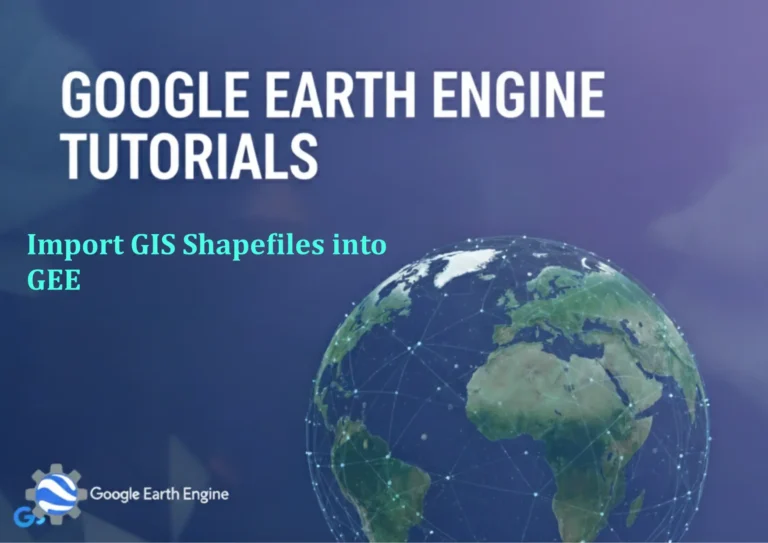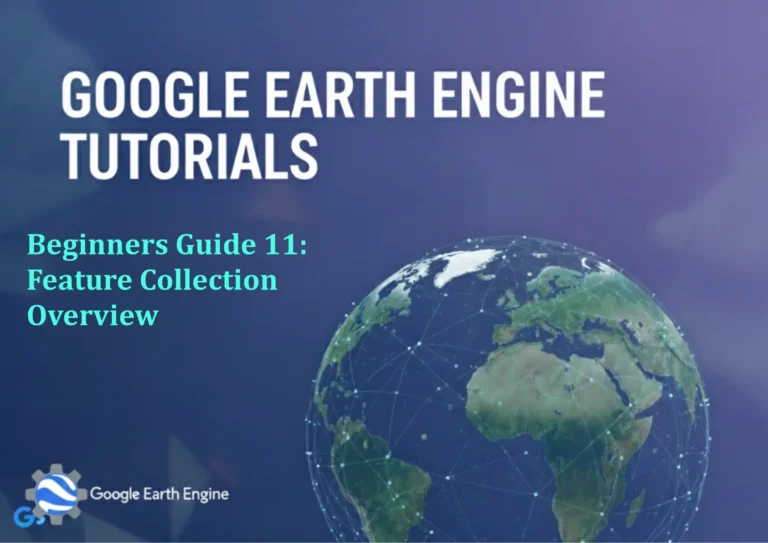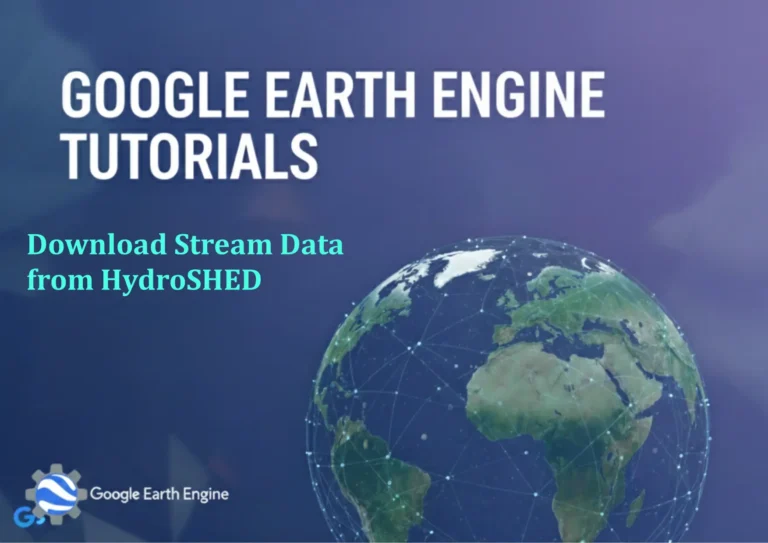Google Earth Engine Tutorial: Monitor Methane and Analyze Trends
Credit: Youtube Channel “Terra Spatial, Tutorial on methane monitoring and trend analysis using Sentinel-5P dataset for environmental studies.”
You can see all the tutorials from here: Techgeo Academy.
Google Earth Engine Tutorial: Monitor Methane and Analyze Trends
Google Earth Engine (GEE) is a powerful platform for geospatial analysis and environmental monitoring. One critical application is tracking methane (CH4) emissions and analyzing their trends over time. This tutorial provides a step-by-step guide to using GEE for methane monitoring, focusing on data access, visualization, and trend analysis.
Getting Started with Google Earth Engine
To begin, ensure you have a Google account and access to the GEE platform. Visit https://earthengine.google.com and sign in. Familiarize yourself with the code editor by exploring the built-in datasets and tools. Install the GEE JavaScript API or Python library, depending on your preferred environment.
- Step 1: Open the GEE Code Editor and create a new script.
- Step 2: Load the necessary datasets and define your region of interest.
- Step 3: Use built-in functions to process and visualize methane data.
Accessing Methane Data in Google Earth Engine
GEE provides access to datasets like the Copernicus Sentinel-5P and NASA Aura for methane monitoring. These datasets include satellite-derived CH4 concentrations in parts per billion (ppb). Here’s an example script to load and visualize methane data:
// Load methane dataset
var methane = ee.ImageCollection("COPERNICUS/S5P/NRTI/L3_CH4");
// Define region of interest (e.g., a polygon)
var roi = ee.Geometry.Rectangle([10, 20, 25, 30]);
// Filter data by date
var filtered = methane.filterDate('2023-01-01', '2023-12-31');
// Select the CH4 band and visualize
var ch4Image = filtered.select('CH4_column_volume_mixing_ratio').mean();
Map.addLayer(ch4Image, {min: 1800, max: 2000, palette: ['blue', 'green', 'red']}, 'Methane Concentration');
Map.setCenter(17.5, 25, 4);
This script loads the methane dataset, filters it for a specific time range, and visualizes the data using a color gradient.
Analyzing Methane Trends
To analyze trends, you can create time series data for a specific region. Use functions like reduceRegion to calculate average methane levels and Chart.image.series to plot trends over time:
// Create a time series of methane concentrations
var timeSeries = filtered.map(function(image) {
return image.reduceRegion({
reducer: ee.Reducer.mean(),
geometry: roi,
scale: 10000
}).set('date', image.date().format('YYYY-MM-DD'));
});
// Convert to a list and plot the data
var chart = ee.Chart.image.series(timeSeries, 'CH4_column_volume_mixing_ratio', {
region: roi,
scale: 10000,
xProperty: 'date'
});
chart.setChartType('LineChart').setOptions({
title: 'Methane Concentration Trends',
hAxis: {title: 'Date'},
vAxis: {title: 'CH4 (ppb)'}
});
print(chart);
This code generates a line chart showing methane concentrations over time, helping identify patterns or anomalies.
Applications and Insights
Methane monitoring with GEE can support climate research, policy decisions, and environmental compliance. Key applications include:
- Identifying emission hotspots in agriculture or industrial zones
- Evaluating the effectiveness of mitigation strategies
- Tracking seasonal variations and long-term trends
Conclusion
Google Earth Engine simplifies the process of analyzing methane data and uncovering environmental trends. By leveraging its cloud-based processing capabilities and rich datasets, GIS specialists can contribute to global efforts to monitor and reduce greenhouse gas emissions.
FAQ
Q: What datasets are available for methane monitoring in GEE?
A: GEE includes datasets like S5P NRTI L3 CH4 and NASA’s Aura MLS data. Check the Earth Engine Data Catalog for details.
Q: How accurate are methane data from satellite sources?
A: Satellite data vary in accuracy based on the instrument and calibration. Always validate results with ground truth data when possible.
Q: Can I analyze methane trends for specific regions?
A: Yes, define a region of interest using geometries or polygons in your script and apply spatial reductions.
Q: What if the data has cloud cover issues?
A: Use cloud masking techniques, such as filtering by cloud cover percentage or applying quality bands to the dataset.
Q: How do I share or export the analysis results?
A: Use GEE’sexport.imageorexport.tablefunctions to save outputs as files or publish visualizations.