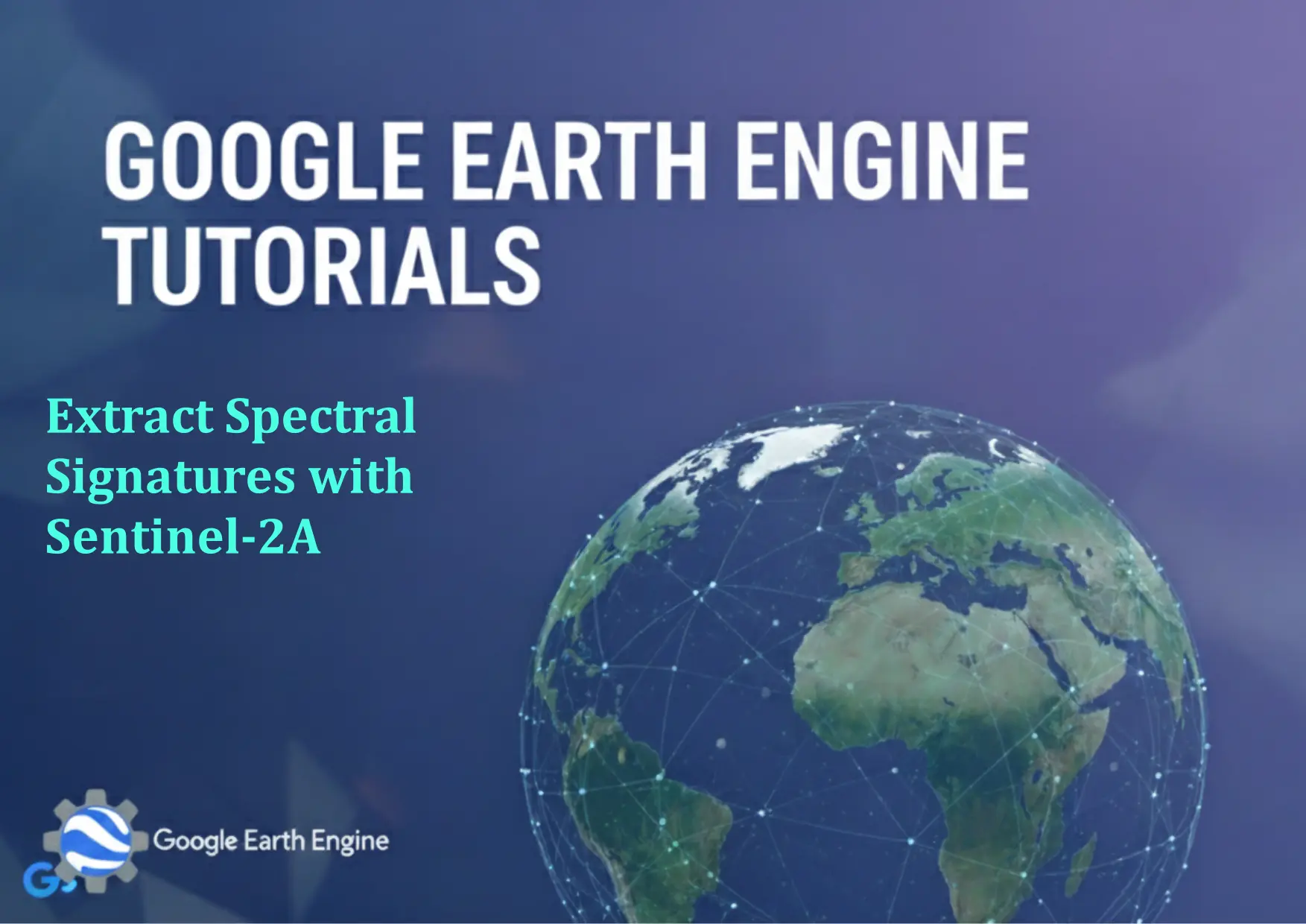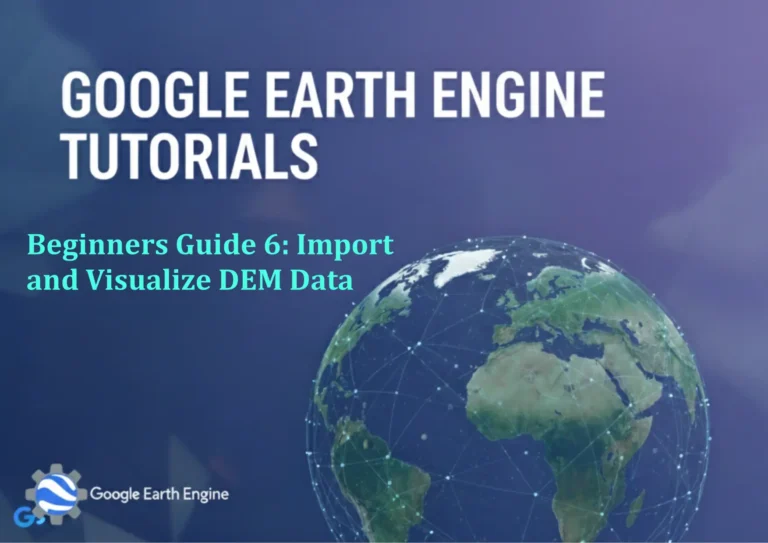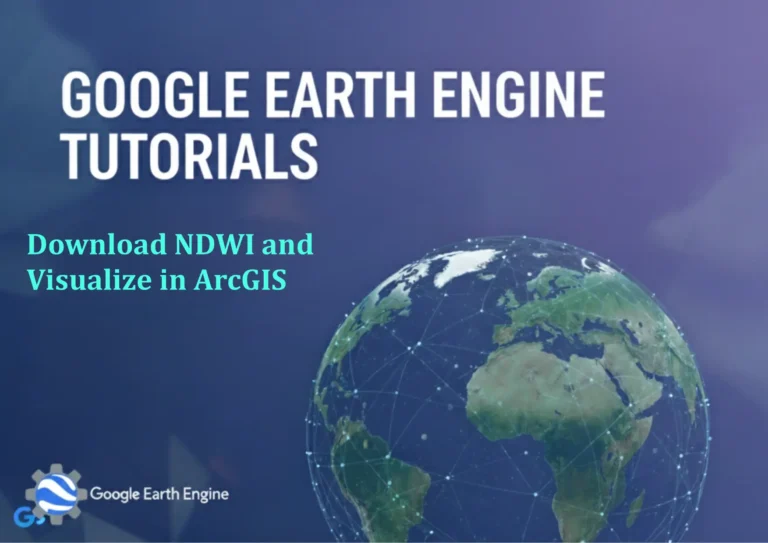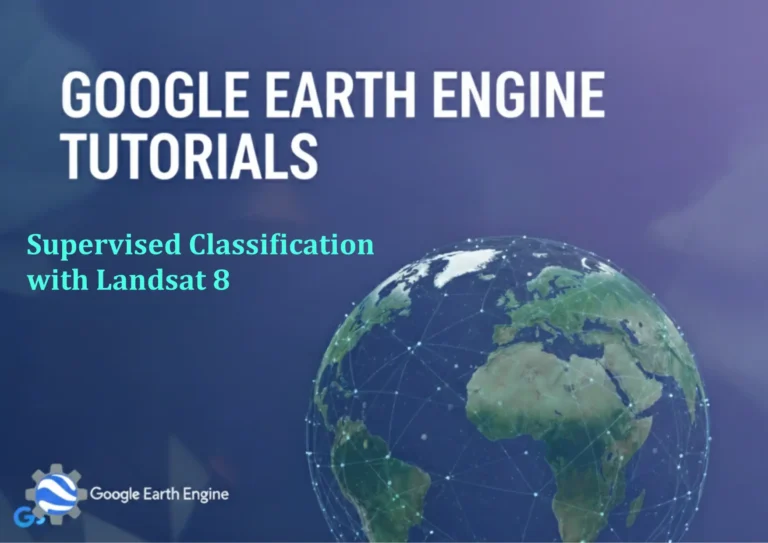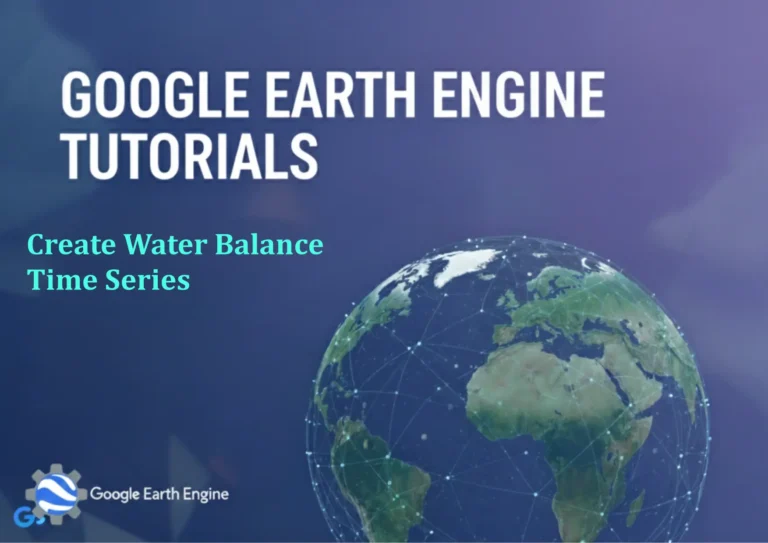Google Earth Engine Tutorial: Extract Spectral Signatures with Sentinel-2A
Credit: Youtube Channel “Terra Spatial, Learn how to extract spectral signatures from various land cover types using Sentinel-2A imagery.”
You can see all the tutorials from here: Techgeo Academy.
Introduction to Google Earth Engine and Sentinel-2A
Google Earth Engine (GEE) is a powerful cloud-based platform for analyzing geospatial data, particularly remote sensing datasets. Sentinel-2A, part of the European Space Agency’s Copernicus Program, provides high-resolution optical imagery with 13 spectral bands, making it ideal for studying land cover, vegetation, and environmental changes. This tutorial will guide you through extracting spectral signatures using Sentinel-2A data in GEE.
Data Preparation
To begin, you need to load the Sentinel-2A dataset into GEE. Use the following code to access the Surface Reflectance (SR) data:
var dataset = ee.ImageCollection('COPERNICUS/S2_SR');
Filter the dataset by date and location. For example, to get data from a specific area of interest (AOI) and time range:
var aoi = ee.Geometry.Rectangle([x1, y1, x2, y2]); // Define your area of interest
var filtered = dataset.filterDate('2023-01-01', '2023-12-31')
.filterBounds(aoi)
.filter(ee.Filter.lt('CLOUDY_PIXEL_PERCENTAGE', 20));
Extracting Spectral Signatures
Once the data is filtered, you can extract spectral signatures by calculating the average reflectance for each band in the AOI. Here’s an example for a specific image:
var image = filtered.first();
var signature = image.reduceRegion({
reducer: ee.Reducer.mean(),
geometry: aoi,
scale: 10,
maxPixels: 1e9
});
print(signature);
The output will provide a dictionary of mean values for each spectral band. You can loop through the image collection to create a time series of signatures:
var signatures = filtered.map(function(img) {
return img.reduceRegion({
reducer: ee.Reducer.mean(),
geometry: aoi,
scale: 10,
maxPixels: 1e9
}).set('date', img.date().format('YYYY-MM-dd'));
});
print(signatures);
Visualization and Analysis
To visualize the spectral signature, you can use the GEE Code Editor. For example, plot the mean values of bands as a scatter chart:
Map.addLayer(image, {bands: ['B4', 'B3', 'B2'], min: 0, max: 3000}, 'Sentinel-2A Image');
For further analysis, export the spectral signatures as a CSV file:
Export.table.toDrive({
collection: signatures,
description: 'Sentinel2_Signatures',
fileName: 'spectral_signatures',
fileFormat: 'CSV'
});
Frequently Asked Questions
- What is the spatial resolution of Sentinel-2A data in GEE? Sentinel-2A provides 10-meter resolution for most bands, though some bands have 20-meter resolution.
- How can I handle cloud cover in the data? Use the ‘CLOUDY_PIXEL_PERCENTAGE’ filter to exclude cloudy images, or apply cloud masking techniques with the ‘COPERNICUS/S2_CLOUD_MASKING’ dataset.
- Which spectral bands are most useful for vegetation analysis? Bands 4 (red), 3 (green), and 8 (near-infrared) are commonly used for vegetation indices like NDVI.
- Can I use this method for other satellite data? Yes, the process is similar for other multispectral datasets like Landsat or MODIS, but the band names and resolutions may differ.
- What is the difference between GEE and Python libraries like GDAL? GEE offers cloud computing and parallel processing for large datasets, while Python libraries are typically used for local analysis. GEE’s API allows direct integration with Python via the Earth Engine Python client library.