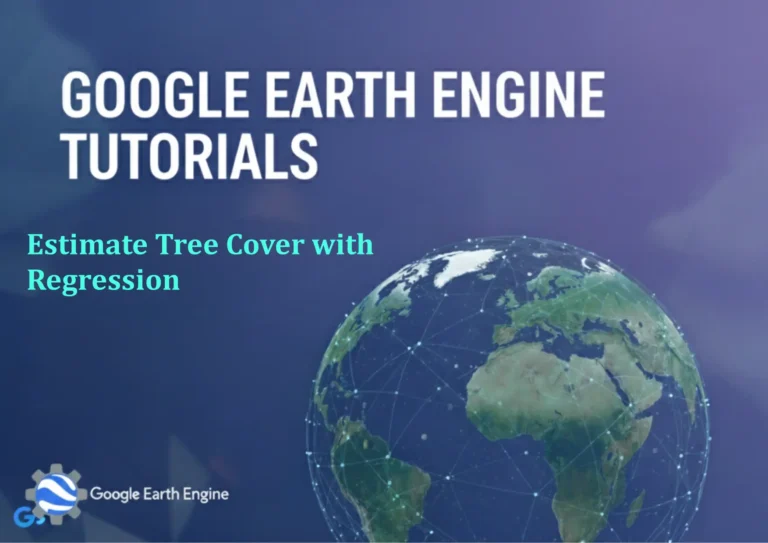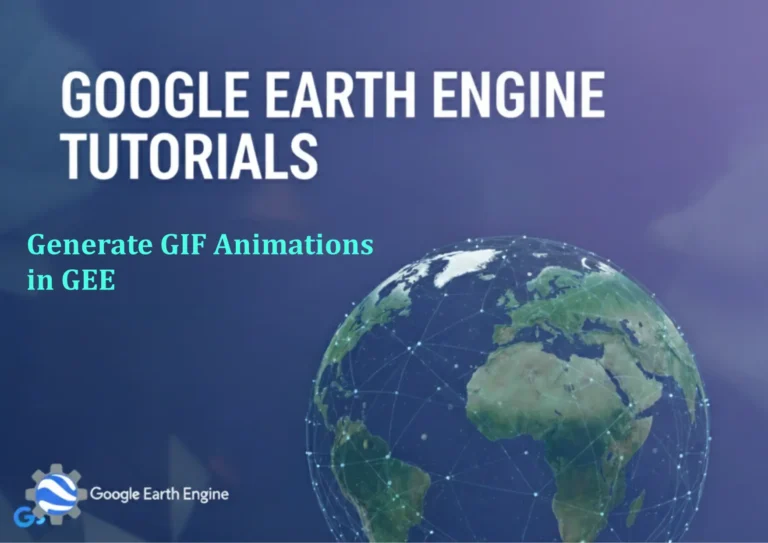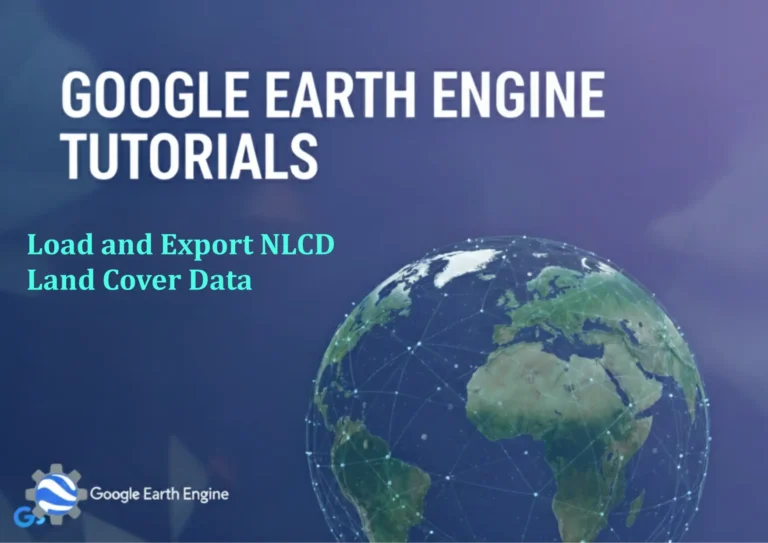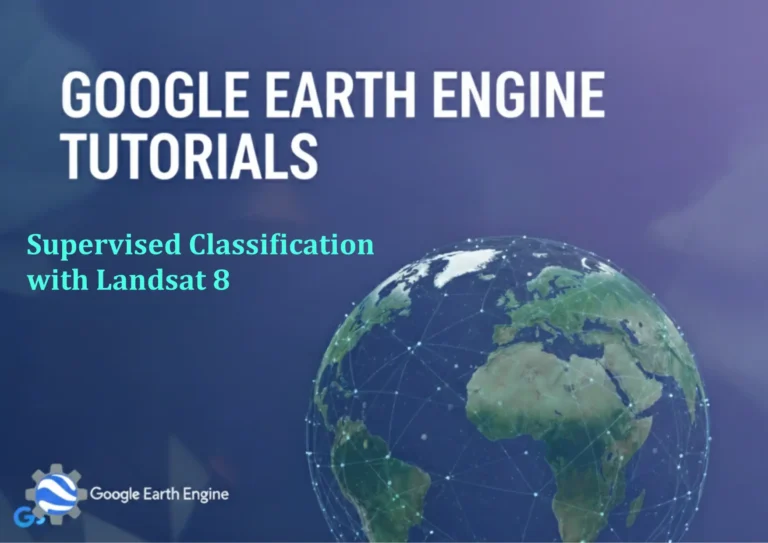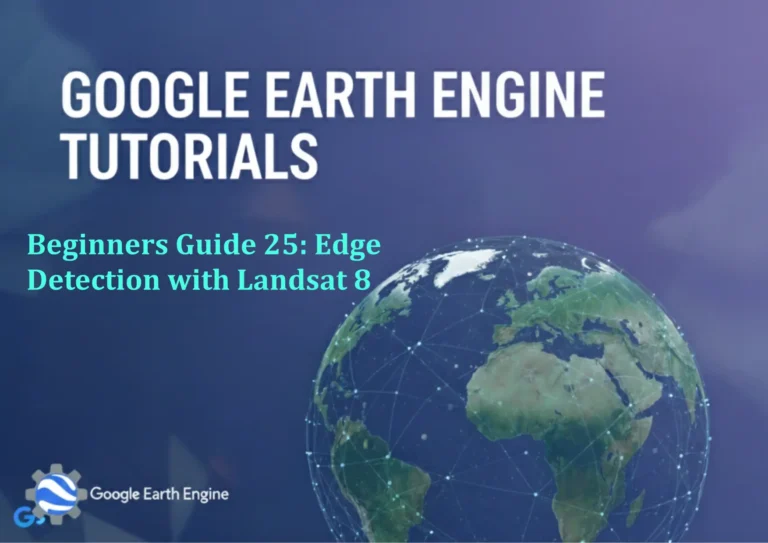ArcGIS Pro Tutorial: Beginners Guide to Edit Features Using Editor Tools | Beginners Guide
You can see all the tutorials from here: Techgeo Academy.
Learning how to edit features in ArcGIS Pro is a fundamental skill for any GIS professional. This comprehensive beginner’s guide will walk you through the essential editing tools and techniques you need to modify your spatial data effectively.
Getting Started with Editing in ArcGIS Pro
Before diving into feature editing, you need to set up your environment properly. Ensure you have the appropriate editing permissions and that your data is stored in a geodatabase format that supports editing.
Setting up Your Editing Environment
To begin editing, first open your ArcGIS Pro project and load the feature classes you want to modify. Make sure your map view is zoomed to the area where you want to make edits. Navigate to the Edit tab in the ribbon interface, which contains all the essential editing tools.
Creating New Features
The first step in editing often involves creating new features. Select the feature template you want to use from the Create Features pane. Choose the appropriate construction tool based on the geometry type:
- Point tool – For creating point features
- Line tool – For creating linear features
- Polygon tool – For creating area features
Click on the map canvas to place vertices for lines and polygons, or simply click once for point features. Press F2 to finish your sketch.
Modifying Existing Features
Select the features you want to modify using the Select tool from the Edit tab. Once selected, you can use various modification tools:
- Move – Reposition entire features
- Reshape – Modify the shape of features
- Scale – Resize features proportionally
- Rotate – Change the orientation of features
Using the Modify Features Pane
The Modify Features pane provides advanced editing capabilities. Access it through the Edit tab and use it for precision editing tasks such as:
- Trimming and extending lines
- Merging and splitting features
- Aligning features to other geometries
- Generalizing and smoothing shapes
Managing Attributes During Editing
When creating new features or modifying existing ones, you’ll often need to edit attribute information. Use the Attributes pane to view and modify feature properties. You can also set default attribute values in feature templates to streamline your workflow.
Best Practices for Editing
To ensure data quality and maintain editing efficiency:
- Always save your edits frequently using the Save button
- Use snapping options to ensure topological accuracy
- Validate your edits before finalizing large editing sessions
- Backup your data before making significant changes
- Utilize editing templates to maintain consistency
Handling Topological Relationships
ArcGIS Pro’s topology tools help maintain spatial relationships between features. Enable topological editing to ensure that adjacent features remain properly connected. This is particularly important when editing features like road networks or parcel boundaries.
Advanced Editing Techniques
As you become more comfortable with basic editing, explore advanced techniques such as:
- Using construction tools for precise geometry creation
- Applying geodatabase behaviors during editing
- Working with annotation and dimension features
- Editing features in 3D scenes
Frequently Asked Questions
What are the system requirements for editing in ArcGIS Pro?
ArcGIS Pro requires a 64-bit operating system with at least 8GB RAM (16GB recommended) and dedicated graphics hardware. For optimal editing performance, ensure you have sufficient processing power and storage space for your geodatabase.
Can I edit shapefiles in ArcGIS Pro?
Yes, you can edit shapefiles in ArcGIS Pro, but geodatabases are recommended for better performance and advanced editing capabilities. Shapefile editing is limited compared to geodatabase features.
How do I enable editing tools in ArcGIS Pro?
Editing tools become available when you have editable layers in your map and you click the Edit tab in the ribbon interface. Ensure you have proper permissions to modify the data source.
What should I do if editing tools are grayed out?
Grayed-out editing tools typically indicate that no editable layers are present in your map, or you lack edit permissions. Check that your data is from an editable source and that you have appropriate access rights.
How can I undo edits in ArcGIS Pro?
Use the Undo button in the Edit tab or press Ctrl+Z to undo recent edits. You can also discard all unsaved edits by clicking Clear in the Manage Edits group.
What is the difference between Save and Save Edits?
Save Edits commits your changes to the data source, while Save saves your ArcGIS Pro project. Always use Save Edits to ensure your spatial modifications are permanently stored.
Can multiple users edit the same dataset simultaneously?
Yes, but versioned editing workflows are recommended to prevent conflicts. Use enterprise geodatabases with versioning enabled for multi-user editing scenarios.