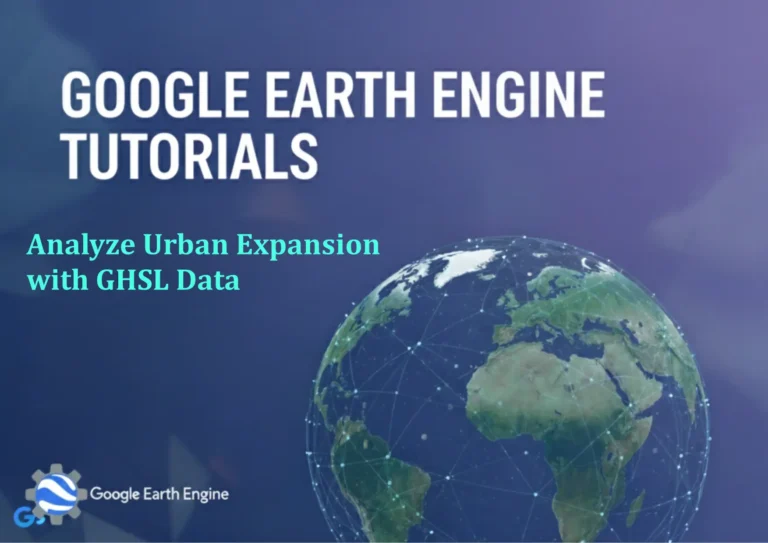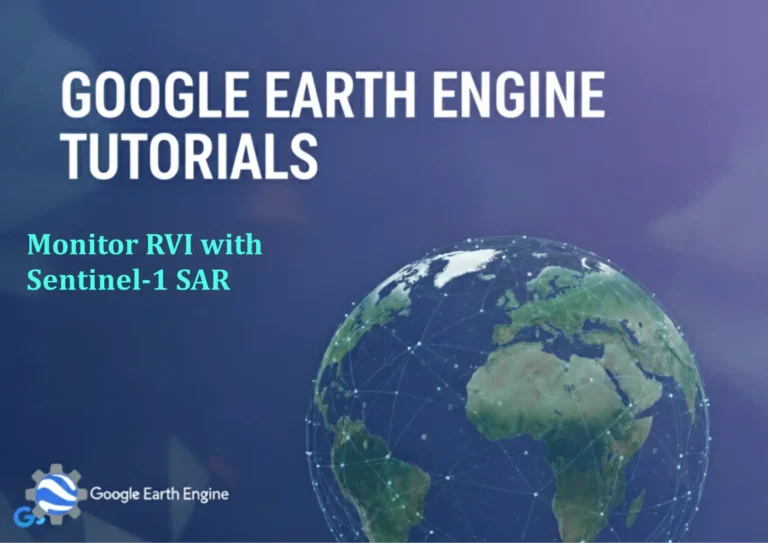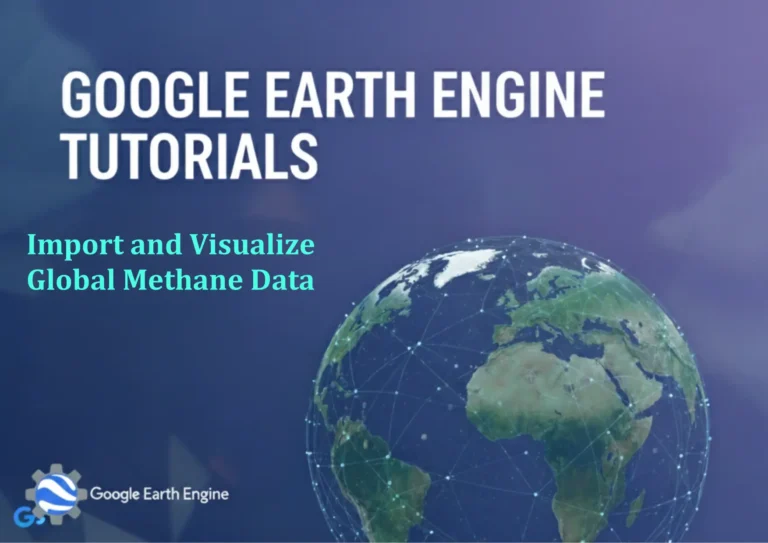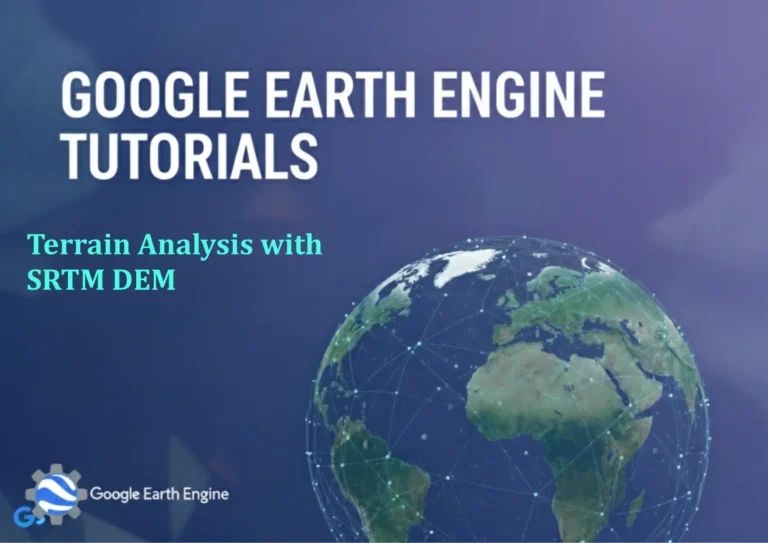ArcGIS Pro Tutorial: Calculate Distance to Drainage using Euclidean Distance | ArcGIS Pro
Credit: Youtube Channel “Terra Spatial”
You can see all the tutorials from here: Techgeo Academy.
ArcGIS Pro Tutorial: Calculate Distance to Drainage
ArcGIS Pro Tutorial: Calculate Distance to Drainage using Euclidean Distance
The calculation of distance to drainage features is a fundamental spatial analysis task in GIS that has applications in hydrology, environmental planning, agriculture, and urban development. This tutorial will guide you through using ArcGIS Pro’s Euclidean Distance tool to determine how far each location is from drainage features.
Prerequisites
- ArcGIS Pro software installed and licensed
- ArcGIS Spatial Analyst extension enabled
- Drainage feature dataset (streams, rivers, ditches, etc.)
- Study area boundary or raster extent defined
Step 1: Prepare Your Data
Begin by loading your drainage features into ArcGIS Pro. These features can be in vector format (lines or polygons) representing streams, rivers, canals, or drainage ditches. Ensure your data is in a projected coordinate system appropriate for distance calculations, preferably in meters or feet.
If working with line features, you may want to buffer them slightly to ensure proper distance calculations. Navigate to the Analysis tab and use the Buffer tool if needed. Set an appropriate buffer distance based on your analysis requirements, typically a small distance like 1-5 meters.
Step 2: Access the Euclidean Distance Tool
Go to the Analysis tab in ArcGIS Pro and click on the Tools button to open the Geoprocessing pane. Search for “Euclidean Distance” in the search box. The tool will appear under the Spatial Analyst Tools category in the Distance toolset.
Alternatively, you can access this tool through the Toolbox window by navigating to Spatial Analyst Tools > Distance > Euclidean Distance.
Step 3: Configure Tool Parameters
In the Euclidean Distance tool dialog:
- Input Features: Select your drainage feature layer (buffered or original)
- Output Distance Raster: Specify the location and name for your output raster file
- Maximum Distance: Set a maximum distance limit if you only want to calculate distances within a certain range
- Output Cell Size: Define the resolution of your output raster (smaller cells = higher resolution but larger file size)
- Output Direction Raster: Optional – creates a raster showing direction to the nearest drainage feature
- Output Allocation Raster: Optional – creates a raster showing which drainage feature is closest to each cell
Step 4: Execute the Analysis
Click Run to execute the Euclidean Distance tool. The processing time will depend on your study area size, cell resolution, and computer specifications. Monitor the progress in the Geoprocessing pane.
Once complete, the output distance raster will be added to your map. Each cell in the raster represents the straight-line distance to the nearest drainage feature.
Step 5: Analyze and Style Results
Apply symbology to your distance raster to better visualize the results. Right-click the layer in the Contents pane and select Symbology. Choose a color ramp that effectively shows the distance gradient, typically using blue (near drainage) to red/yellow (far from drainage) schemes.
You can also create distance classes by using the Reclassify tool under Spatial Analyst Tools > Conditional. This is useful for creating zones such as:
- 0-50 meters: Very close to drainage
- 50-100 meters: Close to drainage
- 100-200 meters: Moderate distance
- 200+ meters: Far from drainage
Step 6: Export and Share Results
Export your results for use in reports or sharing with colleagues:
- Right-click the distance raster and select Sharing > Export Map
- Save statistics and metadata for future reference
- Consider creating a map layout for professional presentation
Applications and Use Cases
- Agriculture: Determine areas needing drainage improvements
- Urban Planning: Identify flood-prone zones and plan infrastructure accordingly
- Environmental Assessment: Study wildlife habitat proximity to water sources
- Hydrology: Watershed delineation and catchment area analysis
- Real Estate: Assess property values based on proximity to water features
Best Practices and Tips
- Always use an appropriate projected coordinate system for accurate distance calculations
- Consider the scale of your analysis when choosing cell size – finer resolution for detailed studies, coarser for regional analysis
- Validate your drainage features are complete and accurate before running the analysis
- For large study areas, consider dividing the work into smaller tiles to manage processing time and memory usage
- Keep track of your tool parameters for reproducibility and documentation purposes
FAQ Section
What is Euclidean distance in GIS?
Euclidean distance calculates the straight-line distance from each cell in a raster to the nearest source feature. It’s the simplest form of distance calculation, assuming direct travel without any barriers or obstacles.
Can I calculate distance to multiple drainage features at once?
Yes, the Euclidean Distance tool can handle multiple source features simultaneously. Simply include all drainage features in a single feature class or layer when running the tool.
What’s the difference between Euclidean distance and cost distance?
Euclidean distance calculates straight-line distance only, while cost distance considers travel costs such as terrain slope, land cover, or other impediments to movement. For drainage analysis, Euclidean distance is typically sufficient.
How do I handle very large datasets?
For large datasets, consider the following strategies:
- Increase cell size to reduce processing time
- Divide your study area into smaller sections
- Use the maximum distance parameter to limit calculations
- Ensure adequate system memory (RAM) for processing
Why is my output raster showing NoData values?
NoData values typically occur due to:
- Coordinate system mismatch between input features
- Features outside the specified processing extent
- Insufficient memory during processing
- Corrupted input data
Check your input data extents and coordinate systems first.
Can I calculate distance from points instead of drainage features?
Absolutely. The Euclidean Distance tool works with any vector feature type. If you have specific sampling points or locations of interest, you can calculate distances from those points to any other features.
How accurate are the distance calculations?
Accuracy depends on several factors:
- Coordinate system and projection used
- Raster cell size resolution
- Accuracy of source drainage features
- Geographic vs. projected coordinate systems (projected recommended)
For most applications, Euclidean distance provides sufficient accuracy.