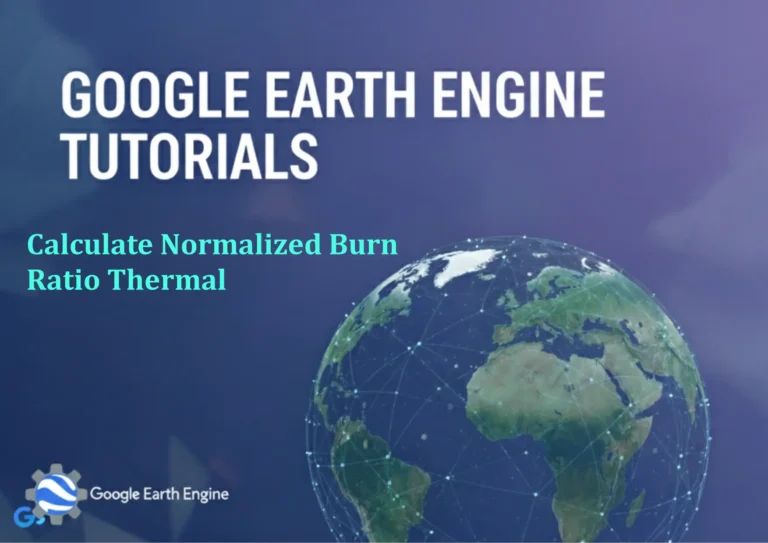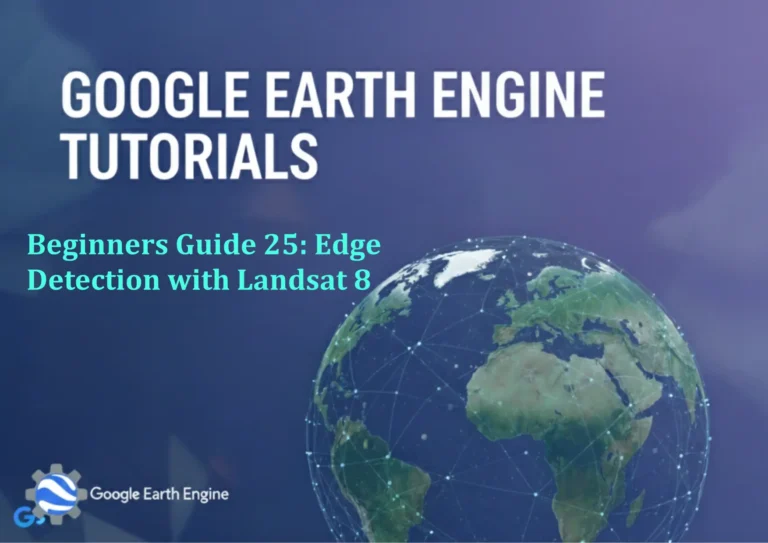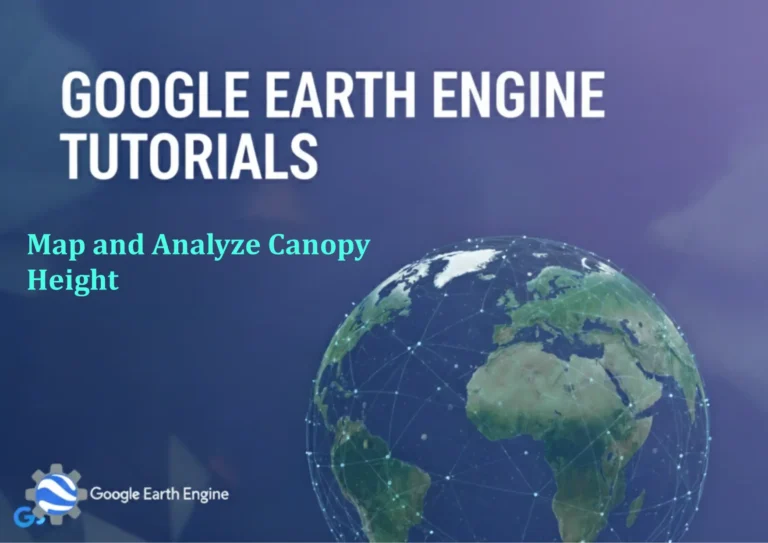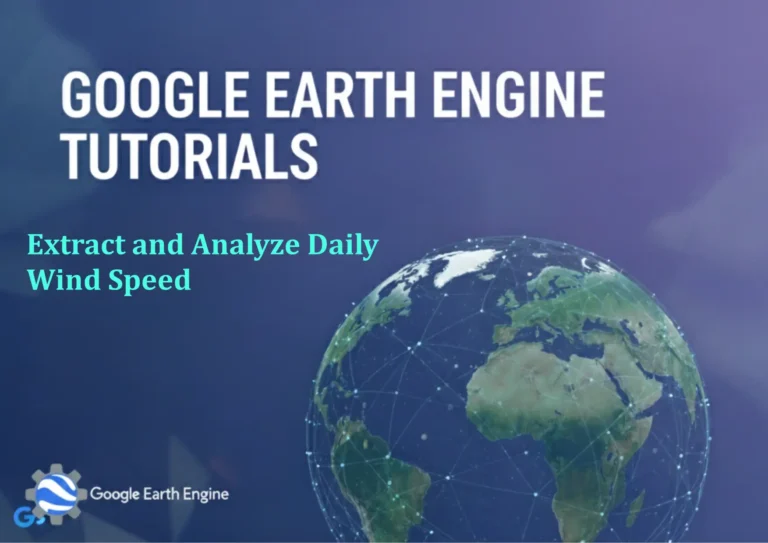ArcGIS Pro Tutorial: Calculate Drainage Density using ArcGIS Pro | SRTM DEM
Credit: Youtube Channel “Terra Spatial”
You can see all the tutorials from here: Techgeo Academy.
ArcGIS Pro Tutorial: Calculate Drainage Density using SRTM DEM
Introduction to Drainage Density Analysis in ArcGIS Pro
Drainage density is a fundamental hydrological parameter that represents the total length of streams per unit area of a drainage basin. This tutorial will guide you through calculating drainage density using SRTM Digital Elevation Model (DEM) data in ArcGIS Pro. Understanding drainage density is crucial for watershed management, flood risk assessment, and geomorphological studies.
Required Data and Software
Before beginning this tutorial, ensure you have the following:
- ArcGIS Pro software (version 2.0 or later)
- SRTM DEM data for your study area
- Spatial Analyst extension enabled
- Basic understanding of hydrological analysis tools
Step-by-Step Process
1. Prepare Your SRTM DEM Data
Begin by importing your SRTM DEM data into ArcGIS Pro. SRTM data typically comes in GeoTIFF format with 30-meter resolution. Ensure your DEM has proper projection and coordinate system defined.
- Open a new project in ArcGIS Pro
- Add your SRTM DEM data to the map
- Check the projection and coordinate system
- If necessary, reproject the data to match your study area requirements
2. Fill Sinks in the DEM
SRTM data often contains depressions or sinks that need to be filled before hydrological analysis. Use the Fill tool to remove these artifacts:
- Navigate to Spatial Analyst Tools > Hydrology > Fill
- Select your SRTM DEM as input
- Set appropriate z-limit (usually leave as default)
- Specify output location for filled DEM
- Run the tool
3. Calculate Flow Direction
Flow direction determines the direction of water flow from each cell:
- Go to Spatial Analyst Tools > Hydrology > Flow Direction
- Use the filled DEM as input
- Choose D8 method for flow direction
- Save output as flow direction raster
4. Generate Flow Accumulation
Flow accumulation calculates the number of cells flowing into each cell:
- Navigate to Spatial Analyst Tools > Hydrology > Flow Accumulation
- Use flow direction raster as input
- Set appropriate data type (FLOAT recommended)
- Save as flow accumulation raster
5. Extract Stream Network
Identify stream channels using flow accumulation threshold:
- Use Raster Calculator or Con tool
- Apply threshold (e.g., cells with flow accumulation > 100)
- Create stream network raster
- Convert raster to vector if needed using Stream to Feature tool
6. Calculate Drainage Density
The final step involves calculating the drainage density formula:
Drainage Density = Total Stream Length / Basin Area
- Calculate total length of stream network using Calculate Geometry
- Determine basin area using watershed boundary
- Divide stream length by basin area to get drainage density
- Units are typically km/km² or miles/mile²
Advanced Tips and Considerations
When working with SRTM data for drainage density calculations, consider the following:
- Higher resolution DEMs provide more accurate results
- Adjust flow accumulation thresholds based on terrain characteristics
- Validate results with existing stream networks
- Consider using multiple thresholds for sensitivity analysis
- Account for data limitations in flat or urban areas
Interpreting Results
Drainage density values can be interpreted as follows:
- Low density (0-1 km/km²): Areas with low relief or poor drainage
- Moderate density (1-3 km/km²): Typical for many natural watersheds
- High density (3-5 km/km²): Areas with high relief or dense drainage
- Very high density (>5 km/km²): Mountainous regions with extensive channel networks
Common Issues and Solutions
Troubleshooting typical problems:
- Gaps in stream network: Adjust flow accumulation threshold
- Over-connected streams: Reduce threshold value
- Processing time issues: Use appropriate cell size and extent
- Projection errors: Ensure all datasets use same coordinate system
FAQ
What is the recommended flow accumulation threshold for SRTM data?
The threshold depends on your study area characteristics. For SRTM 30m data, start with 100-500 cells. Fine-tune based on visual comparison with known stream networks.
Can I use other DEM sources besides SRTM?
Yes, you can use ASTER GDEM, LiDAR data, or other elevation sources. Higher resolution data generally produces more accurate drainage networks.
How do I handle flat areas where drainage density calculation fails?
Flat areas require special treatment. Consider using depression filling tools, manual stream digitization, or incorporating additional data like soil type and land use.
What coordinate system should I use?
Use a projected coordinate system appropriate for your study area, especially one that preserves area measurements like Albers Equal Area or Lambert Conformal Conic.
How can I improve accuracy in urban areas?
Urban areas often require incorporating road network data and storm drain information. Consider using impervious surface data to modify flow paths.
What is the difference between D8 and D-infinity flow direction methods?
D8 allows flow in eight directions, while D-infinity allows flow in any direction. D8 is faster and sufficient for most applications, while D-infinity provides more realistic flow patterns.
How do I validate my drainage density results?
Compare your calculated stream network with existing mapped streams, satellite imagery, and field observations. Calculate statistics like stream order and compare with theoretical distributions.
Can I calculate drainage density for sub-watersheds?
Yes, you can delineate sub-watersheds using the watershed tool and calculate drainage density for each sub-watershed individually for detailed analysis.