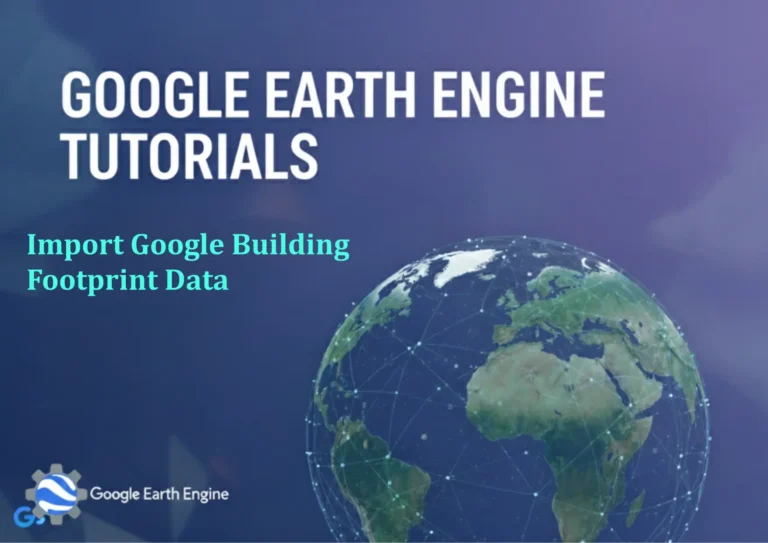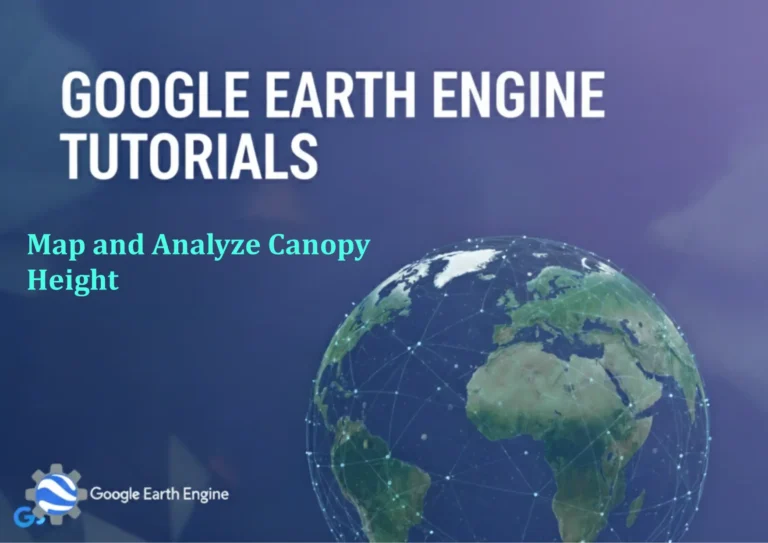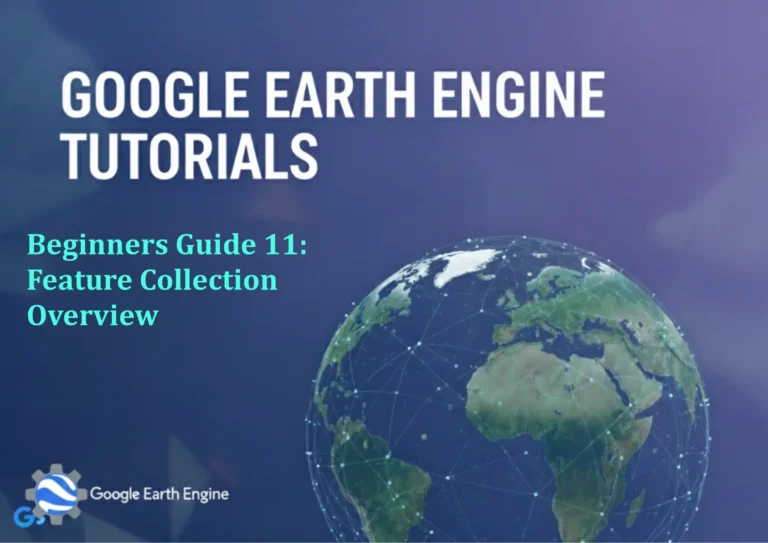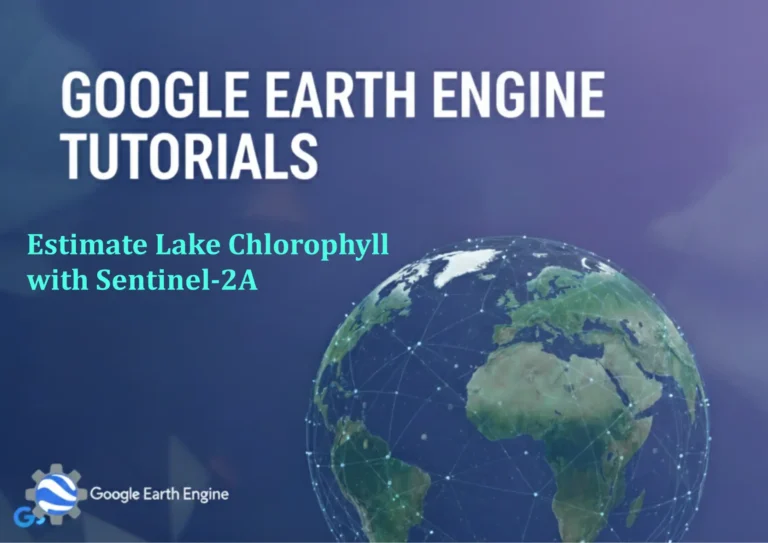ArcGIS Pro Tutorial: Calculate Topographic Wetness Index (TWI) Using ArcGIS Pro
Credit: Youtube Channel “Terra Spatial”
You can see all the tutorials from here: Techgeo Academy.
ArcGIS Pro Tutorial: Calculate Topographic Wetness Index (TWI)
The Topographic Wetness Index (TWI) is a hydrological parameter that quantifies the potential for water accumulation at any point in a landscape. Also known as the Compound Topographic Index (CTI), TWI combines slope and flow accumulation data to identify areas with high moisture potential. This tutorial will guide you through calculating TWI using ArcGIS Pro.
Prerequisites
- ArcGIS Pro software
- Digital Elevation Model (DEM) dataset
- Spatial Analyst extension enabled
- Basic understanding of hydrological analysis
Step-by-Step Process
Step 1: Prepare Your DEM Data
Start by loading your DEM into ArcGIS Pro. Ensure your DEM has appropriate projection and units. If necessary, use the Project Raster tool to reproject your data to a suitable coordinate system.
Check the DEM properties to confirm cell size and coordinate system. For accurate TWI calculations, use a projected coordinate system rather than geographic coordinates.
Step 2: Fill Sinks in the DEM
Hydrological analysis requires a depression-free DEM. Use the Fill tool from the Spatial Analyst toolbox:
- Navigate to Analysis > Tools > Spatial Analyst > Hydrology > Fill
- Set Input raster to your DEM
- Specify an output location for the filled DEM
- Run the tool
This process removes artificial depressions that would interfere with flow direction calculations.
Step 3: Calculate Flow Direction
With the filled DEM, calculate flow direction:
- Go to Analysis > Tools > Spatial Analyst > Hydrology > Flow Direction
- Input the filled DEM as the input raster
- Choose D8 method for flow direction
- Run the tool to generate flow direction raster
Step 4: Calculate Flow Accumulation
Flow accumulation quantifies the number of cells contributing flow to each cell:
- Access Analysis > Tools > Spatial Analyst > Hydrology > Flow Accumulation
- Use the flow direction raster as input
- Set output raster name
- Run the tool
Higher flow accumulation values indicate areas where more water converges.
Step 5: Calculate Slope
Convert slope to radians as required for TWI calculation:
- Navigate to Analysis > Tools > Spatial Analyst > Surface > Slope
- Input your filled DEM
- Set output measurement to “Percent Rise” first
- Run the tool
- Create a second slope calculation with output measurement “Degree”
Convert degrees to radians using Raster Calculator.
Step 6: Convert Slope to Radians
TWI requires slope in radians. Use Raster Calculator:
- Open Raster Calculator from Analysis > Tools > Spatial Analyst > Map Algebra
- Enter formula: “Slope_Degrees” * 3.14159 / 180
- Execute calculation
Step 7: Apply Natural Logarithm to Flow Accumulation
Transform flow accumulation values:
- Open Raster Calculator
- Use LN function: Ln(“Flow_Accumulation” + 1)
- Add 1 to avoid logarithm of zero
Step 8: Calculate TWI Using Raster Calculator
Apply the TWI formula: TWI = ln(Flow Accumulation / tan(Slope))
- Open Raster Calculator
- Enter: Ln((“FlowAccum_TanSlope” / Tan(“Slope_Radians”)))
- Ensure trigonometric functions use radians
- Execute calculation to generate TWI raster
Step 9: Analyze and Symbolize TWI Results
Classify and visualize your TWI output:
- Apply symbology to distinguish wetness classes
- Use natural breaks or quantile classification
- Higher TWI values indicate areas with greater moisture potential
Interpreting TWI Results
TWI values help identify landscape moisture patterns:
- High TWI values (>15): Stream channels, wetlands, areas prone to saturation
- Moderate TWI values (5-15): Well-drained slopes with moderate moisture
- Low TWI values (<5): Ridge tops, steep slopes, well-drained areas
These classifications assist in ecological modeling, erosion assessment, and watershed management.
Applications of TWI
- Hydrological modeling and watershed analysis
- Soil moisture prediction and agricultural planning
- Ecological habitat mapping
- Erosion susceptibility assessment
- Wetland identification and delineation
- Forest site classification
Frequently Asked Questions
What is the difference between TWI and CTI?
TWI (Topographic Wetness Index) and CTI (Compound Topographic Index) refer to the same parameter. The terms are used interchangeably in GIS literature. Both describe the potential for water accumulation based on topographic characteristics.
What DEM resolution is best for TWI calculation?
Resolution depends on your study area and purpose. For regional analysis, 30m resolution (like SRTM or ASTER GDEM) works well. For detailed local studies, consider 10m or finer resolution. Be aware that very fine resolution may amplify noise in flat areas.
Why do I get negative TWI values?
Negative TWI values typically result from very steep slopes where tan(slope) approaches infinity, or from processing errors. Check that your slope values are in radians and that you’re using appropriate flow accumulation values. Very steep terrain may not be suitable for TWI analysis.
Can TWI be calculated without Spatial Analyst?
While Spatial Analyst provides the most straightforward approach, TWI can be calculated using other extensions or tools. The 3D Analyst extension offers some hydrological tools, and Python scripting can implement the calculations manually, but Spatial Analyst is the most convenient option.
How do I validate my TWI results?
Validate TWI by comparing results with field observations, soil moisture data, or known wetland locations. Statistical correlation with vegetation indices or soil types can also indicate accuracy. Ground-truthing with field data provides the most reliable validation.
What alternative methods exist for wetness mapping?
Alternatives include the Stream Power Index (SPI), Sediment Transport Index (STI), and machine learning approaches using multiple environmental variables. Multivariate approaches often provide more accurate moisture predictions than TWI alone.
How can I improve TWI accuracy in flat areas?
Flat areas pose challenges for TWI calculation. Consider using multiple flow direction algorithms (like D-infinity) instead of D8. Adding small amounts of random noise to flat surfaces can also improve flow direction calculations while preserving overall topographic characteristics.
Can TWI be used with LiDAR data?
Yes, LiDAR-derived DEMs often provide excellent results for TWI calculation due to their high resolution and accuracy. However, be aware that canopy effects in bare-earth LiDAR may influence hydrological patterns in forested areas.
Pro Tips and Best Practices
- Always use projected coordinate systems for hydrological analysis
- Check data quality and remove artifacts before processing
- Consider the relationship between DEM resolution and study area scale
- Apply appropriate boundary conditions for edge effects
- Use focal statistics to smooth results if necessary
- Document processing steps for reproducibility
Calculating Topographic Wetness Index in ArcGIS Pro provides valuable insights into landscape hydrology and moisture distribution. By following this tutorial, you can generate accurate TWI maps for various applications in environmental analysis, watershed management, and ecological modeling. Remember to validate your results with ground truth data and consider local landscape characteristics that may influence water movement patterns.