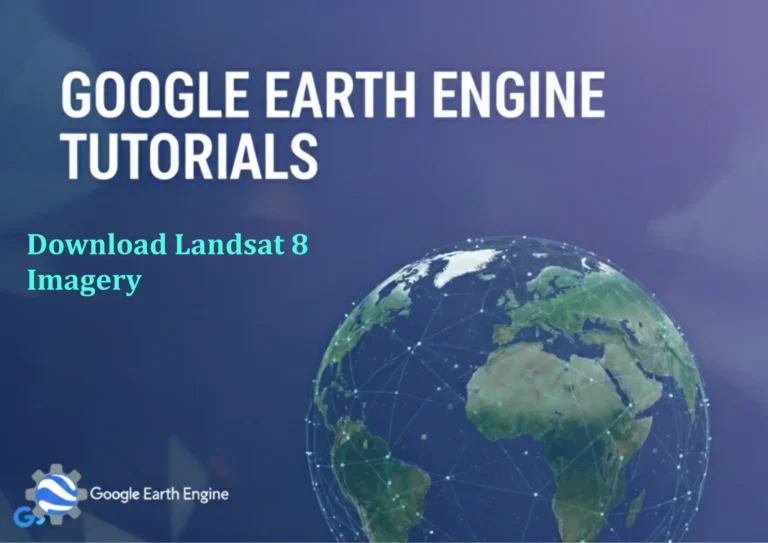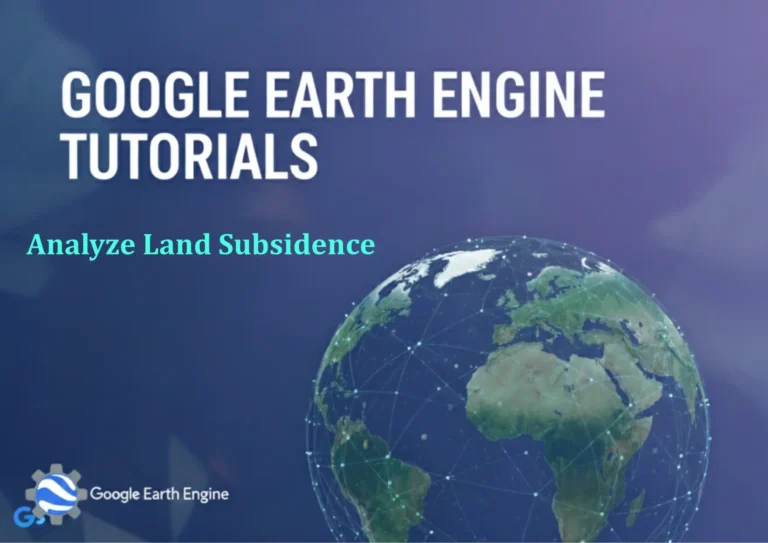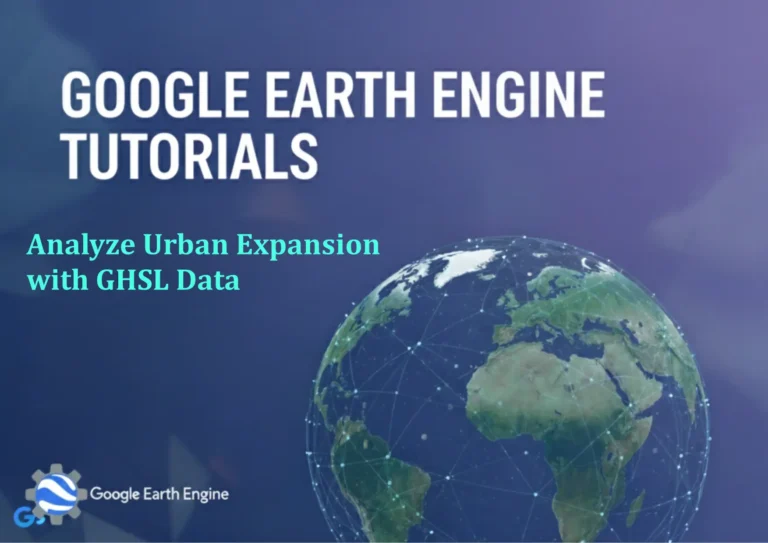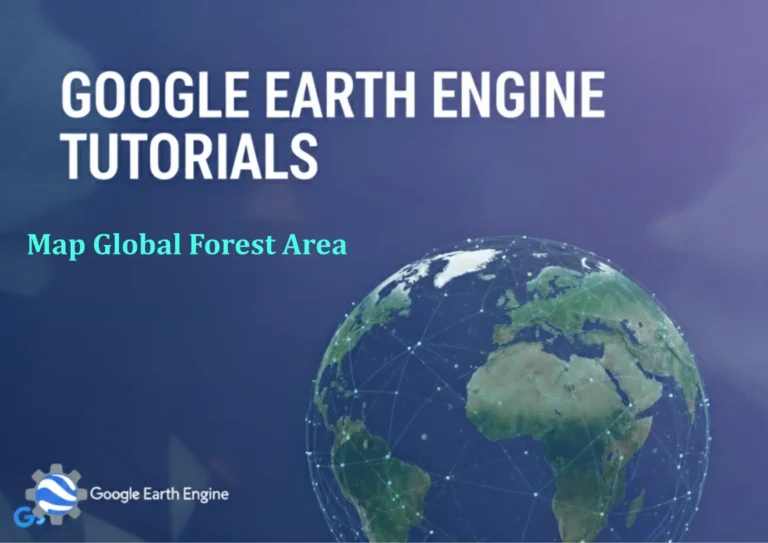ArcGIS Pro Tutorial: Convert Line Features to Polygon in ArcGIS Pro | Step-by-Step Tutorial
Credit: Youtube Channel “Terra Spatial”
You can see all the tutorials from here: Techgeo Academy.
ArcGIS Pro Tutorial: Convert Line Features to Polygon
Converting line features to polygon features is a common GIS operation that allows you to create enclosed areas from linear boundaries. This tutorial will guide you through the step-by-step process of converting lines to polygons in ArcGIS Pro.
Prerequisites
- ArcGIS Pro installed and licensed
- A line feature class with closed loops or connected lines
- Basic understanding of ArcGIS Pro interface
Step 1: Prepare Your Data
Before starting the conversion process, ensure your line features are properly prepared:
- Open ArcGIS Pro and load your line feature class into the map
- Verify that your lines form closed loops or connected boundaries
- Check for any gaps or overlaps in your line features
- Ensure your data is in an appropriate coordinate system
Step 2: Access the Feature To Polygon Tool
There are multiple ways to access the conversion tool:
- Method 1: Navigate to the Analysis tab > Tools > Search for “Feature To Polygon”
- Method 2: Go to the Geoprocessing menu > Search for “Feature To Polygon”
- Method 3: Use the Catalog pane > Toolboxes > System Toolboxes > Analysis Tools > Features > Feature To Polygon
Step 3: Configure the Tool Parameters
Once you’ve opened the Feature To Polygon tool, configure the following parameters:
- Input Features: Select your line feature class from the dropdown or browse to locate it
- Output Feature Class: Specify the location and name for your new polygon feature class
- Cluster Tolerance (Optional): Set a distance value to snap nearby vertices together (recommended for cleaning up small gaps)
- Attributes (Optional): Choose whether to transfer attributes from input features
Step 4: Run the Conversion
After configuring the parameters:
- Click the “Run” button to execute the tool
- Monitor the progress in the Geoprocessing pane
- Wait for the process to complete successfully
Step 5: Verify Results
Once the conversion is complete:
- Check that polygons have been created in your specified output location
- Inspect the polygons for proper topology and closure
- Verify that attributes have been transferred correctly (if applicable)
- Add the new polygon layer to your map for visual inspection
Alternative Methods
Using the Construct Features Tool
For manual conversion of individual features:
- Start an editing session
- Select the line features you want to convert
- Go to the Modify tab > Construct panel > Construct Features
- Choose the appropriate construction method for your lines
Using Trace Tools
For precise polygon creation from existing lines:
- Enable editing mode
- Select the Polygon tool
- Use the trace functionality to follow existing line features
- Complete the polygon closure
Tips for Successful Conversion
- Ensure line features form complete, closed loops for proper polygon creation
- Use cluster tolerance to handle minor gaps in your line work
- Check for overlapping lines that might create invalid polygons
- Validate topology after conversion to ensure data quality
- Consider using the Integrate tool to clean up line work before conversion
Common Issues and Solutions
- Invalid polygons: Check for gaps, overlaps, or non-closed lines in your input data
- Missing attributes: Ensure you’ve selected the appropriate attribute transfer options
- Performance issues: For large datasets, consider processing in smaller chunks
- Coordinate system conflicts: Verify all data is in compatible coordinate systems
Frequently Asked Questions
What are the requirements for line features to be converted to polygons?
Line features must form closed loops or connected boundaries to create valid polygons. Open lines will not generate polygons, and lines with gaps may create invalid geometries. Ensure your lines intersect properly at vertices to form enclosed areas.
Can I convert multiple line feature classes at once?
The Feature To Polygon tool accepts multiple input feature classes. You can select several line layers simultaneously, and the tool will process all of them together, creating polygons wherever closed loops exist across all input features.
How does cluster tolerance affect the conversion process?
Cluster tolerance helps resolve minor geometric issues by snapping vertices that are within the specified distance of each other. This is particularly useful for closing small gaps in your line work that might prevent proper polygon creation. However, setting it too high might unintentionally merge separate features.
What happens to the attributes during conversion?
By default, the tool can transfer attributes from input features to the output polygons. If multiple lines contribute to a single polygon, the tool typically uses the attributes from one of the contributing features. You can control this behavior through the tool parameters and may need to perform additional attribute management afterward.
Why are some of my polygons invalid after conversion?
Invalid polygons typically result from issues in the input line data such as gaps, overlaps, self-intersections, or non-closed loops. Use the Check Geometry and Repair Geometry tools to identify and fix these issues. Additionally, verify that your lines properly connect at vertices to form complete enclosed areas.
Can I preserve the original line features after conversion?
Yes, the Feature To Polygon tool does not modify your original line features. It creates a new polygon feature class while leaving the input data unchanged. This non-destructive approach allows you to maintain your original lines and work with both datasets simultaneously.
What coordinate system should I use for the conversion?
It’s recommended to use the same coordinate system for both input and output features. If your data is in a geographic coordinate system (latitude/longitude), consider projecting it to an appropriate projected coordinate system before conversion for better accuracy, especially when using cluster tolerance values.
How can I handle complex line networks with many intersecting features?
For complex line networks, the tool will create polygons in all areas where closed loops exist. The resulting polygon layer may contain many features, including small polygons in areas where multiple lines intersect. Use selection and filtering tools to work with specific areas of interest, and consider using dissolve operations to merge polygons with similar attributes.