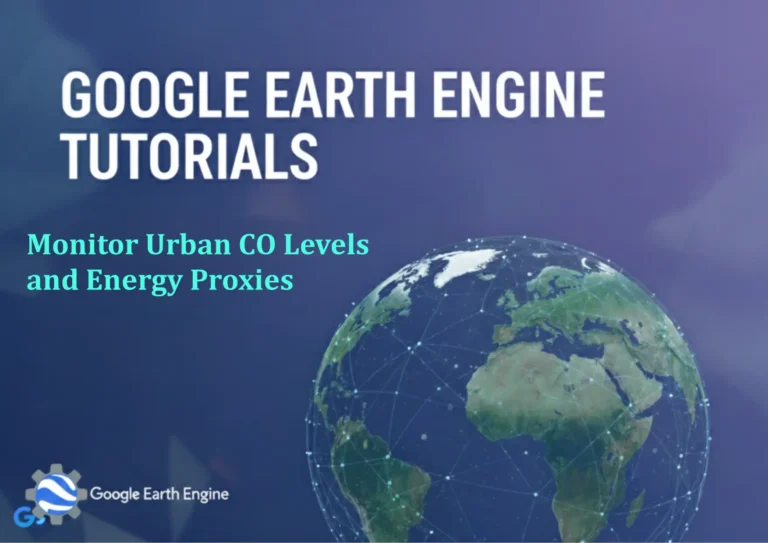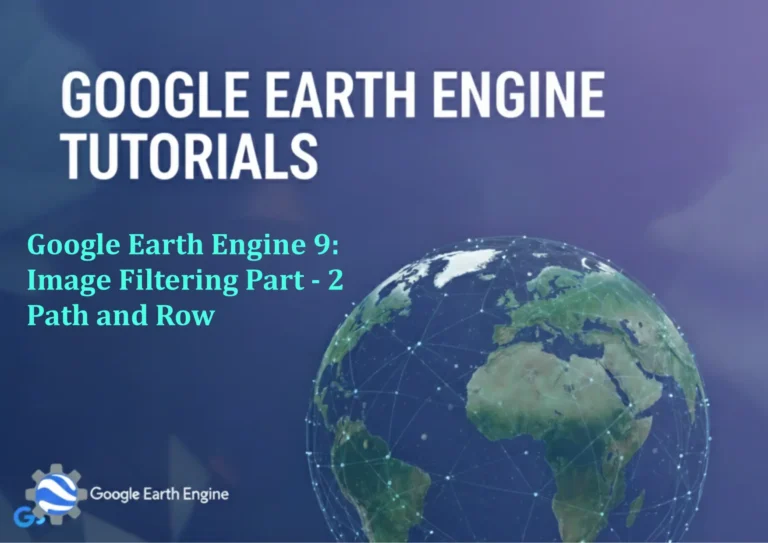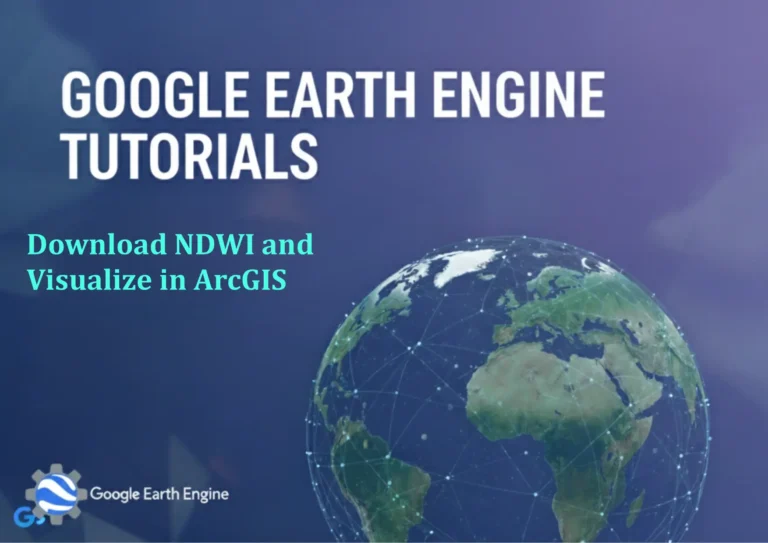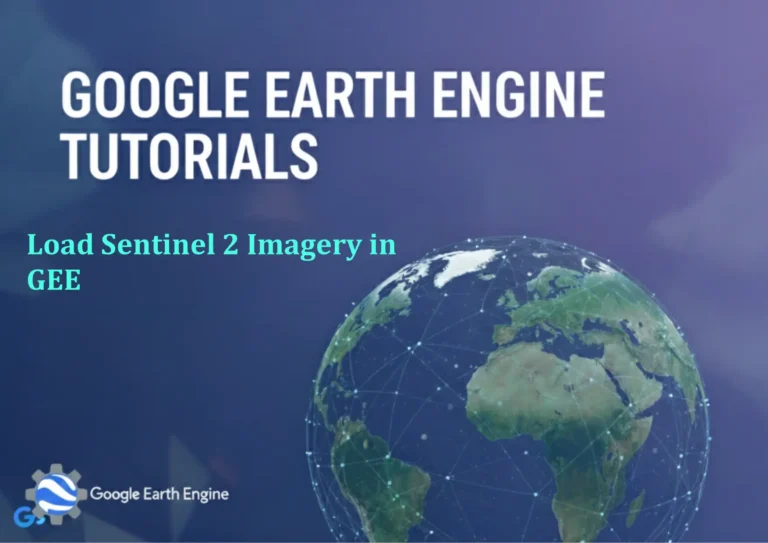ArcGIS Pro Tutorial: Create and Edit Point Shapefile in ArcGIS Pro
Credit: Youtube Channel “Terra Spatial”
ArcGIS Pro Tutorial: Create and Edit Point Shapefile
ArcGIS Pro is a powerful geographic information system (GIS) software that allows users to create, edit, and analyze spatial data. Point shapefiles are fundamental data types used to represent discrete locations such as buildings, wells, or survey points. This tutorial will guide you through the complete process of creating and editing point shapefiles in ArcGIS Pro.
Prerequisites
- ArcGIS Pro installed and licensed
- Basic understanding of GIS concepts
- Access to a project or map view
Creating a New Point Shapefile
Method 1: Using the Catalog Pane
- Open ArcGIS Pro and create a new project or open an existing one
- In the Catalog pane, navigate to your project’s geodatabase or folder where you want to save the shapefile
- Right-click on the target folder or database
- Select New > Feature Class
- In the Create Feature Class wizard:
- Enter a name for your shapefile (e.g., “Survey_Points”)
- Select “Point” as the geometry type
- Choose the appropriate coordinate system (typically match your map’s coordinate system)
- Click Next
- Add any required fields (optional) and click Finish
Method 2: Using the Create Feature Class Geoprocessing Tool
- Open the Geoprocessing pane (Analysis tab > Tools)
- Search for “Create Feature Class”
- Fill in the parameters:
- Output Location: Choose your desired folder or database
- Feature Class Name: Enter your shapefile name
- Geometry Type: Select Point
- Coordinate System: Choose appropriate spatial reference
- Click Run to create the point feature class
Adding the Point Shapefile to Your Map
- In the Catalog pane, locate your newly created point shapefile
- Drag and drop it onto your map view, or
- Right-click and select “Add To Current Map”
Editing Point Features
Starting an Edit Session
- In the Edit tab, click “Create”
- Select your point feature class from the Create Features pane
- Choose the appropriate template (if multiple templates exist)
Creating New Point Features
- With the point template selected, click on the map where you want to place the point
- To create multiple points, continue clicking on different locations
- Press Esc or click “Clear” to stop creating features
Adding Attributes to Points
- After creating points, right-click on the feature and select “Edit Attributes”
- Alternatively, select features in the map view and open the Attributes pane
- Fill in the attribute values for each field
- Click “Apply” to save the attribute changes
Modifying Existing Points
- In the Edit tab, select “Modify”
- Choose the “Move” tool from the Modify Features pane
- Select the point feature you want to move
- Click and drag the point to its new location
- Release the mouse button to drop the point in its new position
Deleting Point Features
- Select the point feature(s) you want to delete (click while holding Ctrl for multiple selection)
- Press the Delete key on your keyboard, or
- Right-click and select “Delete”
- Confirm the deletion in the dialog box
Advanced Editing Techniques
Using Construction Tools
ArcGIS Pro offers various construction tools for precise point placement:
- Point tool: Click to place points manually
- Point at End of Line tool: Places points at the end of existing line features
- Point at Center of Line tool: Places points at the midpoint of line features
- Point at Vertices tool: Creates points at vertices of existing features
Snapping During Editing
Enable snapping to ensure precise placement of points:
- Go to the Edit tab
- Click the “Snapping” button in the Modify group
- In the Snapping dialog, enable snapping options:
- Point: Snap to existing point features
- Endpoint: Snap to ends of line features
- Vertex: Snap to corners of polygon features
- Edge: Snap to edges of polygon features
- Adjust the snapping tolerance as needed
Saving and Managing Your Work
- Regularly save your edits by clicking “Save” in the Edit tab
- Stop editing when finished by clicking “Stop Editing”
- Save your project to preserve all changes
Quality Control and Validation
- Check for duplicate points using the “Find Duplicates” tool
- Validate attribute data for consistency and accuracy
- Ensure all required fields are populated
- Verify coordinate system alignment with other project data
Frequently Asked Questions
What coordinate system should I use for my point shapefile?
Choose a coordinate system that matches your project requirements and the spatial extent of your data. For local projects, use a projected coordinate system appropriate for your region. For global data, consider WGS 1984 Geographic Coordinate System. Always match the coordinate system of existing project data when possible.
Can I create 3D points in ArcGIS Pro?
Yes, ArcGIS Pro supports 3D points. When creating your feature class, you can enable Z-values to store elevation data with your points. In the Create Feature Class wizard, check “Include Z Values” under the geometry properties.
How do I batch create points from coordinate data?
You can import coordinate data to create multiple points at once using the “XY Point Data” tool. Prepare your data in a table format with X and Y coordinate columns, then use the “Make XY Event Layer” tool followed by “Feature Class to Feature Class” to convert to a permanent shapefile.
What’s the difference between a shapefile and a feature class?
Both store vector data, but shapefiles are stored as individual files (.shp, .shx, .dbf) while feature classes are stored within a geodatabase. Feature classes offer better data integrity, support for advanced geodatabase features, and more efficient storage. Shapefiles are more widely compatible with other GIS software.
How can I edit multiple point features at once?
Select multiple points by holding Ctrl and clicking on each feature, or use selection tools like “Select By Rectangle” or “Select By Attributes.” Once selected, you can move them together, delete them simultaneously, or update their attributes using the Attributes pane or Field Calculator.
Can I add photos or attachments to point features?
Yes, you can add attachments to point features. In the feature class properties, enable attachments, then use the Attachments pane to add photos, documents, or other files to individual point features. This is particularly useful for field data collection and inspection workflows.
What should I do if my points aren’t displaying correctly?
Check the coordinate system of your point layer and ensure it matches your map’s coordinate system. Verify that the X and Y coordinates are in the correct order and within valid ranges. Also, check if the points are outside the current map extent or if the layer visibility is turned on.
How do I symbolize point features based on attributes?
Right-click the point layer and select “Symbology.” Choose from various symbology options like Categories (Unique Values) to display different symbols based on attribute values, or Graduated Symbols to vary point size based on numeric attribute values.