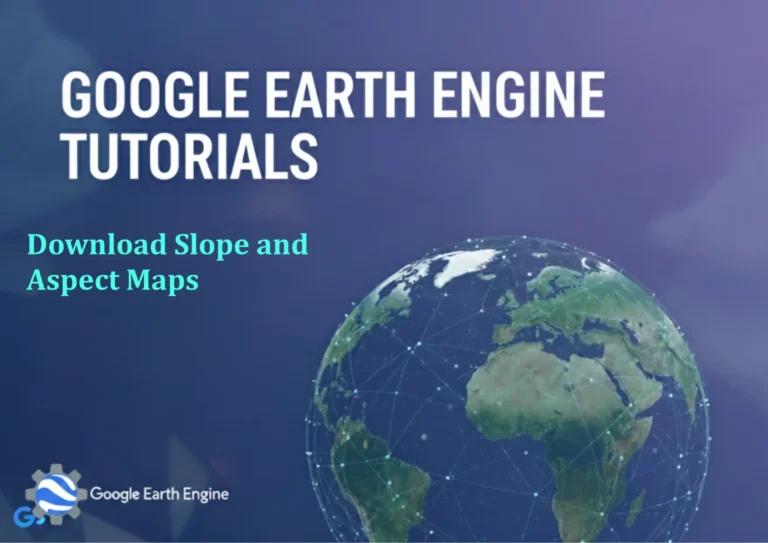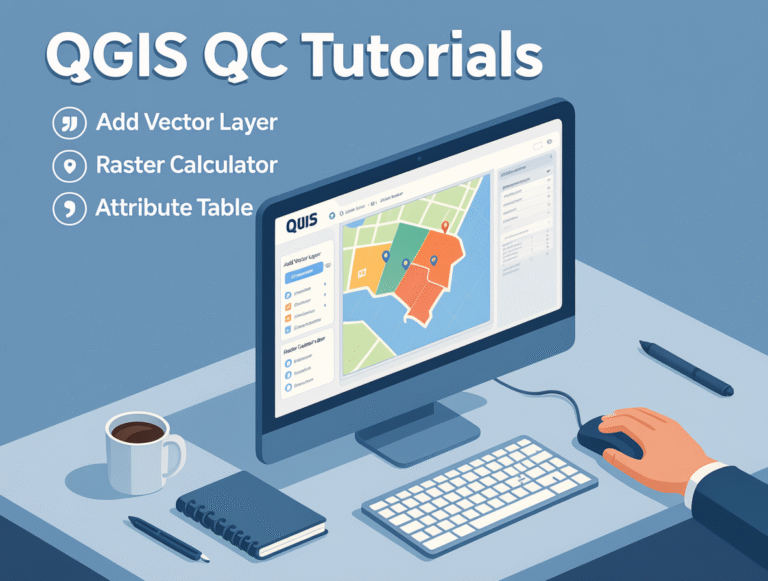ArcGIS Pro Tutorial: Create and Export Flood Simulation for Adyar River Basin Using ArcGIS Pro 3.3
Credit: Youtube Channel “Terra Spatial”
You can see all the tutorials from here: Techgeo Academy.
ArcGIS Pro Tutorial: Create and Export Flood Simulation for Adyar River Basin
Introduction
This comprehensive tutorial will guide you through creating and exporting a flood simulation for the Adyar River Basin using ArcGIS Pro 3.3. Flood simulations are critical for urban planning, disaster management, and environmental assessment in coastal cities like Chennai, India.
Prerequisites
- ArcGIS Pro 3.3 installed with appropriate licensing
- Basic understanding of GIS concepts
- Digital Elevation Model (DEM) data for Adyar River Basin
- Rainfall data and hydrological information
- River network and watershed boundary data
Step 1: Project Setup
- Open ArcGIS Pro and create a new project named “Adyar_Flood_Simulation”
- Set coordinate system to WGS 1984 UTM Zone 44N (EPSG: 32644)
- Add basemap: “Imagery with Labels” for better visualization
- Create feature datasets for different data categories
Step 2: Data Preparation
- Import DEM Data: Add your Adyar River Basin DEM (30m resolution recommended)
- Project Data: Ensure all datasets are in the same coordinate system
- Clip to Study Area: Use watershed boundary to clip DEM to Adyar River Basin extent
- Fill Sinks: Use Spatial Analyst > Hydrology > Fill to remove depressions
Step 3: Hydrological Analysis
- Flow Direction: Spatial Analyst > Hydrology > Flow Direction
- Flow Accumulation: Calculate using Spatial Analyst > Hydrology > Flow Accumulation
- Stream Network: Use Con tool to identify stream cells based on flow accumulation threshold
- Watershed Delineation: Use outlet points to delineate sub-watersheds
Step 4: Flood Simulation Setup
- Create Rainfall Scenario: Define design storm parameters (e.g., 24-hour rainfall of 200mm)
- Soil Data Integration: Import soil type data to calculate infiltration rates
- Land Use Classification: Add land use data to determine surface runoff coefficients
- Hydrologic Modeling: Use simplified rational method or SCS curve number method
Step 5: Flood Depth Calculation
- Runoff Volume: Calculate using rainfall data and watershed characteristics
- Flow Routing: Use 1D routing methods to simulate water movement through river network
- Flood Extent Mapping: Combine DEM with calculated water surface elevations
- Depth Determination: Subtract DEM elevations from flood surface elevations
Step 6: Visualization and Styling
- Apply Symbology: Use graduated colors for flood depth visualization
- Transparency Settings: Set appropriate transparency for overlay on base map
- Create Inset Maps: Highlight critical areas like Chennai city center
- Add Legend and Scale: Include proper map elements for presentation
Step 7: Export Flood Simulation
- Export as GeoTIFF: Use Share > Map Packages > Export Map for raster output
- Shapefile Export: Export flood extent polygons as shapefiles
- Create PDF Maps: Generate professional maps with layout view
- KML Export: Export for Google Earth visualization
Advanced Analysis
- Risk Assessment: Overlay flood zones with population density data
- Infrastructure Impact: Analyze effects on roads, buildings, and utilities
- Vulnerability Mapping: Combine flood depth with socioeconomic data
- Scenario Comparison: Run multiple simulations with different rainfall intensities
Validation and Accuracy
- Compare results with historical flood events
- Validate with field survey data if available
- Assess model limitations and assumptions
- Document uncertainty in results
Performance Tips
- Use appropriate DEM resolution for your study scale
- Optimize processing extent and cell size
- Utilize multiprocessing for large datasets
- Save intermediate results to avoid reprocessing
FAQ Section
What data resolution is recommended for Adyar River Basin flood modeling?
For the Adyar River Basin, a 30m resolution DEM is typically sufficient for regional flood analysis. However, for detailed urban flood modeling in Chennai city areas, consider using 10m or higher resolution data. The choice depends on your computational resources and required accuracy.
How do I validate my flood simulation results?
Validation can be performed by comparing your simulation results with historical flood events, satellite imagery of actual floods, or field survey data. You can also use goodness-of-fit statistics comparing observed and simulated flood extents. Additionally, consult with local water resources departments for validation datasets.
Can I use this method for other river basins?
Yes, this methodology is transferable to other river basins with similar characteristics. However, you may need to adjust parameters based on local conditions such as rainfall patterns, soil types, and topography. The core workflow remains the same: DEM processing, hydrological analysis, and flood extent calculation.
What are the limitations of this approach?
Key limitations include: 1) Assumptions in hydrological modeling 2) DEM accuracy and resolution constraints 3) Simplified representation of complex flood processes 4) Uncertainty in rainfall forecasting 5) Limited representation of urban drainage systems 6) Computational constraints for high-resolution modeling.
How do I improve simulation accuracy?
To improve accuracy: 1) Use higher resolution DEM data 2) Incorporate detailed land use and soil data 3) Validate with multiple historical events 4) Include tidal effects for coastal areas 5) Add urban drainage network data 6) Use more sophisticated hydrological models 7) Calibrate parameters with observed data.
What extensions are required for this analysis?
You need Spatial Analyst extension for basic hydrological analysis. For advanced flood modeling, consider 3D Analyst for terrain visualization and Hydrology tools. Some advanced applications might require specialized toolboxes or custom scripts for enhanced functionality.
How long does this analysis typically take?
Processing time varies significantly based on study area size, DEM resolution, and computer specifications. For the Adyar River Basin with a 30m DEM, expect 2-4 hours for basic processing on a standard workstation. High-resolution urban modeling may take 8-12 hours or more. Complex 2D hydraulic modeling requires professional software and much longer processing times.
Can I automate this workflow?
Yes, you can automate the workflow using Python scripting with arcpy library. Create model builder tools for repetitive steps, batch processing tools for multiple scenarios, and custom scripts for specific calculations. This is particularly useful for scenario analysis and updating simulations with new data.