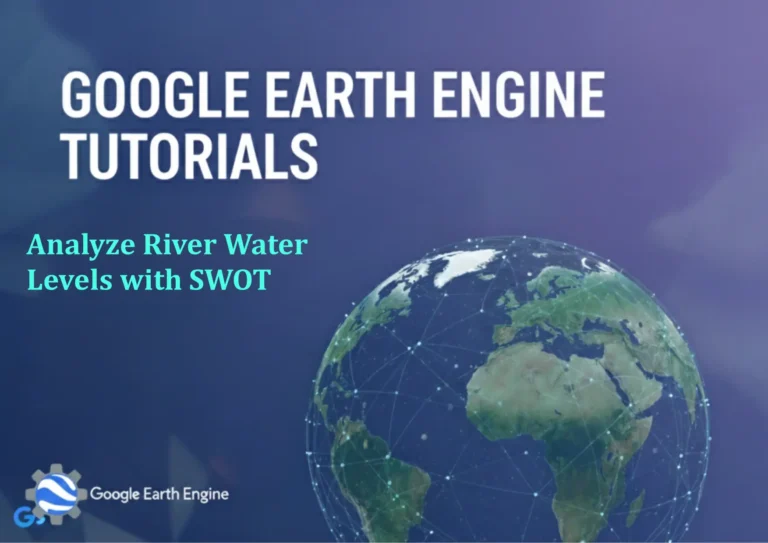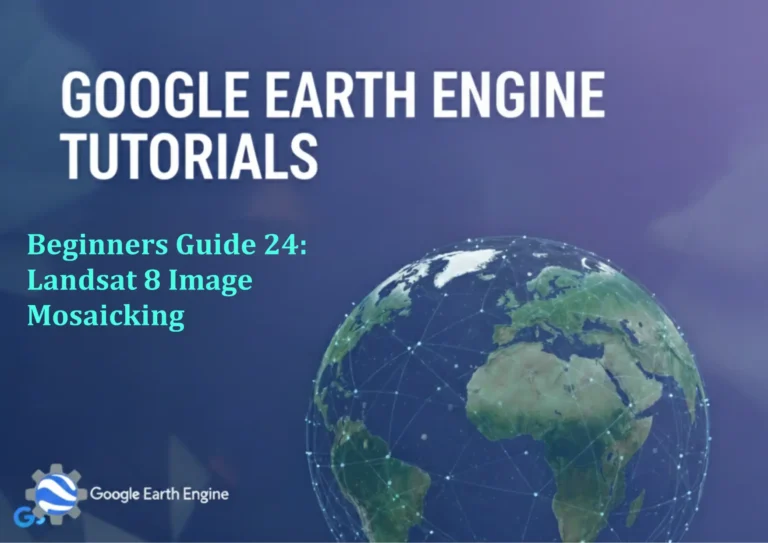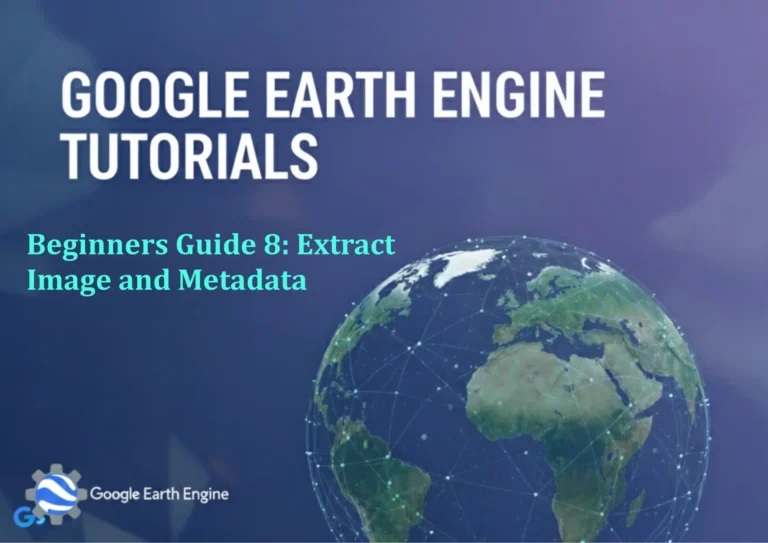ArcGIS Pro Tutorial: Create and Save Multiple Definition Queries in ArcGIS Pro
Credit: Youtube Channel “Terra Spatial”
You can see all the tutorials from here: Techgeo Academy.
ArcGIS Pro Tutorial: Create and Save Multiple Definition Queries
ArcGIS Pro Tutorial: Create and Save Multiple Definition Queries
Introduction
Definition queries are powerful tools in ArcGIS Pro that allow you to filter features in a layer based on specific criteria. This tutorial will guide you through creating and saving multiple definition queries, enabling you to quickly switch between different views of your data without duplicating layers.
Prerequisites
- ArcGIS Pro installed and activated
- A project with at least one feature layer
- Basic understanding of SQL syntax
Step-by-Step Guide
Step 1: Open Your Project
- Launch ArcGIS Pro
- Open an existing project or create a new one
- Add a feature layer to your map that contains multiple attributes
Step 2: Access Layer Properties
- In the Contents pane, right-click on the layer you want to query
- Select “Properties” from the context menu
- In the Layer Properties dialog, click on the “Definition Query” tab
Step 3: Create Your First Definition Query
- Click the “New” button to create a definition query
- Enter a descriptive name for your query in the “Name” field
- In the expression builder:
- Select a field from the Fields list
- Choose an operator (=, <>, >, <, etc.)
- Enter a value or select from unique values
- Click “Verify” to check your expression syntax
- Click “OK” to save the query
Step 4: Create Additional Definition Queries
- Click “New” again to create another query
- Give it a different name (e.g., “High Priority Features”)
- Build a different expression (e.g., population > 10000)
- Save this query as well
- Repeat for as many queries as needed for your analysis
Step 5: Save and Apply Queries
- After creating all your queries, click “OK” in the Layer Properties dialog
- Your queries are now saved with the layer
- To apply a query, right-click the layer and select “Definition Query”
- Choose from your saved queries in the dropdown menu
Advanced Tips
- Complex Queries: Use AND/OR operators to combine multiple conditions
- Date Fields: Format dates as #YYYY-MM-DD# in your queries
- String Values: Enclose text values in single quotes
- Performance: Definition queries improve map performance by reducing the number of features displayed
Best Practices
- Use descriptive names for your queries to easily identify their purpose
- Test queries on small datasets first before applying to large datasets
- Consider creating queries for common analysis scenarios you’ll reuse
- Document complex queries for future reference
FAQ Section
How do I edit an existing definition query?
In the Layer Properties dialog under the Definition Query tab, select the query you want to edit, click “Modify,” make your changes, and click “OK” to save.
Can I apply multiple definition queries simultaneously?
Each layer can only have one active definition query at a time. However, you can create complex queries using AND/OR operators to achieve similar results.
Where are definition queries stored?
Definition queries are stored within the layer properties and are saved with your project (.aprx file). They’re not stored in the source data.
What happens if I delete a layer with saved definition queries?
When you remove a layer from your map, its definition queries are deleted. However, if you add the same data source back to your map, you’ll need to recreate the queries.
Can I copy definition queries between layers?
Yes, you can copy queries between layers with similar schemas. In the Definition Query tab, select a query, click “Copy,” then switch to another layer’s Definition Query tab and click “Paste.”
How do definition queries affect performance?
Definition queries generally improve performance because fewer features need to be drawn and processed. However, very complex queries on large datasets may initially slow down layer loading.
Do definition queries work with all data formats?
Most data formats support definition queries, including shapefiles, geodatabases, and feature services. The syntax might vary slightly depending on the data source.
Can I export or share my definition queries?
Definition queries are saved within your ArcGIS Pro project file. You can share them by sharing your entire project or by documenting the query expressions for manual recreation.
Conclusion
Mastering definition queries in ArcGIS Pro significantly enhances your data visualization and analysis capabilities. By creating and saving multiple queries, you can quickly switch between different data views, making your GIS workflows more efficient and productive. Practice creating various types of queries to become comfortable with the expression builder and SQL syntax.